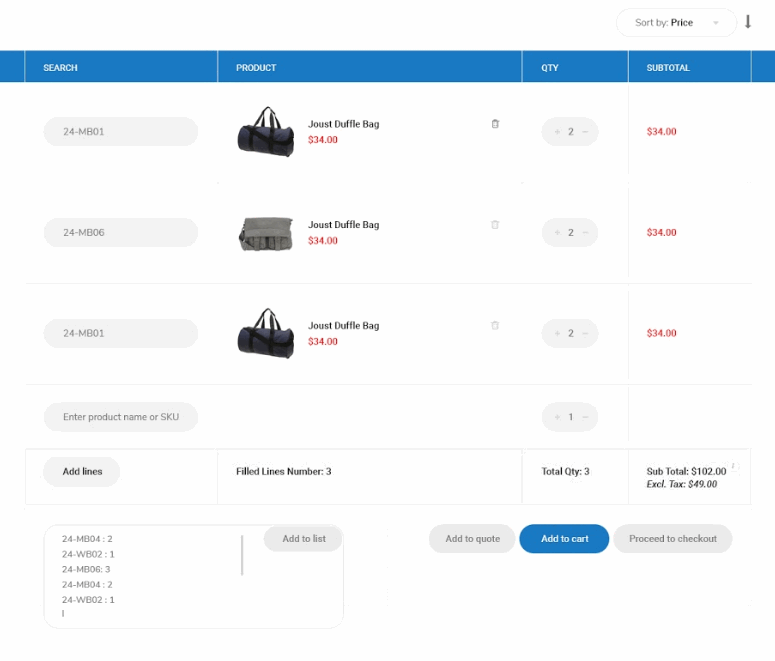1. Overview
Quick Order For Magento 2 extension allows searching and adding almost all product types right in a form instead of loading product page by product page.
2. How Does It Work?
2.1. In the frontend
Quick Order For Magento 2 extension optimizes the order process and decreases buying time.
Accordingly, there is a Fast Order form in the storefront for customers to search, select, and add multiple products to the shopping cart.
Access Magento 2 quick order form (Select either of these two ways)
- Click “Fast Order” shortcut in top menu/footer/near mini cart of the website. (The display of this shortcut is based on the backend configuration.)
- Access directly Fast Order CMS Page by entering the URL.
There are two templates available. The admin can enable either of them per customer group.
2.1.1 Template 1 - sEARCH BOX IN ROW
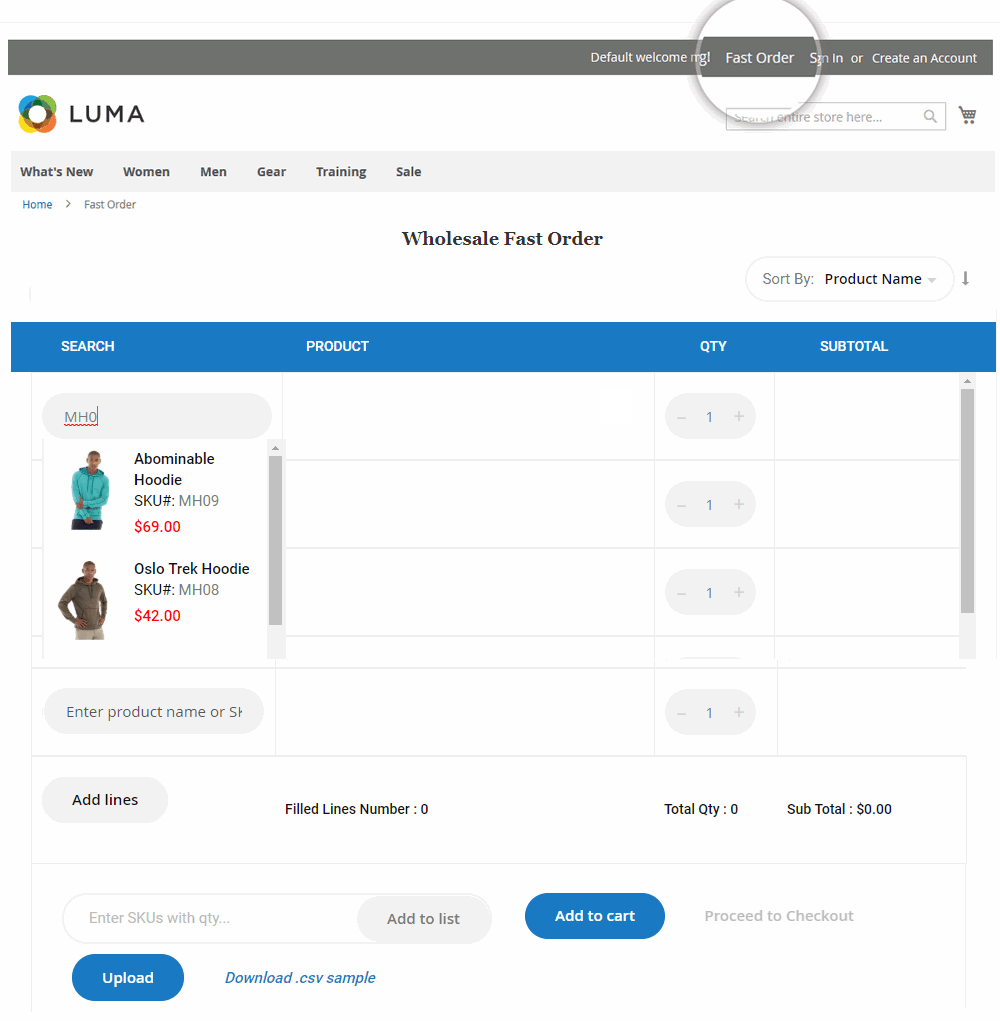
Search products to add to cart
- In the Search box, type some characters of a product name or SKU.
* Note:
+ The smart autosuggestion function supports displaying the matched results. Even better, if there is one and only product name or SKU matched, it will be auto-selected.
+ With custom options (including configurable product, grouped product, or simple product with custom option), a popup will be loaded and shown to select desired options.
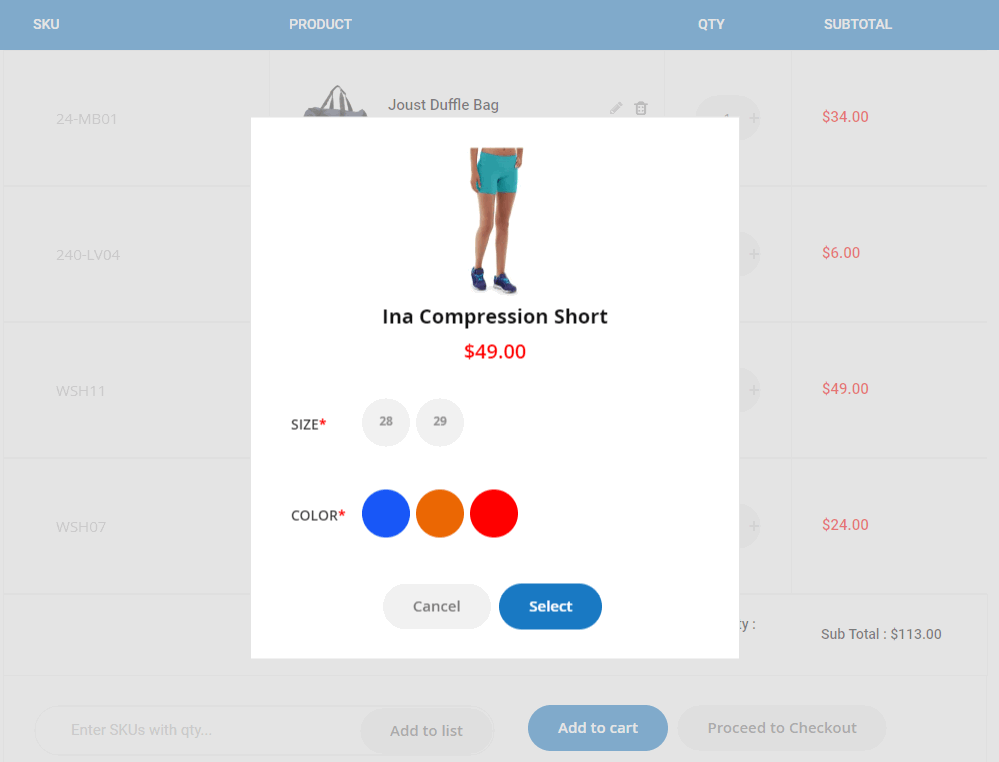
Enter multiple SKUs with quantities to the form
Enter SKUs (except for bundle products) with the corresponding quantity per line.
For example:
WS05-XS-Red:5
24-MB01:10
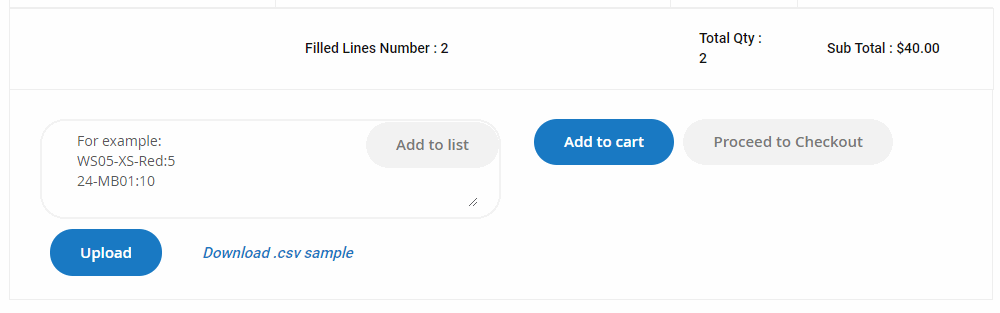
Upload CSV file to fasten ordering
What’s more, Magento 2 Quick Order extension also supports CSV import if customers have their own list of products and attributes.
To check the function, please follow:
- Download the sample CSV file
- Input CSV file as format: SKU and quantity of products. Only enter simple/downloadable products without custom options and child products of the configurable
- Click the Upload button to upload this file

Choose other product attributes
- Enter the number of items in the Quantity box. The Subtotal will be immediately updated.
- Choose Edit to modify product attributes and other custom options or Delete to delete the chosen product.
- Click Add lines button to expand the fast order form as wanted.
Add all to cart/Proceed to Checkout
On completing selecting products and their attributes, please select Add to cart button to add all to the shopping cart.
You can also proceed to checkout without navigating to the mini cart.
2.1.2. Template 2 - sEARCH BOX OUT ROW
BSS Commerce Quick Order for Magento 2 extension features an additional fast order template to make the ordering process even faster.
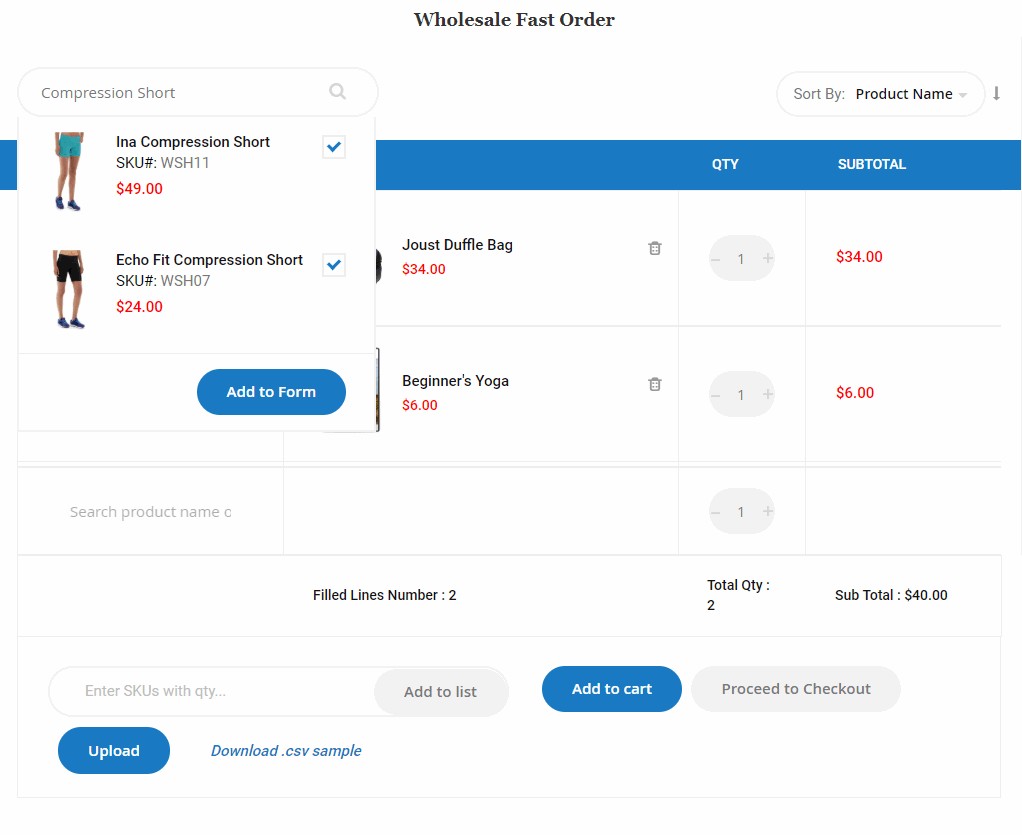
Instead of searching individual products per line, customers can search the whole website in a smart search box. Most excitingly, customers can check to add multiple products to the form.
With products with custom options, a popup with multiple product pages will be shown accordingly.
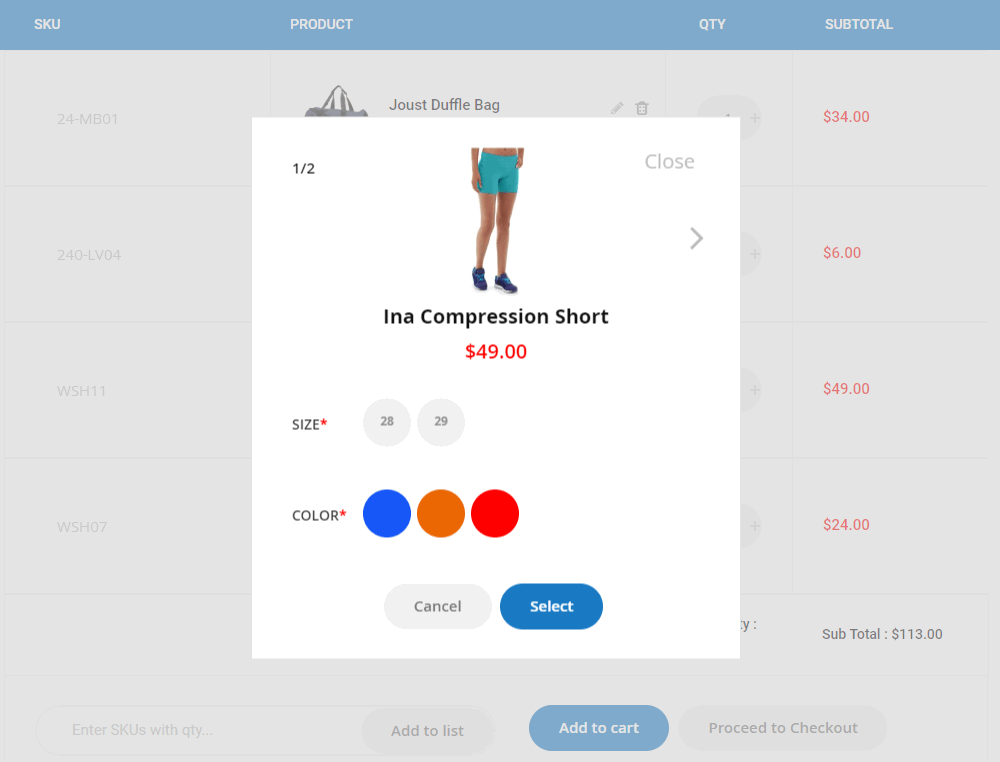
Customers can still enter multiple SKUs or upload the csv. file, as well as add all products to the cart and proceed to checkout.
*Notes: Please note that our Magento 2 Fast Order extension and its two templates do not support the IE browser.
2.2. In the backend
2.2.1. Fast Order CMS Page
We have already built a Fast Order CMS Page for you.
To check, please go to Content ⇒ Pages ⇒ Fast Order
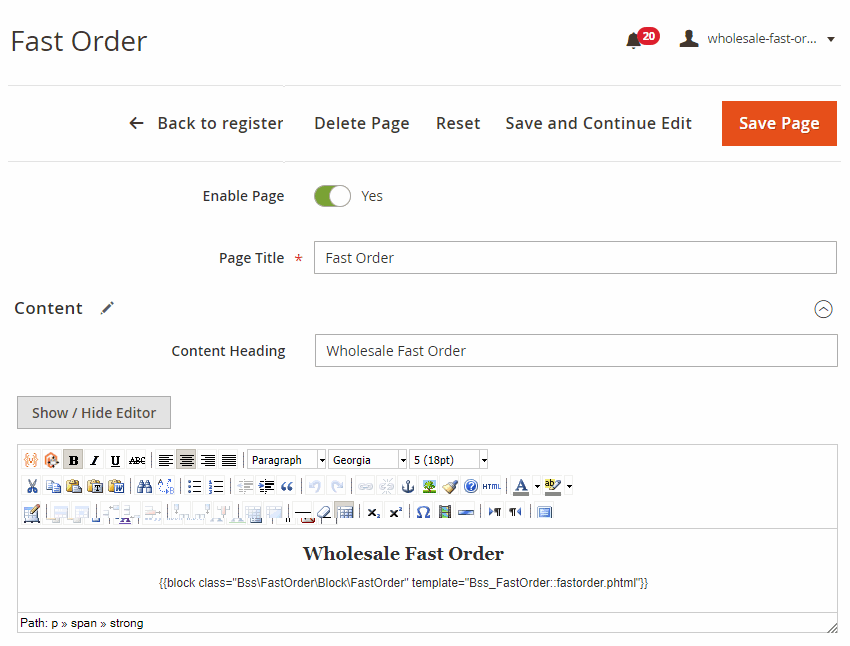
- Expand the Search Engine Optimization section to fill in the meta-information.
In URL Key, there is an auto-generated key. Copy the key to use in the fast order form configuration.
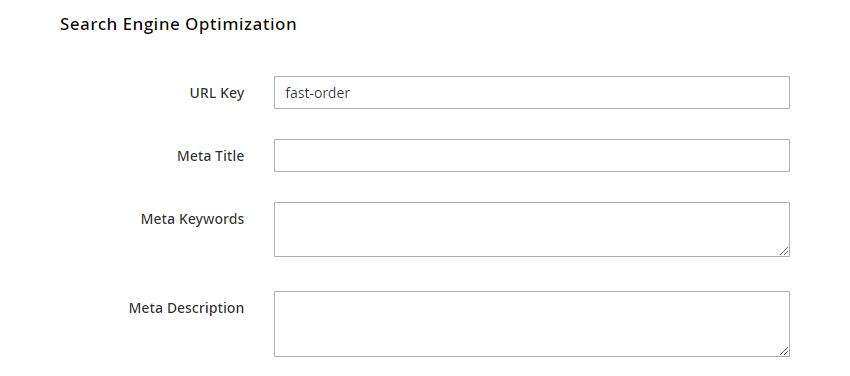
- Remember to Save Page if you make any changes.
2.2.2. Backend configs
In Admin Panel, please go to Stores ⇒ Configuration ⇒ BSS Commerce ⇒ Fast Order.
In General configs:
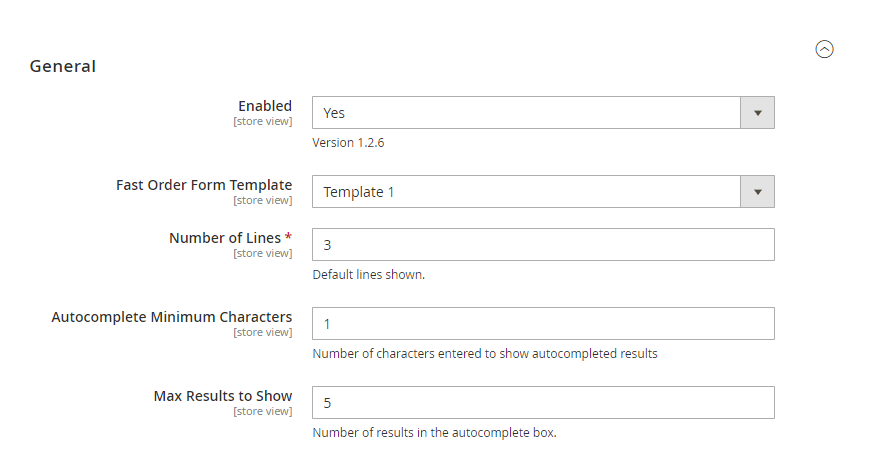
In Enabled: choose Yes to enable the module or No to disable it.
In Fast Order Form Template, choose either Search box in row or Search box out row.
In Number of Lines: set the number of lines of Fast Order auto shown on the CMS page.
In Autocomplete Minimum Characters: set the minimum characters typed in the search box so that the result can appear.
In Max Results to Show: set the number of results displayed in the autocomplete box.
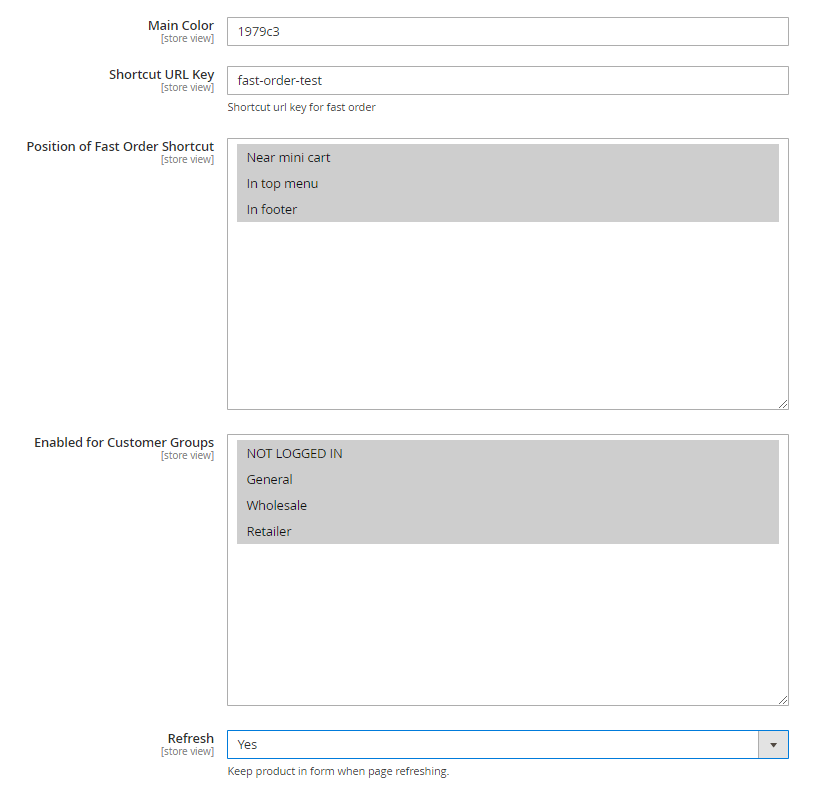
In Main Color, pick the color of header and buttons that fits the design of the whole website.
In Shortcut URL Key, enter the URL key of the Fast Order CMS Page. This field is filled in advance, so skip if you do not change anything in the CMS Page.
In Position of Fast Order Shortcut, choose where to display the shortcut link.
- Near mini cart
- In top menu
- In footer
In Enable for customer groups: choose groups to enable Wholesale Fast Order function.
In Refresh: Choose Yes/No to keep the products in form when customers refresh the page.
In Mini Fast Order Form Configuration config:
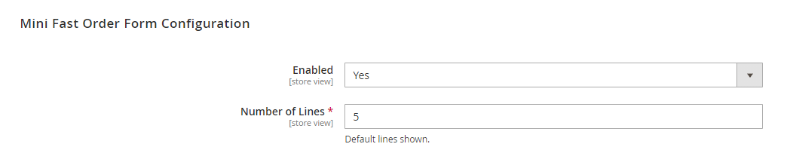
Our extension allows adding multiple products to cart via Mini Fast Order Form without having to access the full Fast Order page. Product SKUs or product names are required for this function to work.
In Enabled, choose Yes to activate Mini Fast Order Form feature. Choose No if you'd like to turn off this feature.
In Number of Lines, input your desired number of lines that readily appear on the Mini Fast Order Form menu. The default value is 5.
In Pre-populated products config:
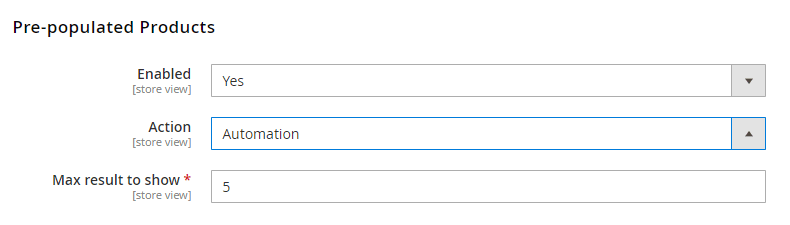
Our extension supports a smart algorithm to pre-load multiple products based on customers’ order history whenever they access the fast order form.
In Enabled, choose Yes to activate this smart feature.
In Action, choose either Automation or Manual.
- If you choose Automation, the pre-populated products are auto-loaded by two criteria:
+ 5 out of the Bestseller list according to default report, or
+ Most frequently ordered products from the customer's account.
+ Enter Max results to show. 5 is recommended.
+ Remember to Reindex data so that the automotive pre-populated products can be shown.
*Note:
+ For Logged-in customers: the module shows products in orders completed during the past 90 days. If orders were completed more than 90 days ago, the module displays best-seller products of the store during the past 90 days.
+ For Not Logged-in customers: the module displays best-seller products of the store during the past 90 days.
- If you choose Manual, you can add a list of products at will
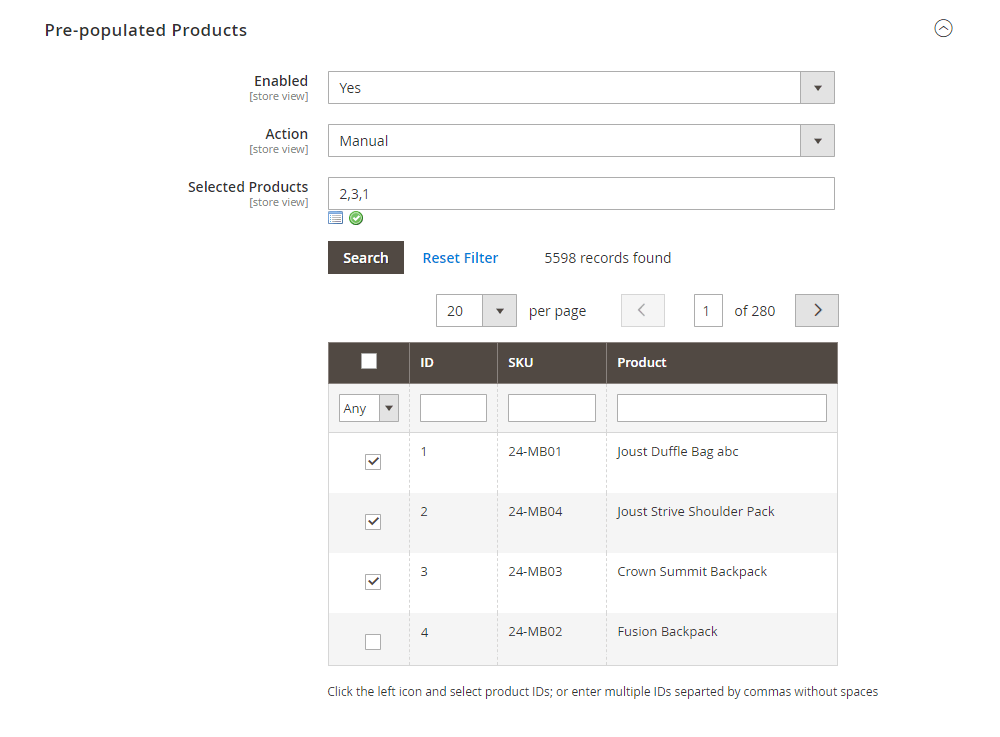
Click the left icon and select products IDs, or enter multiple IDs separated by commas without spaces.
In the end, save and flush the Cache.
2.2.3. Recommended Products
Our Magento 2 Quick Order works well with all B2B extensions.
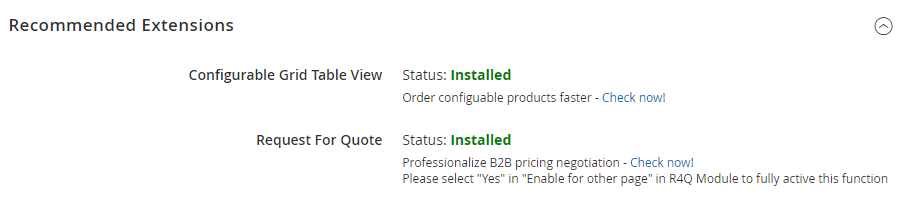
Especially, we recommend Magento 2 Request for Quote extension and Configurable Product Grid Table View to even fasten the wholesale shopping process.
Feel free to try demo and enable two extensions to see how these extensions work together!
- Show all child products of the configurable in a grid to order more quickly.
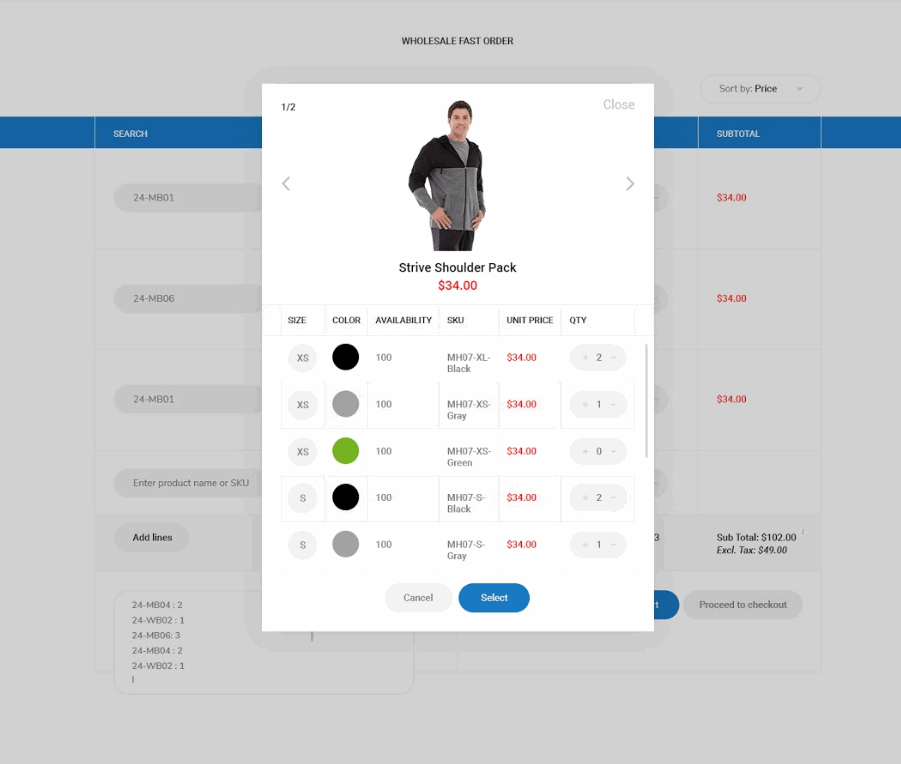
- Quick search and add multiple products to quote