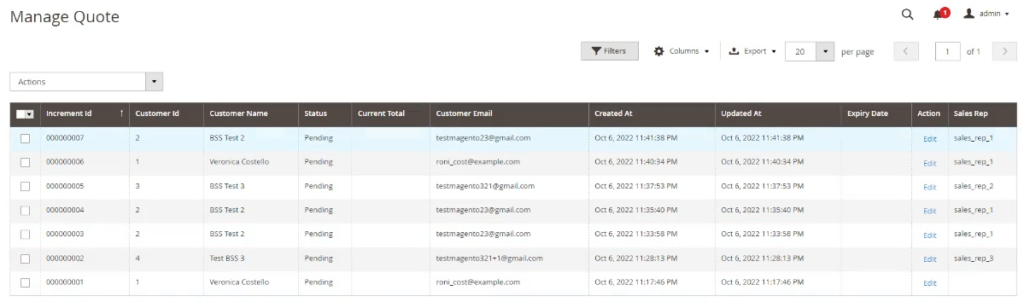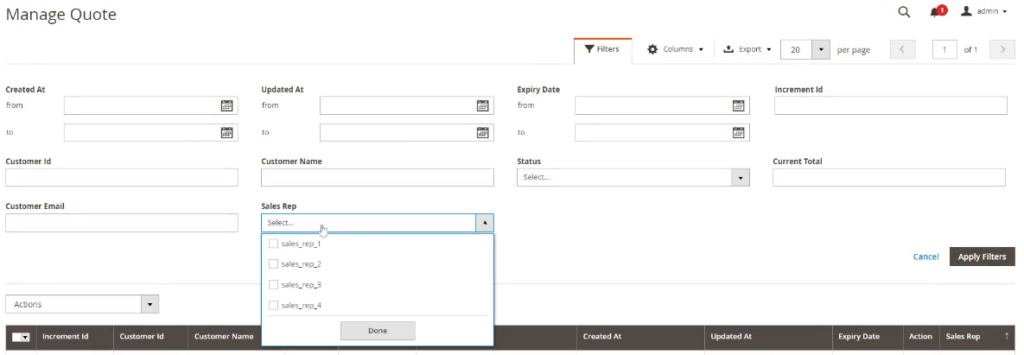1. Overview
Magento 2 Request for Quote extension is developed with B2B e-commerce business in mind. It provides both the admin and customers a quick and professional way to streamline the price quotation process.
2. How Does It Work?
2.1 Global config
Please go to Stores ⇒ Configuration ⇒ BSS COMMERCE ⇒ Request4Quote
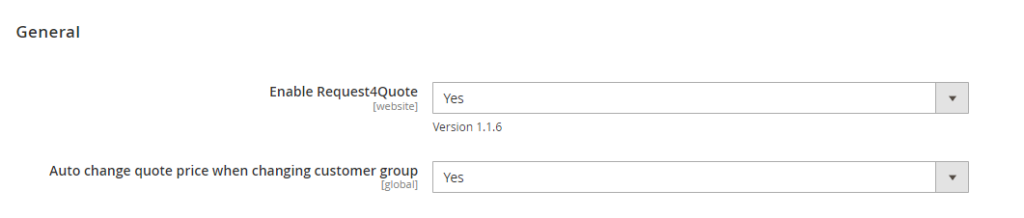
- Set Enable Request4Quote to Yes to enable the quote request function.
- In Auto change quote price when changing customer group:
+ Yes: Allow for changing the product price in pending/ updated/ resubmitted quote automatically when the admin changes customer group for the customer. However, it needs a little time to save the changed information in customer info both in the backend and frontend if your customer has a lot of submitted quotes.
+ No: The price will change following the new customer group when the customer does any of these actions: click view quote, reload the page view, click move to checkout. In the backend, the price will change after the admin clicks edit quote or convert to order.
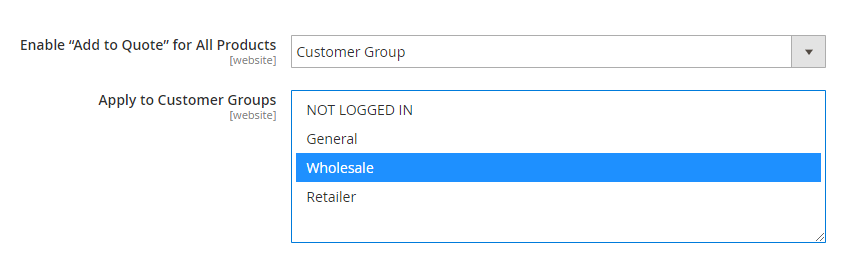
- In Enable “Add to Quote” for All Products, please choose among:
+ Yes: Display “Add to Quote” for all products
+ No: Disable “Add to Quote” for all products
+ Customer Group: Choose groups you want to enable the quote request function.
Notes:
- Magento 2 Request for Quote extension supports all product types
- Once enabled, “Add to Quote” button will be shown on the Product page; Category page; Search page; Wishlist page; Compare page; and CMS widget.
- You can go to Catalog ⇒ Categories and choose a specific category to enable or disable the “Add to Quote” button.
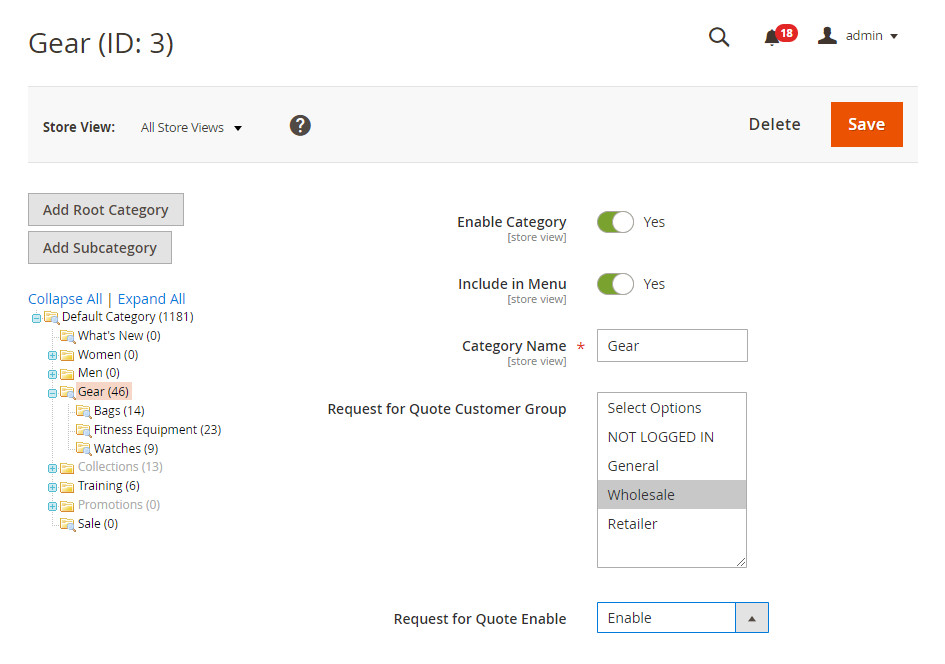
4. Also, go to Catalog ⇒ Products and choose a specific product to enable or disable the “Add to Quote” button.
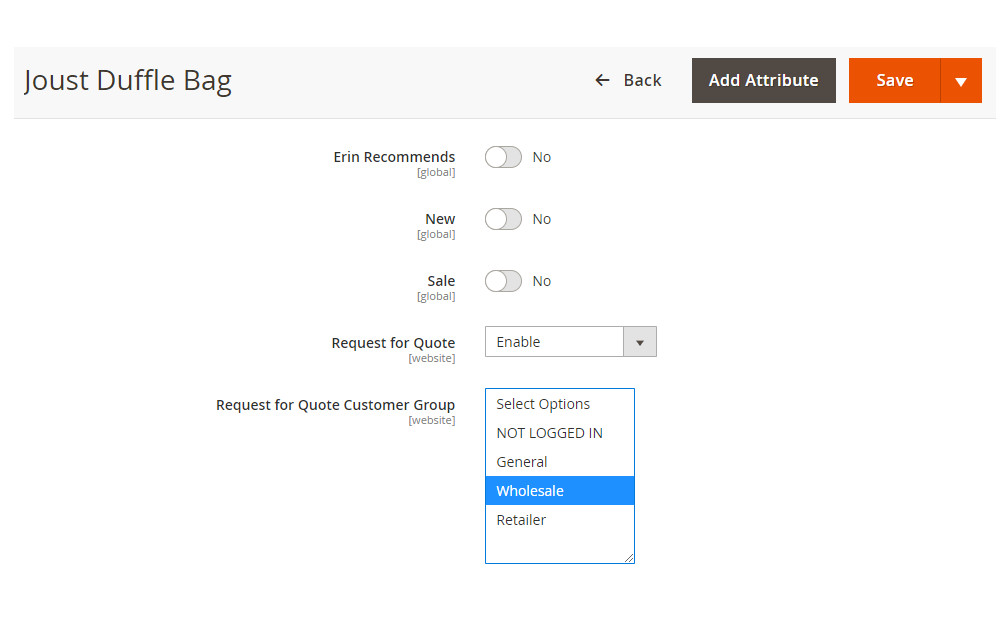
The quote request settings will be applied according to Global Config to Category, and to Product Config.
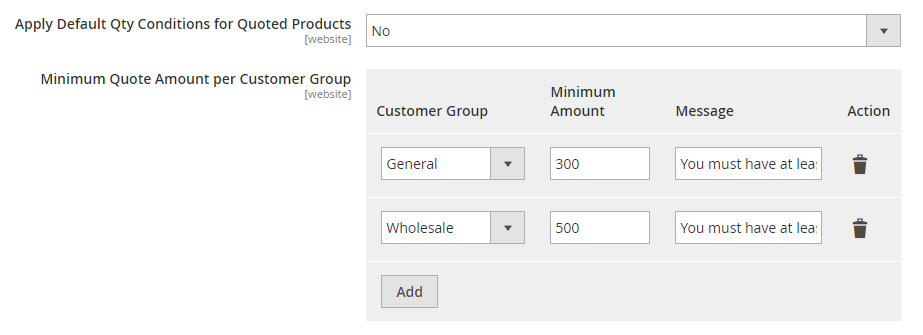
- Set Apply Default Qty Conditions for Quoted Products to No. Customers can add any number of products to the quote cart without concerning the minimum, maximum, or increment quantity set in advance.
- In Minimum Quote Amount per Customer Group, you can define the minimum quote amount allowed in the quote cart.
Notes:
When the quote total is lower than the requirement, the Message will be shown and the Submit Quote Request will be hidden.
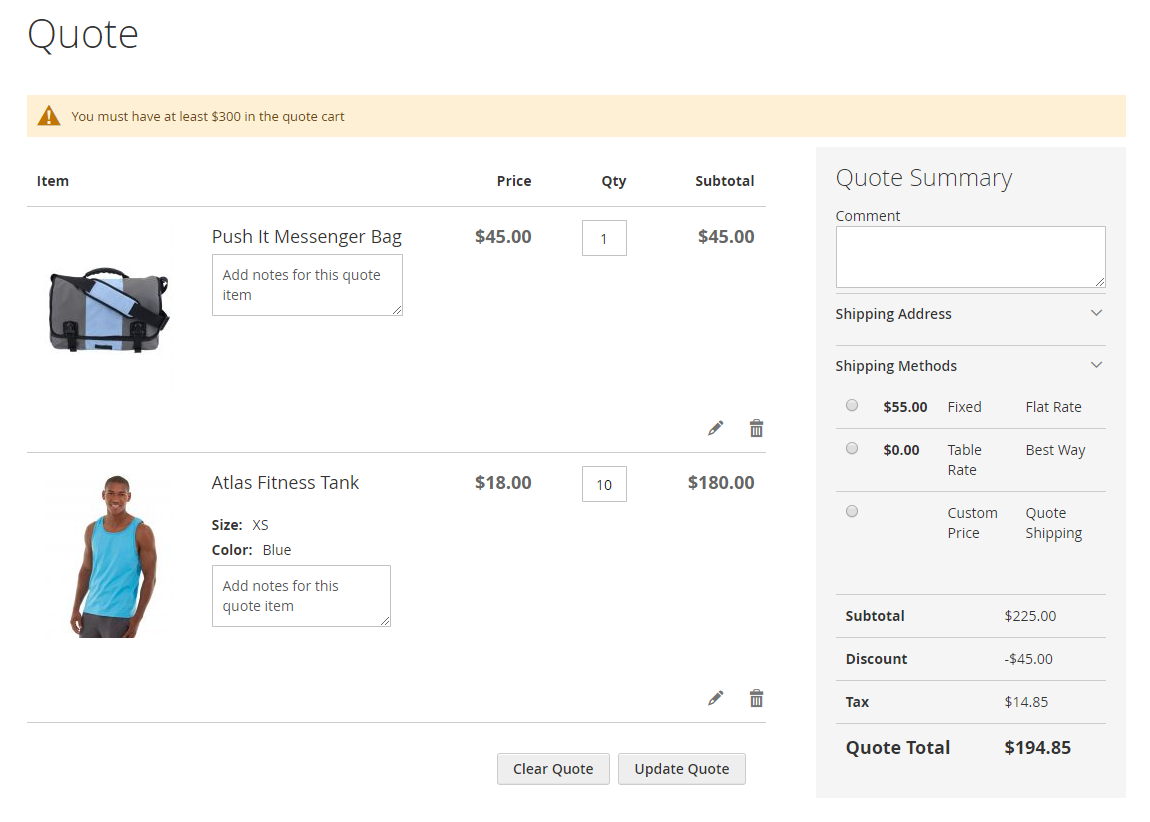
We also equip Magento 2 Request for Quote extension with many thoughtful configurations to help you manage the quote better.
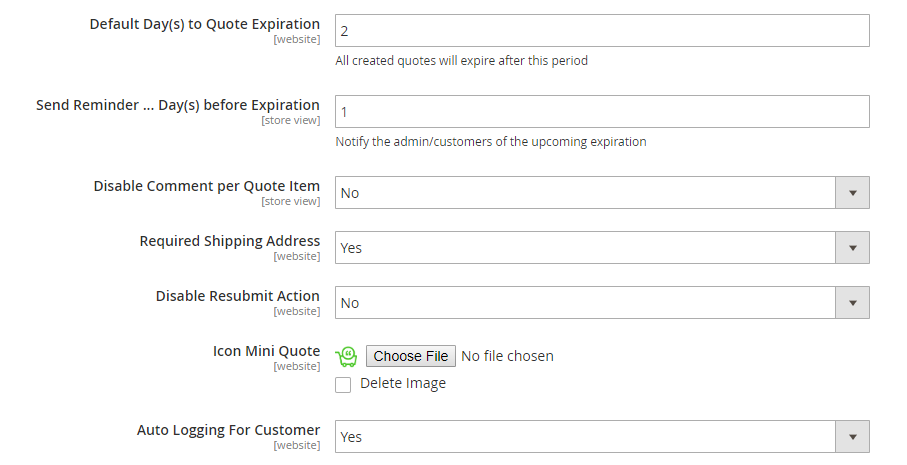
- In Default Day(s) to Quote Expiration, enter a number after which all created quotes will expire. You can adjust this period per quote request on the Quote Edit Page.
- In Send Reminder …. Day(s) before Expiration, enter a number after which a Quote Reminder email will be sent to notify the admin and customers about soon-to-expire quotes.
- In Disable Comment per Quote Item, set this field to No if you allow customers to add some notes for each item in the quote cart.
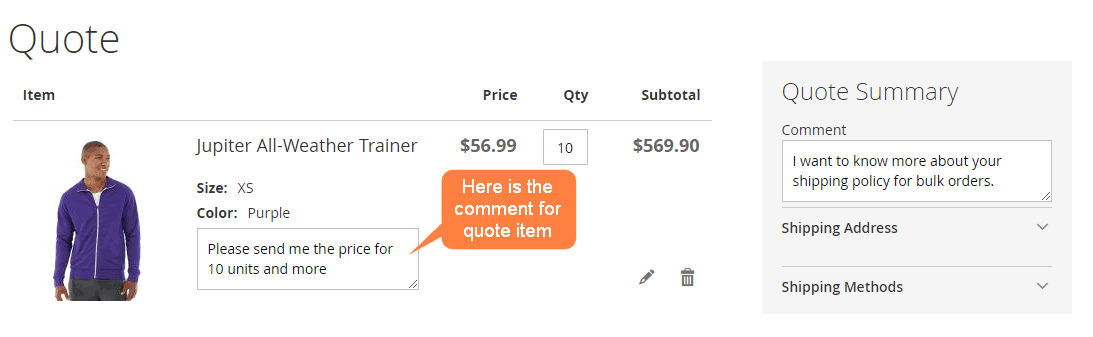
- In Required Shipping Address, set this field to Yes to require customers to enter the shipping address when submitting a new quote request. That way, both you and your customers can choose a suitable shipping method. Otherwise, set it to No.
- In Disable Resubmit Action,
+ Set this field to No if you allow customers to resubmit the expired and rejected.
+ Set this field to Yes if you only allow customers to resubmit the updated quotes
- In Icon Mini Quote, upload an image.
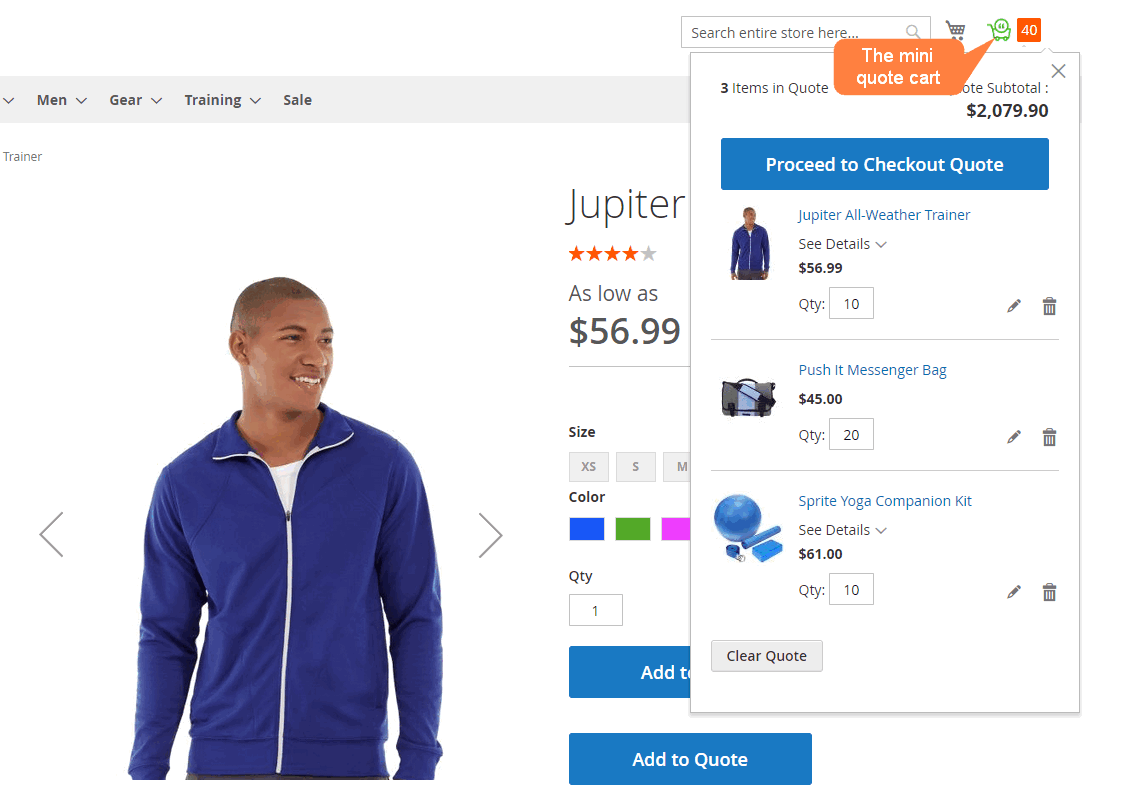
In Auto Logging for Customer, set this field to Yes so that customers can login automatically and go to the quote detail page when clicking the quote link in transactional emails. Otherwise, set it to No.
2.2 Email config
Expand the Request4Quote Email Config tab:
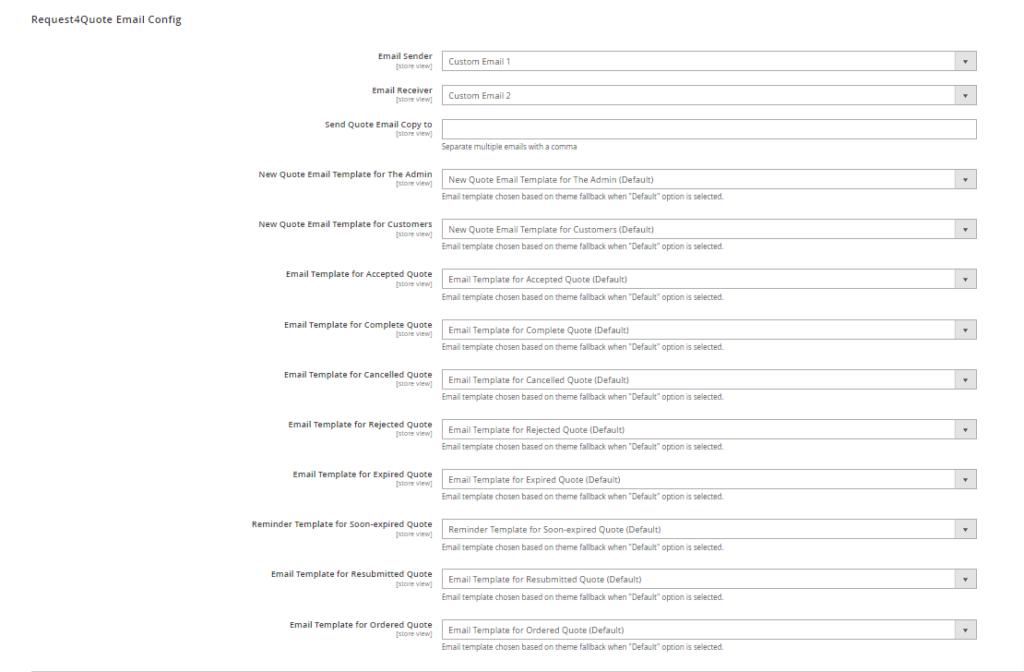
You can choose our built-in email templates or create a new one by going to Marketing ⇒ Communications ⇒ Email Templates.
To check the email, enter your email in Send Quote Email Copy to.
2.3 Customize the Quote Button
You can tailor the text and custom style of quote request button to fit your site the most.
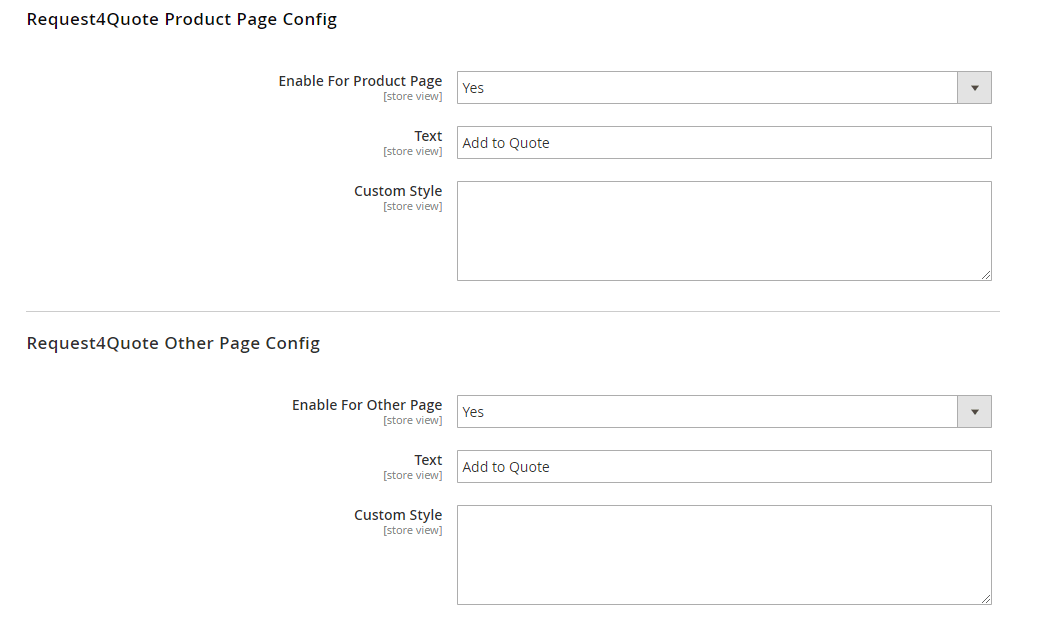
On completing all settings, remember to Save Config and go to Cache Management.
2.4 Submit & manage Quotes in the storefront
2.4.1 Submit a quote request
Based on your configuration, the “Add to Quote” button is shown for products, categories, and for customer groups.
Customers and guests, then, can add multiple products to the quote cart from Product page; Category page; Search page; Wishlist page; Compare page; and CMS widget.
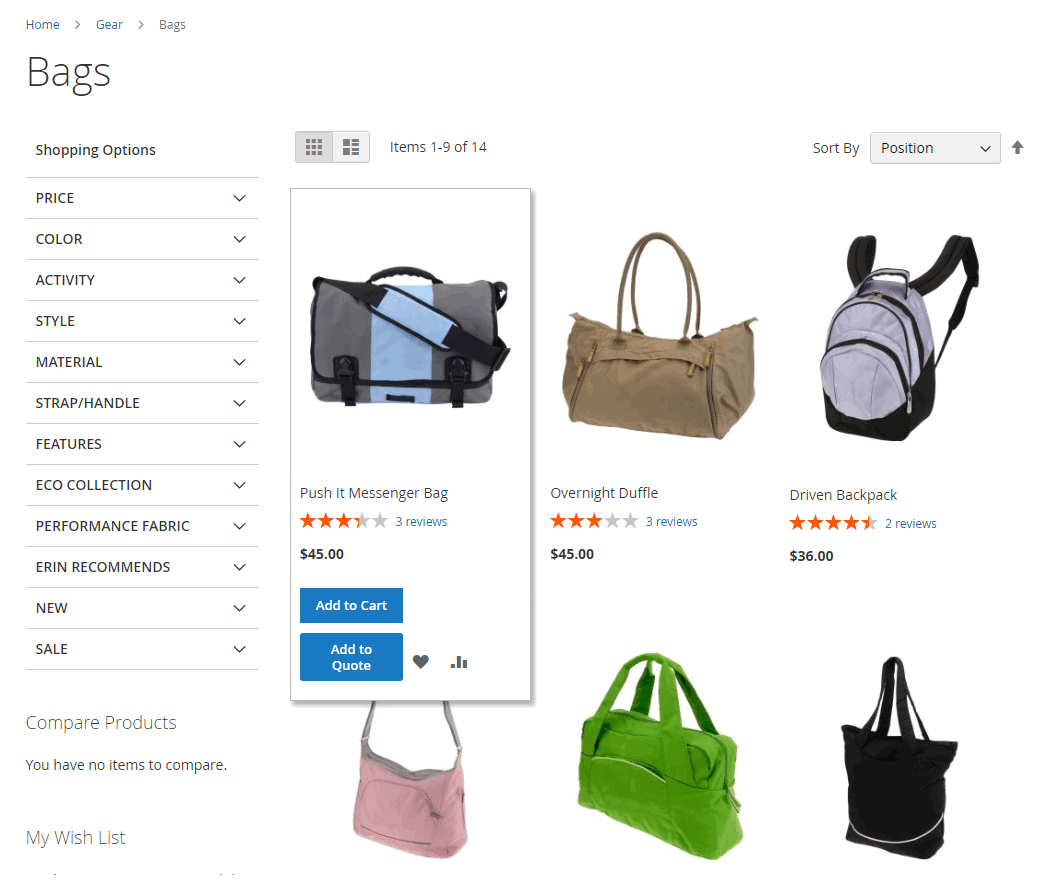
All quoted products will be listed on the quote cart page for further updates. Click on the mini quote cart icon to go to the Quote Cart.
Here, customers and guests can add notes per quote item and a comment for the whole quote request.
Both customers and not-logged in customers can choose between logging in/ creating a new account or submitting the quote request immediately.
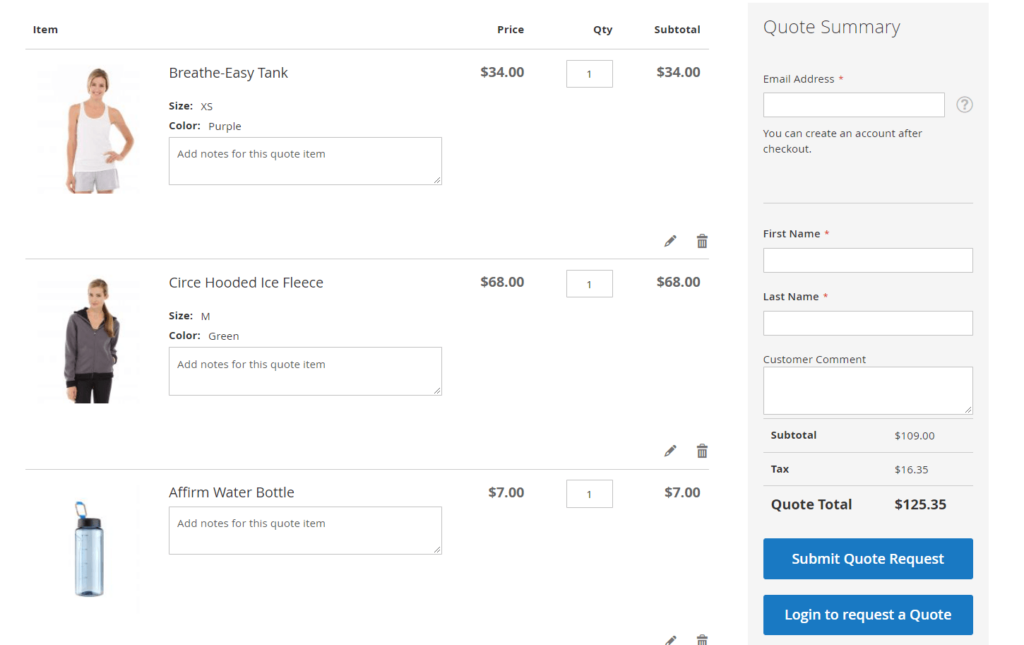
Fill in the required fields and submit the quote request.
*NOTE: The following table includes fields that customers needs to fill in to submit a quote.
| Field | Explanations |
| Email address | Text field: required Receiver confirmation email such as success submits admin approves, etc. |
| First Name | Text required |
| Last Name | Text required |
| Customer Comment | Text field which allows customers to add a comment for all quote carts before requesting a quote |
| Subtotal | Similar to a shopping cart.
Subtotal is not include shipping fee, tax, gift option, discount code, store credit, reward point, etc. |
| Submit quote request | Allow not-logged in customer to submit a quote |
| Login to a request | Login to submit a quote by a customer account |
Mainly, not-logged in customers can also create an account using that email after submitting a quote. If a guest register right after, the quote will be assigned to that customer account.
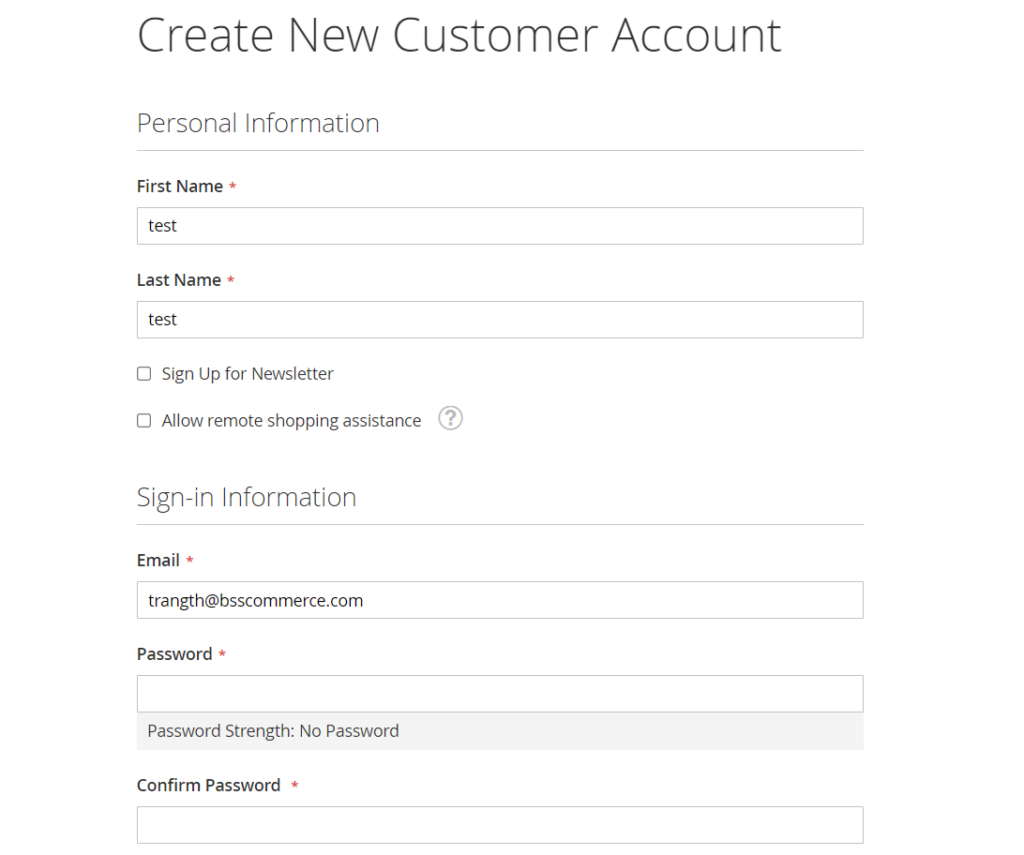
2.4.2 Manage the quotes in My Quotes
All submitted quote requests will be updated in My Quotes under My Account if your customer already has an account.
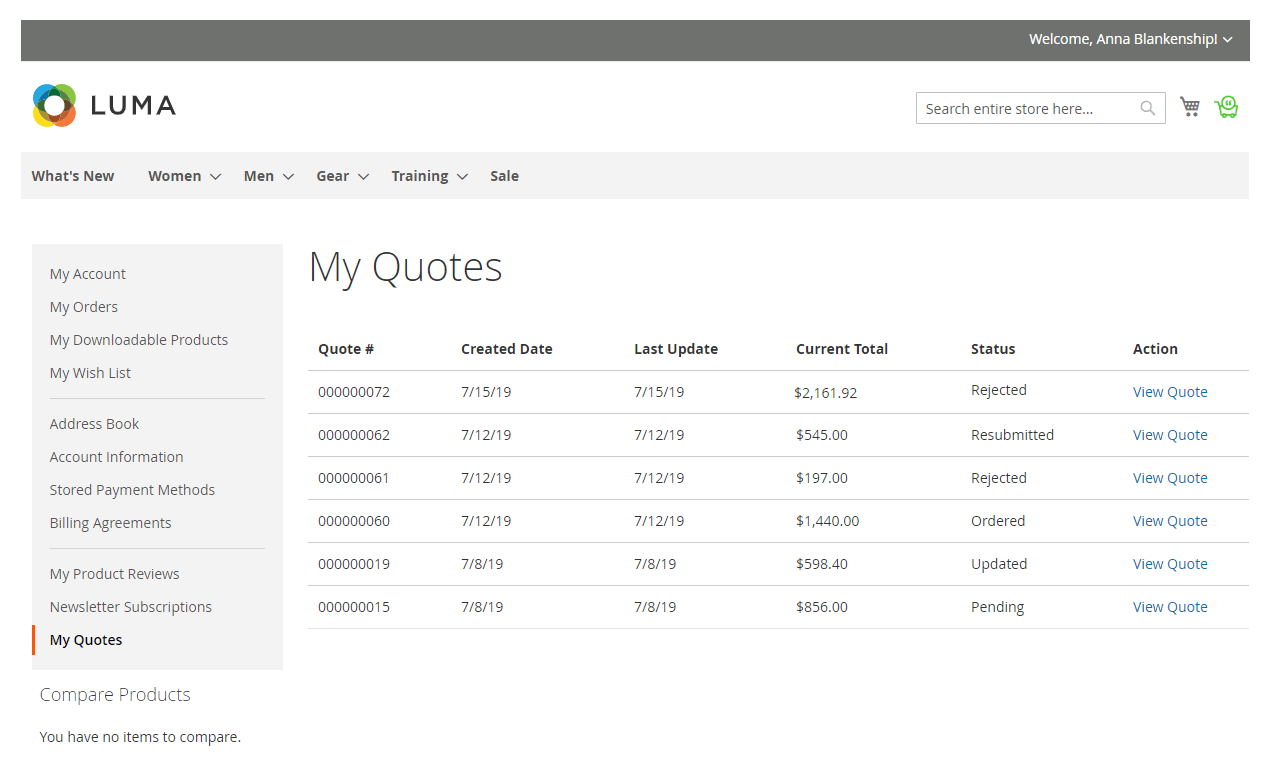
Otherwise, with not-logged customers, they will receive an approved quote email with a token link to quote history.
If you Enable Resubmit Action, customers can resubmit the rejected/expired/updated quotes so that they can streamline the price quotation process without having to submit a new quote. This saves you from hundreds of spam quote requests a day!
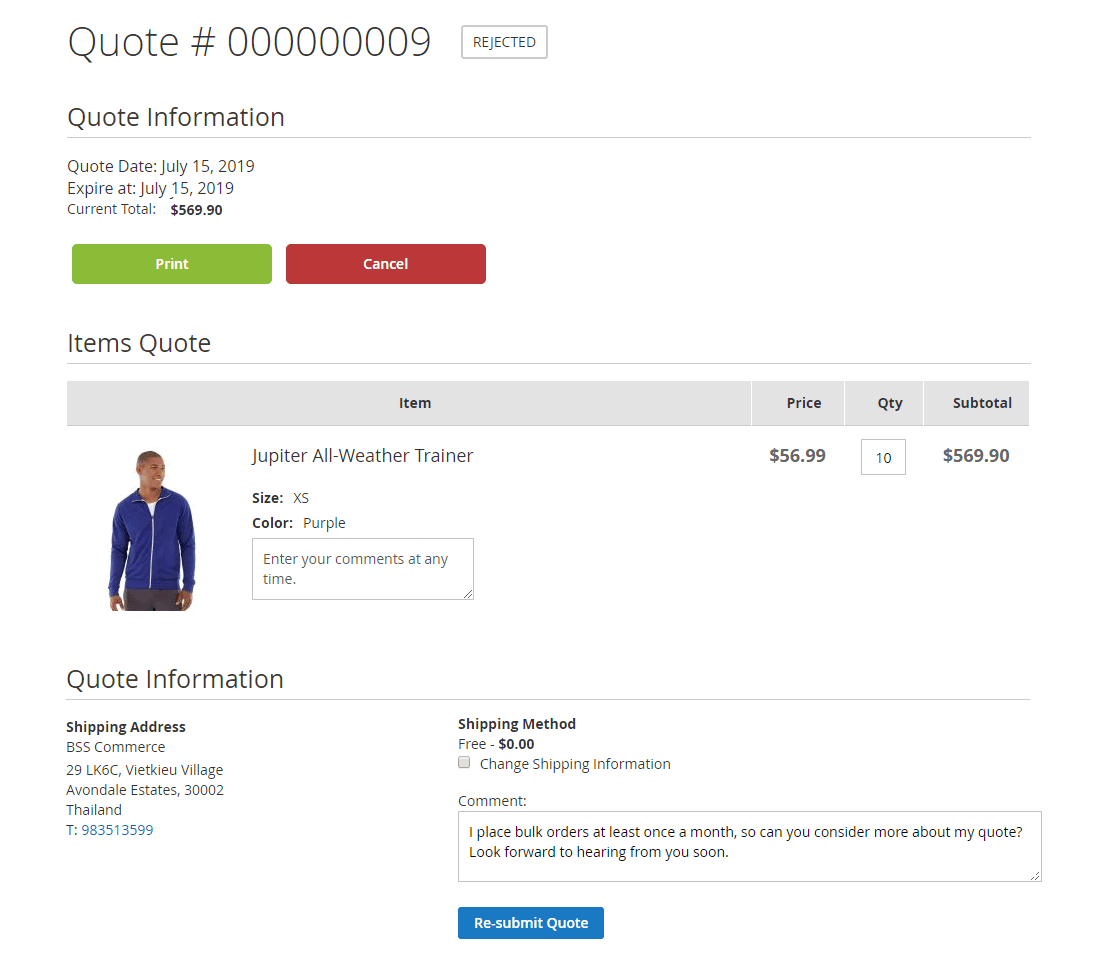
To delete quotes, customers can click the"Delete" button.
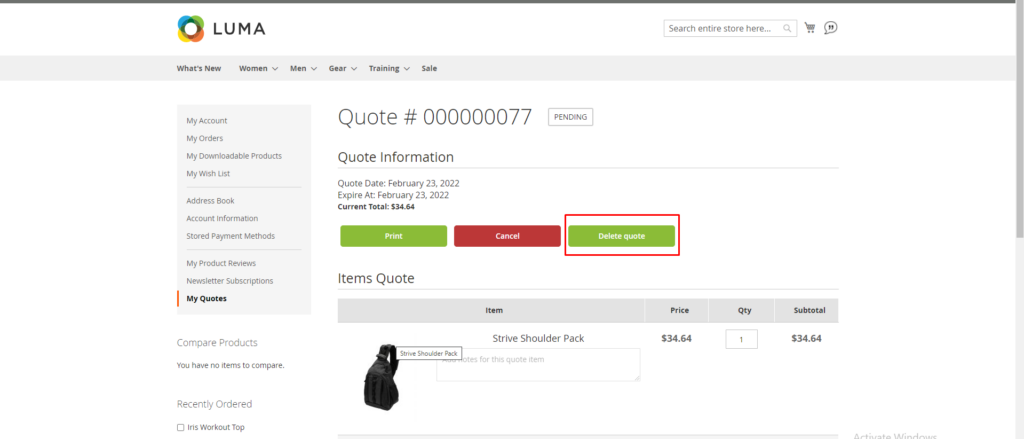
Non-customers also have the same ability. They can access My Quotes through token at email.
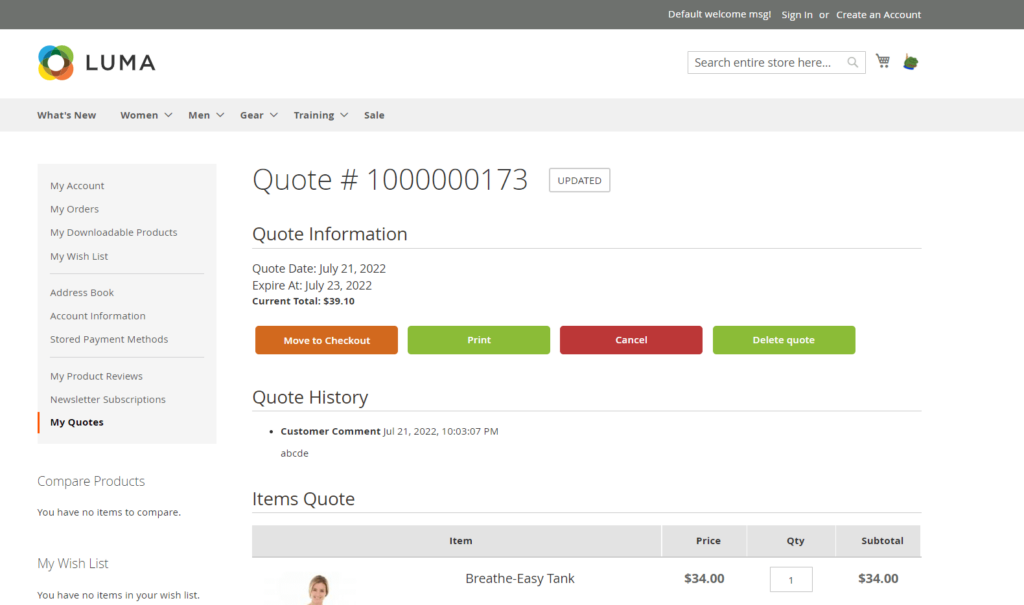
There is also a "Move to Checkout" button, which can help customers quickly checkout with a submitted quote.
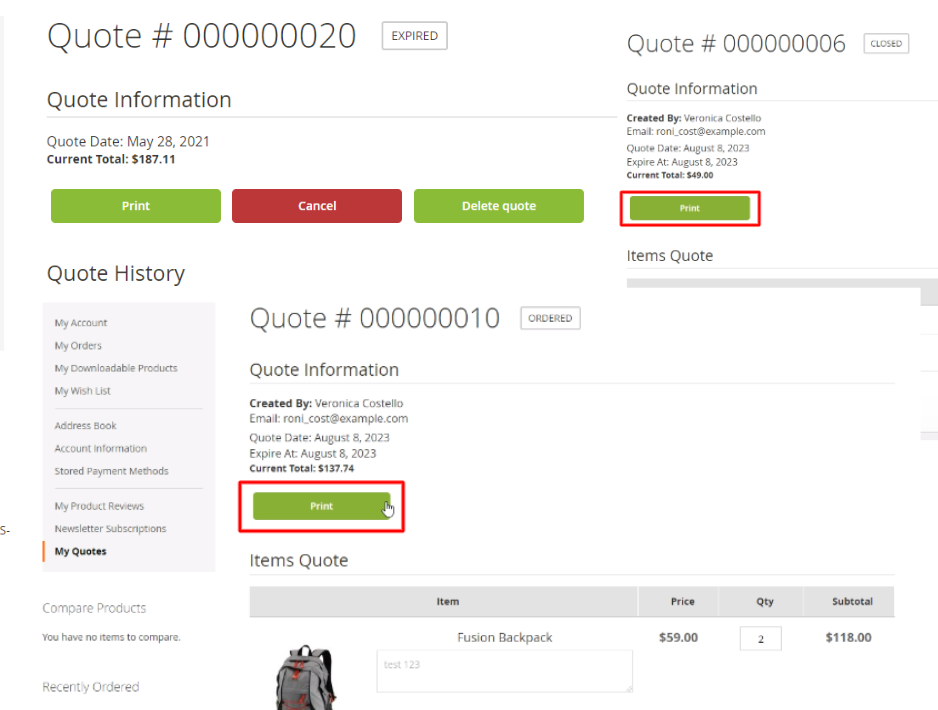
Moreover, to print or get the PDF file of your quote (regardless of status), click at the "Print" button at the quote detail page.
2.4.3 Email notifications about quotes
Our module will automatically send email notifications about quote status to the customer.
- New quote email:
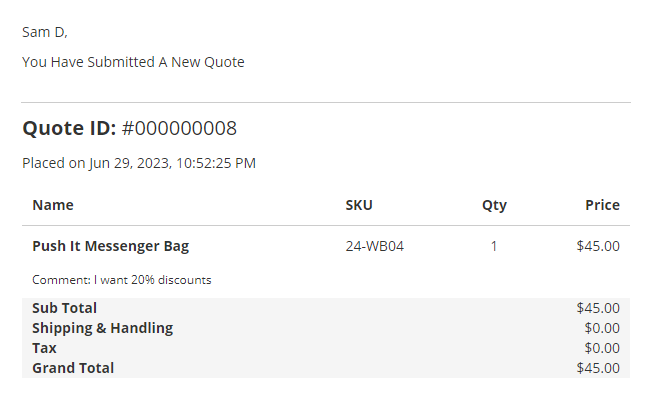
- Update quote email:
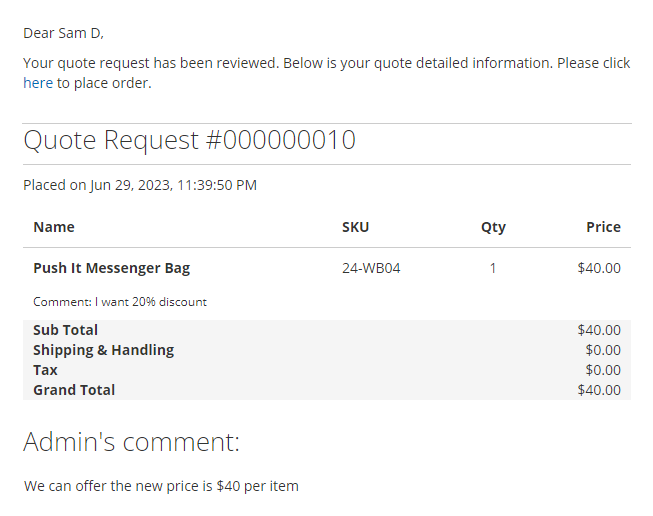
- Accept quote email:
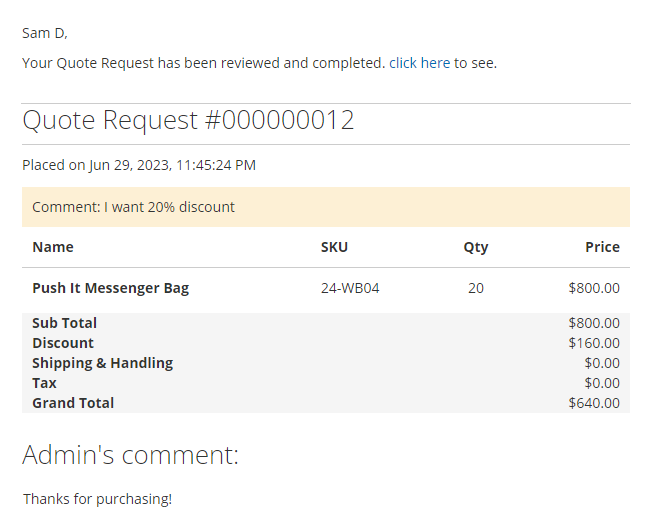
- Reject quote email:
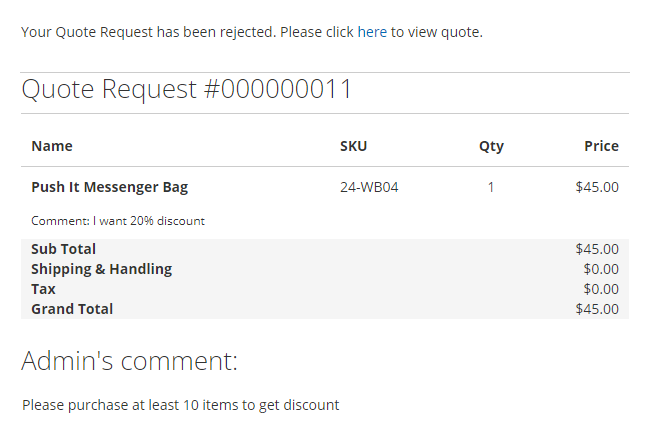
2.5 Manage Quote Requests in the backend
In the Admin Panel, please go to Sales ⇒ BSS Commerce ⇒ Manage Quote Requests.
| Quote Status | Explanation | Admin Actions | Customer Actions |
| Pending | After the customer submits a quote request for the first time | Admin can perform all possible actions with this status | Except for the cancel quote action (quote status will change to canceled), the customer cannot take any further actions |
| Rejected | After the admin rejects the quote request | Admin cannot take any further actions | The customer can perform all possible actions with the quote in this status except using the checkout button |
| Updated | After the admin clicks "Send to Customer" on the quote edit page. The admin can customize the quote in advance | Admin cannot take any further actions | The customer can perform all possible actions with this status |
| Re-submitted | After the customer resubmits a rejected/updated/expired quote | Admin can perform all possible actions with a quote in this status | The customer cannot take any further actions |
| Ordered | After the customer placed an order from the quote successfully. | Both admin and customer can Print PDF | |
| Expired | After the expiration date has passed and the quote has not been converted into an order, the quote status will change to expired | Admin cannot take any further actions | The customer can perform all possible actions with the quote in this status except using the Checkout button |
| Closed | After the customer cancels the quote request | Both admin and customer can Print PDF | Both admin and customer can Print PDF |
| Complete | Store owners & buyers agree with Quotes, but don’t convert to Orders | Both admin and customer can "Print PDF" | |
2.5.1 Accept/Reject quote request
You can accept, reject or customize the quote request as wished by going to the Quote Edit Page.
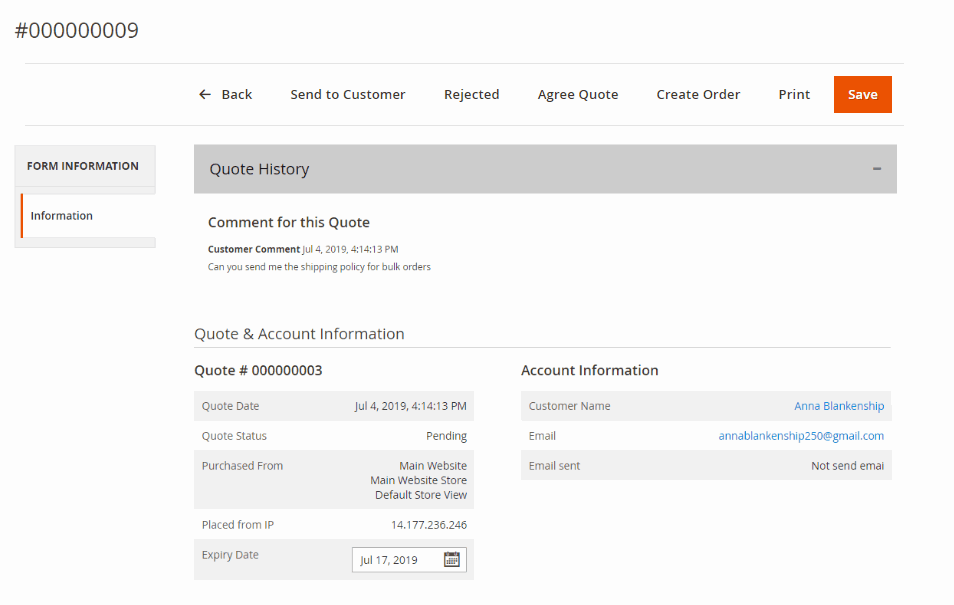
- Click on Rejected to reject the quote request. You can no longer edit the quote.
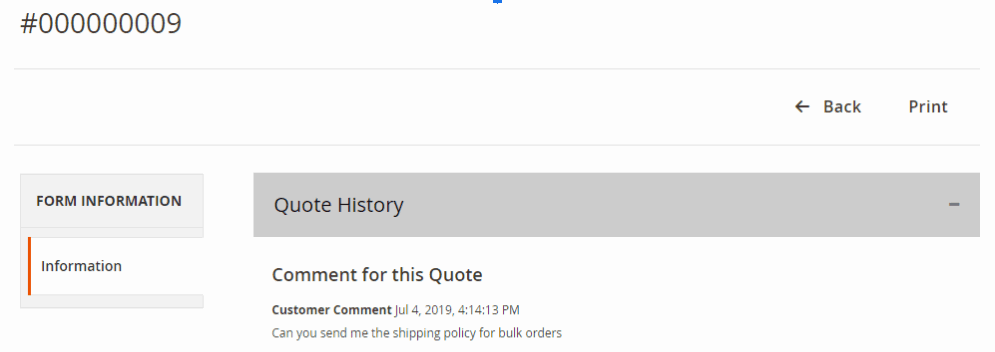
In My Quotes, the quote status is changed to Rejected. Whether customers can resubmit the quote or not is based on your configurations.
- Or, you can customize the quote (price, quantity, expiry date, comment, additional products; shipping method) and Send to Customer.
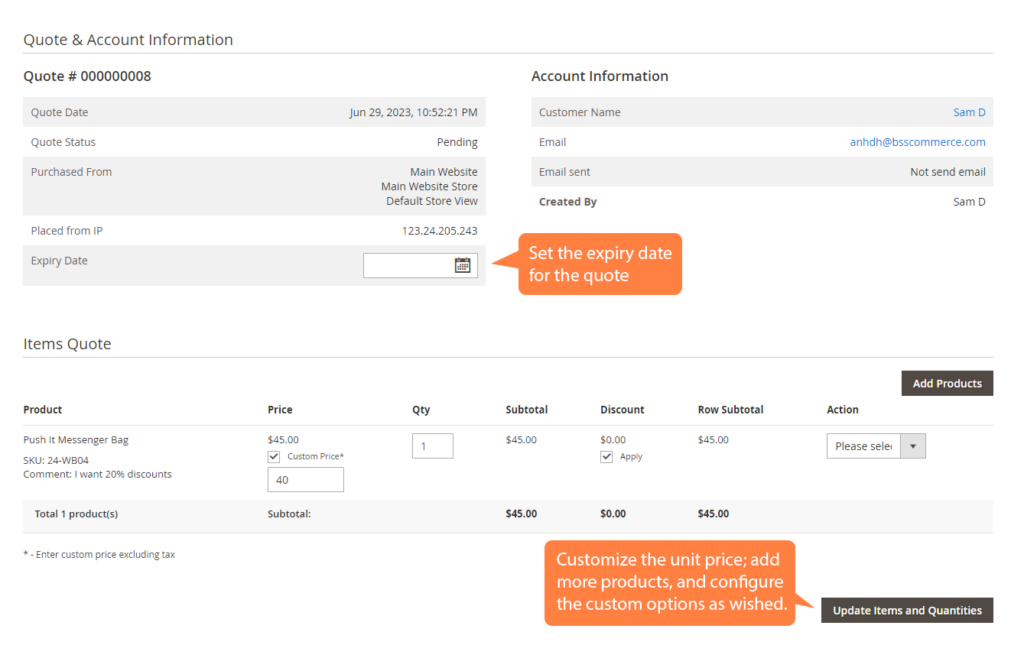
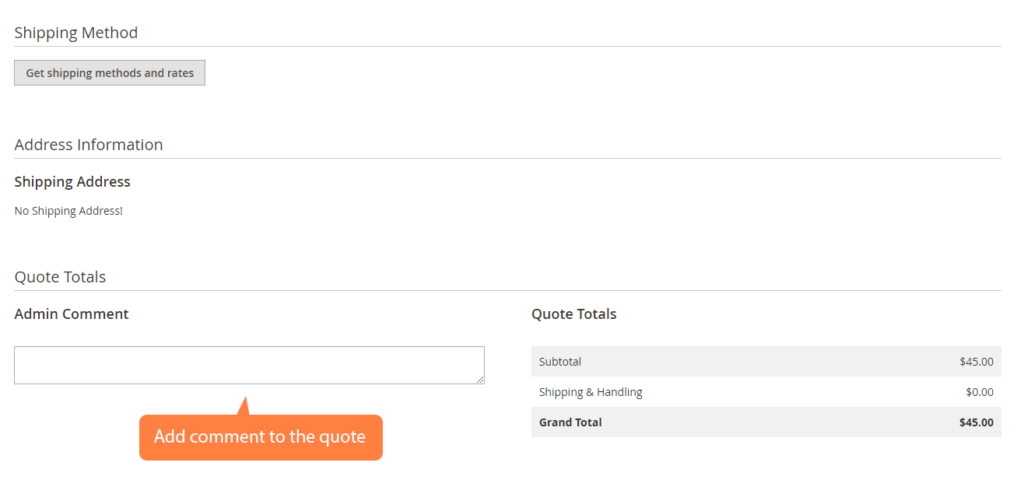
In My Quotes, the quote status is changed to Updated. Customers can either move quote to cart or resubmit the quote.
Furthermore, the admin can Delete the quote if you see the unwanted quote.
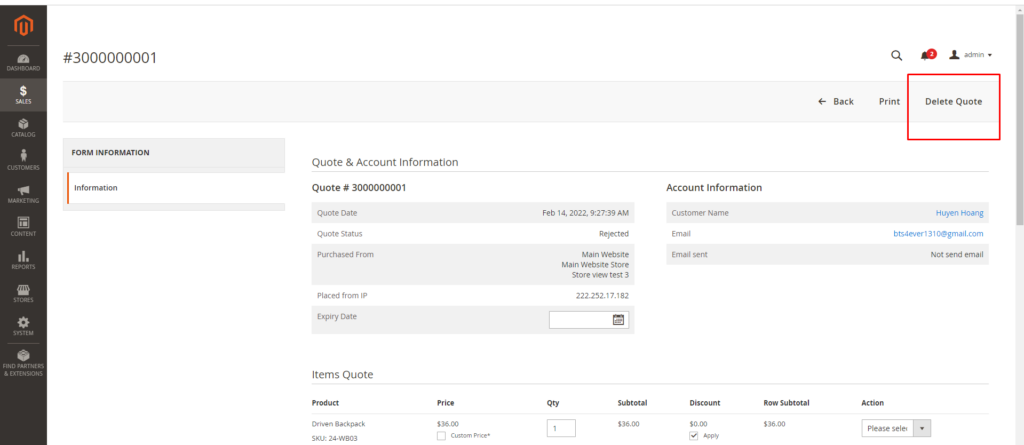
Notification emails are sent whenever the quote status is updated.
2.5.2 filter quote requests by sales rep
This module is compatible with Magento 2 Sales Rep extension.
If you install both Magento 2 Request for Quote and Magento 2 Sales Rep modules by BSS, in the manage quote grid, the extra column "Sales Rep" will be displayed, allowing you to check and filter the sales rep title of the user who requested the quote.