1. Overview
Magento 2 PWA Addon for Configurable Product Grid Table View creates a seamless shopping experience on mobile to help customers to purchase configurable products quickly and smoothly.
* Note: This PWA addon does not work with custom options.
2. How Does It Work?
Go to Stores ⇒ Configuration ⇒ BSS Commerce ⇒ Configurable Grid Table View.

In Enabled: Choose Yes to enable the module or choose No to disable it.
2.1. Set up the grid table view
First off, we provide advanced features to improve the display of the Configurable Grid Table View.
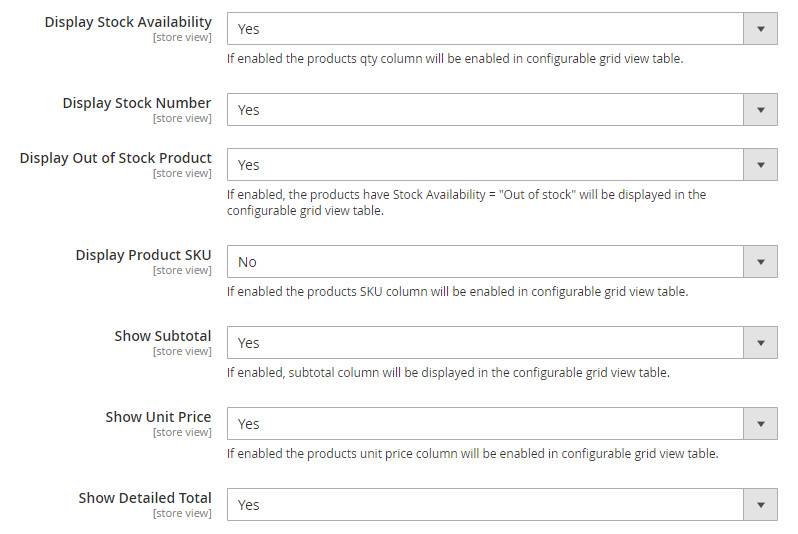
In Display Stock Availability: choose Yes to display stock availability in the grid table as "In Stock" or "Out of Stock." Otherwise, choose No.
In Display Stock Number: Choose Yes to show the number of products available instead of "In Stock." Otherwise, choose No.
In Display Out of Stock Products: choose Yes to show "Out-of-stock" products in the table, too. Otherwise, choose No.
In Display Product SKU: choose Yes to show SKU of child products. Otherwise, choose No.
In Subtotal: Choose Yes to show the subtotal column in the table. Otherwise, choose No.
In Show Unit Price:
- Choose Yes to display the column of Unit price in the grid table
- Choose No to hide the Unit Price column
- Choose Only Different Price to show the price of child products having different prices. If all child products of a configurable product have the same price, the unit price column will be hidden.
In Show Detailed Total: Choose Yes to display the total quantity and total price at the bottom of the table in detail.
Here is an example of the Configurable Grid Table View product page.
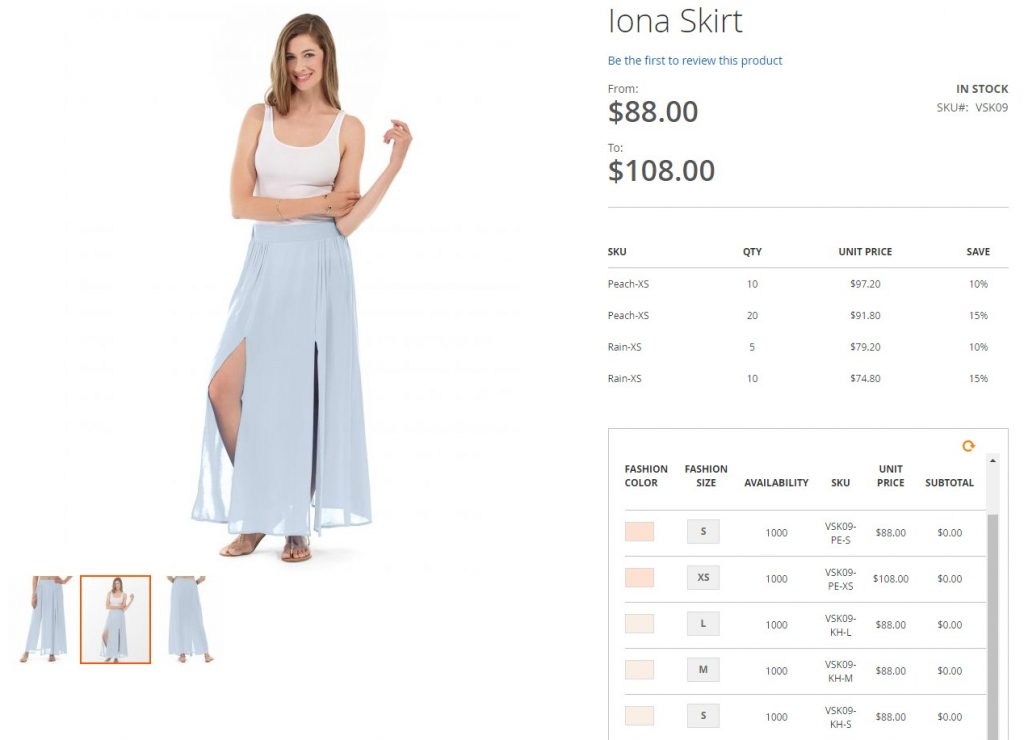
2.2. Set up advanced tier prices
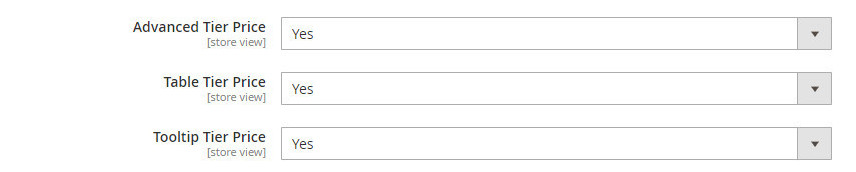
When it comes to tier price, you can:
- Choose Yes to enable Advanced Tier Price on the configurable product pages.
- Choose Yes to enable Table Tier Price so that customers get information about tier prices at a glance.
- Choose Yes to enable Tooltip Tier Price. A note will be shown in the tooltip when customers hover on a specific child product.
READ MORE >>> All you need to know about the prices of Configurable Products
In the storefront, the tier prices are shown accordingly:
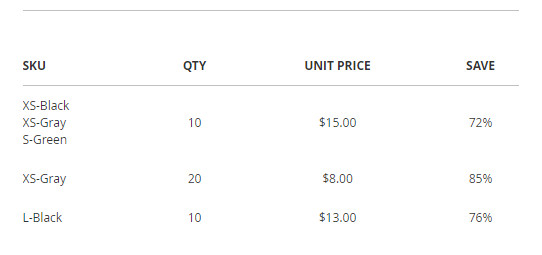
and ...
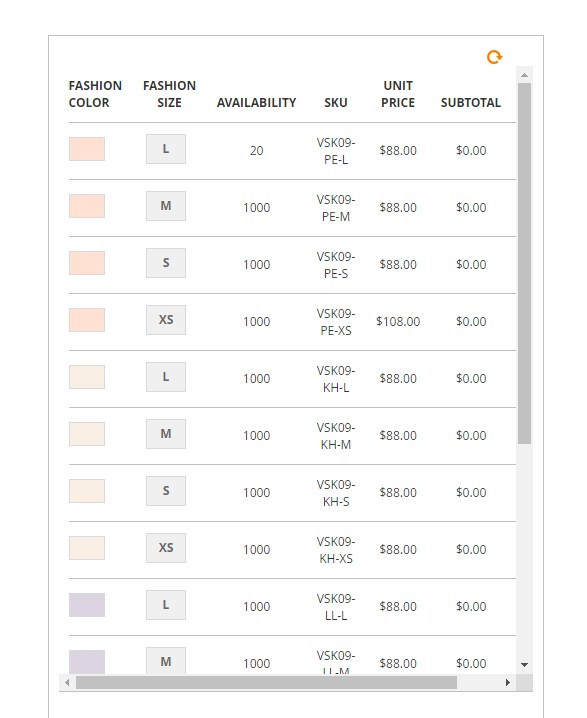
2.3. Set up the table view per group and device
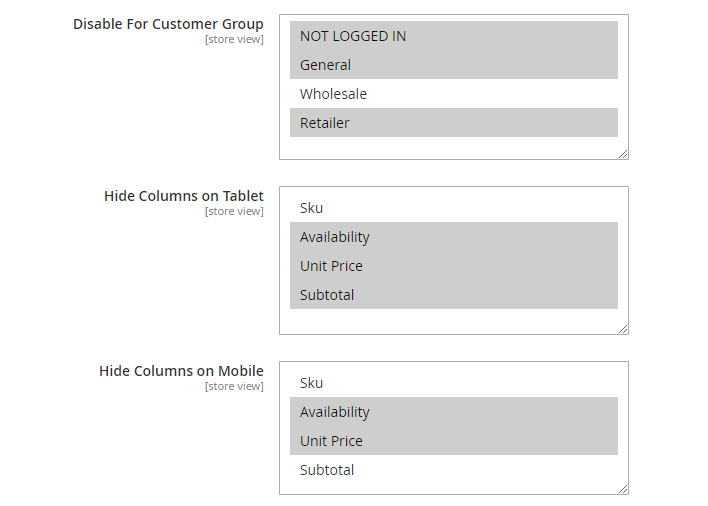
In Disable for Customer Group: Choose specific customer groups to disable the grid table view. Those restricted customers can only see the default configurable product pages.
In Hide Columns on Tablet/Mobile: choose the columns you do not want to show on small screens so that the grid table view is more user-friendly.
2.4. Enable/disable the grid table view per configurable product
If you want to disable the grid table view for any configurable products, please to Catalogs => Products => Product Edit Page => Grid Table View General tab.
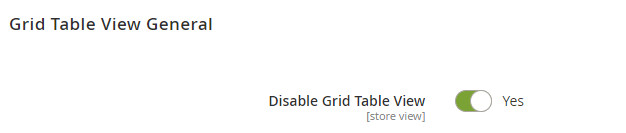
Simply put, set Disable Grid Table View to Yes.
