1. Overview
Reorder Product List for Magento 2 extension show all ordered products as a list which allows customers to reorder previous them without wasting time and effort. With this module, the reorder process will be shortened a lot and more convenient for customers so Reorder Product List for Magento 2 is absolutely a great choice for wholesalers.
2. How Does It Work?
2.1. For customers
This is how the Reorder Product List for Magento 2 is displayed in the frontend:
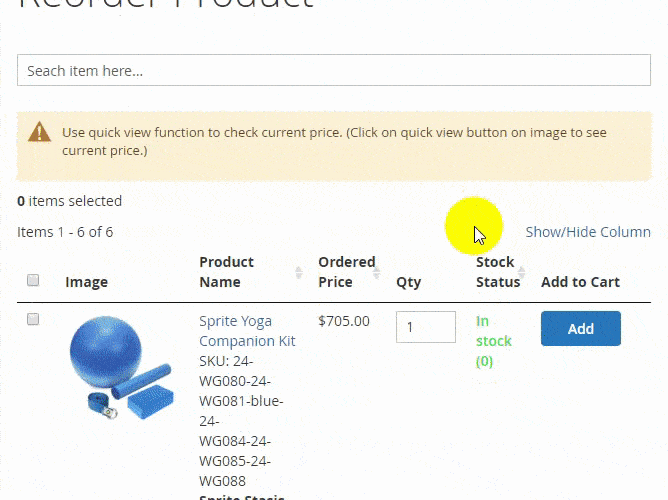
- List all purchased products in one place for fast reordering
- Choose which information to show: SKU, product image, price, ordered quantity, stock status, quantity box to reorder.
- Search items by any piece of information above. The search autocomplete makes it faster.
- Support Quick View to see the current price of items and choose product options in the popup
- Add multiple ordered products to cart and redirect to checkout.
- Support adding multiple purchased items to the wishlist
2.2. For admins
2.2.1. General Options
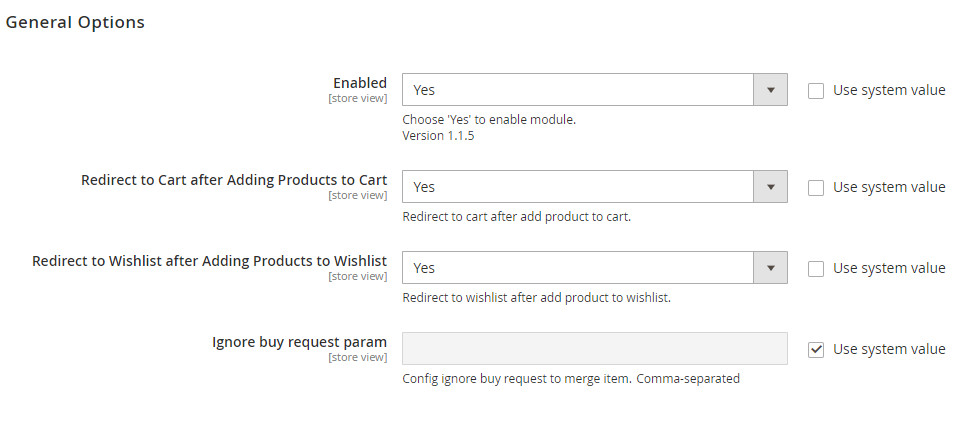
- In Enabled: choose Yes to enable the module
- In Redirect to Cart after Adding Products to Cart: choose Yes to allow customers to redirect to cart after they add products to cart, if not, choose No.
- In Redirect to Wishlist after Adding Products to Wishlist: choose Yes to allow customers to redirect to wishlist after they add products to wishlist, if not, choose No.
- In Ignore Buy Request Param: Tick to ignore the param of items after the checkout.
2.2.2. List
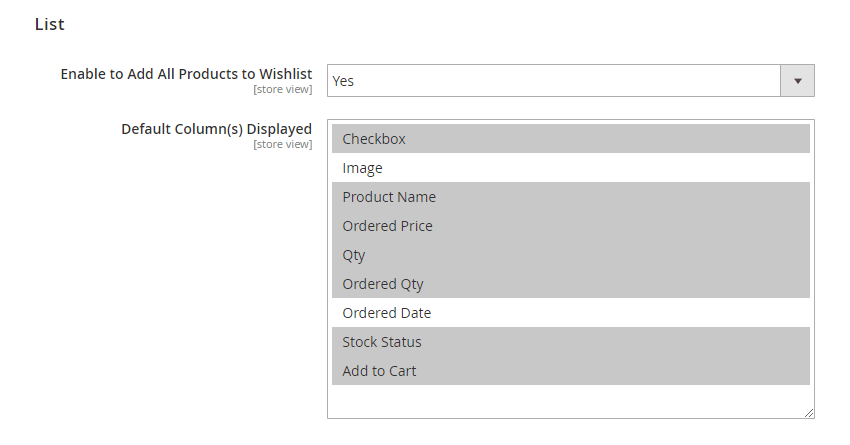
- In Enable to Add All Products to Wishlist: choose Yes so that customers can add all ordered products to the wishlist.
- In Default Column(s) Displayed: choose which columns you want to show as default in the frontend:
+ Checkbox: allow choosing multiple items.
+ Image
+ Product Name
+ Ordered Price: showing price of items at that time they ordered
+ Quantity: this will allow customers to choose the number of products to reorder
+ Ordered Quantity: showing the number of the ordered product
+ Ordered Date: column showing the date customers ordered products
+ Stock Status
+ Add to Cart
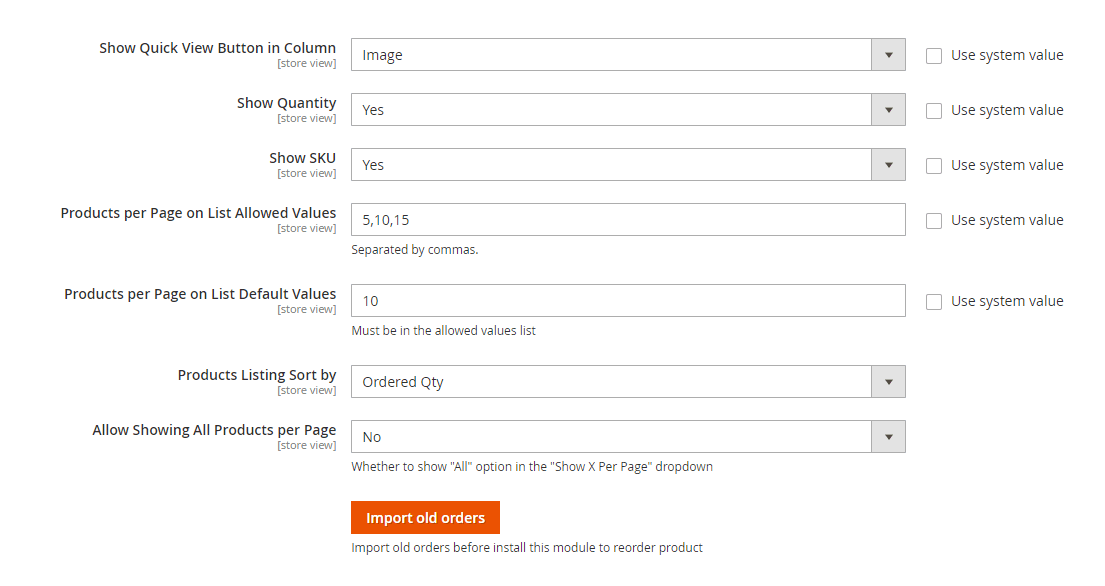
- Show Quick View Button in Column:
+ Image: choose Image if you want to show the Quick View button on the image of items.
+ Name: choose Name if you want that your customers can click into items’ name. Then, when customer click images, they can be zoom in/out.
- Show Quantity: Choose Yes to show the stock number of products, choose No if you want to hide it.
- Show SKU: Choose Yes to show SKU of products.
- Products per Page on List Allowed Values: type numbers separated by commas to set the number of products shown per page.
- Products per Page on List Default Values: choose one of the numbers you set on the above box to set the number of product will be displayed as default.
- Products Listing Sort by: choose one of these below:
+ Name
+ Price
+ Ordered Date
+ Ordered Quantity
- Allow Showing All Products per Page: choose Yes to show "All" option in the "Show X Per Page" dropdown, if not then choose No.
- Click Import Old Orders to update all previous orders placed before installing our extension into the Reorder Product List.
3. API Support
We provide you BSS's list of GraphQL APIs that our Magento 2 Reorder Product List extension supports.
Check it here.

