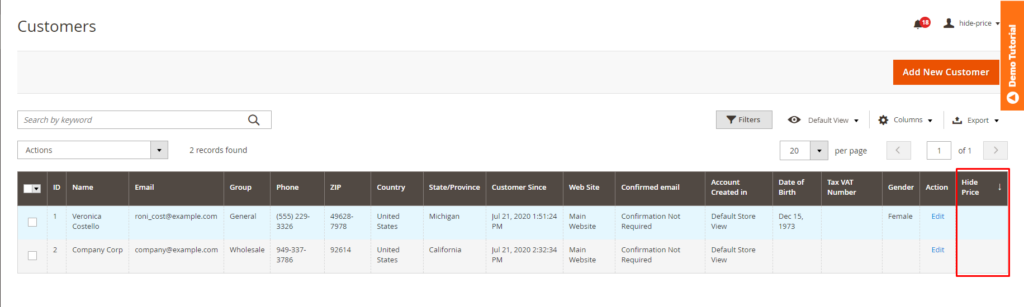1. Overview
Hide Price for Magento 2 extension allows admin to hide product price and replace Add to Cart button with a custom message or a custom URL. Developed as the standard version of Hide Price Call For Price extension, Hide Price for Magento 2 guarantees to have all hide price functions with some new upgrades.
SEEK more tools to sharpen your B2B pricing strategies by visiting Magento 2 B2B extension list NOW!
2. How Does It Work?
There are two levels of Hide Price: Product Config and Global Config, in which Product Config has a higher priority.
2.1 Global config
Go to Stores ⇒ Configuration ⇒ BSSCommerce ⇒ Hide Price General Config.
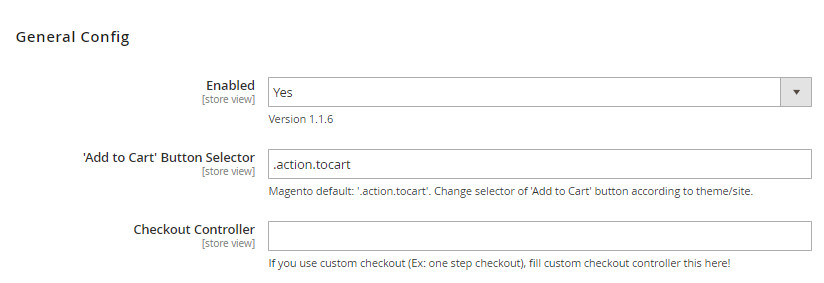
In Enabled, choose Yes to enable the extension or No to disable it.
In ‘Add to Cart’ Button Selector, enter the selector of Add to Cart button depending on the website’s theme.
In case you use One Step Checkout extension which does not use the URL form "domain/checkout", you need to enter the new form URL to the Checkout Controller field.
For example, our One Step Checkout extension use onestepcheckout/index/index
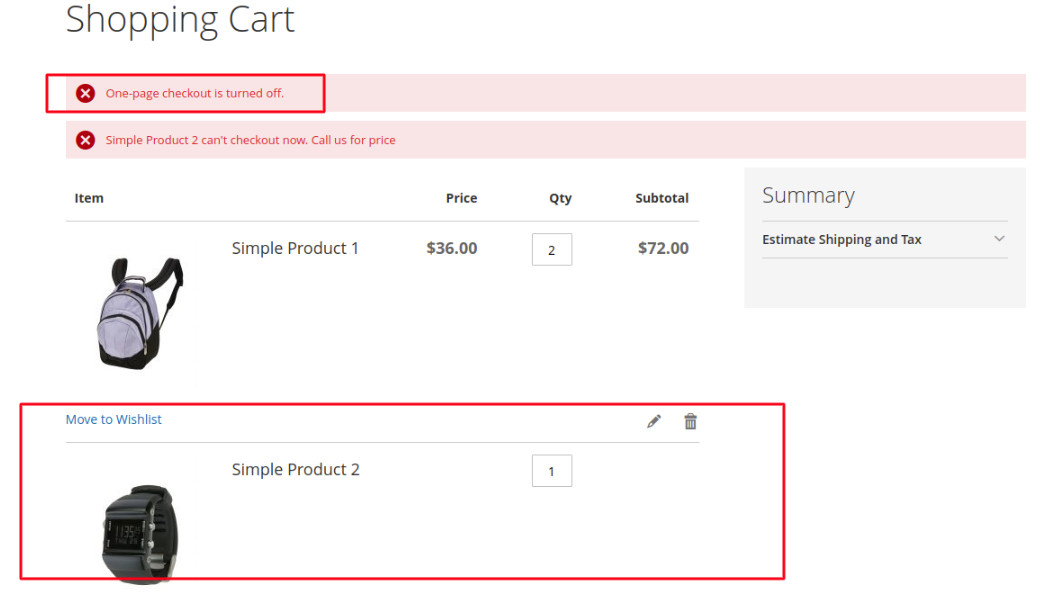
Then, hide-price products will not be added to the checkout and a message will show accordingly as above.
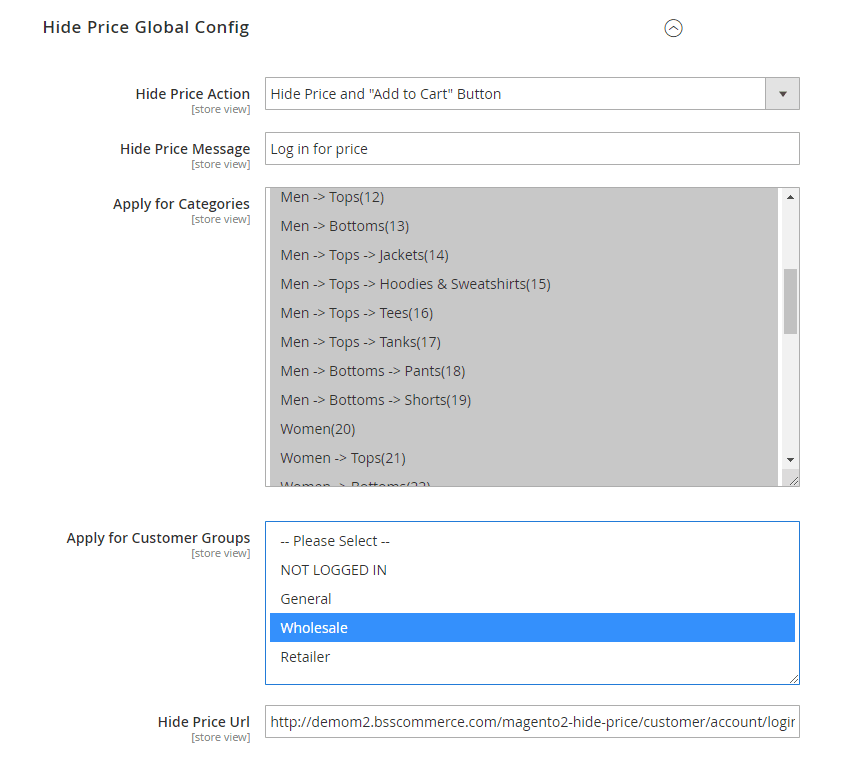
In Hide Price Action choose options:
- Hide Price and “Add to Cart” button;
- Show Price and Hide “Add to Cart” button;
In Hide Price Message, enter a custom message which is shown in place of the Add to Cart button.
In Apply for Categories, choose categories in which you want to hide price from chosen customer groups.
Price is hidden on all product pages under the chosen categories except for which you enable the Hide price product config.
In Apply for Customer Groups, choose groups from which you want to hide price.
In Hide Price URL, enter an URL to link to the custom message.
2.2 Product config
Go to Catalog ⇒ Products ⇒ Product Edit Page ⇒ Hide Price.
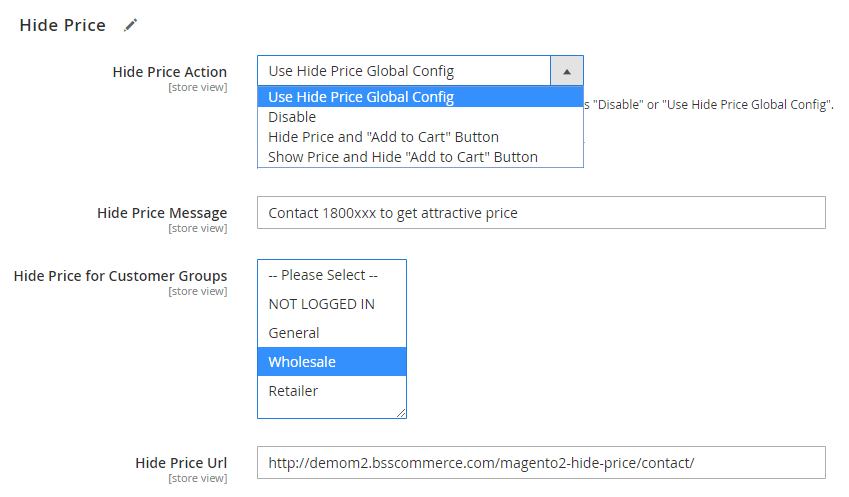
In Hide Price Action, choose 1 of the following 4 options:
- Use Hide Price Global Config: Apply hide price in Global Config by default.
- Disable: Disable hide price for the product.
- Hide Price and “Add to Cart” Button: Hide both product price and Add to Cart button.
- Show Price and Hide “Add to Cart” Button: Hide Add to Cart button but still show the product price.
When you choose to Hide "Add to Cart" Button, the hide price message will be in place.
In Hide Price Message: tailor the message to inform customers of how to get the price.
In Hide Price for Customer Groups, choose the customer groups from which you want to hide price.
In Hide Price URL, enter an URL to link to the custom message.
In the frontend, the price is hidden from the chosen customer groups.
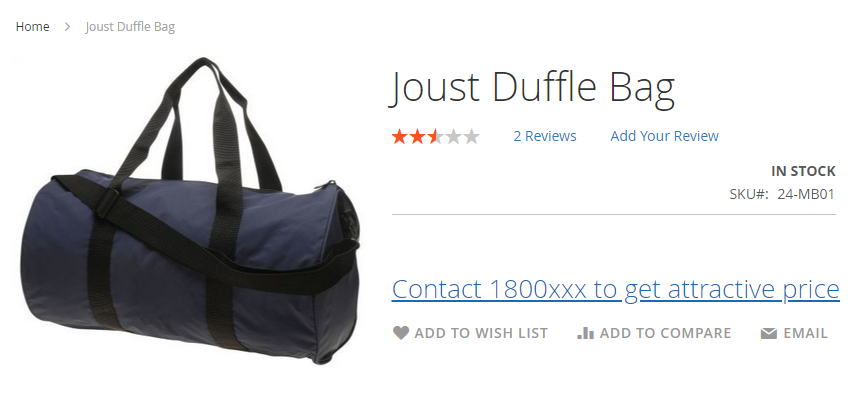
*Note: You should not set up Hide Price for the child products of the configurable product. Instead, setting Hide Price for the configurable product is enough!
*Note:
1. Configurable product:
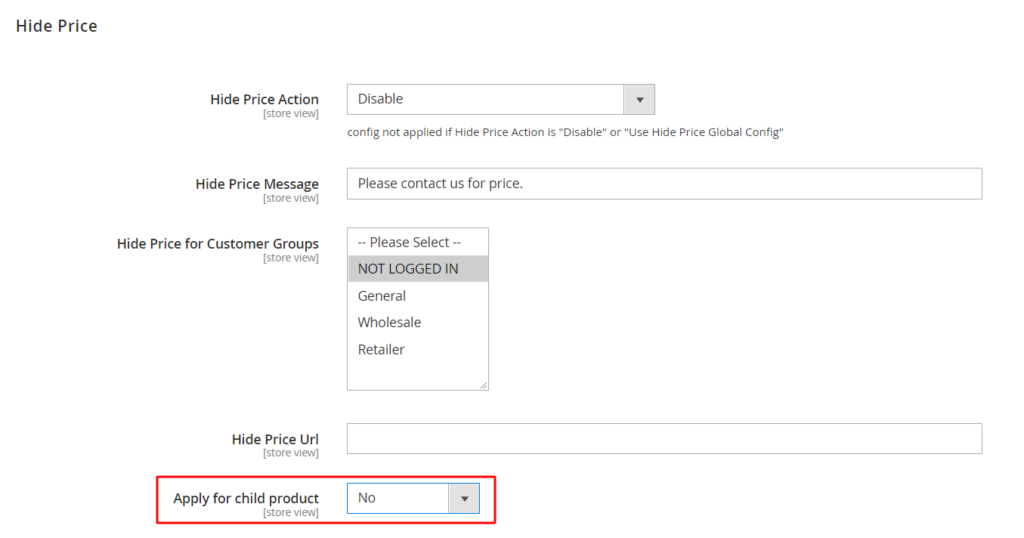
In Apply for child product section:
- Preselect (Default)/ Yes: Preserve the original configuration. Apply hide price configuration of a parent product for all child products.
- No: Not apply hide price configuration of parent product for child product.
2. Bundle product:
2.1. Bundle product without dynamic price: Apply config following the parent product.
2.2. Bundle product with dynamic price:
- Bundle product hides price: Hide both parent and child products' prices.
- Bundle product displays price, child products hide price: Apply based on each child product configuration. Customers can't add to cart the child product, which has hide price configuration.
3. Grouped product:
- Grouped product hides price: Hide all parent and child products prices.
- Grouped product displays price, child products hide price: Apply based on each child product configuration. Customers can't add to cart the child product, which has hide price configuration.
2.3 Customer Config
Go to Customer ⇒ All Customers ⇒ [specific_customer] Edit ⇒ Account Information.
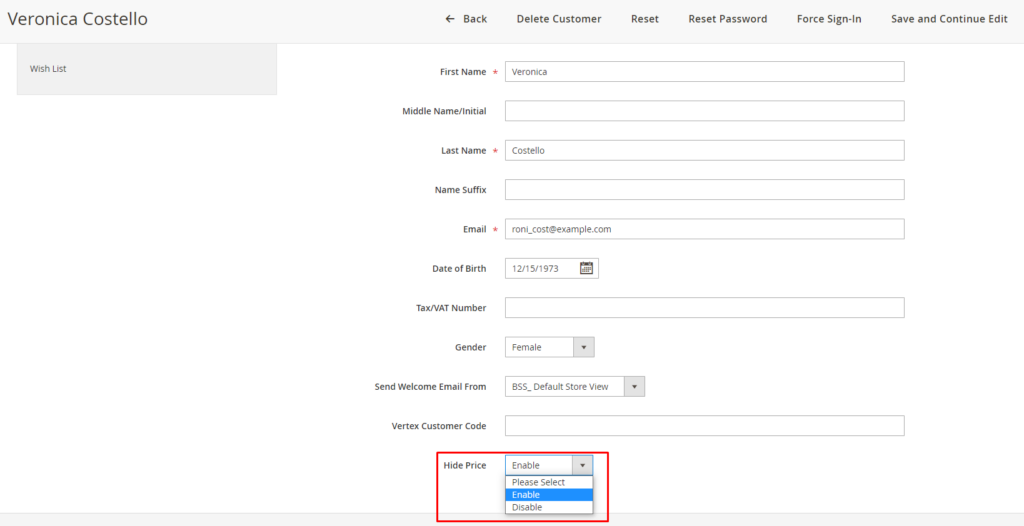
In Hide Price, choose 1 of the following 3 options:
- Please select: apply hide price rules to this customer following Customer group configurations of Product detail and/or Global Config.
- Enable: apply hide price rules to this customer not depending on Customer group configurations of Product detail and/or Global Config.
- Disable: hide price rules are not applied to this customer.
You also track hide prices for each customer in the customer grid.