1. Overview
In the default, logged-in customers have solely one wish list which is confusing with a load of items added.
Multiple Wishlists for Magento 2 will solve this problem by helping buyers to sort out products for different purposes by creating many wish lists.
2. How Does It Work?
Please go to Stores ⇒ Configuration ⇒ BSSCOMMERCE ⇒ Multiple Wishlist.
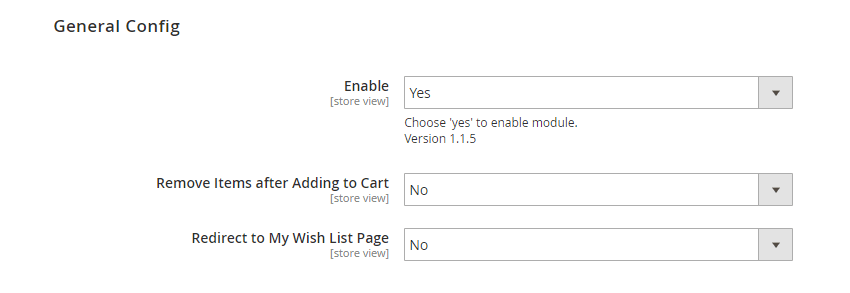
In Enable: Choose Yes to enable the module or choose No to disable it.
In Redirect to My Wish List Page: Choose Yes to redirect customers to My Wish List Page after a product is added to wish list. Otherwise, choose No.
In Remove Items after Adding to Cart: Choose Yes to keep items in Wish Lists after being added to Cart. Otherwise, choose No.
3. Create Wishlist/Add to Wishlist
In the frontend, customers can create any wishlist within clicks.
Accordingly, whenever they click on the "wishlist" icon, there is a popup shown accordingly. Customers can choose existing wishlists or create a new wishlist to add products to.
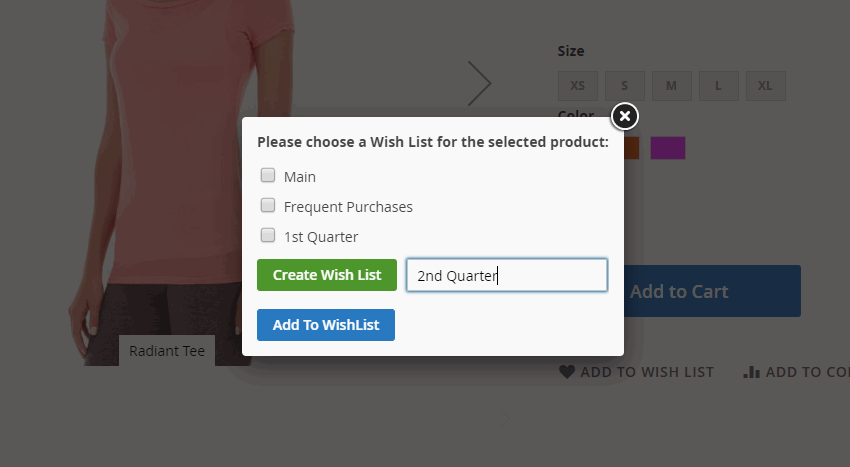
An item can be added to multiple wishlists from the product page, category page, search result page, compare page, the shopping cart page, homepage, CMS page, related product block, and cross-sell product block (in cart.)
*Notes:
- When you add a product that has the custom option in File type, that product will be added directly to the main wishlist and you will be redirected to the Wish List page.
- Also, a success notification will be shown.
4. Multiple-wishlist page
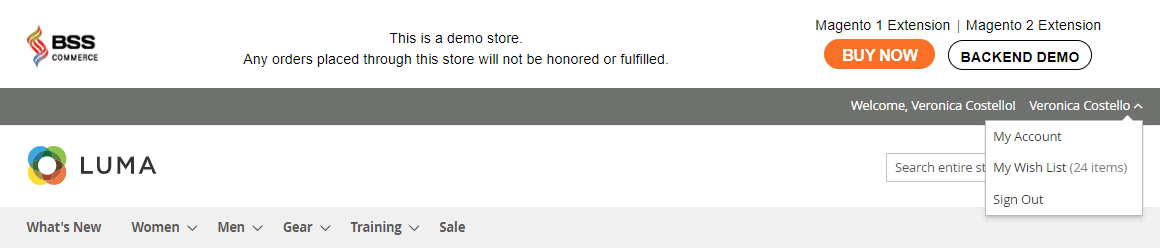
To check and manage items in wishlists, please go to My Wish List under Account or navigate to My Account ⇒ My Wishlist.
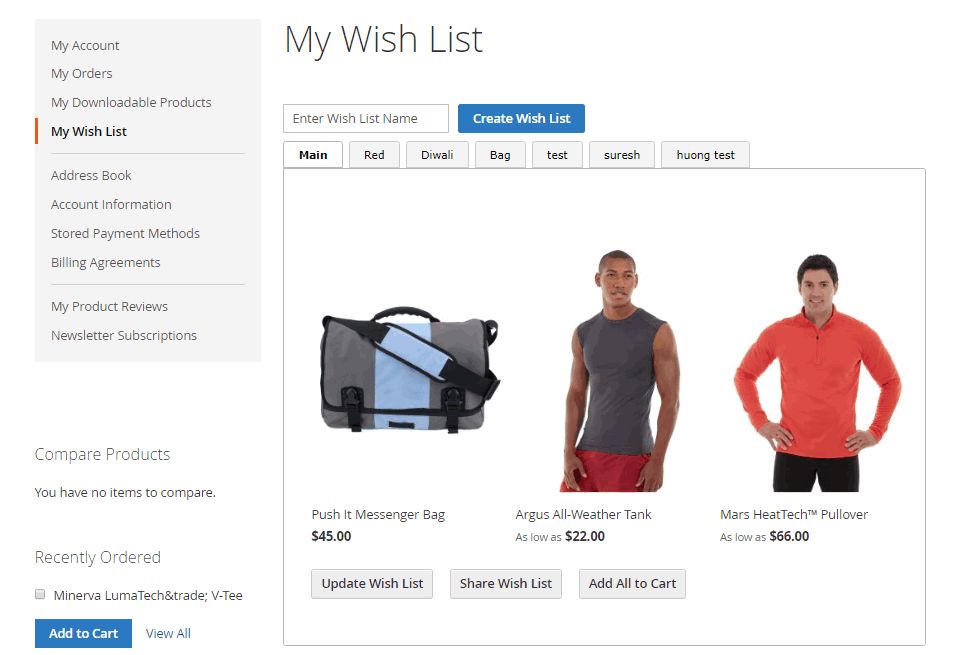
Here you can:
- Create a new wishlist
- Delete any wishlist
- Edit the name of specific wishlist
- Share wishlist with specific emails, along with the message
- Add all items in the wishlist to cart with the defined quantity
5. Manage Items in Wishlists
To make any changes for specific items in the wishlist, please hover across that product.
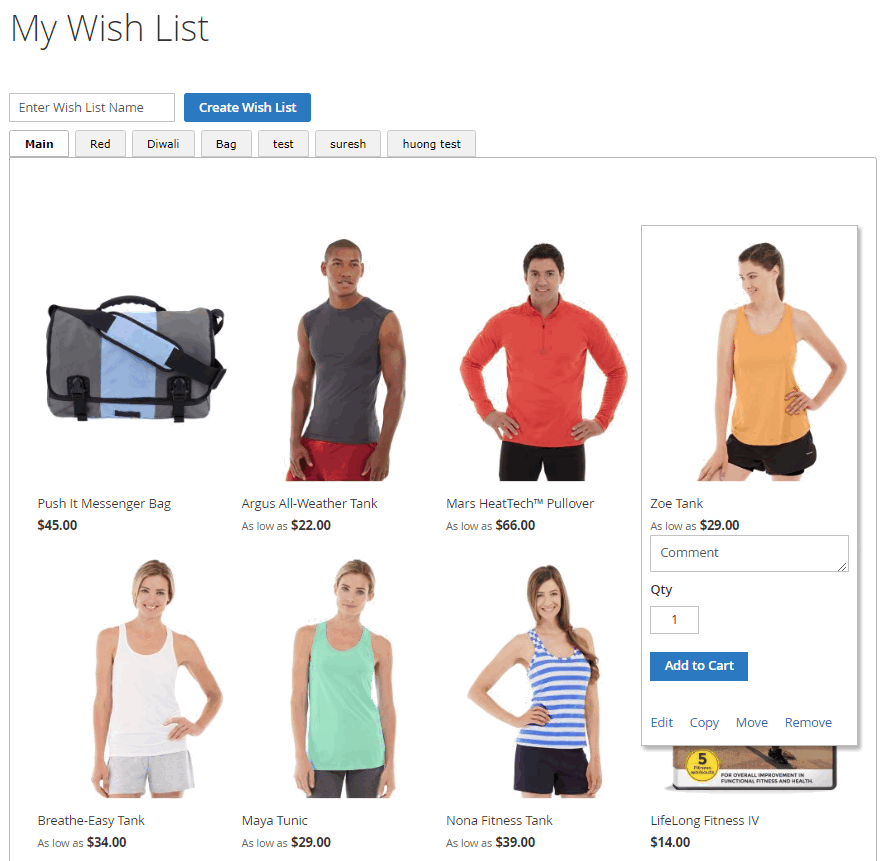
As can be seen, you can:
- Edit the product (quantity, custom options, etc.)
- Add comment to the product
- Change the quantity of the product
- Add the product to cart
- Remove the product from the wishlist
- Copy or Move the product to other wishlists
Accordingly, there is a popup shown to choose where you want to copy or move the product.
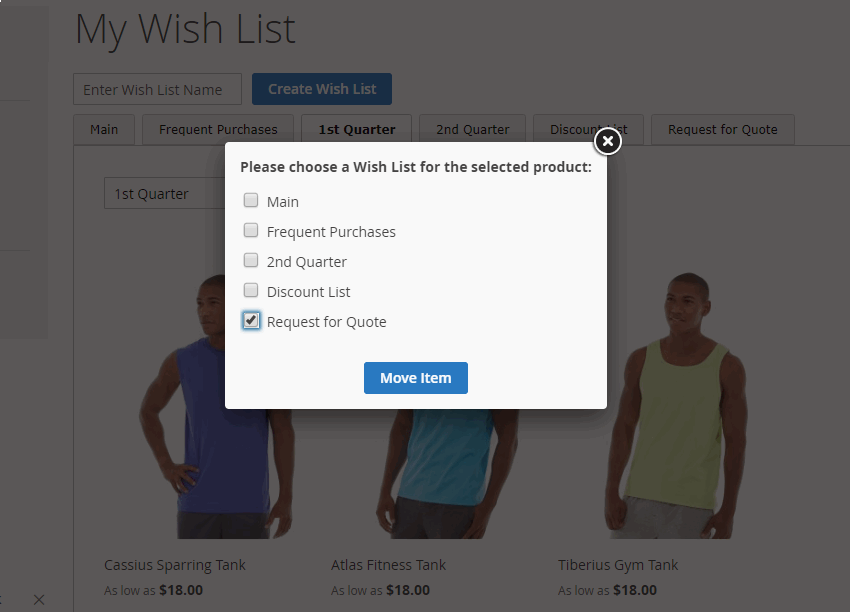
6. API Support
We provide you BSS's list of GraphQL & REST API that our Magento 2 Multiple Wishlist extension supports.
6.1 GraphQL API
Check all GraphQL API support here.
6.2 REST API
Check all REST API support here.

