1. Overview
As its name suggests, Magento 2 Sales Rep extension allows creating a team of sales representatives to keep in touch with specific customers in terms of orders and quotes.
Keep scrolling down to figure out how our solution works, especially for the B2B business.
2. How Does It Work?
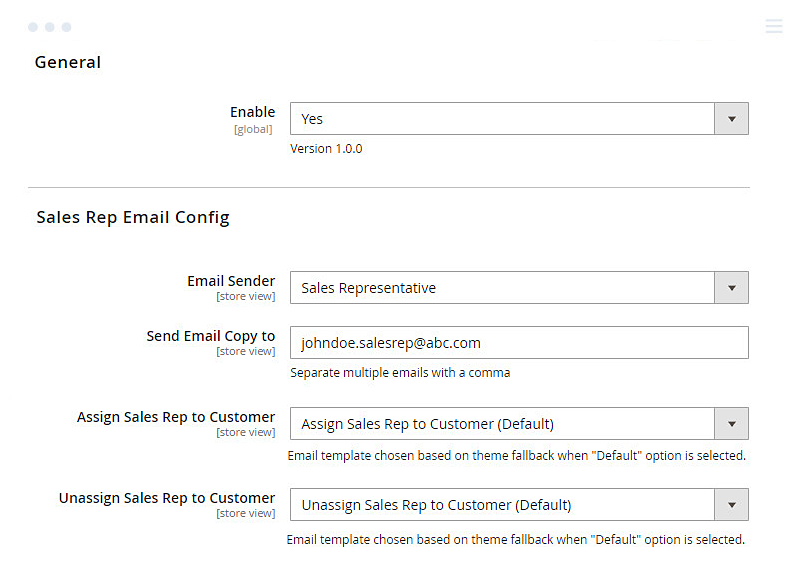
Please go to Stores => Configurations => Sales Rep.
First off, set Enable to Yes so that the store admin can start creating new sales representatives per customer.
In the Sales Rep Email Config:
- Email Sender: Pick up a sender you have created in advance.
- Send Email Copy to: Enter multiple emails separated by a comma. We suggest sending email copies of "Assign Sales Rep to Customer" and "Unassign Sales Rep to Customer" emails to your sales rep so that they can get updated in real-time.
- Assign Sales Rep to Customer: Choose an available template, for example, our built-in "Assign Sales Rep to Customer (Default)" template.
- Unassign Sales Rep to Customer: Choose an available template, for example, our built-in "Unassign Sales Rep to Customer (Default)" template.
2.1. Create roles of Sales Rep
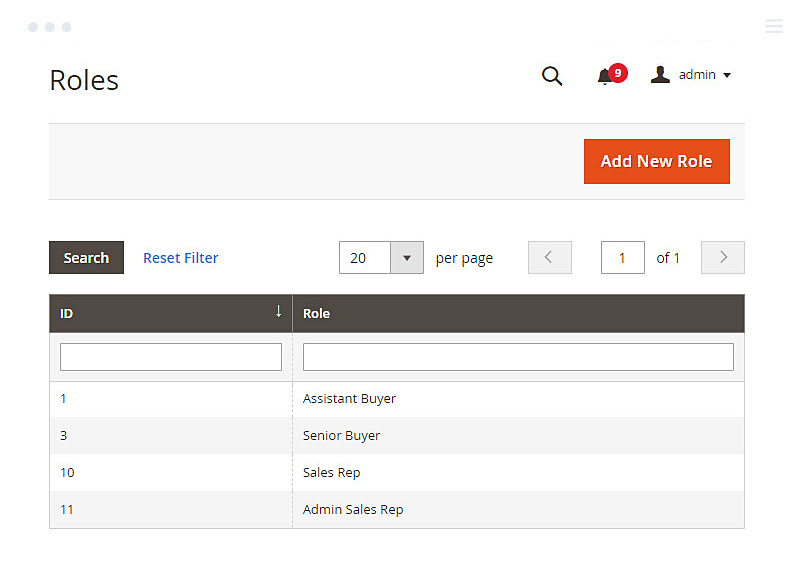
When this extension is installed completely, there are NO created roles of the admin sales rep and sales rep. Hence, the admin needs to create the new role first before assigning a user as a sales rep.
Follow the below guide:
Navigate to Systems => Permissions => User Roles.
Simply put, choose Add New Role.
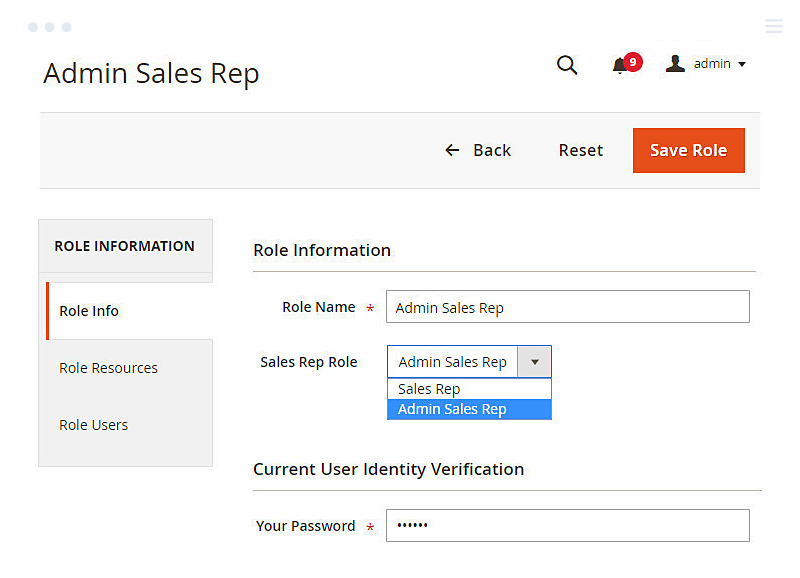
Under Role Information:
- Role Name: Enter a role for easy management
- Sales Rep Role: Choose either Admin Sales Rep or Sales Rep
+ Sales Rep: Users with this role can access a tab in the admin panel to manage customers, orders, and quotes assigned to them.
+ Admin Sales Rep: Users with this role can manage customers, orders, and quotes assigned to all sales representatives.
- Your Password: Enter the login password to confirm the action
Under Role Resources:
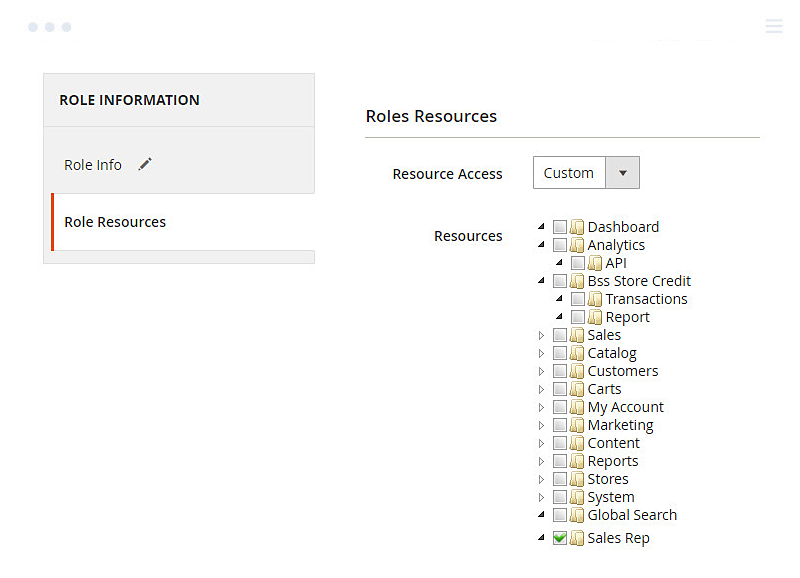
Tick on Sales Rep resource, then users with the role can access the Customers, Orders, and Quotes grids assigned to them.
Notes:
+ The Quotes resource is only shown if you install the Magento 2 Request for Quote extension.
+ We have developed the Sales Rep resources with all information required by a sales rep to manage their customers.
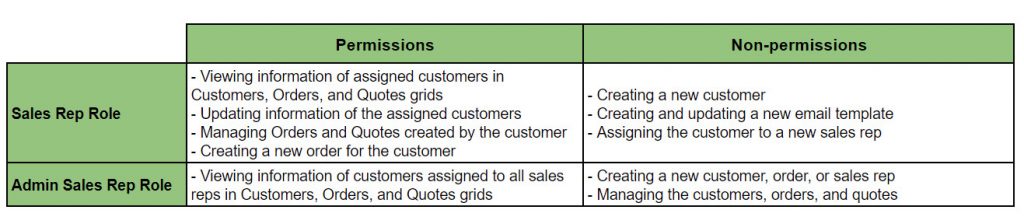
- Sales Rep permissions
+ You can also assign Sales Rep users to other resources.
+ When a customer is assigned to another sales rep, orders and quotes assigned the former sales rep will remain under the control of that sales rep rather than of the new one.
Save the new role and click back on the created role, the Role Users session will appear.
Under Role Users, choose available users or create a new one later.
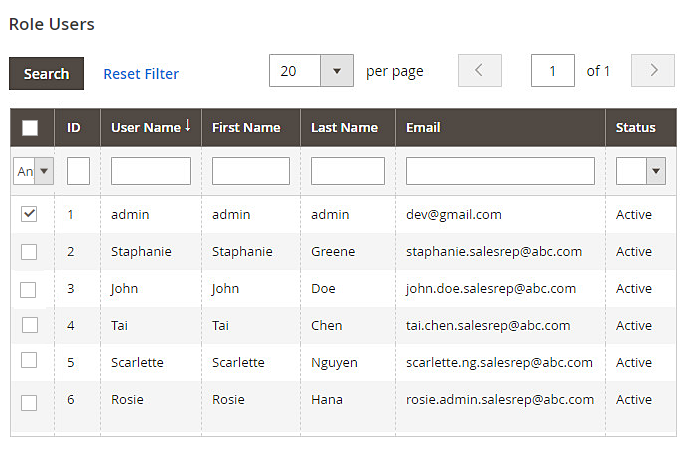
2.2. Create users of Sales Rep roles
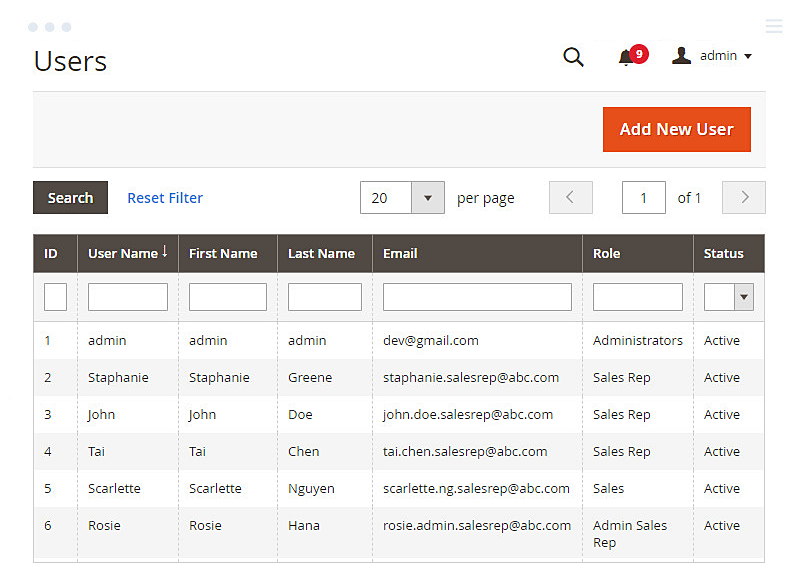
Navigate to Systems => Permissions => All Uses. Choose Add New User.
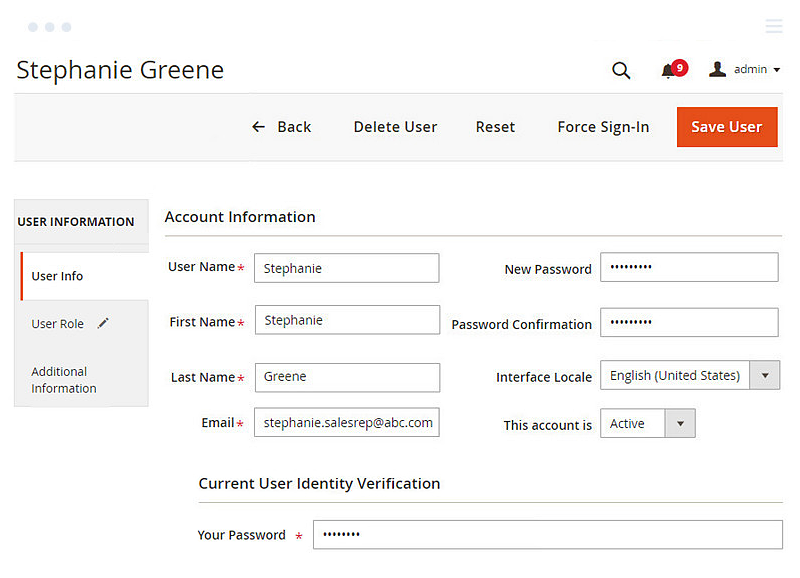
Under User Info, fill in the user's information and enter your password to confirm the action.
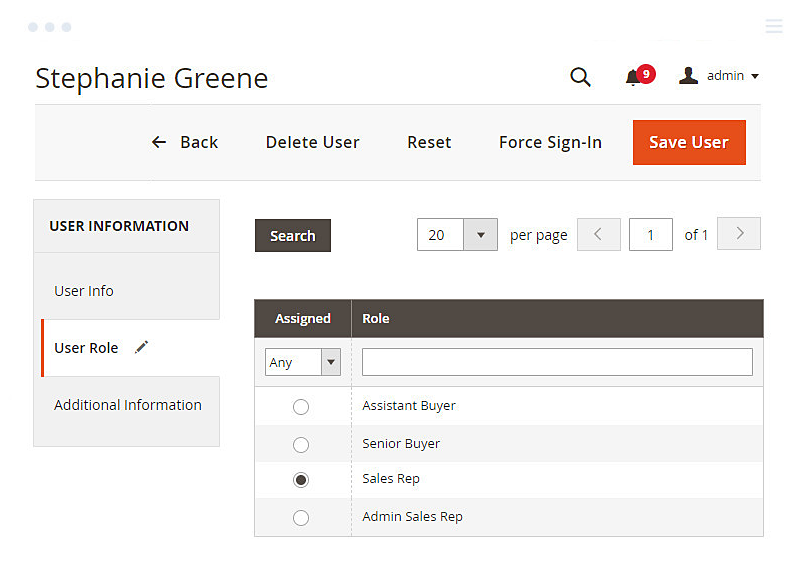
Under User Role, pick up an available role, in this case, either Sales Rep or Admin Sales Rep.
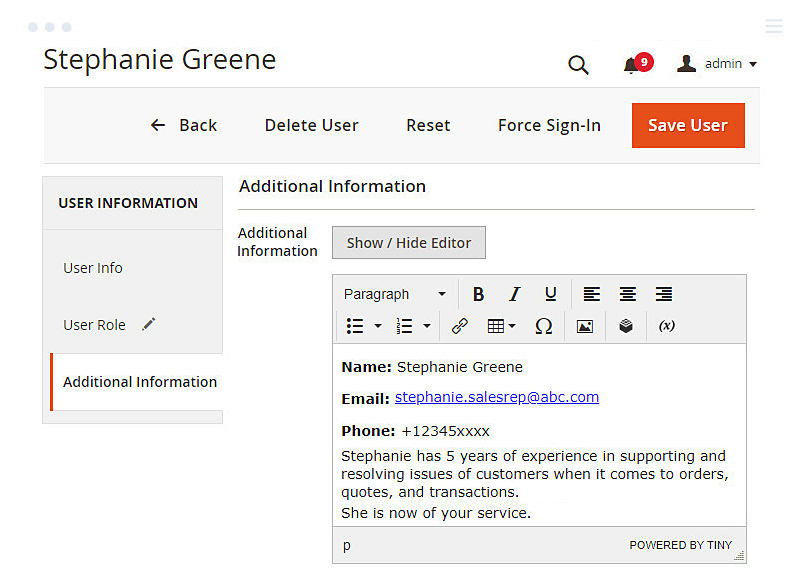
Under Additional Information, you can add information to the sales rep user in WYSIWYG editor. This information will be visible under My Account of the customer.
2.3. Assign customers to sales rep users
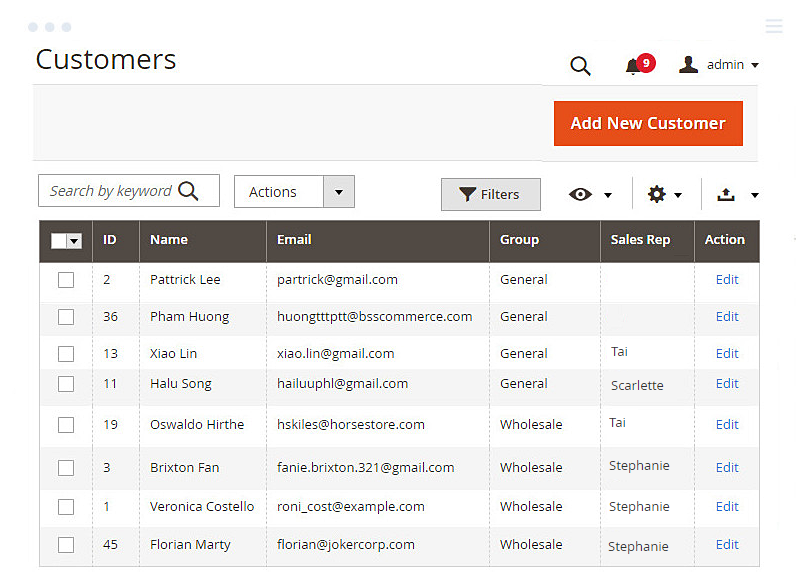
At first, all customers are recorded in the Customer grid and available under the admin store's view.
In this grid, the store admin can assign a customer to a specific Sales Rep user by going to the customer edit page.
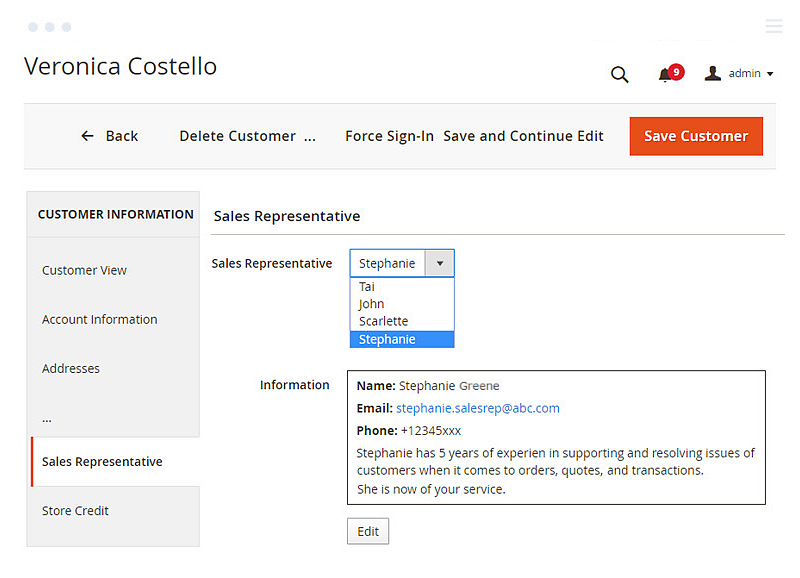
Scroll down to the Sales Rep tab to assign the Sales Rep user to the customer. The information of that user is shown accordingly.
2.4. Notify the customers
When a Sales Rep user is assigned or unassigned to a customer. The email notifications will be sent to the customers and the CC email (say, the sales rep users.)
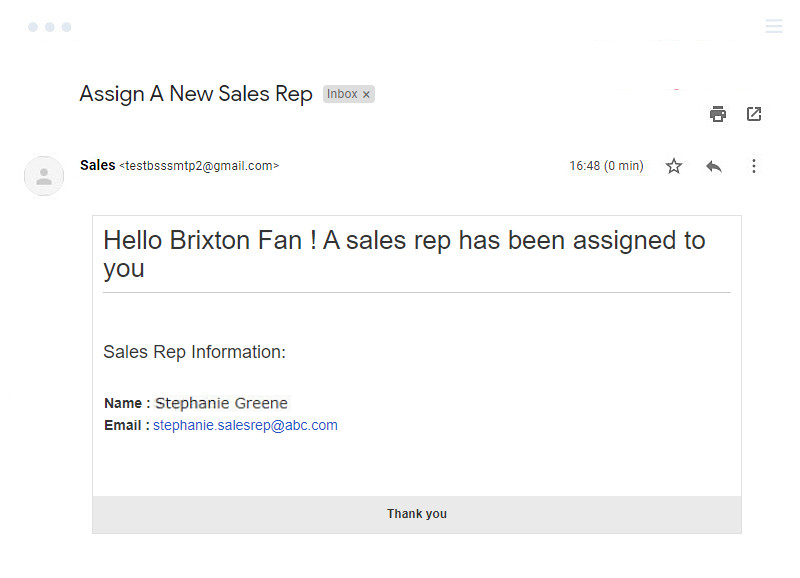
and ...
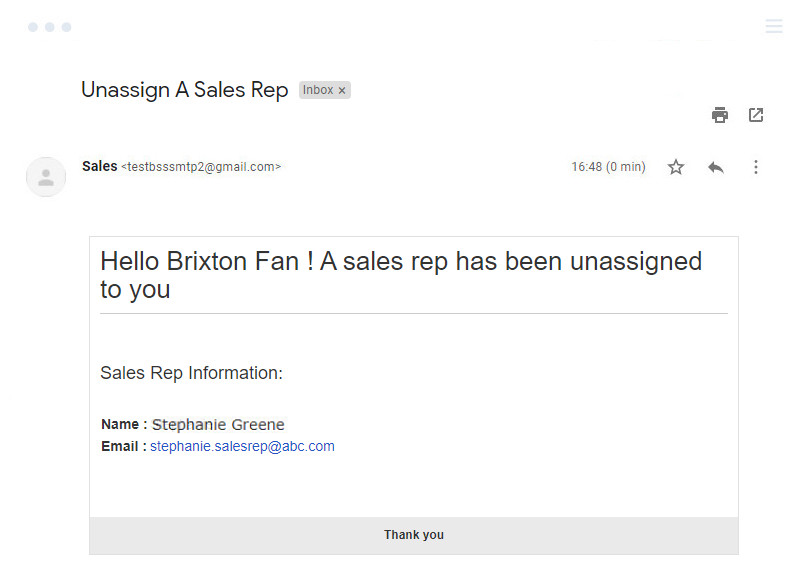
2.5 My Account Dashboard, Sales Rep user's view, and Admin Sales Rep user's view
2.5.1 My Account Dashboard
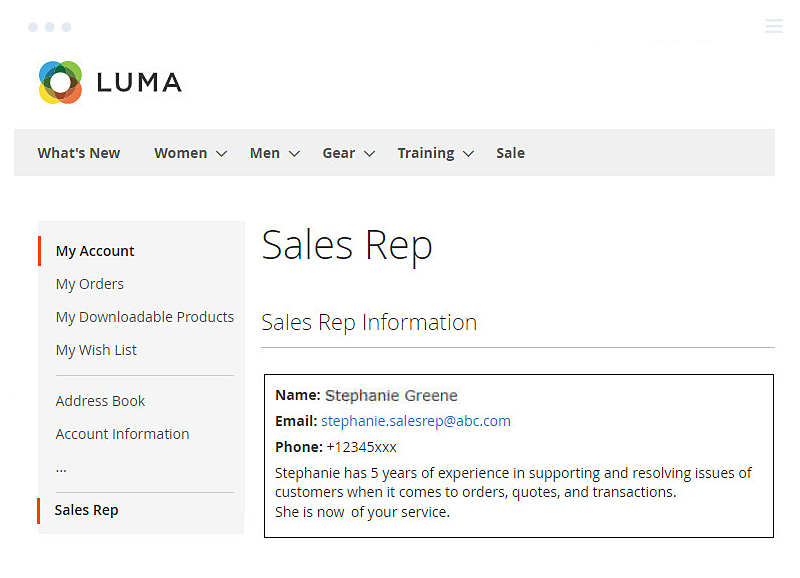
When a sales rep user is successfully assigned to a customer. She/He now can check the information of the sales rep user under My Account.
2.5.2. Sales Rep user's view
As we mentioned, the Sales Rep user now can access the information of assigned customers and take actions accordingly.
In the Customers grid:
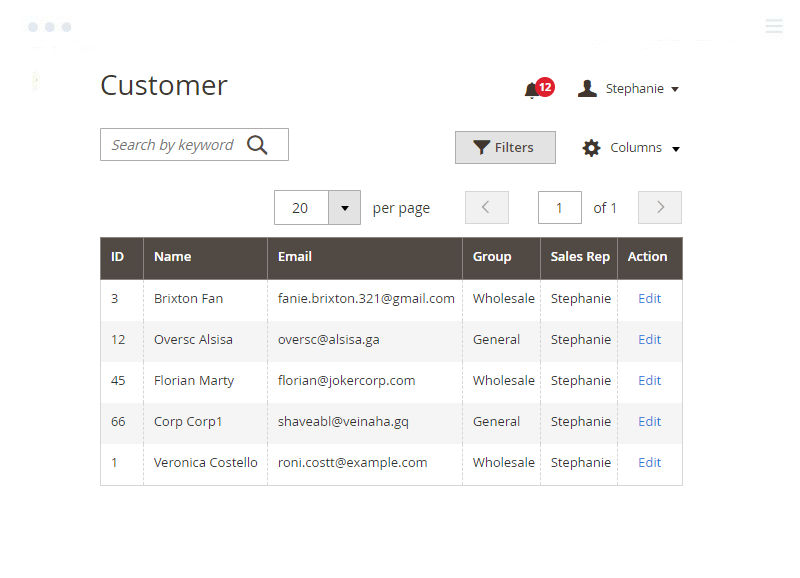
In the Orders grid:
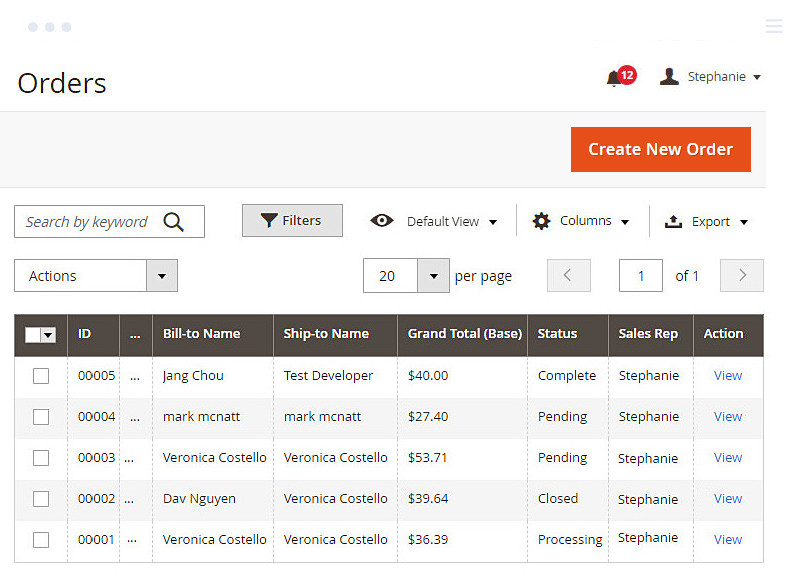
In the Quotes grid:
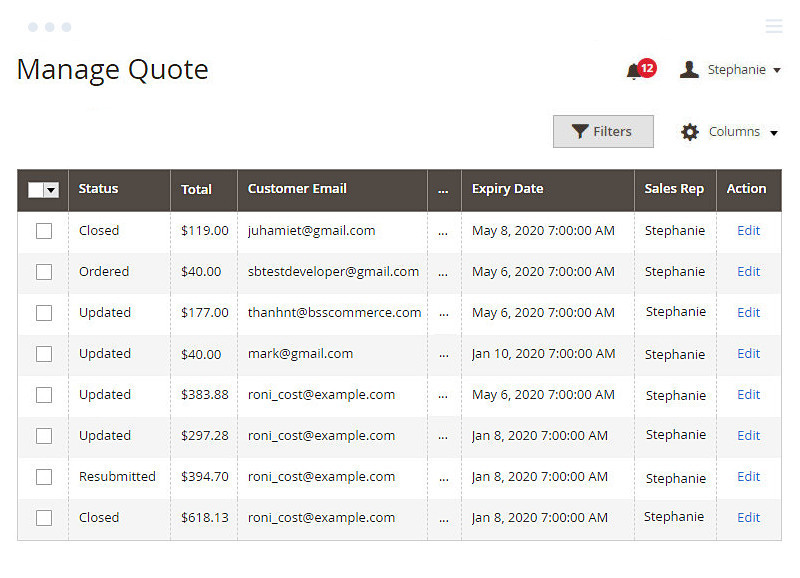
2.5.3 Admin Sales Rep user's view
The Admin Sales Rep user can also access the information of customers assigned to all sales reps. However, they can only view the information and can't take further action.
Please note that the Admin Sales Rep users can not create or view customers, orders, and quotes. When clicking on Create New Order or on action View/Edit, the Admin Sales Rep users are redirected to an error page.
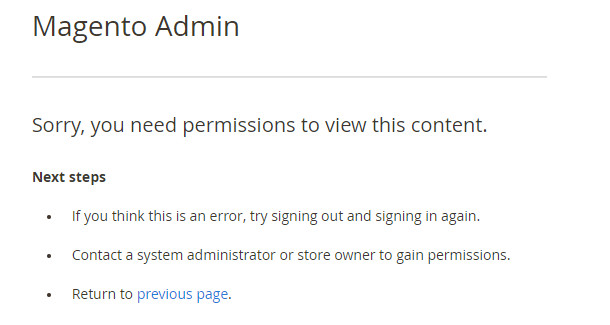
In the Customers grid:
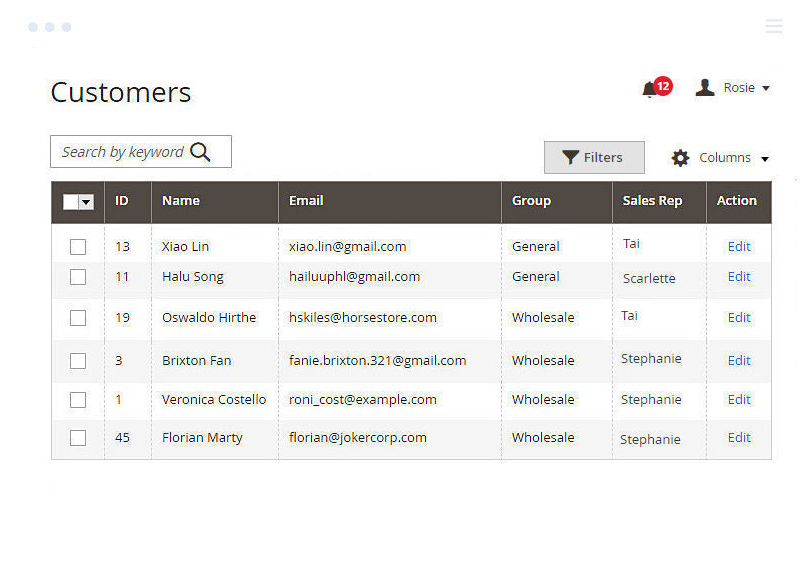
In the Orders grid:
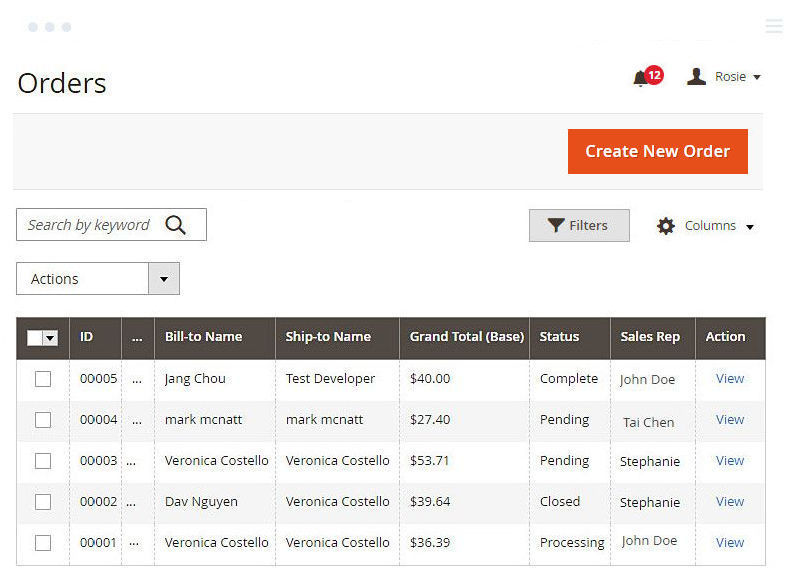
In the Quotes grid:
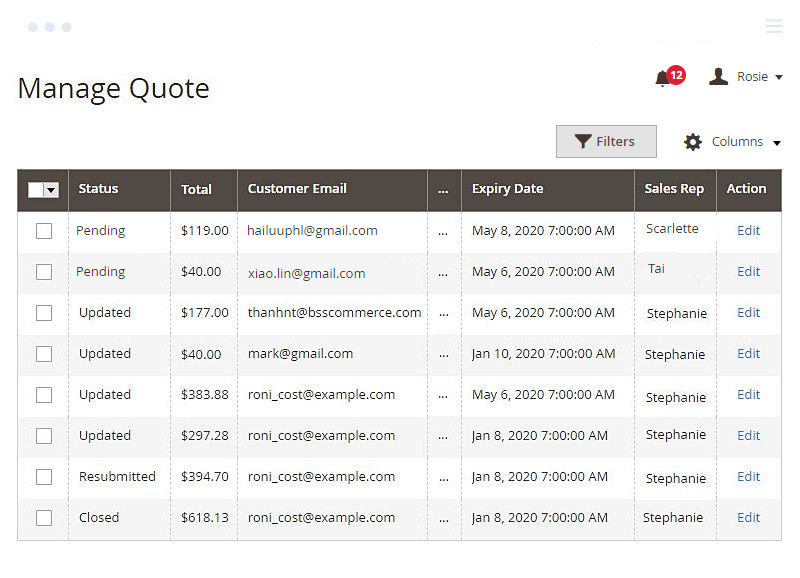
3. API Support
BSS is now providing several API heads to help you use our extension better & faster!
3.1 GraphQL API
Documented by this sheet: https://docs.google.com/spreadsheets/d/15Ag4zkzZgVVGyxX81YpPa4-CpClIeW2VePfs7dTqVWg/edit#gid=1352792312
3.2 RESTful API
Check out this document and learn how to run API for Magento 2 Sales Rep extension: https://docs.google.com/spreadsheets/d/15Ag4zkzZgVVGyxX81YpPa4-CpClIeW2VePfs7dTqVWg/edit#gid=634616155

