1. Overview
Magento 2 B2B Company Credit supports using Magento 2 purchase order payment method, setting credit limit for credit purchases, and maximizing interactions between customers and admins.
Make good use of the default Magento 2 purchase order functionality now and attract your wholesaler customers with credit sales!
>> EXPLORE All Magento 2 B2B Features to Boost Sales from Wholesale Customers Now!
2. How Does It Work?
2.1. General Configs
Please Go to Admin ⇒ Stores ⇒ Configuration ⇒ BSSCommerce ⇒ Company Credit.
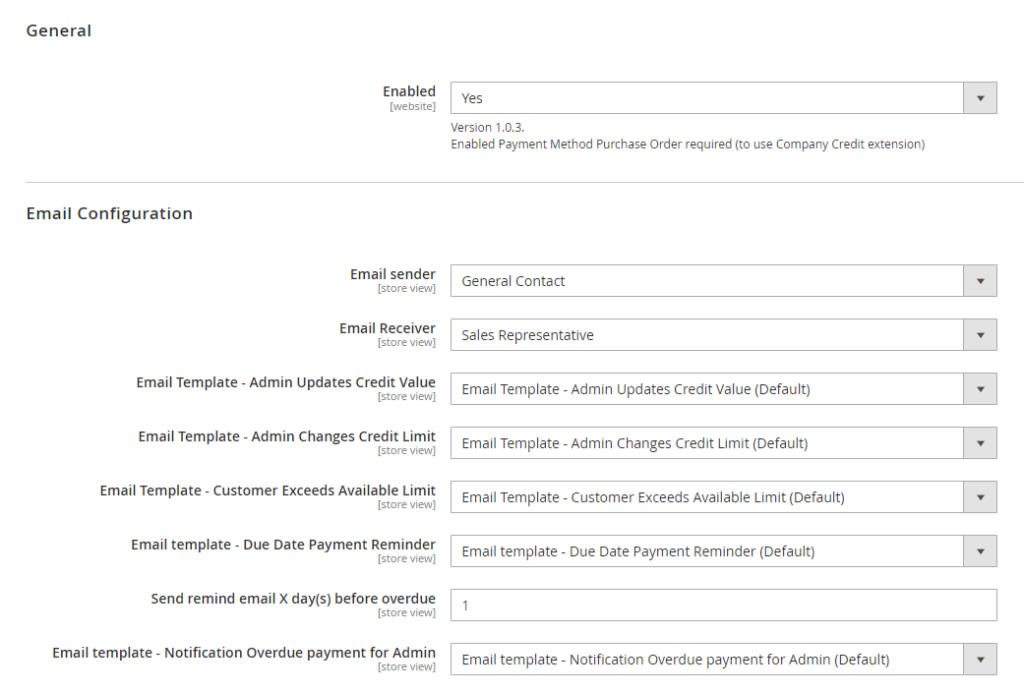
In Enabled: Choose Yes to enable the extension.
* Note: You need to go to Admin ⇒ Stores ⇒ Configuration ⇒ Sales ⇒ Payment Methods ⇒ Purchase Order to enable the Purchase Order Payment Method.
In Email Config, choose the sender and templates.
2.2. Credit Limit Configuration
* Note: In the Comment section, you can add some notes for any update in the credit limit configuration, whether you change credit limit, update available credit, or enable/disable credit excess for the customer.
2.2.1. Assign A Credit Limit for Customers
To assign a credit limit for customers, you can either go to the Customer Detail Page or configure right on Customer Grid.
1st way - In Customer Detail Page: Choose tab “Company Credit”: You can assign a credit limit for the customer and choose to allow him/her to exceed the available credit or not. You also can set the payment due date for each customer here.
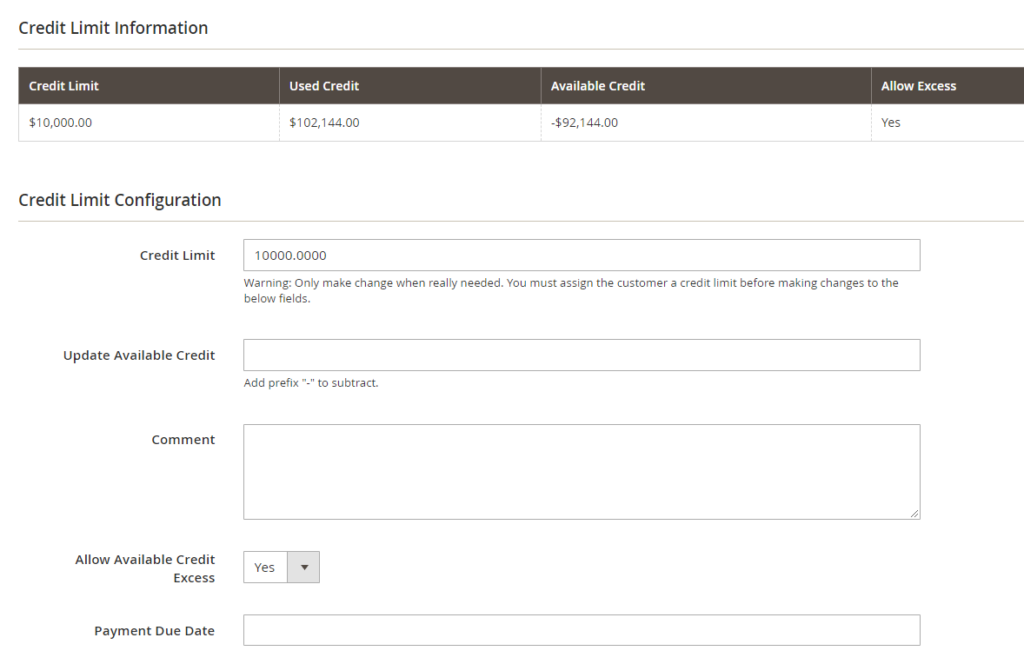
After you have set the values, hit “Save Customer”.
*Note: In the Customer Detail Page, you can also see the Log Transaction of that customer.
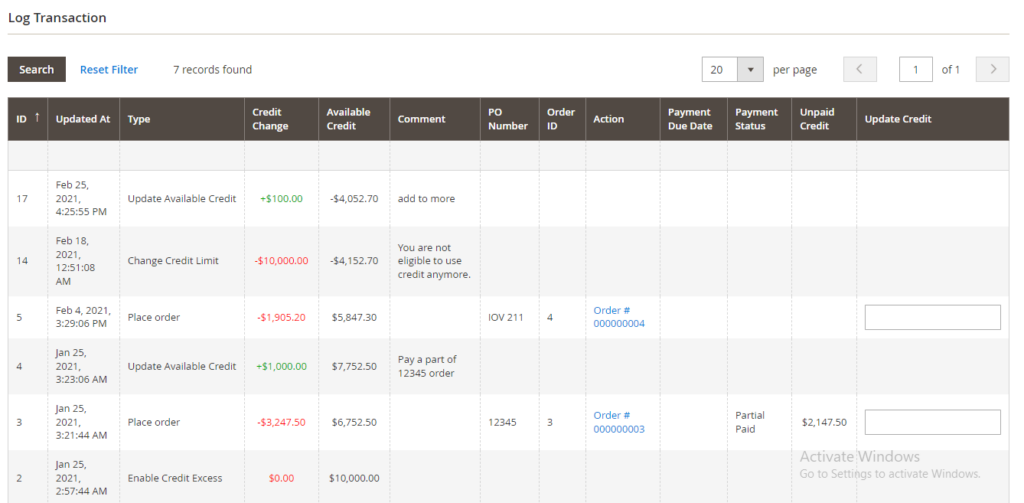
2nd way - In Customer Grid: Choose the customers that you wish to assign a unanimous credit limit:
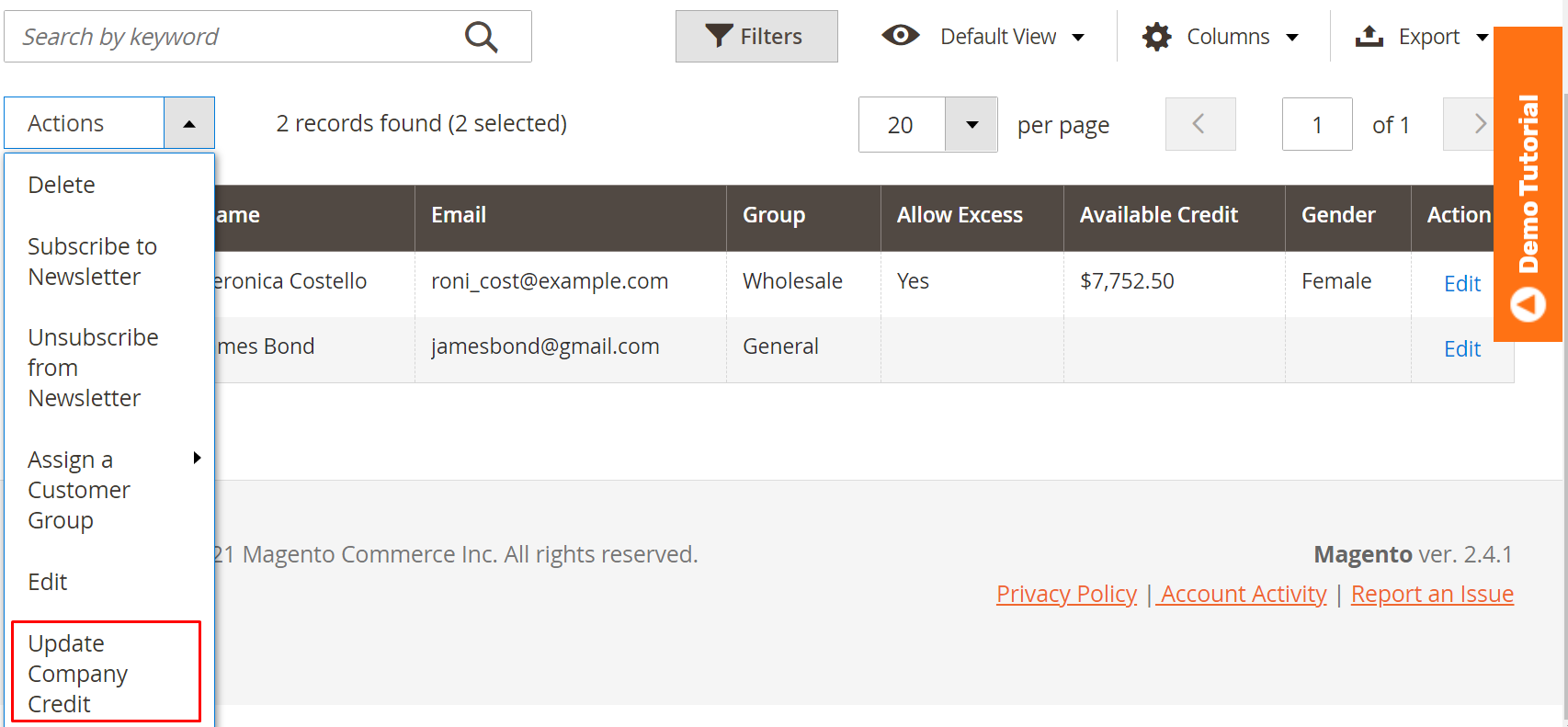
After clicking “Update Company Credit”, you can assign a credit limit and allow credit access just like in the first way:
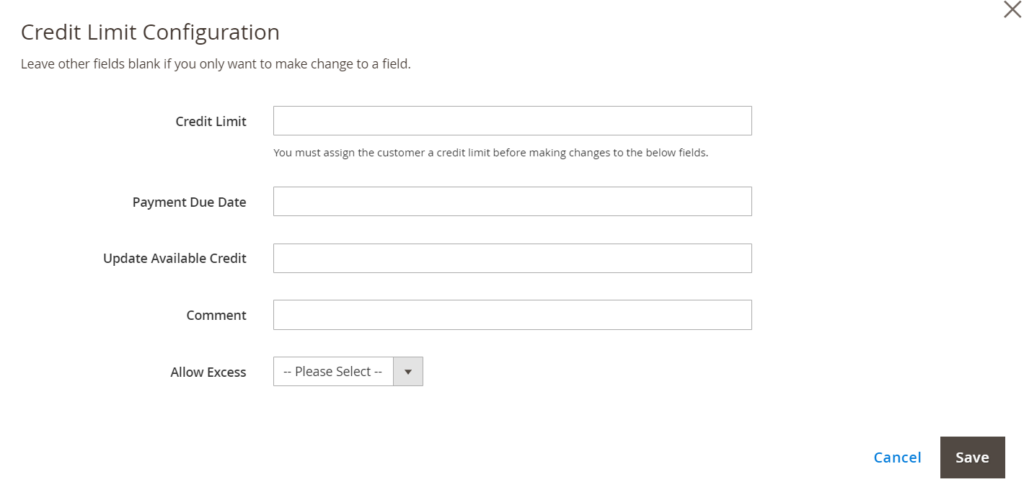
2.2.2. Update Customers’ Available Credit
There is only one event that affects the customer’s available credit without the admin’s interference, that is when the customer places an order.
To update the customer’s available credit, that is, the credit left after the customer has placed order(s), you can enter a value in the “Update Available Credit” field, either in the Customer Detail Page (or you also enter in Update Credit column) or Customer Grid Action.
The value you entered will be added to the current available credit.
* Note:
- You cannot add an amount to the available credit that makes it greater than the credit limit.
- Please add the prefix “-” if you want to subtract the customer’s available credit.
2.2.3. Change Customer’s Credit Limit
Sometimes while working with customers, you may wish to increase or decrease their credit limit. To do so, you can directly enter a value in the credit limit field.
The updated credit limit will be the value you have just entered, not an added value to the former limit.
2.2.4. Assign Payment Due Date For Customers
In the backend, you can assign the payment due date for each customer in the customer detail configuration.
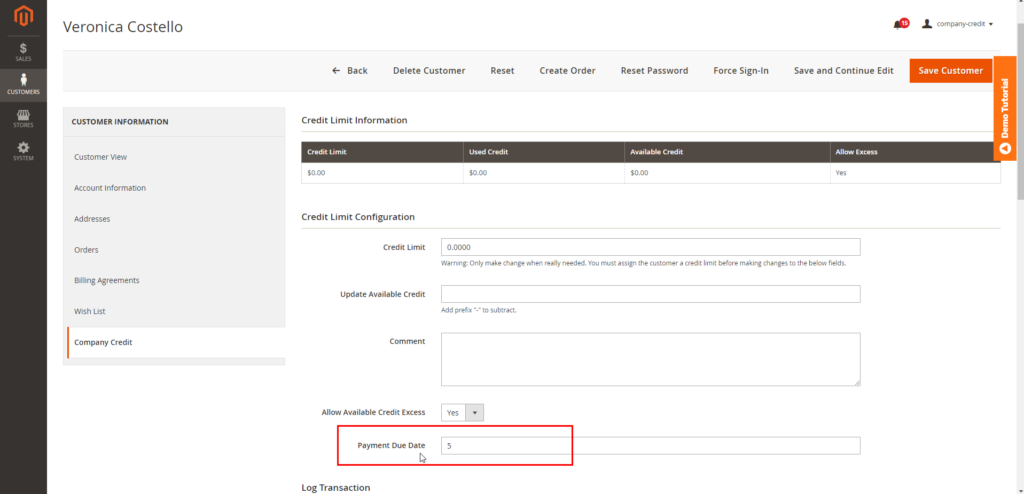
In the Company Credit tab, you can find the Payment Due Date field.
In this field, enter the number of days (integer number) the customer must return the store credit for the admin.
The payment due date is counted from the day the customer places the order.
For example, if you set the payment due date as 30 days. The available credit is $100, and the customer uses a $50 credit in the order. In 30 days from the day they place the order, the customer must return the $50.
*Note:
- When the order hasn't changed to Total paid status, the payment due date of the order will still count down in real-time based on the value the admin enters in the Payment Due Date field.
- After the order is fully paid, the payment due date will stop counting down at the latest value.
2.3. Configure Admin Actions to Company Credit
If you do not want all admin users to be able to view or change the company credit info of customers, then you can configure the setting in Role Resources.
- No tick on View or Save Company Credit:
- Admin users cannot see Allow Exceed & Available Credit info in the customer grid.
- Admin users cannot see the Company Credit tab on the customer detail page, therefore unable to update or create company credit.
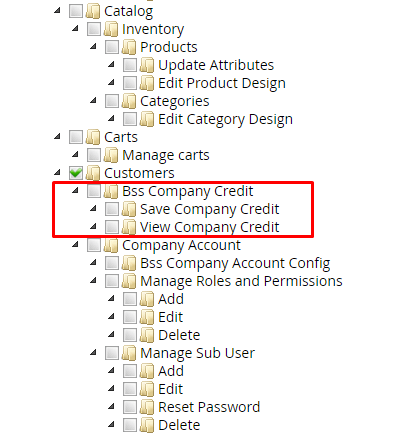
- Only tick on View Company Credit:
- Admin users cannot save company credit on the customer detail page.
- Admin users receive the notification “Sorry, you need permissions to save company credit" when trying to change credit info.
- In Mass Actions, admin users still see the “Update Company Credit” option but will be redirected to the permission page when hitting “Save” credit.
- Tick on both View and Save Company Credit: Admin users can both see and edit company credit of customers that he/she has access to.
3. In the Frontend
After you have assigned the customer a credit limit, he can see it in My Account → My Company Credit. Available Credit and Credit Excess info are also displayed in the Company Credit Information section.
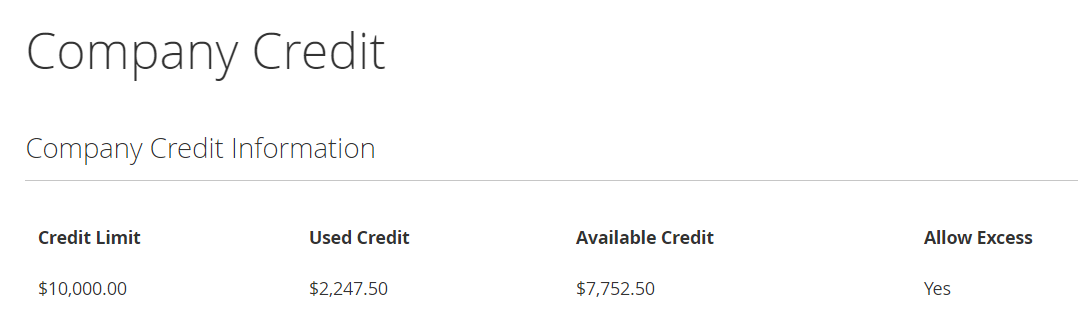
For each action affecting the credit information, the customer can track them in the Log Transaction:
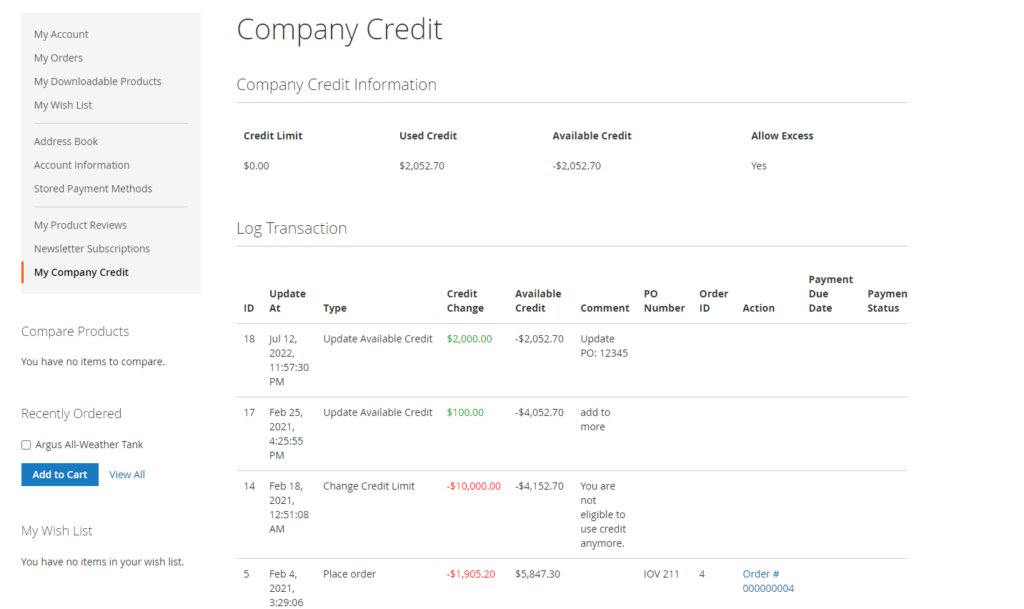
The customer can use his available credit to checkout, even for a sum larger than his available credit, if he is allowed to exceed it:
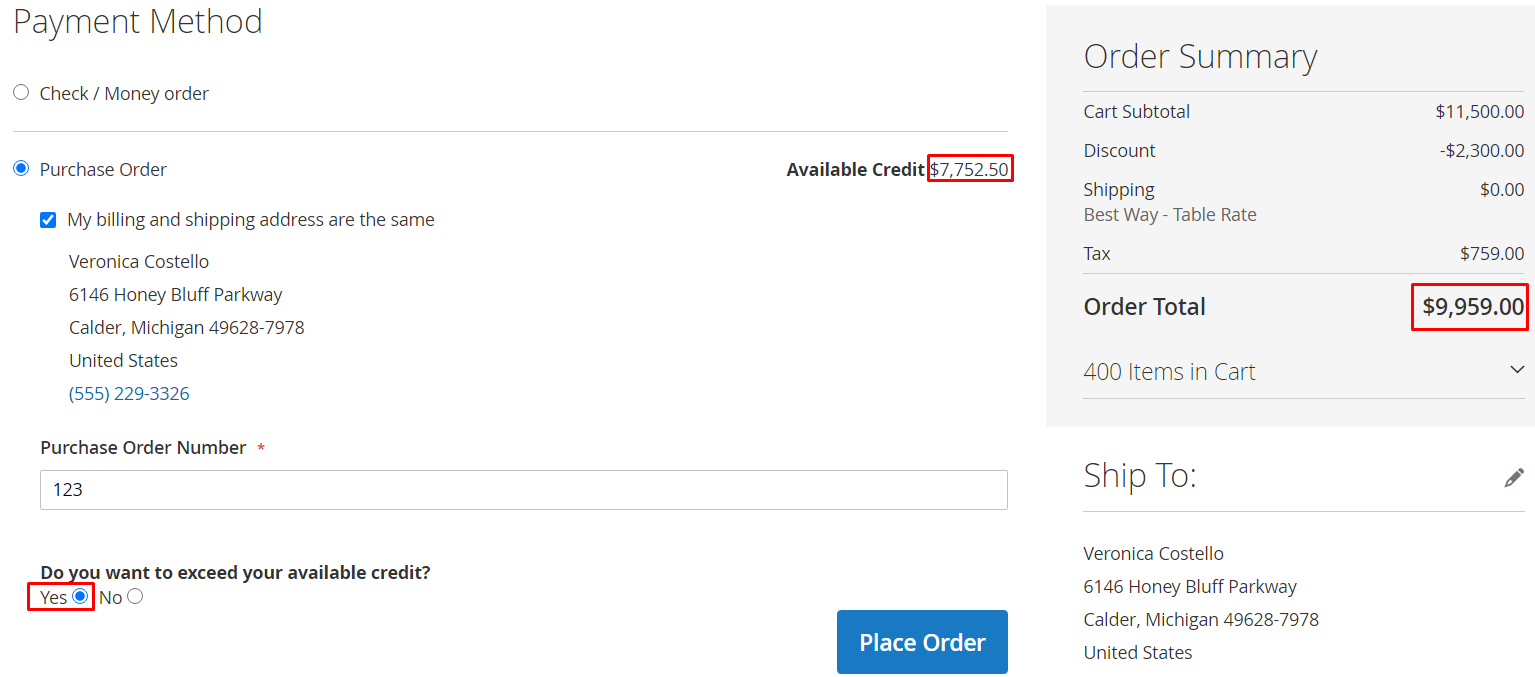
* Note: This module does not support checkout with multiple addresses
