1. Overview
Magento 2 Category Permission extension allows admin to assign permission to categories for each customer group. By setting catalog permission for customer groups, store owners can hide the content they do not want to share with specific customer groups.
As you may know, the concept of the "Magento hide category for customer group" is gaining its popularity in the B2B eCommerce world.
The extension is ideal for B2B websites when restricting access to categories or CMS pages is quite necessary to segment customers.
A to Z B2b Solution Comes out: Try Magento 2 B2B Extension to maximize performance!
2. How Does It Work?
2.1 General configs
Go to Admin ⇒ Stores ⇒ Configuration ⇒ BSSCommerce ⇒ Catalog Permission.

In Enable Catalog Permission Extension:
- Enable: Choose Yes to enable the extension.
2.1.1 Catalog Permission
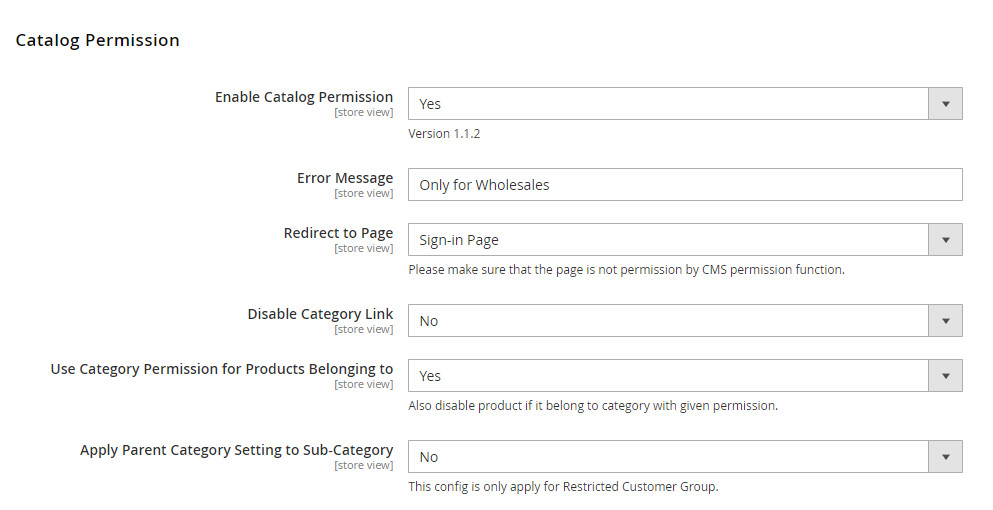
In Catalog Permission:
- Enable Catalog Permission: choose Yes to restrict catalog to the chosen customer groups.
- Error Message: tailor the Error Message you want to show on the page to which customers are redirected. You can also set different messages for different Magento 2 customer group catalog by going to Catalog => Categories.
- Redirect to Page: choose among these six pages to redirect customers when they access a restricted page.
+ Sign-in Page
+ 404 Not Found
+ Homepage
+ Enable Cookies
+ Privacy Policy
+ About us
+ Customer Service
+ Sign-in Page
+ Custom URL
+ None
*Note:
+ If you create a new CMS page, it will be added to "Redirect to Page" options.
+ Please make sure that the chosen page is not restricted by CMS permission function.
+ If you disable the redirected page, customers will be redirected to Home Page.
- Disable Category Link: choose Yes to hide the link of category on the menu and layered navigation.
*Notes:
- For Magento version older than 2.4.x:
+ If at least one sub-category that has different catalog permission from that of the parent category, the parent category link will be shown.
+ In other words, only when all subcategories have the same permission as the parent category will the parent category link be disabled.
- For Magento version 2.4.x and later: If the parent category has a catalog permission, then even if the sub-category is configured to show, both parent and sub-category links will not be shown.
- Apply Parent Category Setting to Sub-Category: Choose Yes to apply the setting of the parent category for its sub-categories.
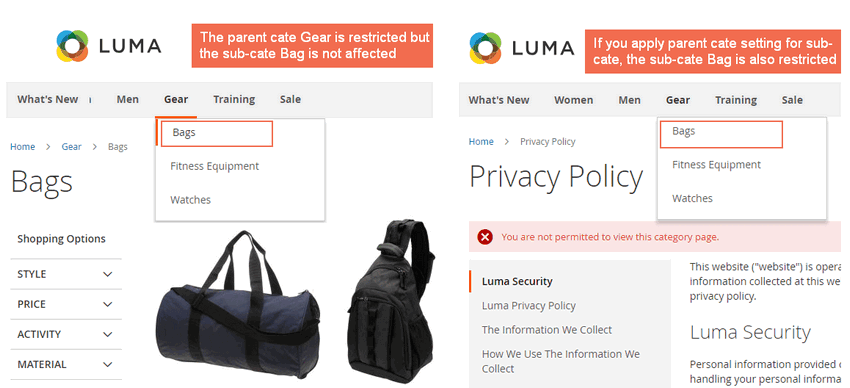
- Use Category Permission for Products Belonging to: choose Yes to disable products belonging to the restricted Magento customer group catalog. For the product belongs to multiple categories: If there's at least one Magento hide category for customer group, the product will not be available to access in other categories.
If you choose No, non-permitted customers can still access the products under restricted categories.
2.1.2 CMS Page Permission
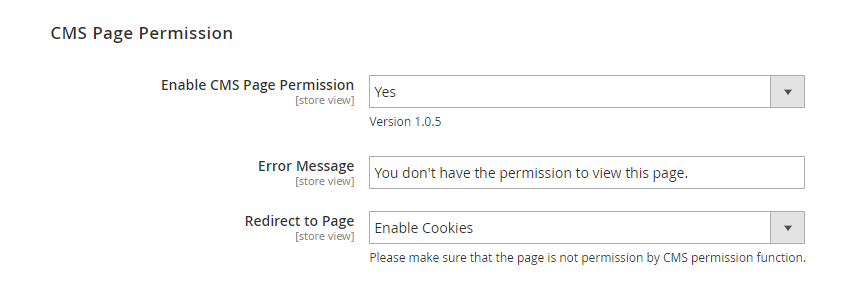
In CMS Permission:
- Enable CMS Page Permission: choose Yes to restrict the CMS pages to specific customer groups.
- Error Message: tailor the Error Message you want to show on the page to which customers are redirected.
- Redirect to Page: choose one of the options to redirect customers to the selected page. Catalog Permission for Magento 2 extension provides options as follow:
+ Sign-in Page
+ 404 Not Found
+ Homepage
+ Enable Cookies
+ Privacy Policy
+ About us
+ Customer Service
+ Sign-in Page
+ Custom URL
+ None
*Note:
+ If you create a new CMS page, it will be added to "Redirect to Page" options.
+ Please make sure that the chosen page is not restricted by CMS permission function.
+ If the redirected page is disabled, customers will be redirected to Home Page.
2.2 Set permission for categories
Go to Catalog ⇒ Categories and navigate to the category you want to set permission.
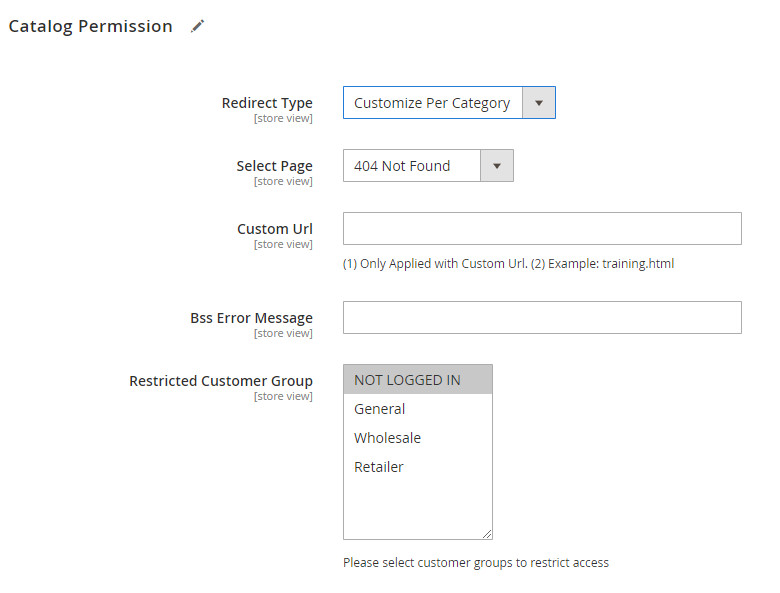
In Redirect Type:
- Use Global Config: apply the error message and redirect customers to the page as you set above.
- Customize per Category: Tailor message for a specific category and choose how to redirect visitors in Select Page, Custom URL, and BSS Error Message.
In Restricted Customer Group: select customer group(s) you don't want to grant access to the category.
2.3 Set permission for CMS pages
Go to Content ⇒ Pages and navigate to the category you want to set permission.
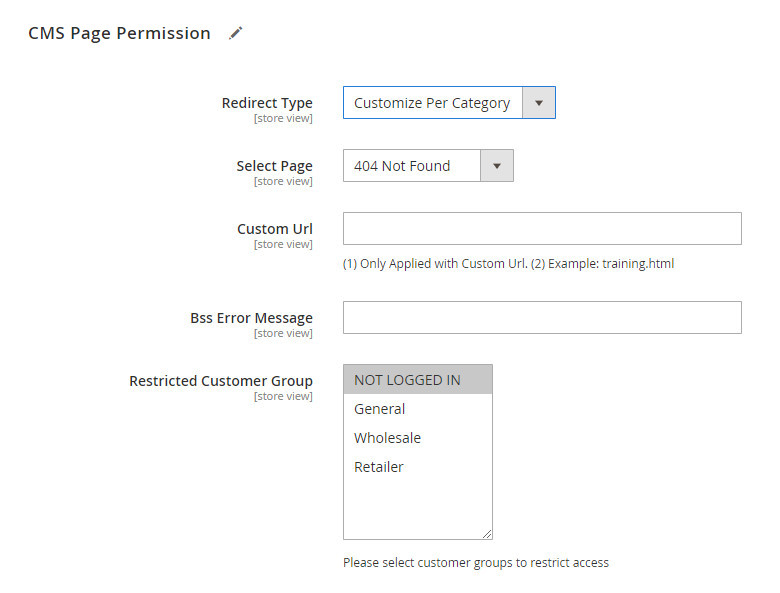
Similarly, in Redirect Type:
- Use Global Config: apply the error message and redirect customers to the page as you set above.
- Customize per Category: Tailor message for a specific CMS Page and choose how to redirect visitors in Select Page, Custom URL, and BSS Error Message.
In Restricted Customer Group: select customer group(s) you don't want to grant access to the CMS page.
3. API Support
3.1 Rest API
This module enables using Rest API to create permission in category and cmsPage.
Check all REST API support here.
3.2 GraphQL API
Check all GraphQl API support here.
