1. Overview
Magento 2 Import Export Newsletter Subscribers is an ideal extension for all administrators to import multiple newsletter subscribers to Magento 2 websites via a CSV file. Besides, exporting all newsletter subscribers or export by store ID and customer type into a CSV file also becomes extremely simple and easy; especially admins can save a lot of time and effort.
EXPLORE Magento 2 Import Export Extension to break the default limit!
2. How Does It Work?
2.1. Import Newsletter Subscribers
You go to System ⇒ Data Transfer ⇒ Import by BSS and select Newsletter Subscribers in the drop-down list of Entity Type.
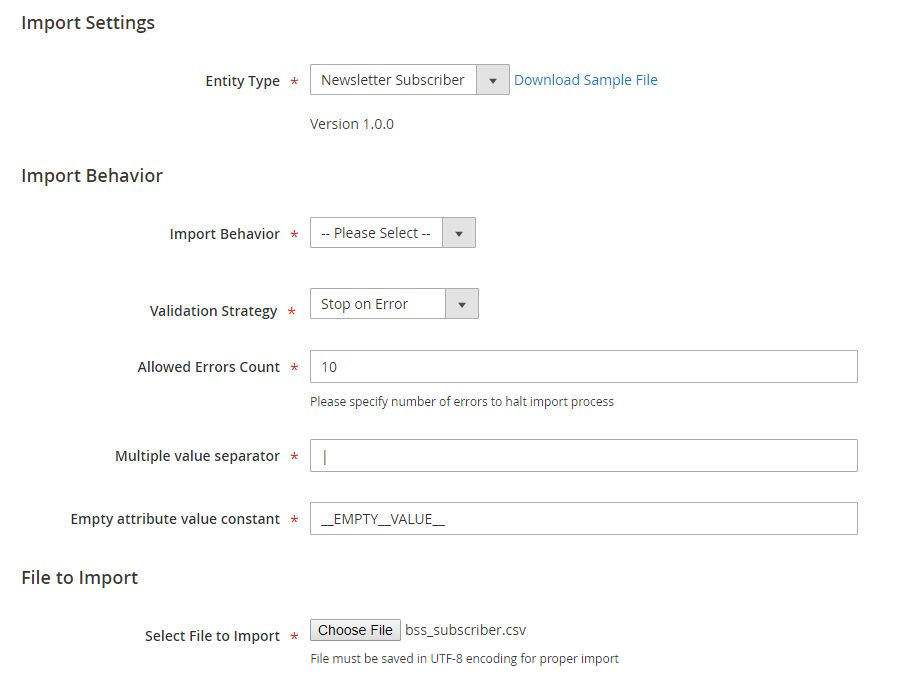
2.1.1. In Import Behavior
- Import Behavior: There are 3 options for you to select.
+ Add/Update: This option allows administrators to add new newsletter subscribers. In addition, it also updates newsletter subscribers if these subscribers already exist in the database.
+ Replace: The module will delete old newsletter subscribers and then add new ones.
+ Delete: This option allows the system to get newsletter subscribers based on customer_ID in the CSV file, then delete items which are available in the database.
- Validation Strategy: select one option from the drop-down list to determine how the system operates when there are errors in the import process.
+ Stop on Error: the system stops importing when there are errors.
+ Skip error entries: the system skips errors and continues to import.
- Allowed Errors Count: This setting allows you to choose the allowed maximum number of errors when importing. If the number of errors happening in the import process exceeds the maximum number you fill in this field, the system will stop importing.
- Accept the default value of a comma (,) for the Multiple value separator. A comma is the default separator in a CSV file. If you want to use a different character, please make sure that the data in the CSV file matches the character that you specify.
2.1.2. CSV File Preparation
Before you import newsletter subscribers via a CSV file, you need to prepare the CSV file with enough necessary information. You can download this CSV sample file by clicking Download Sample File. Then you open this file and fill in fields:
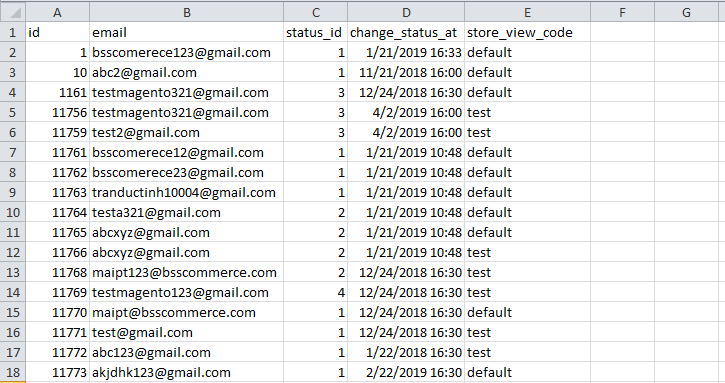
| Field | Format | Meaning |
| ID | Natural numbers | ID number of the newsletter subscriber. |
| Customer email – which is used to subscribe to newsletters. | ||
| type | String | Type of emails: customer or guest. |
| customer_first_name | String | The first name of the customer. For guests, enter "---" |
| customer_last_name | String | The last name of the customer. For Guests, enter "---" |
| status_id | Natural numbers | + Not Activated: Value = 2. + Subscribed: Value = 1. + Unsubscribed: Value = 3. + Unconfirmed: Value = 4. (If you don’t enter the status or you enter the wrong value, the default value is 1). |
| change_status_at | yyyy/m/d hh:mm:ss | The time when customers subscribe to the newsletter. |
| web_site | String | Website where customers subscribe to the newsletter. |
| store | String | Store where customers subscribe to the newsletter. |
| store_view_code | String | Store view where customers subscribe to the newsletter. If you enter the wrong value, it is changed into Default. |
2.1.3. In File to Import
After you finish the CSV file, tab Choose File button to select the file to import.
2.1.4. Check Data and Import
After you select the CSV file, you need to click Check Data button to validate data before importing.
- If your CSV file is free from errors, there is a message to notify validation results and Import button now appears to click.
You click Import button to start importing newsletter subscribers in the CSV file into Magento 2 website. There is also a notification about results of the import process.
- If your CSV file includes errors, Import button cannot be displayed for you to click and there is a notification about these problems.
2.2. Export Newsletter Subscribers
You go to System ⇒ Export by BSS and select Newsletter subscribers in the drop-down list of Entity Type.
You choose CSV in the Export File Format field.
In Export By section: you can export all available newsletter subscribers by choosing All from the drop-down list or export them based on store IDs or Subscriber type.
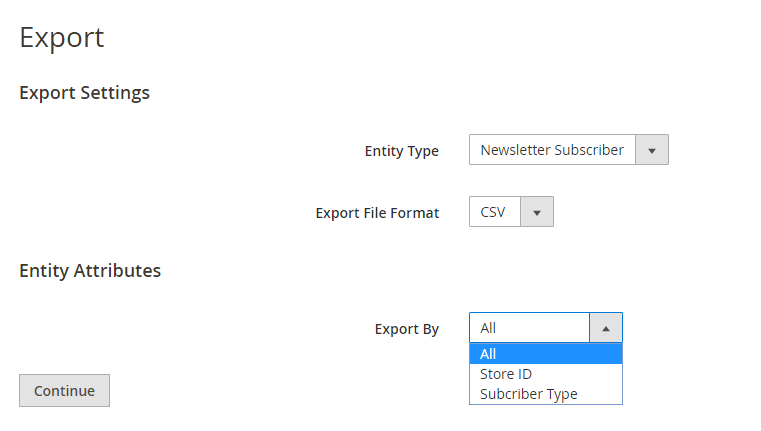
- Export by Store ID:
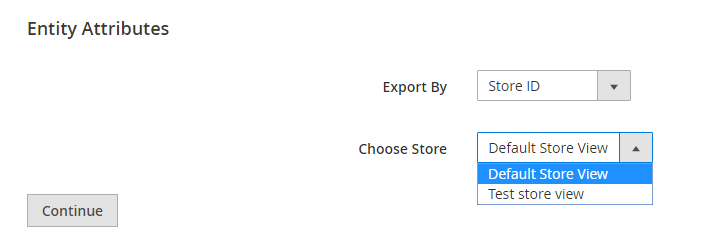
When exporting by Store ID, you need to select a store to export from.
- Export by Subscriber type:
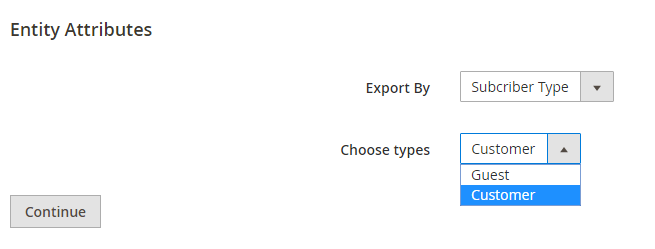
More Magento 2 Import Export extensions from BSSCommerce are useful for your work:
