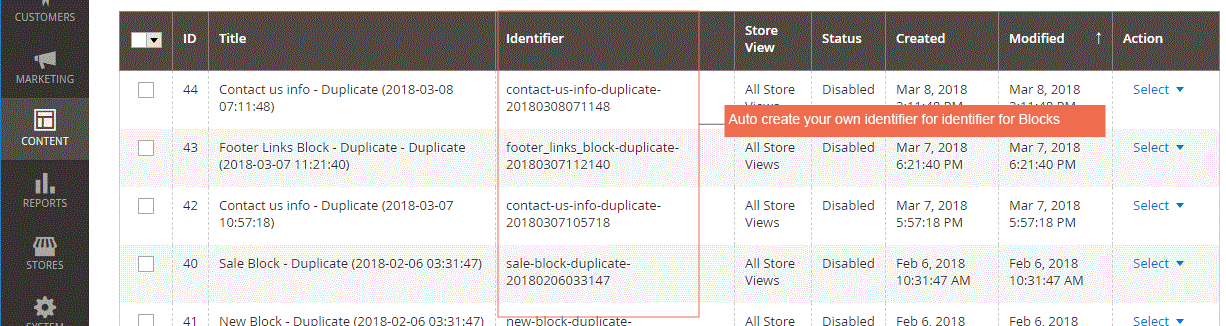1. Overview
Magento 2 Duplicate CMS Page/Block extension saves much time for shop owners by allowing them to easily duplicate CMS Pages and Blocks just by one tap. Instead of manually editing and copying, you just need a few clicks and the extension will do the rest in just a few moments. Your duplicated Pages or Blocks have 100% information of origin with different URL Keys or Identifiers.
2. How Does It Work?
After completed installing, “Duplicate Button” will appear immediately in Content, as below:
- In Grid View

In Grid View, you can duplicate with “duplicate button” in the right action-column.
Besides, you are able to duplicate mass Pages/Blocks in the grid view. Firstly, you choose Pages or Blocks which you want to duplicate. Then, you click on “Duplicate Button” in the left Action column.
- In Detailed Page/Block
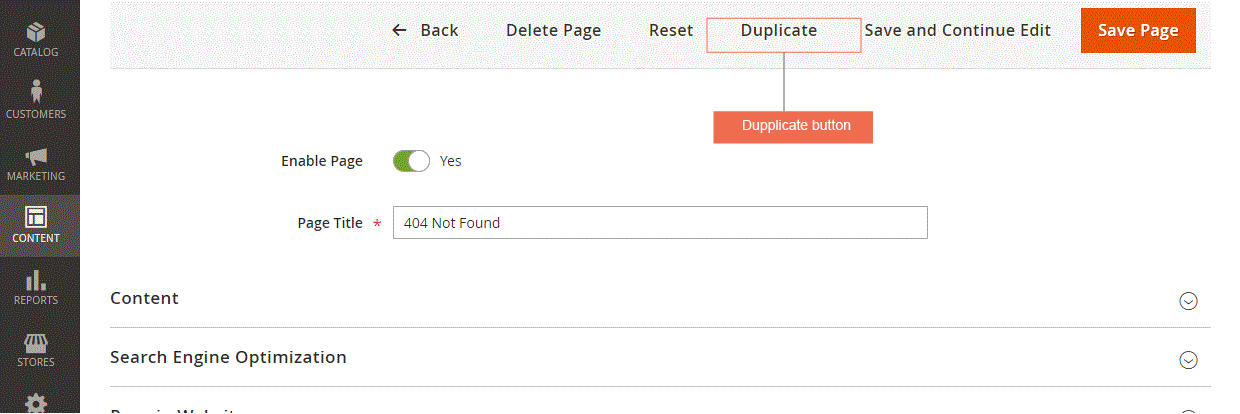
In the detailed view, “Duplicate button” appears on the menu bar.
A successful message will be displayed after the duplicating process.
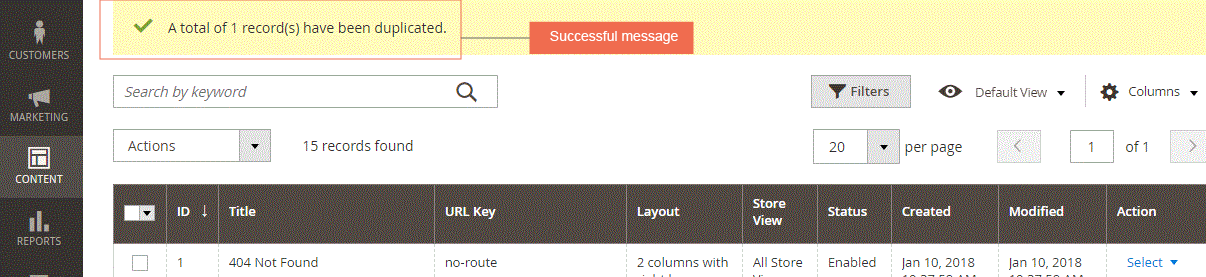
After being duplicated, the status of your new CMS Page and Block is Disabled, but you can change to “enable” at any time.
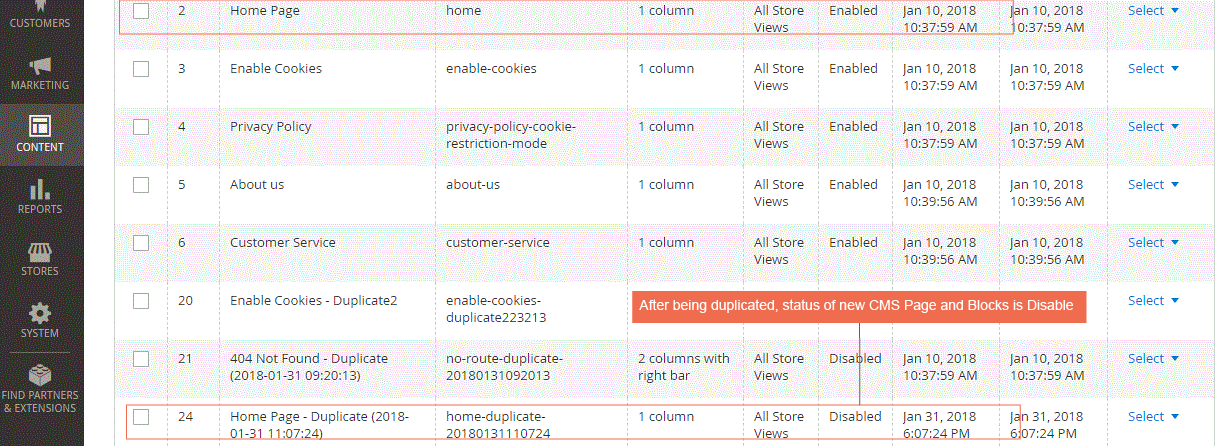
A new URL key and Identifier is automatically generated for your duplicated Page/Block. Additionally, you can freely change the URL key or Identifier for your purpose.
- URL Key in CMS Page
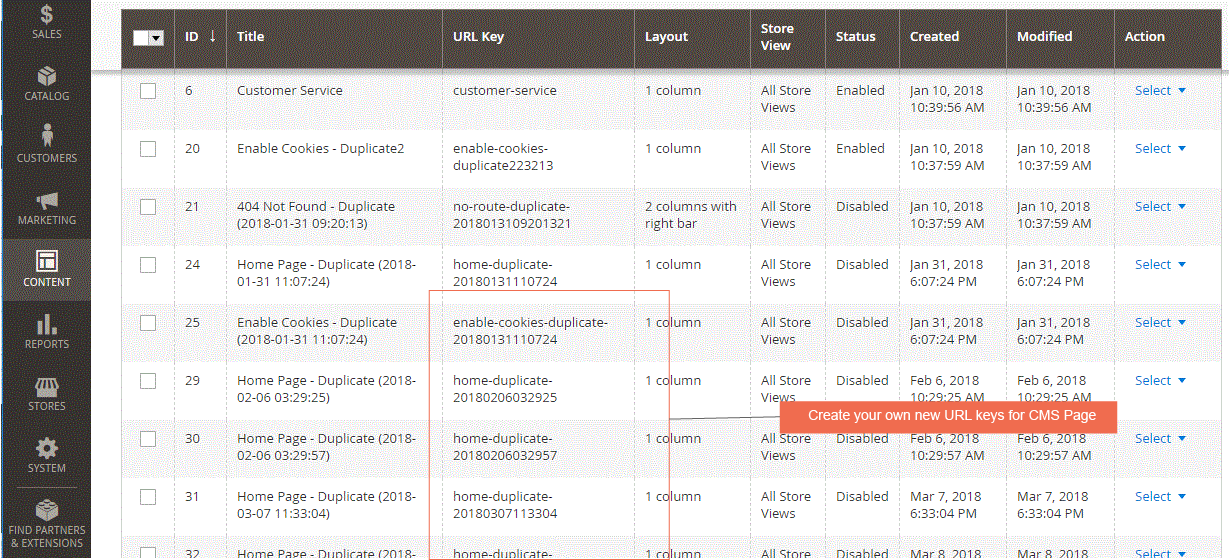
- Identifier in Block