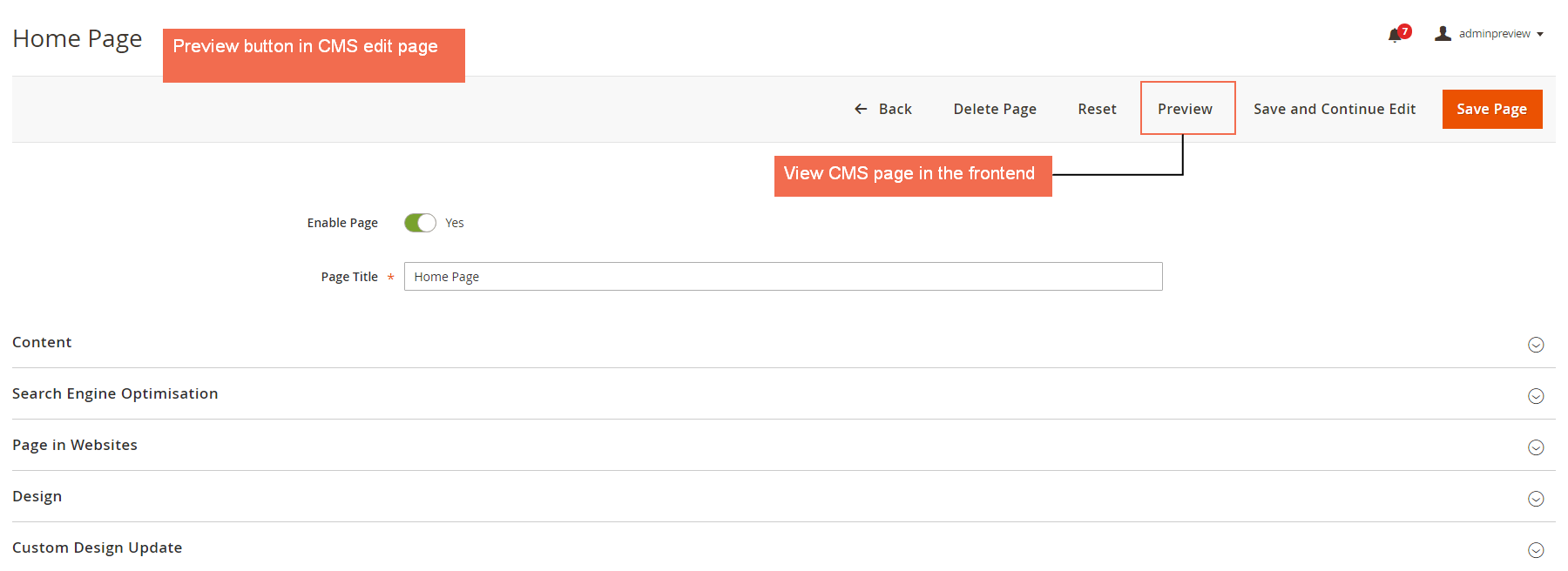1. Overview
Admin Product Preview Plus for Magento 2 Extension is an excellent tool that allows administrators to check preview of products/Category Pages/CMS Pages/customer information in the frontend while setting up in the backend panel. This extension offers great flexibility to add preview link of product and customer in order grid view, permission to log in customer account in the frontend with full display of account information; besides, it allows to edit frontend page by navigating to backend Edit Page, and offers backend data linked for both product and customer information.
2. How Does It Work?
2.1. In Stores
Please navigate to Stores ⇒ Settings ⇒ Configuration.
In General Configuration.
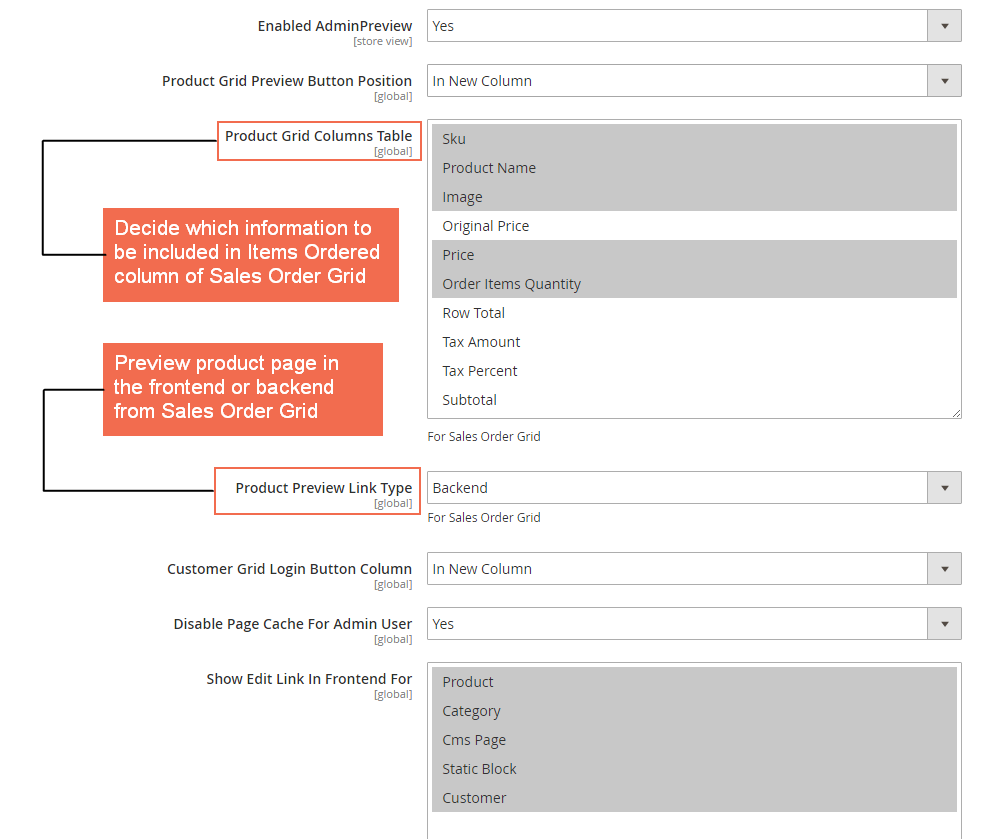
In Enabled Admin Preview, choose Yes to enable module or choose No to disable module.
In Product Grid Preview Button Position, set position of product grid preview button by choosing In New Column or In Action Column.
In Customer Grid Login Button Column, set position of column of customer Log-in button by choosing In New Column or In Action Column.
In Product Preview Link Type, choose Frontend or Backend to decide the navigation of preview links.
In Disable Page Cache For Admin User, choose Yes to activate automatic cache flush before admin log in as customer and set show Product Preview Link Type to Frontend, otherwise choose No.
In Show Edit Link In Frontend For, choose one or multiple pages to place Edit Page buttons which directs admin to backend Edit Page from the frontend.
2.2. In Sales
Please go to Sales ⇒ Operations ⇒ Orders.
Then check the Sales Order Grid table consisting of various columns, in which Bill-to-name column presenting names of customers who have placed orders on site, and Item Ordered column displaying brief information of ordered product (SKU, name, image…)
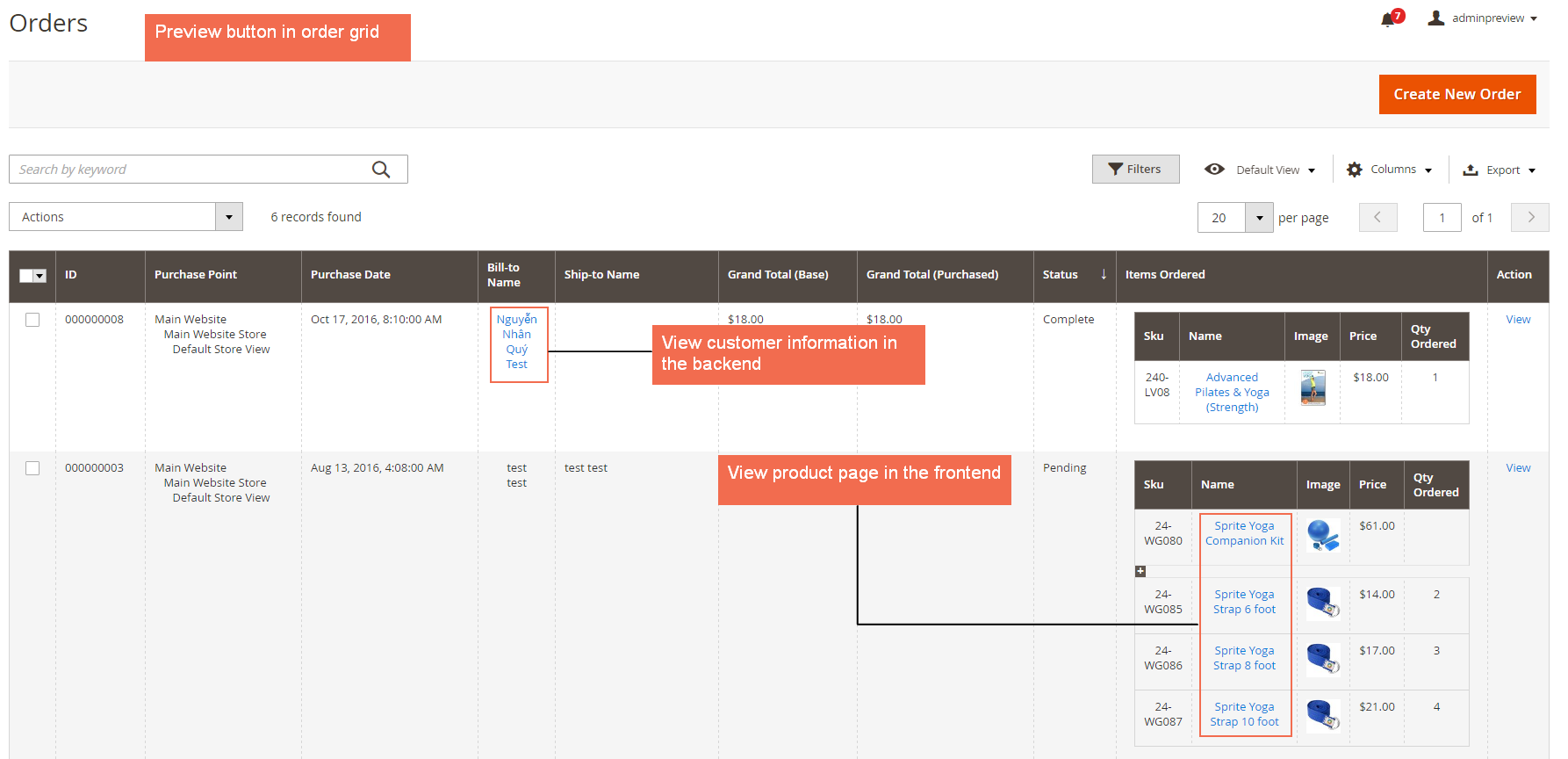
Click the name of the customer to navigate to Customer Information section in the backend to check or make changes if needed.
Click the name of the product to see the preview of Product Page in the frontend.
2.3. In Products
2.3.1. Preview Products
To get preview of products, please navigate to Products ⇒ Catalog
Click Preview button in product grid view in Catalog section to see the preview of Product Page in the frontend, make changes in product information in Edit if necessary and click save.
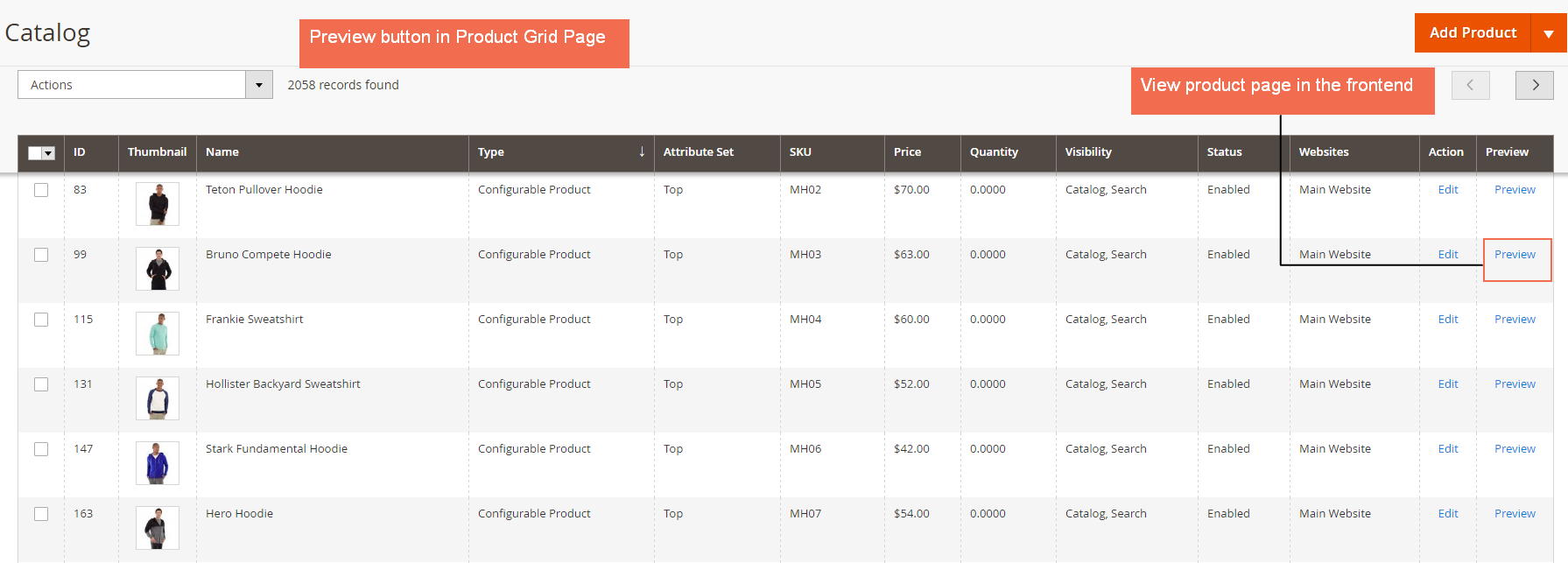
Admin need to enable the product to use the Preview button; however, you can decide to show that product to customers or not by using the Admin Preview attribute on Product Edit Page in the backend.
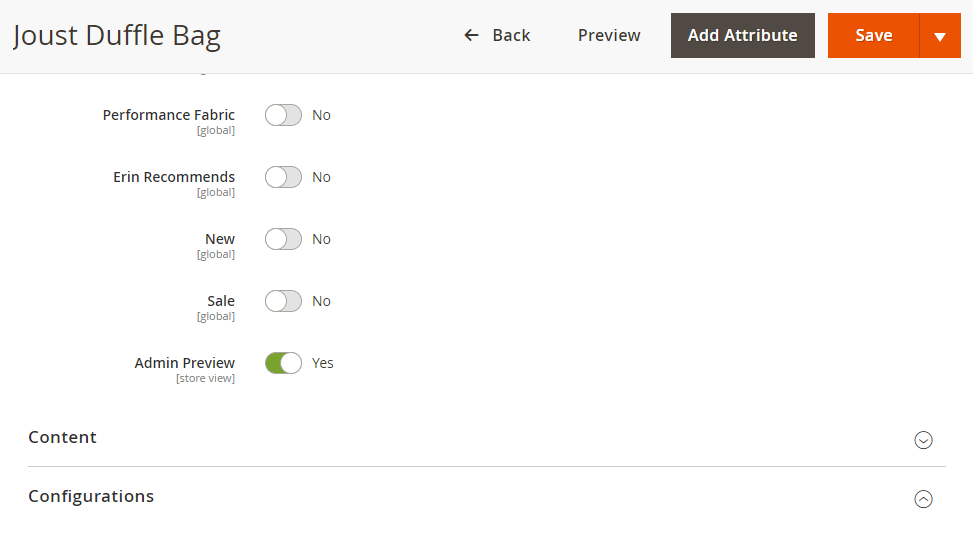
If choose Yes for the Admin Preview attribute, only you can see the preview of that product by clicking the Preview button. Customers can't search or see that product.
2.3.2. Preview Categories
To get the preview of categories, please go to Products ⇒ Categories
Check the list of Category Pages, make changes if needed, click Save then use Preview button to check the frontend display of the chosen Category Page.
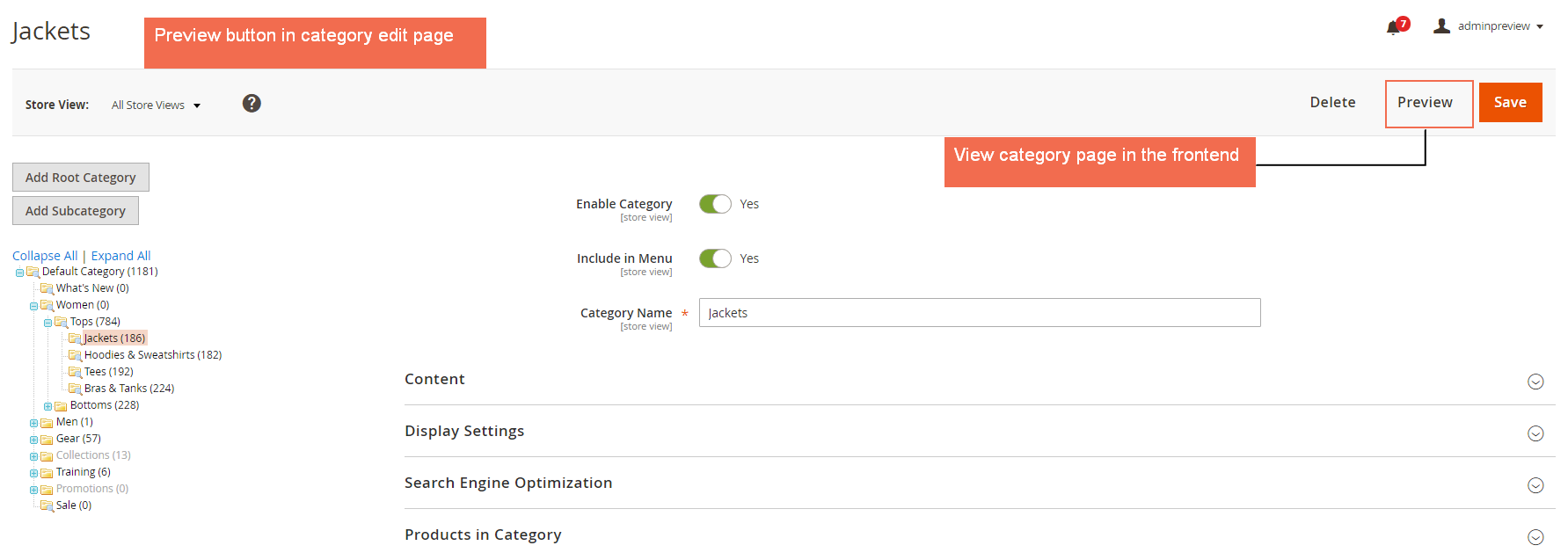
2.4. In Customers
Please go to Customers ⇒ All customers
Click Login button to log in customer account from the backend.
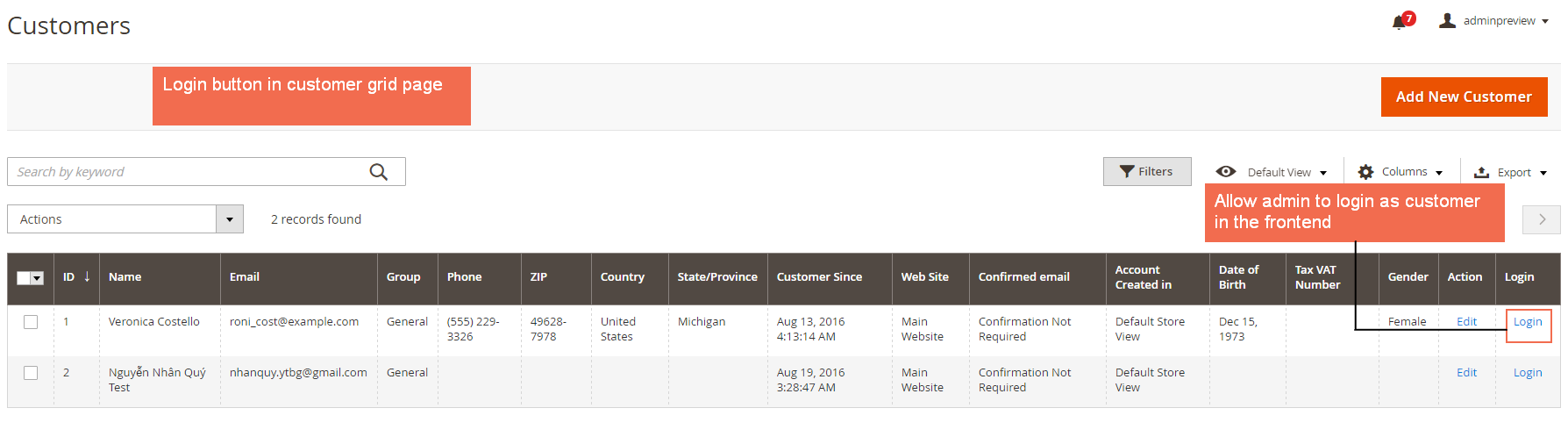
The module will permit admins to log in as customer in frontend page.
In Customers ⇒ Login As Customer Log.
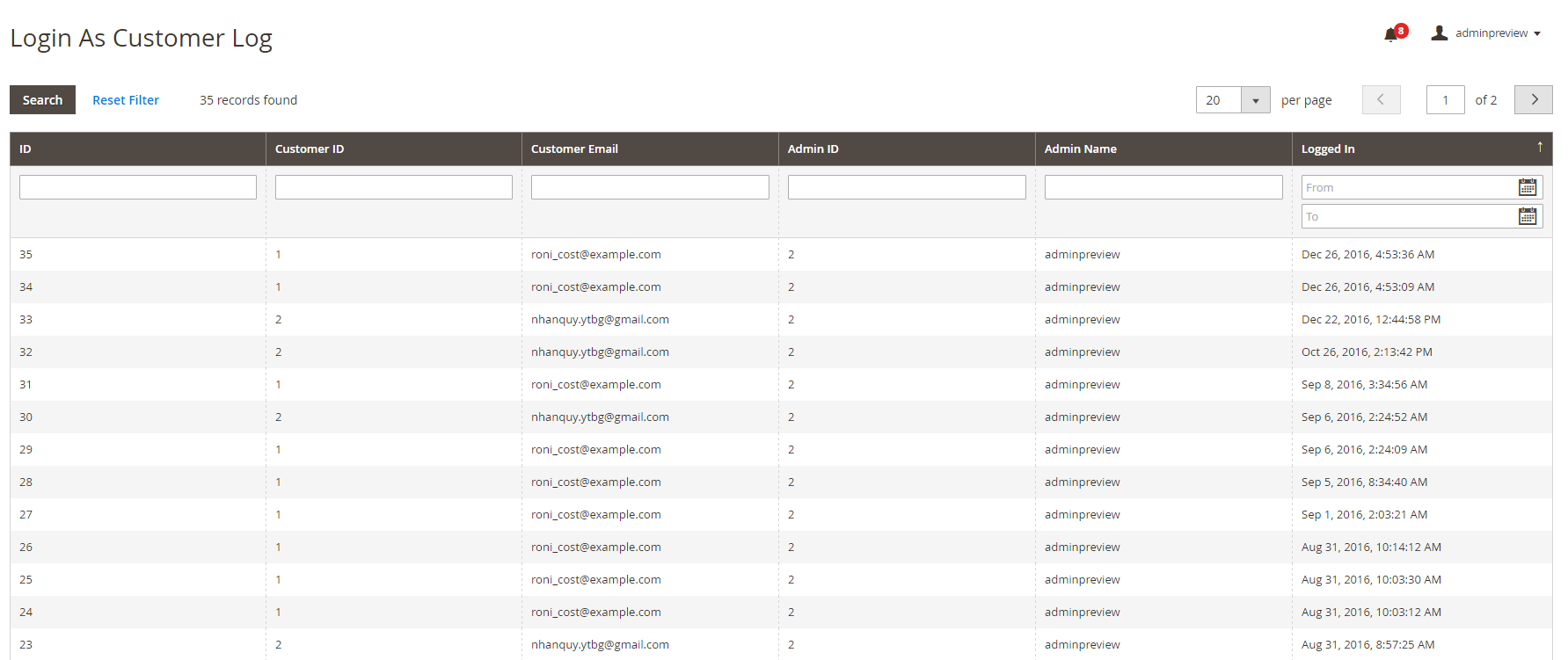
Login As Customer Log shows history of how many times admin has logged in as customer in the frontend.
2.5. In Content
Please go to Content ⇒ Elements ⇒ Pages.
Check the list of CMS Pages, click select and choose Edit to make changes in the content of CMS Pages, then click Save.
In Edit CMS page, make changes if necessary, click Save Page and use Preview button to check frontend display of the edited page.