1. Overview
Magento 2 Import Export Wishlist Item is an ideal extension for all administrators to import multiple products to the wishlist via a CSV file. Besides, exporting wishlist items by product SKU or customer email into a CSV file also becomes extremely simple and easy, especially admins can save a lot of time and effort.
EXPLORE Magento 2 Import Export Extension Combo to break the default limit!
2. How Does It Work?
2.1. Import Wishlist Item
You go to System ⇒ Import by BSS and select Wishlist Item in the drop-down list of Entity Type.
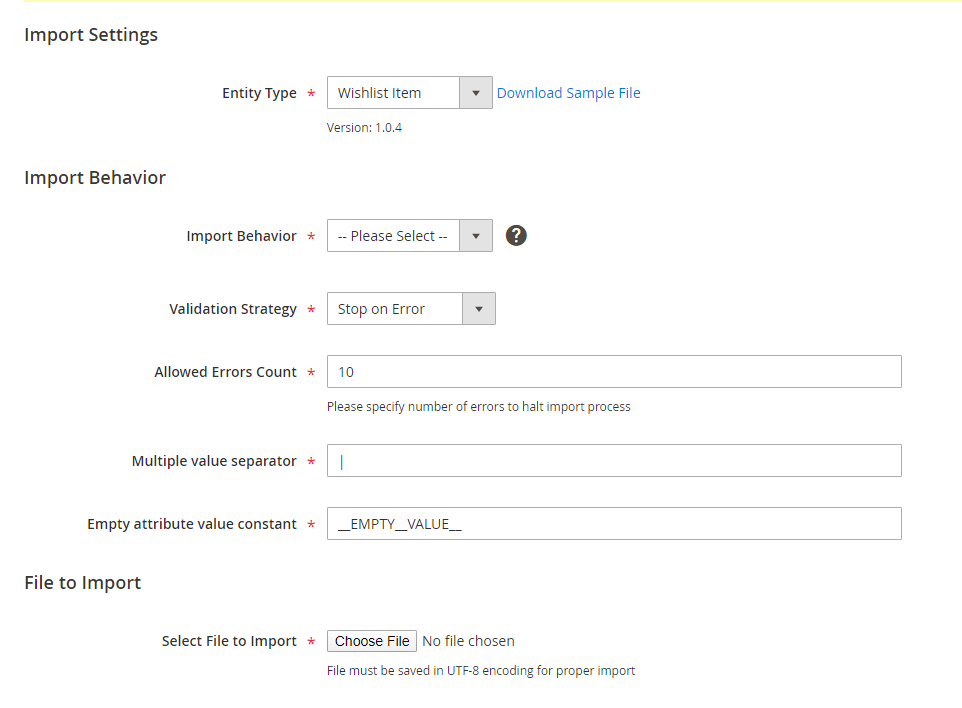
2.1.1. In Import Behavior
- Import Behavior: There are 3 options for you to select.
+ Add/Update: This option allows administrators to add new items to the wishlist of the website. In addition, it also updates wishlist products if these products already exist in the database and have the same user_email and product_sku as data in the CSV file.
For Configurable product:
If configurable_product_info in the CSV file is the same as the configurable_product_info of an available wishlist item in the database, this wishlist item will be updated.
If user_email and product_sku in the CSV file are similar to user_email and product_sku in the database, but the configurable_product_info does not exist in the database, this item is still added as a new one into the wishlist.
For Grouped product and Bundle product: If user_email and product_sku of parent products in the CSV file are the same as these in the database, the group and bundle product in the wishlist will be updated.
+ Replace: The module will delete old wishlist items and then add new ones.
+ Delete: This option allows the system to get wishlist items based on user_email and product_sku in the CSV file, then delete items which are available in the database.
*Note: In case, you are using Multiple Wishlists, this option also allows the system to get wishlist items based on user_email, product_sku, and wishlist_name of each wishlist product.
- Validation Strategy: select one option from the drop-down list to determine how the system operates when there are errors in the import process.
+ Stop on Error: the system stops importing when there are errors.
+ Skip error entries: the system skips errors and continues to import.
- Allowed Errors Count: This setting allows you to choose the allowed maximum number of errors when importing. If the number of errors happening in the import process exceeds the maximum number you fill in this field, the system will stop importing.
2.1.2. CSV File Preparation
Before you import products to wishlist via a CSV file, you need to prepare the CSV file with enough necessary information. You can download this CSV sample file by clicking Download Sample File. Then you open this file and fill in fields:
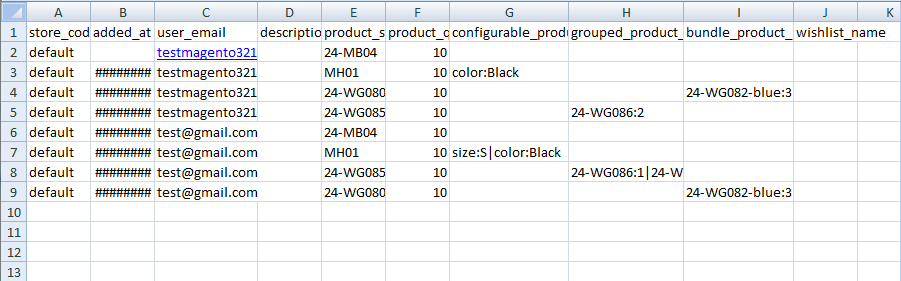
In the following image, you can know data fields in the CSV file and also their meanings.
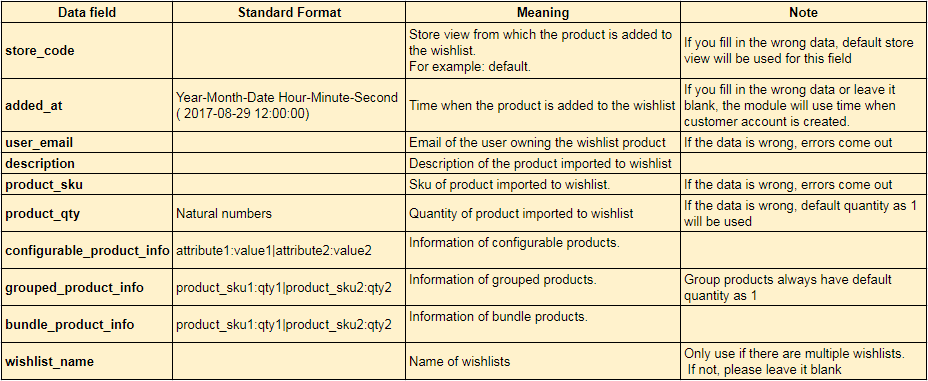
*Note:
- Your CSV file must include enough number of columns like the sample file so that you can successfully import. (If the number of columns is greater or less than those in the sample file, the system will notify you about errors occurring).
- For Configurable products: the format of configurable_product_info is attribute1:value1|attribute2:value2
+ attribute: is attribute_code of an option
+ value: is the corresponding value
For example: size:S|color Black
(If one of the attribute codes is wrongly entered in the CSV file, you can still import and the system will skip this wrong attribute.)
- For Grouped products: the format of grouped_product_info is product_sku1:qty1|product_sku2:qty2
+ product_sku: SKU of children product.
+ qty: quantity of the children product with corresponding SKU.
- For Bundle products: the format of bundle_product_info is product_sku1:qty1|product_sku2:qty2
+ product_sku: SKU of children product.
+ qty: quantity of the children product with corresponding SKU.
2.1.3. In File to Import
After you have finished the CSV file, tab Choose File button to select the file to import.
2.1.4. Check Data and Import
After you select the CSV file, you need to click Check Data button to validate data before importing.
- If your CSV file is free from errors, there is a message to notify validation results and Import button now appears to click.
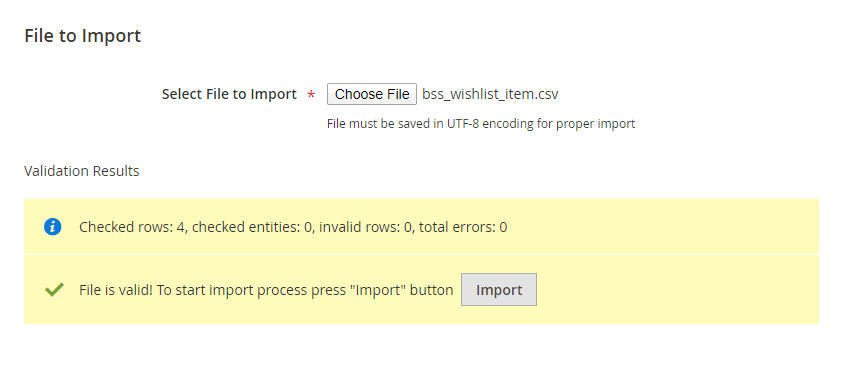
You click Import button to start importing products in the CSV file into the wishlist of Magento 2 website. There is also a notification about the results of the import process.
- If your CSV file includes errors, the Import button cannot be displayed for you to click and there is a notification about these problems.
2.2. Export Wishlist Item
You go to System ⇒ Export by BSS and select Wishlist Item in the drop-down list of Entity Type.
You choose CSV in the Export File Format field.
In Export By section: you can export all available wishlist items by choosing All from the drop-down list or export them based on customer email or product SKU.
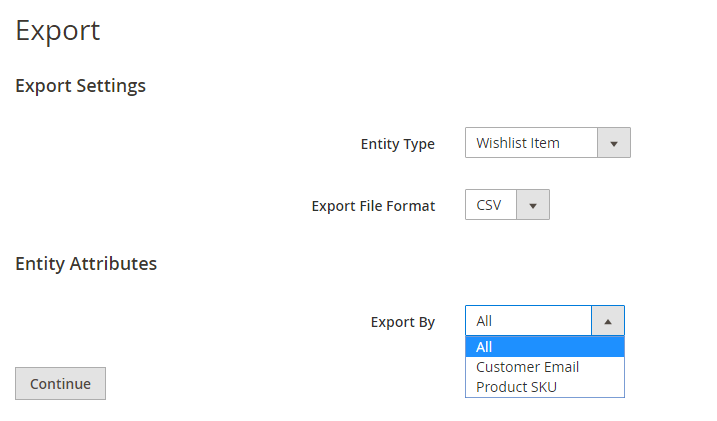
- Export by Customer Email:
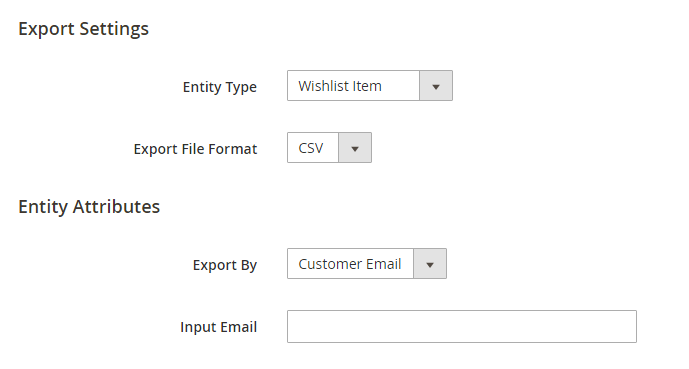
When exporting by Customer Email, you need to enter a specific email of a customer in Input Email.
- Export by Product SKU:
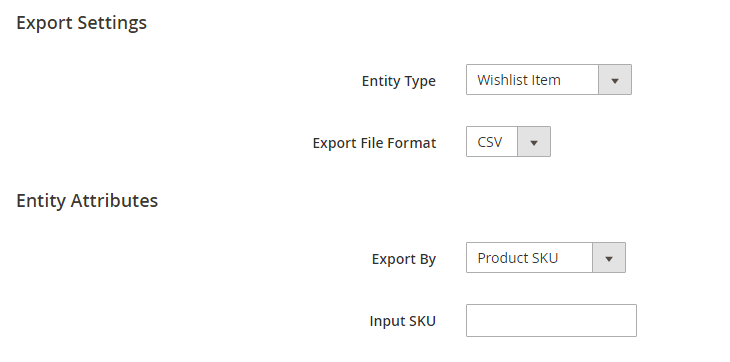
When exporting by Product SKU, you need to enter a specific SKU of a product in Input SKU.
Then click Continue button to export wishlist items in a CSV file.
*Note: If you enter a customer email or a product SKU that is not available in the database, the system will export an empty CSV file.
More Magento 2 Import Export extensions from BSSCommerce are useful for your work:
