1. Overview
Magento 2 Inventory Report extension keeps tracking of all inventory adjustments. This module helps you follow the stock change of all products in a grid and view the inventory report of each product in its product edit page.
2. How Does It Work?
2.1. Inventory Report for all products
Please go to Admin ⇒ Products ⇒ Inventory ⇒ Inventory Report.
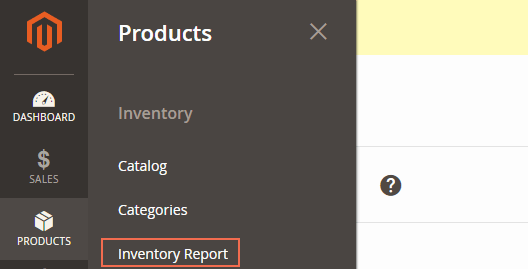
A grid logging all product stock movement will appear.
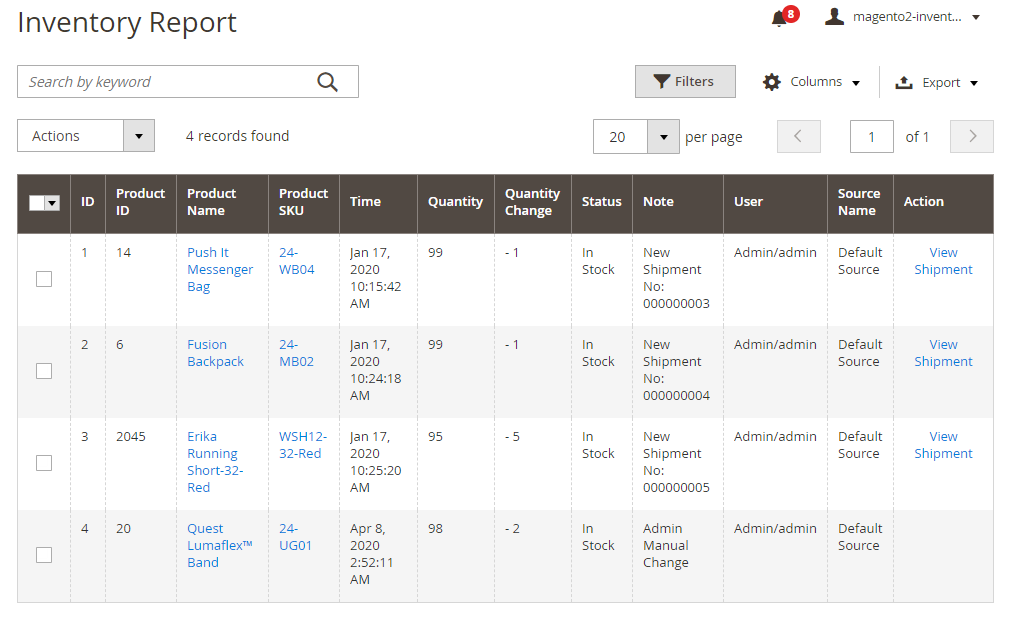
In ID column: ID of the change in product inventory.
In Product ID column: ID of product that is changed quantity.
In Product Name column: product name linked to product edit page.
In Product SKU: product SKU and it is linked to product edit page.
In Time column: the time that the inventory is modified. It depends on settings in Admin ⇒ Configuration ⇒ General ⇒ Locale Options. Click on the arrow (↑ or ↓) to change the order of time quickly.
In Quantity column: current quantity of product.
In Quantity Change column: quantity of products that are modified.
In Stock Status column: stock status of product (In Stock/Out of Stock)
In Note column: note the action that makes quantity change, such as Order Creation No, Order Cancellation No, Credit Memo Refund No, Import Product, Admin Manual Change and Change stock by REST API. (the order number is attached to the notes relating to order)
In User column: display who makes the product inventory change.
In Source Name column: new function in Magento 2.3 specifies the name of warehourses or physical stores where you get products to ship to customers.
In Action column: click on View Order or View Memo to see the detailed order or detailed credit memo.
New update:
Enable Salable Quantity and Salable Quantity Change column:
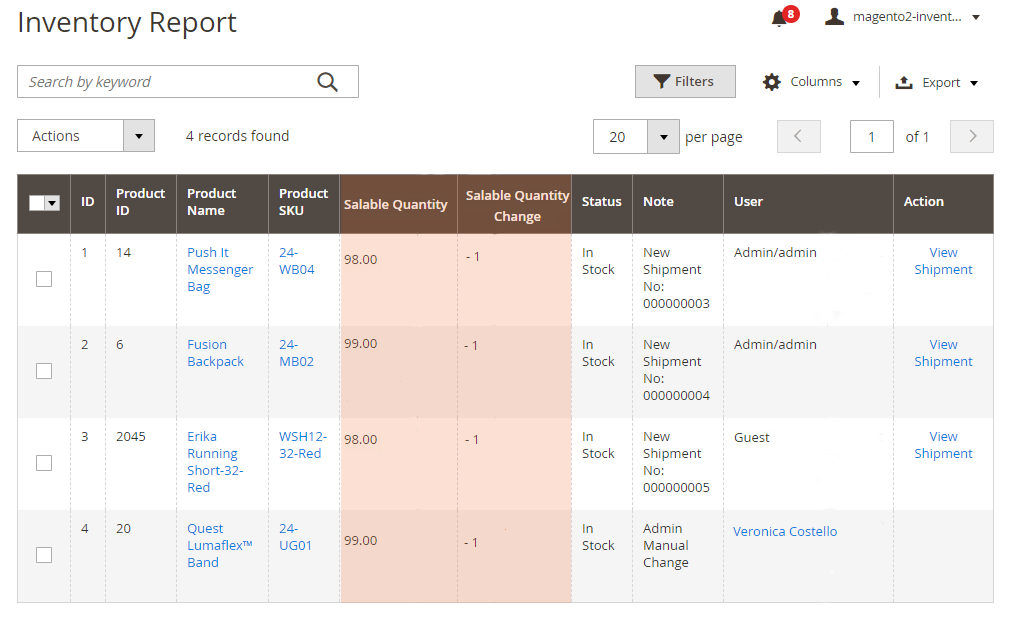
In the User column: separate the inventory changemaker: admin, customer, or guest. There is also a quick link to see the customer details.

Note:
- This module only works with products having stock management.
- All actions with grid in Magento 2 are also valid with this grid. You are able to sort, filter, search, show/hide columns, pagination and export data.
- You can delete inventory log by selecting wanted logs and click Action box to remove.
2.2. Inventory Report for each product
Please go to Admin ⇒ Products ⇒ Inventory ⇒ Catalog, click on Edit to go to product edit page.
In BSS Inventory Report section, there is a grid table showing all stock changes of this product.
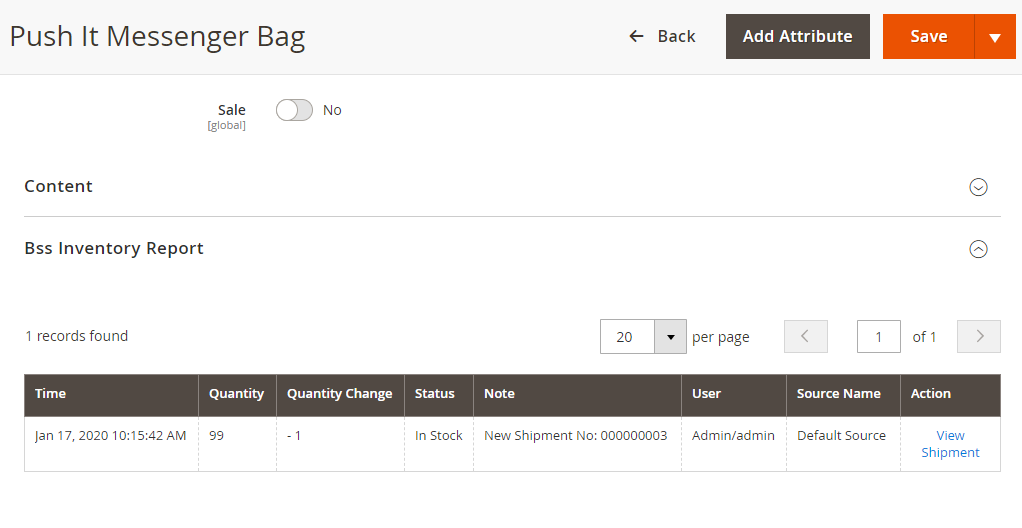
You can also navigate to product edit page by click on the product name or SKU in the inventory report grid of all products.
2.3. Actions make quantity change
- Admin manual change
+ Change quantity in product edit page
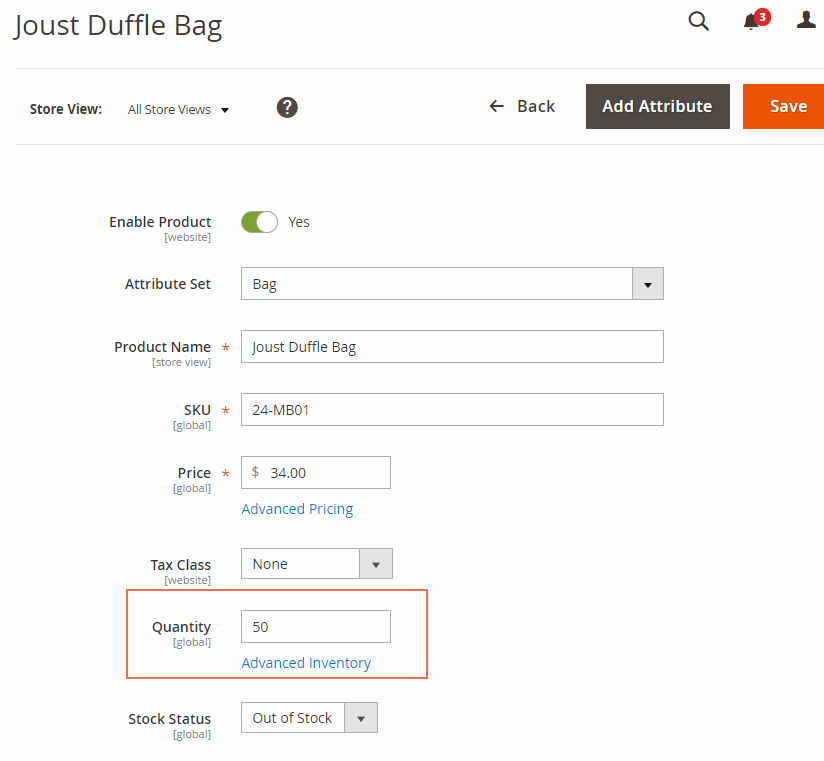
+ Add new product
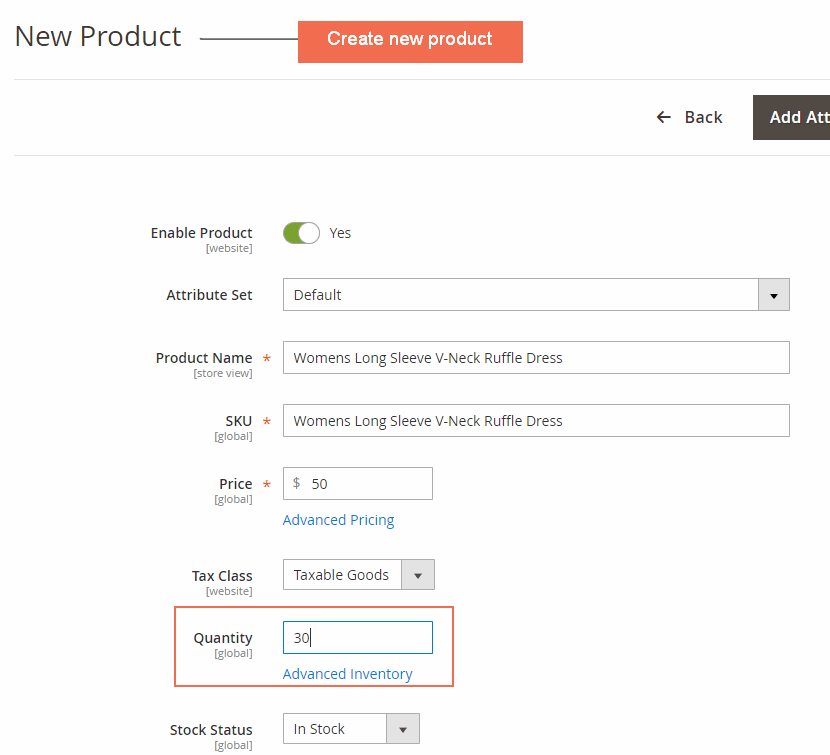
- Create order
+ Customers create order from the frontend
+ Admin Create order in the backend
Please go to Sales ⇒ Orders ⇒ Create New Order.
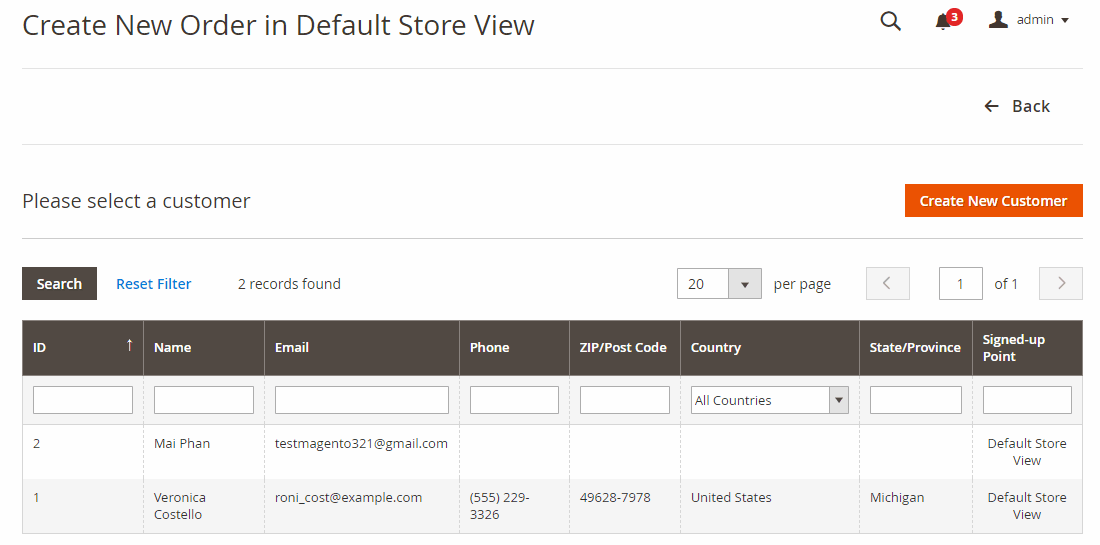
- Cancel the order and show the quantity change
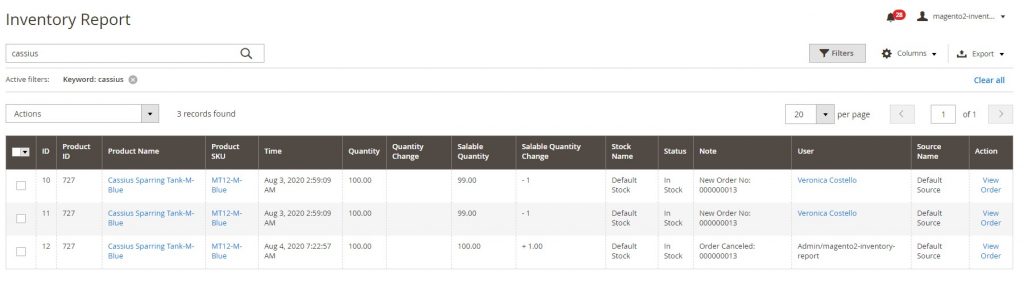
- Create an invoice for the downloadable, virtual product, source quantity

- Create credit memo: Refund (full/partial)
This module only logs the quantity change due to creating credit memo if you select the “Return to Stock” option.
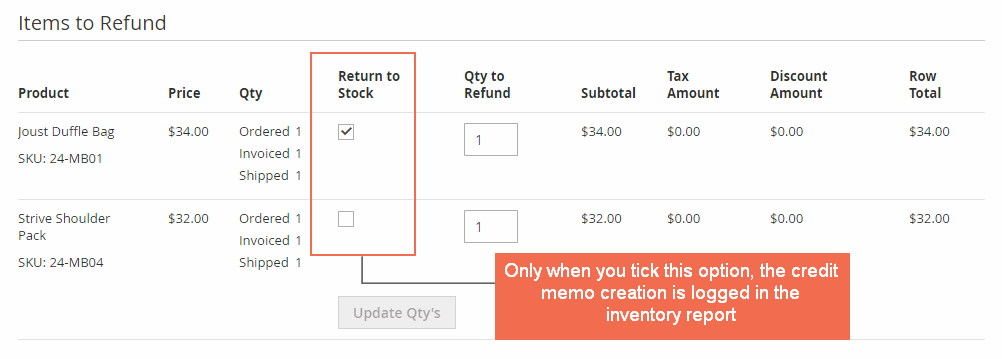
- Import product (in case import new product or update quantity for product)
Go to System → Import, in Entity Type, select Products to import products.
Note: This module can also track if the order is backorder.
2.4. Disable Inventory Report
Because you can’t enable/disable the module by configuration, to disable the module, you need to:
+ Run php bin/magento module:disable Bss_InventoryReport
+ Run php bin/magento cache:flush to flush cache.
3. APIs
Based on popular demand, we've developed and released the API add-on for this extension.
Following this spreadsheet to see all the API input:
3.1 REST API
The REST APIs below are used to create order, invoice order, create shipment, etc.:
https://docs.google.com/spreadsheets/d/11-RsBIuVaPkAMrTQAQTnucwuxWXJfYMvRentynSX1S4/edit#gid=0
3.2 GraphQL API
The GraphQL APIs below is used to create order:
