1. Overview
Magento 2 Admin Action Log extension is a very useful tool for websites including an admin team in the backend. This module records all backend login actions, displays history of changes, page visits the history of all sessions and tracks the real-time actions of admin users. The store owners can follow all actions of other backend managers easily and protect your store from hacking.
2. How Does It Work?
2.1. General configs
Please go to Store ⇒ Configuration ⇒ BSSCommerce ⇒ Admin Action Log.
In Enabled: choose Yes to enable the module, or No to disable it.
In Automatically Clear Action Logs after…Days: enter a number (days) to set how long the log records will be deleted automatically.
In Enable Objects: Select objects to log actions related to.
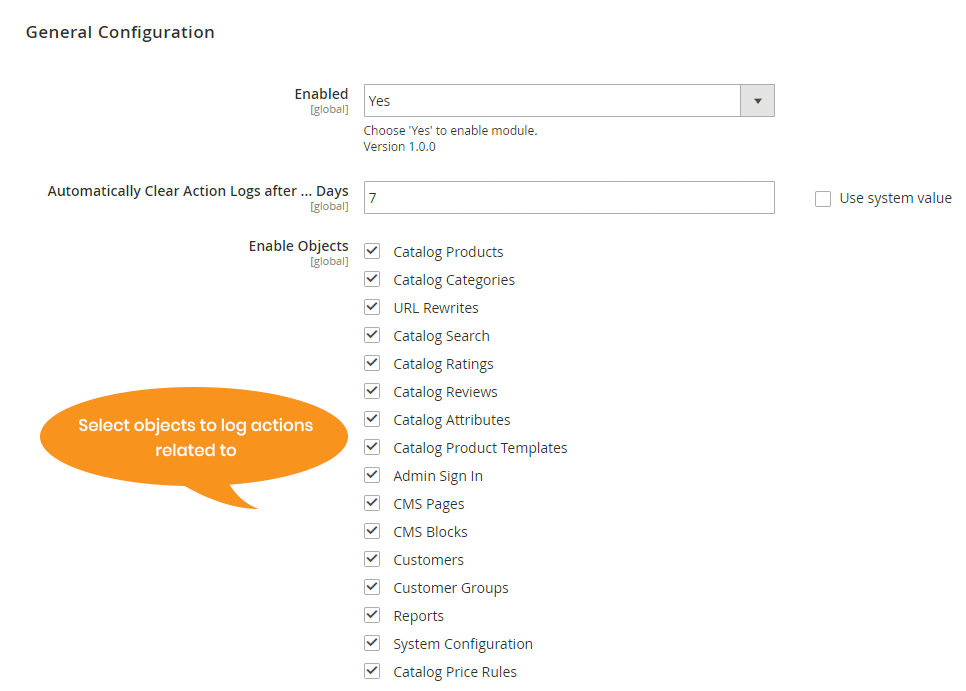
2.2. Admin action log
2.2.1 Action Logs Grid
Please go to Amin Panel ⇒ Admin Action Log ⇒ Admin Logs Grid.
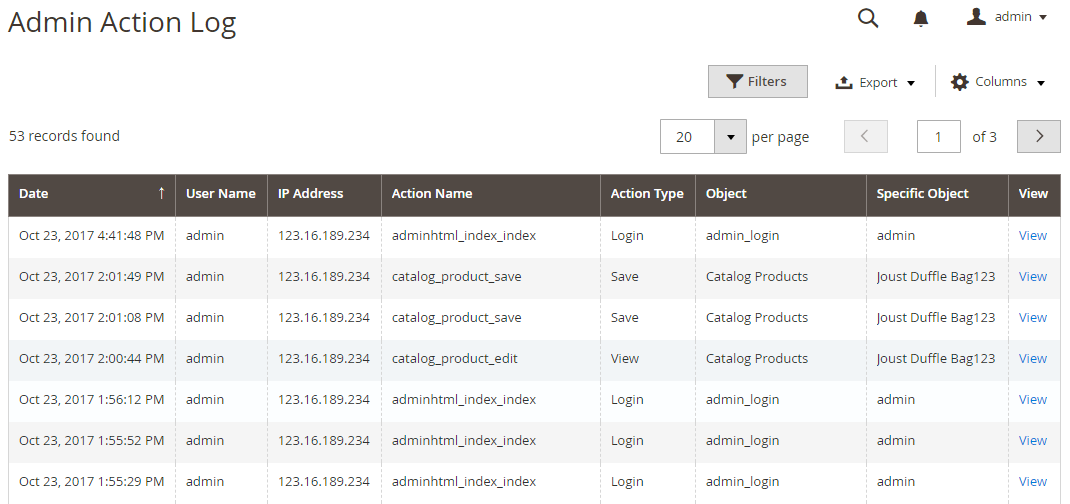
In Date column: the date and time when action is performed.
In User Name column: show user name of the admin.
In IP Address column: the IP Address of the corresponding admin user.
In Action Name column: full name of the action.
In Action Type column: display type of action, including Delete, Mass Delete, Save, Edit, Flush, View, Login, Print,…
In Object column: object of the action, this extension only logs actions related to objects selected in the General Configuration above.
In Specific Object column: the specific object was affected by the action.
In Result column: the result of the action, it can be “Success” or “Failure”.
In View column: click on “View” link to preview action log detailed page.
2.2.2. Action Log Details Page
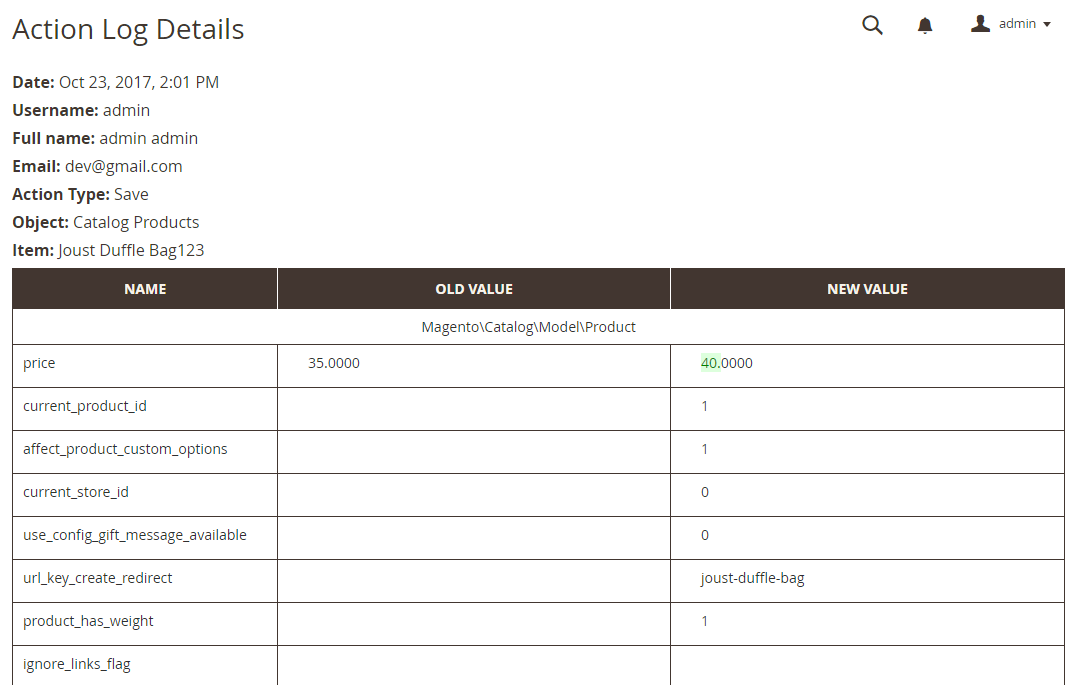
The Action Log Details page displays:
- The general information of the action displayed in the grid
- A table shows all detailed information about the action, including:
+ Source data (it is the line Magento\Catalog\Model\Product in the screenshot above)
+ Name column: name of item attributes
+ Old Value column: the value of attributes before performing the action
+ New Value column: the value of attributes after performing the action. The changed value is highlighted to realize easily.
Note: The table showing detailed changes in attribute value will be disabled for some action types such as Login, View, Flush, Delete, Mass Delete, Create,...
- Revert action
This extension allows you to revert actions affecting configs of System Configuration object change in case these modifications are incorrect. Please notice that you can only restore the changes of configs in Store → Configuration.
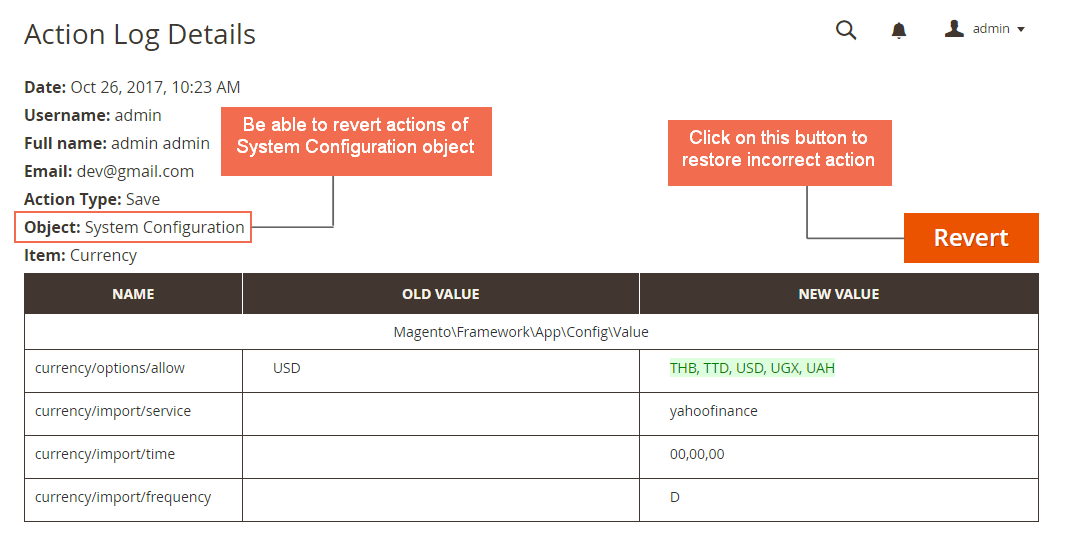
2.3. Login action grid
Please go to Admin Panel ⇒ Admin Action Log ⇒ Login Action Grid.
The Login action Grid displays all login attempts of administrators to your store backend.
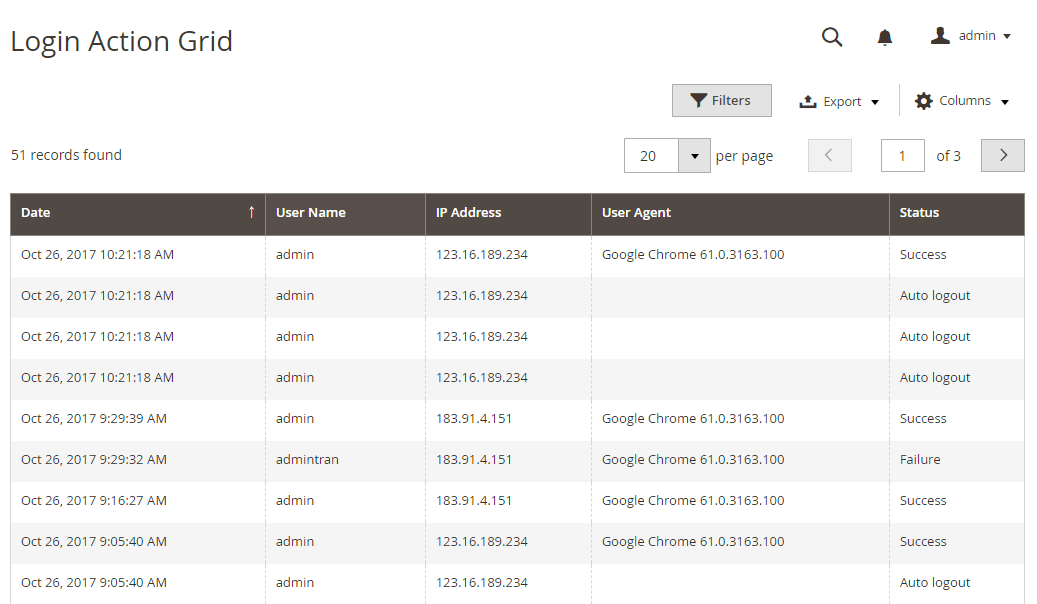
In Date column: the specific date and time when the user logins to the backend.
In User Name column: the name of the user who logins to the backend.
In IP Address column: IP address of the admin user.
In User Agent column: web-browsers that admin uses to login.
In Status column: the result of login action such as Success Failure, Auto Logout.
2.4. Page visit history
2.4.1. Page Visit History Grid
Please go to Admin Panel ⇒ Admin Action Log ⇒ Page Visit History
The Page Visit History grid shows the browsing history of admins in each session.
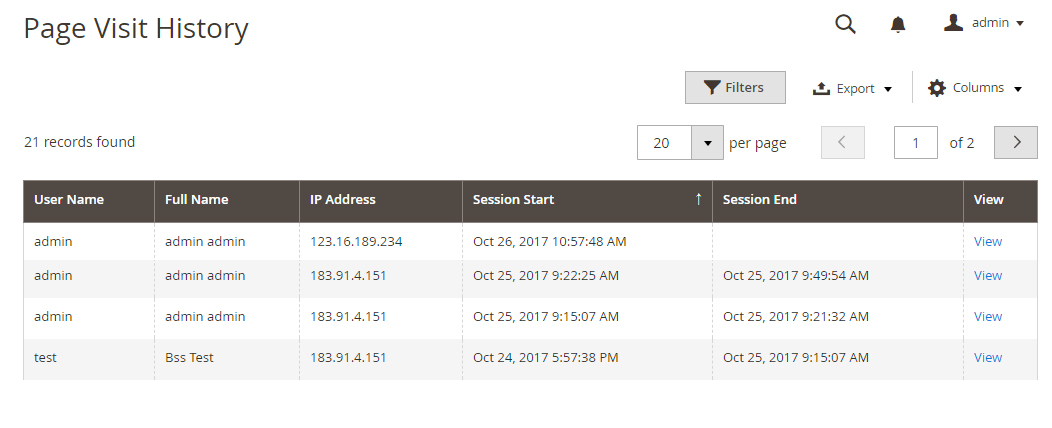
In User Name column: the user name of the administrator.
In Full Name column: full name of admin account.
In IP Address column: IP Address of the admin user.
In Session Start column: the specific time when a session started.
In Session End column: the specific time when the session ended. In case the session is currently active, the Session End field will be blank.
In View column: link to Page Visit Details of each session.
2.4.2. Page Visit Details
Please click on “View” link in View column to see the Page Visit Details of a specific session.
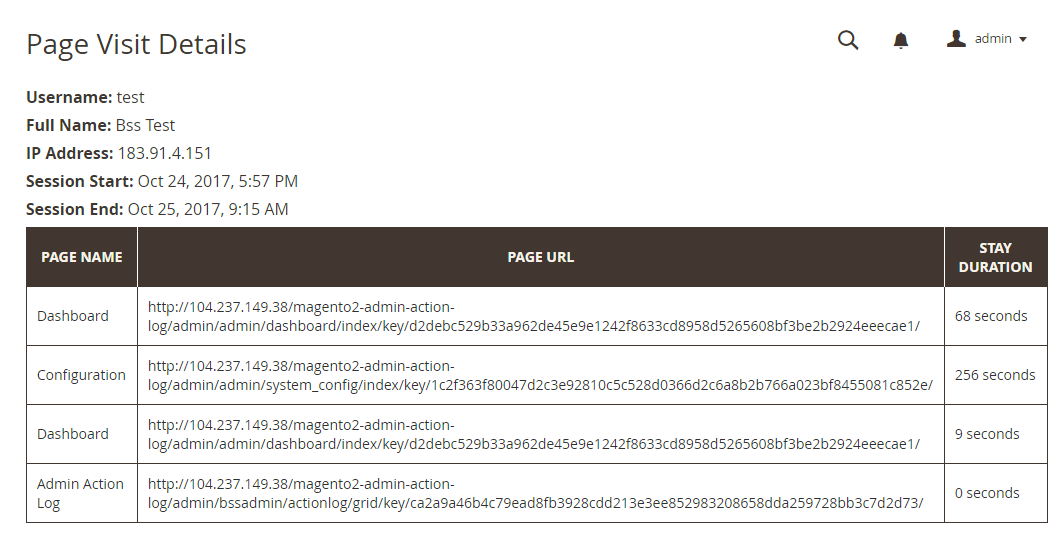
The first part is the general information displayed in the Page Visit History Grid.
A table lists all pages that the user visited in a session:
- In Page Name column: the title of the visited page
- In Page URL column: the URL link of this page
- In Stay Duration column: the duration time that the admin user stayed on the page.
2.5. Active session grid
Please go to Admin Panel ⇒ Admin Action Log ⇒ Active Sessions
The Active Sessions Grid lets you know who is online in your backend store.
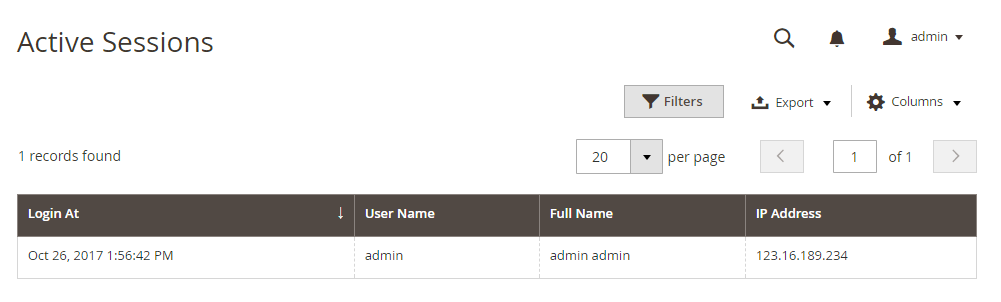
In Login At column: specific date and time that user logins to the backend.
In User Name column: user name of the admin.
In Full Name column: full name of the admin.
In IP Address column: IP Address of the admin user.
2.6. Admin user roles
Please go to System ⇒ Permissions ⇒ User Roles, press Role Resources tab
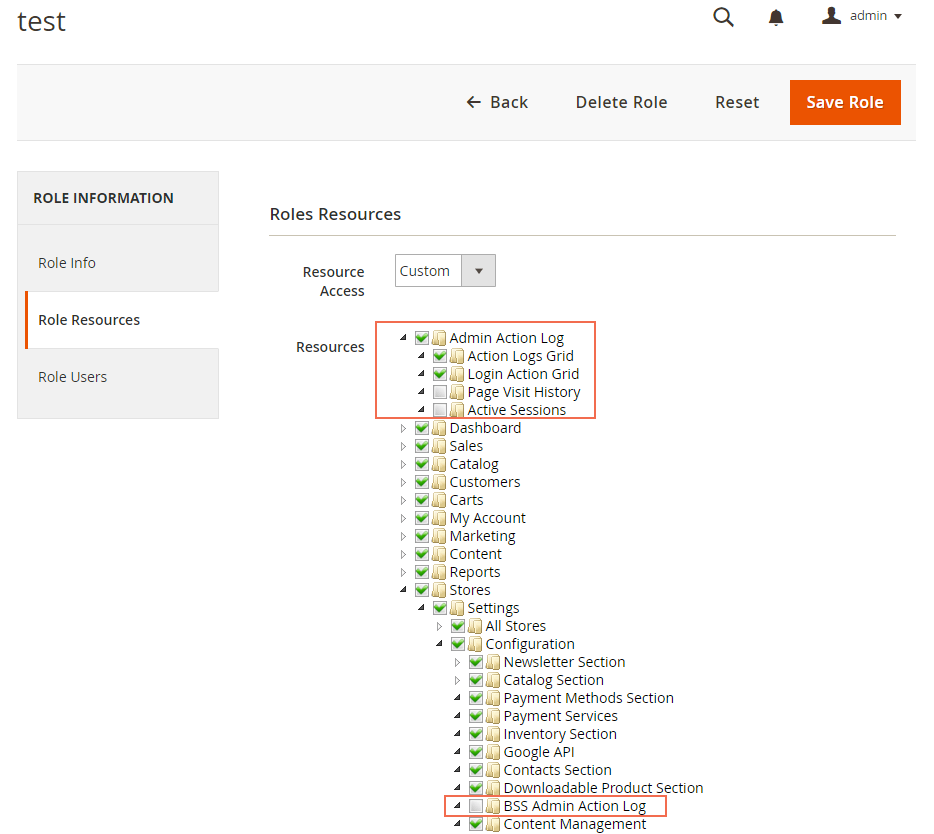
In the tree, mark the checkbox related to this module to allow the admin to access the module and action log pages, or don’t mark the checkbox related to this module to disable module settings and action log pages with the admin.
When complete, tap the “Save Role” button.
2.7 Email notification when quantity changes
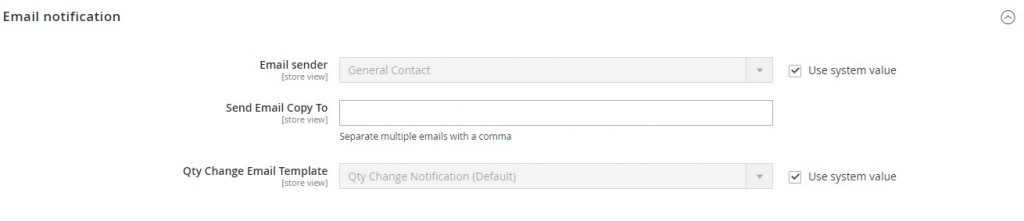
Here, you can set up:
Email sender: The default is General Contact. If you want to change the config, uncheck the Use system value box then choose from the drop-down field.
Send Email Copy To: Fill in the email you want to recieve the email nofication. You can enter multiple email here, use a comma to separate them.
Qty Change Email Template: The default is Qty Change Notification. If you want to change the config, uncheck the Use system value box then choose from the drop-down field.
