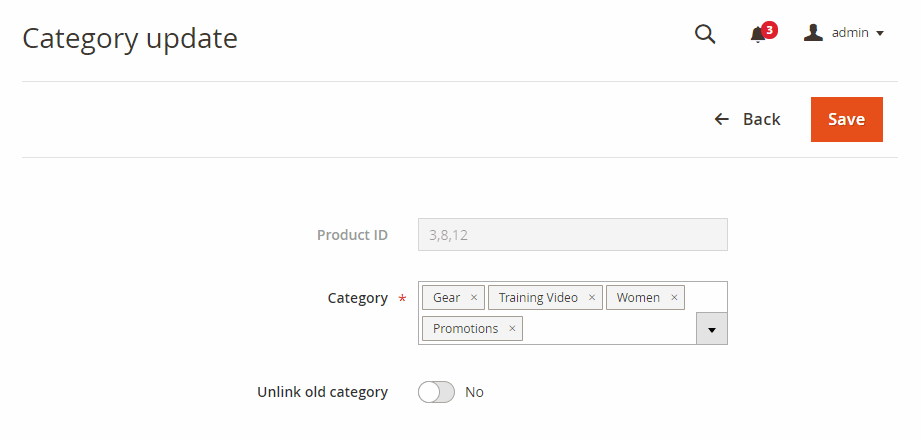1. Overview
Magento 2 Admin Product Grid with Category extension extends the functionality of the default product grid for even better. Accordingly, the two new columns including Category and Category ID are added to the grid so that the admin can filter product collection by their category in clicks.
2. How Does It Work?
2.1. General configs
Please go to Stores ⇒ Configuration ⇒ BSSCommerce ⇒ Admin Product Grid with Category.
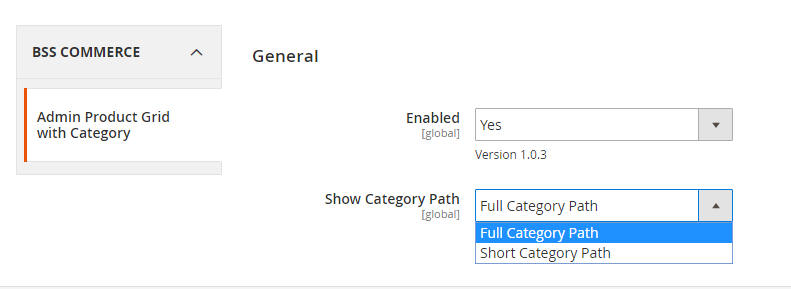
In Enabled: choose Yes to enable the module, or No to disable it.
In Show Category Path:
- Select Full Category Path to display the category path in the product grid.
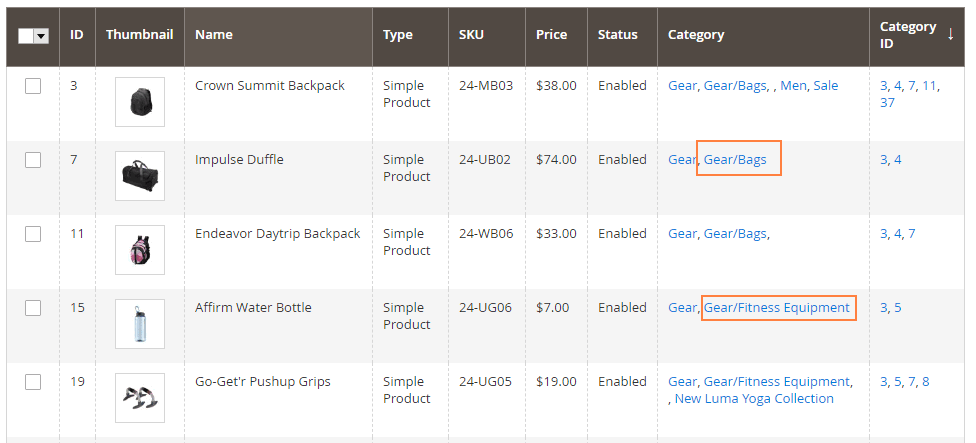
- Select Short Category Path to only display the categories which the product belongs to.
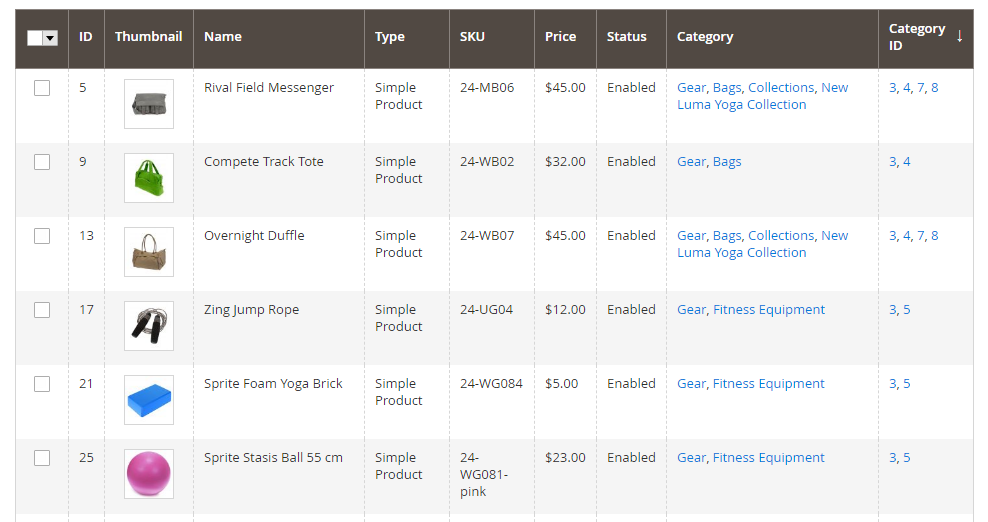
2.2. Show/hide category & category ID in product grid
Navigate your way through Catalog ⇒Products
Once Magento 2 Admin Product Grid with Category extension is enabled, Category and Category ID are shown in the Column box at the top-right corner.
To show these two columns in the product grid, please check the relevant boxes or uncheck to hide them.
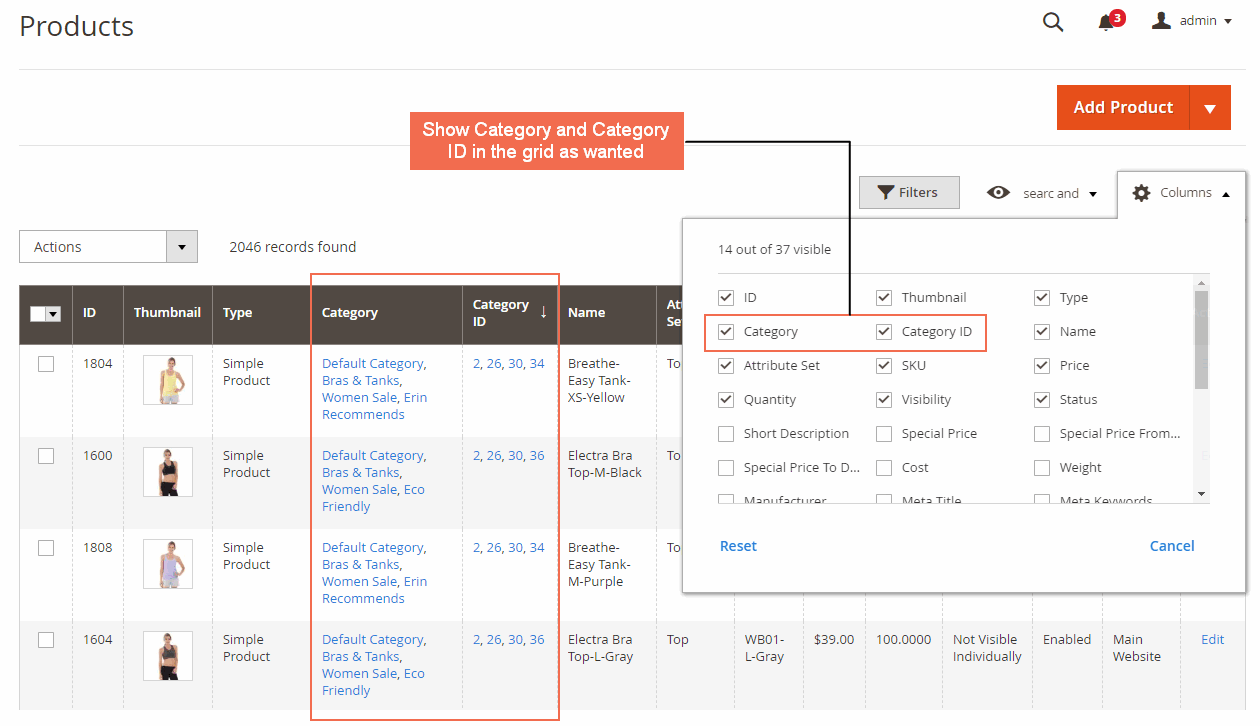
Feel free to arrange the columns in grid by dragging the selected column, for example Category ID, and dropping it at the new position.
Furthermore, if you click on the top of the Category or Category ID column, the data are sorted from high to low so that you can find the product at the convenience.
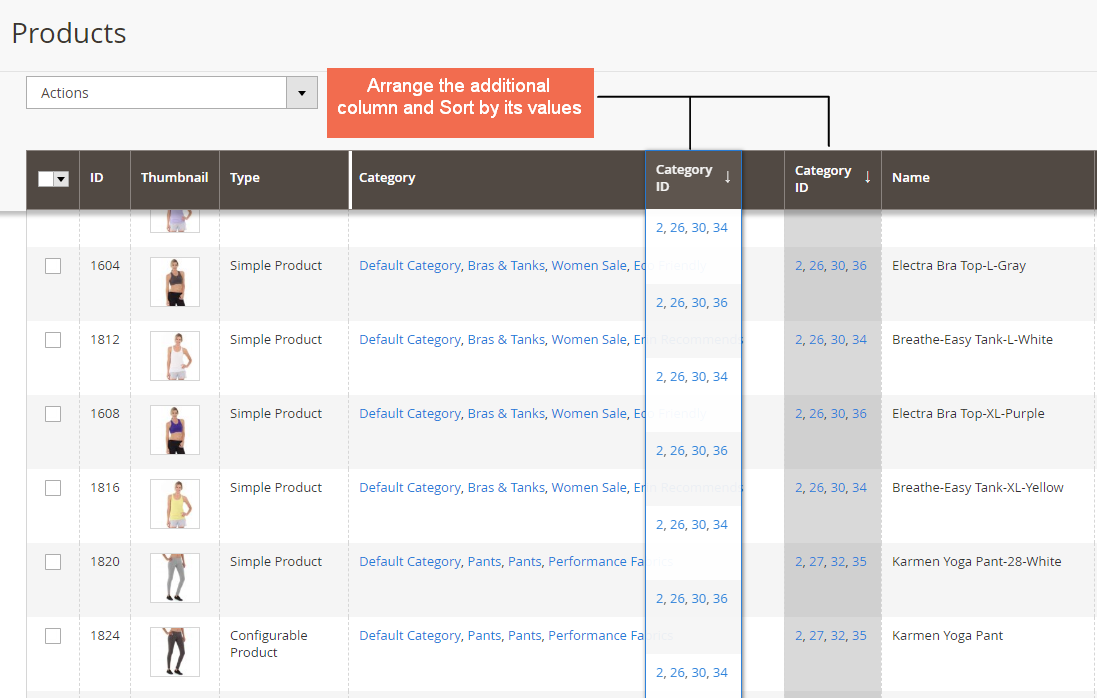
2.3. Filter product by single or multiple categories
The purpose of Magento 2 Admin Product Grid with Category extension is to allow filtering products by their categories right in the backend grid. Hence, Category and Category ID are included in filter options.
In Filters, the admin can get product collection by multiple categories in two ways:
- Filter Or: Products assigned to any of the entered category/category ID are filtered.
+ In Category, enter: "categoryName1,categoryName2,etc"
+ In Category ID, enter: "categoryId1,categoryId2,etc"
Note: It is possible to enter "categoryName1,categoryName2, categoryId1,categoryId2,etc" in Category.
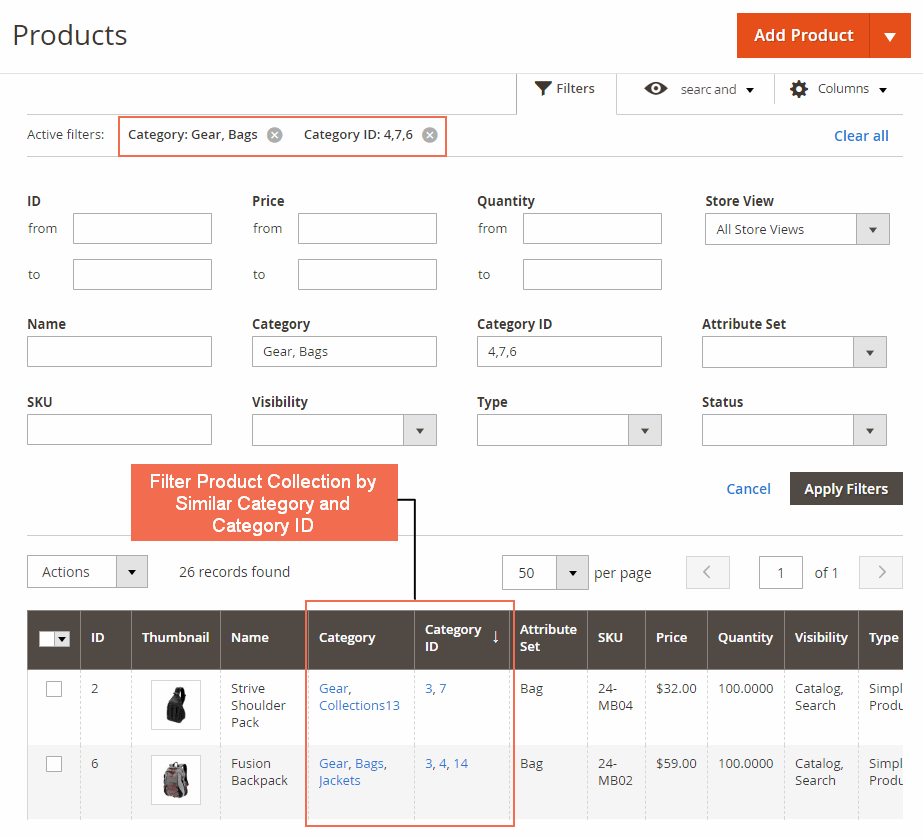
- Filter And: Only products assigned to the entered category/category ID are filtered.
+ In Category, enter: "&,categoryName1,categoryName2";or
+ In Category ID, enter: "&,categoryId1,categoryId2"
Note:
+ It is possible to enter "&,categoryName1,categoryName2, &,categoryId1,categoryId2" in Category.
+ Do not filter by Category column and Category ID columne at the same time.
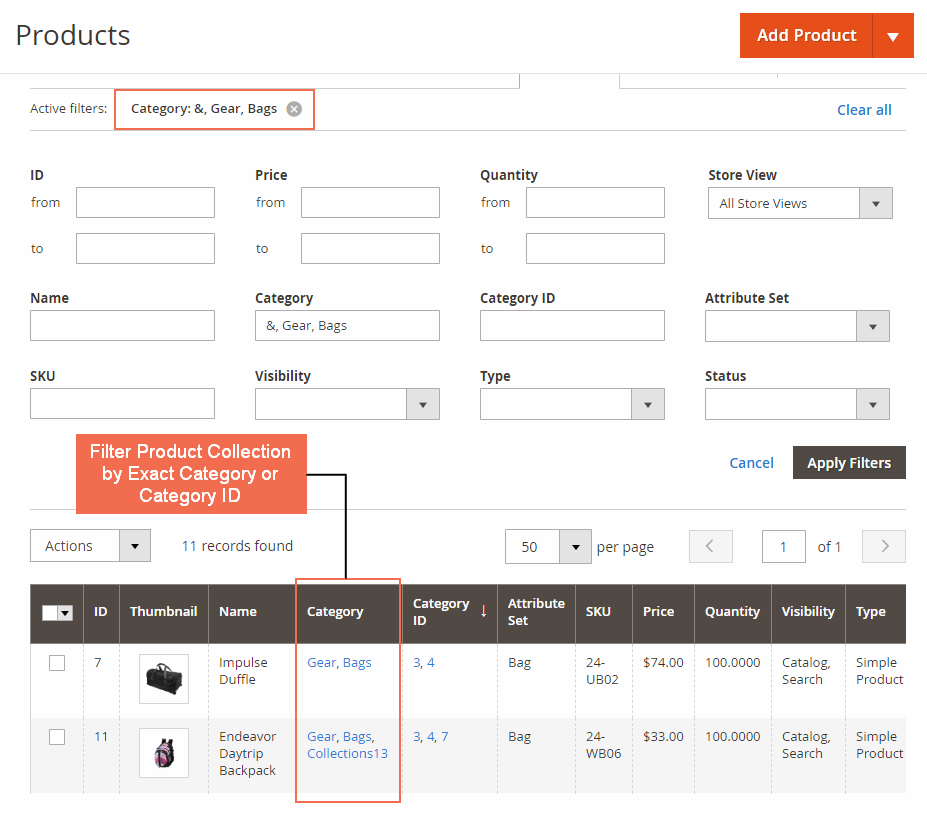
2.4. Update category for bulk products
With Magento 2 Admin Product Grid with Category extension, the management of products and categories becomes more simplified.
In Product grid, Category and Category ID are clickable links, meaning that you can immediately go to the category edit page without going to the default Categories page.
What’s more, this module gives the ability to edit the categories of multiple products using mass action.
- Firstly, select products that need updating categories
- In Actions, click on Update Category
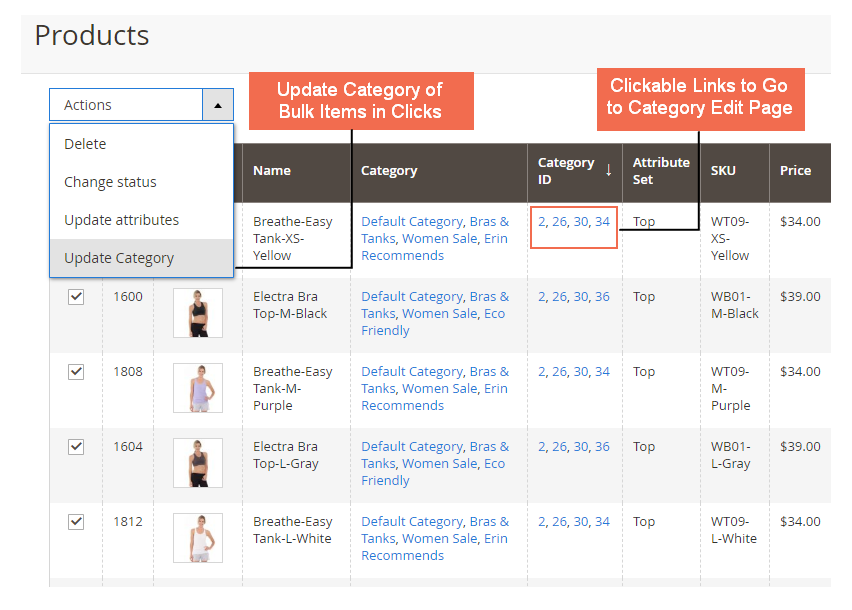
In Update Category page:
+ Select Category to assign the selected products.
+ Turn on Unlink old category button to remove all categories preciously assigned to products.
- Finally, Save the updates.