1. Overview
As Magento 2 default, customers just input number of product they want in a quantity box; however this default function cannot allow store owners to set fix quantity as they want for promoted or marketing campaigns. Regarding to solve this issue for store owners, Quantity Dropdown for Magento 2 extension is developed to help store owners to save more additional costs by showing quantity dropdown list with configured quantity number.
2. How Does It Work?
Go to Admin ⇒ Stores ⇒ Configuration ⇒ BSS Commerce ⇒ Quantity Dropdown.
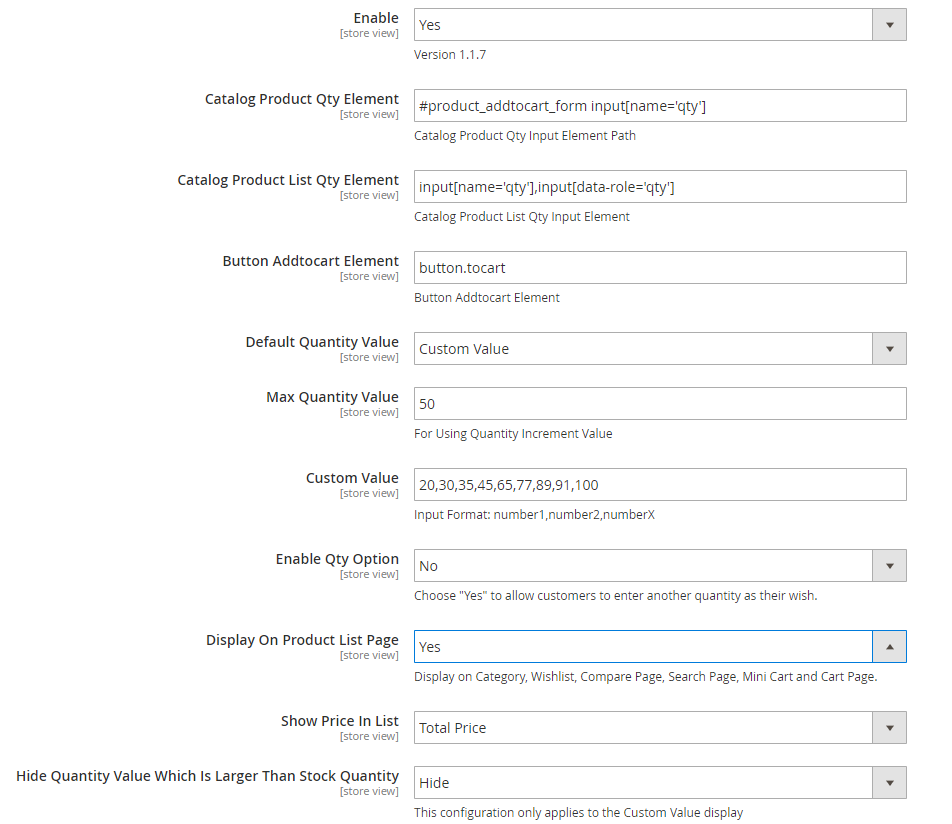
Enabled: choose Yes to enable the module
Default Quantity Value:
- No Default Value: if you choose this configuration, then go to each product page in the backend to set showing quantity dropdown list as you want in Quantity Dropdown Value configuration.
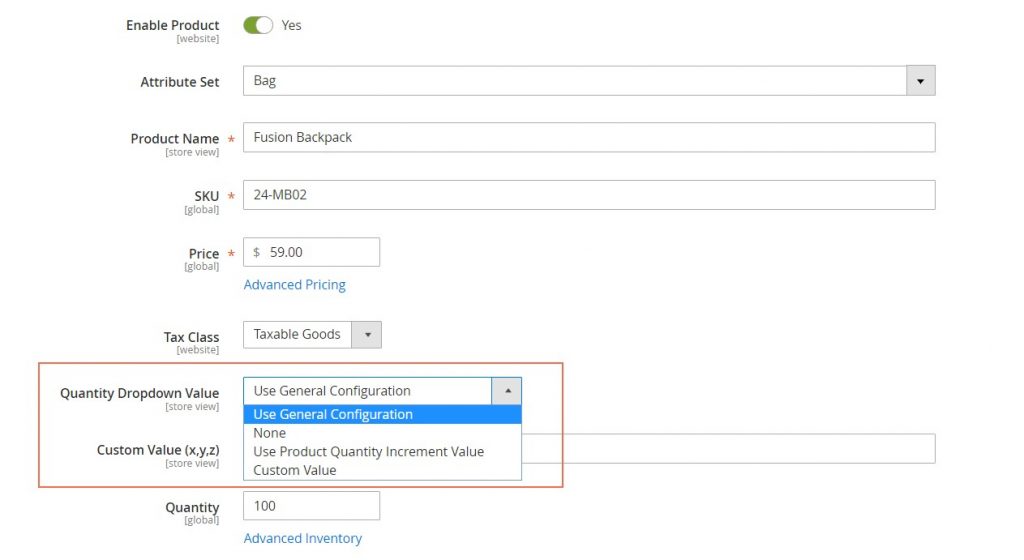
-
- Use Product Quantity Increment Value: choose it if you want to set quantity increment for the quantity dropdown list. Then you go to edit product and input value for quantity increments.
- Custom Value: choose it if you want to configure fixed quantities for the quantity dropdown list.
Max Quantity Value: this function is used for Quantity Increment Value configuration.
Custom Value: input number of quantity you want for customers to choose from the list of quantity.
In Enable Qty Option: choose Yes to enable this function or choose No to disable it. In case you choose Yes, you need to enter a sentence to be displayed in the dropdown list. Customers can select another quantity to purchase instead of choosing from the available list.
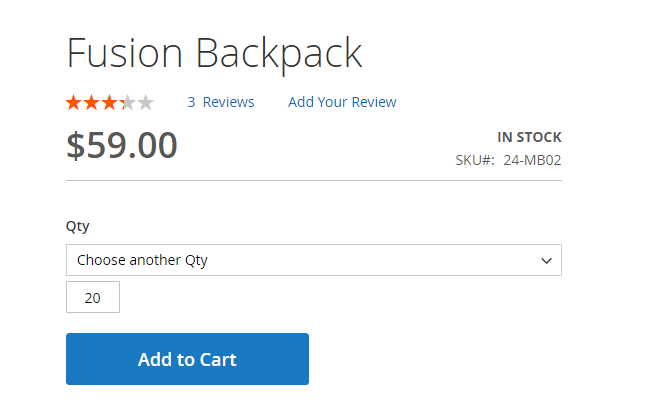
Display on Product List Page: choose Yes if you want to show quantity dropdown list on the product list page. If not, please choose No.
Show Price In List: choose one of these following options to display the price in the quantity dropdown list
-
- Price Per Item
- Total Price
- None
Hide Quantity Value Which Is Larger Than Stock Quantity: This configuration only applies for the Custom Value display which you chose in Default Quantity Value setting. Choose one of these options for this configuration:
-
- Show And Can Select
- Show But Can’t Select
- Hide
* NOTE for update version 1.0.3:
- With this update, the extension works with Min Quantity and Max Quantity in the product detail page. The quantity dropdown only displays when 2 conditions (Min Quantity and Max Quantity) are met.
- For Quantity Increment: the dropdown quantity using Custom Value only displays if the number is multiple of quantity increment in the product detail page.
- The extension supports translating value in the dropdown. Now, it has 3 CSV files of English, French, and Deutsch. If you want to translate into other countries, then create more CSV files.
