1. Overview
Magento 2 Simple Details on Grouped Product extension displays attributes of simple products as a list or grid view on the grouped product page. Hence, store owners can provide more information about children product, such as SKU, thumbnail, stock number, stock status, short description, tier price, and additional attributes.
2. How Does It Work?
Go to Admin ⇒ Stores ⇒ Configuration ⇒ BSS Commerce ⇒ Simple Details on Grouped Product.
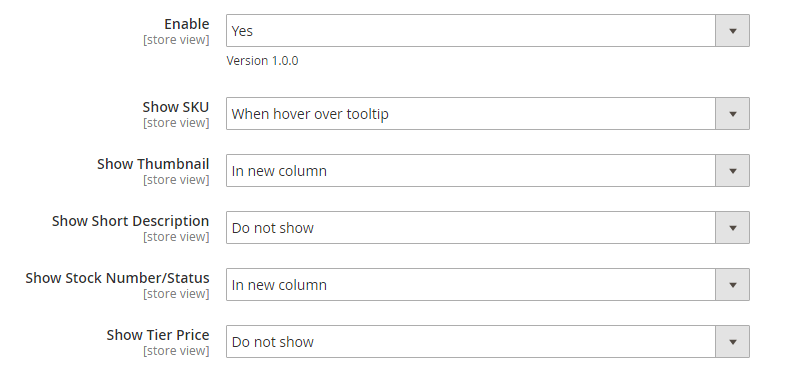
- Enable: choose Yes to enable the module.
- Show SKU: select one of 4 options below in order to decide how SKU of children product is displayed.
+ Do not show
+ In new column:
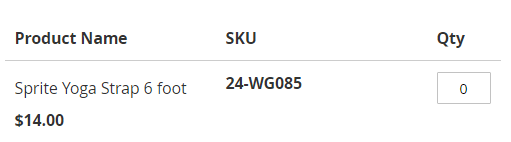
+ In product name column:
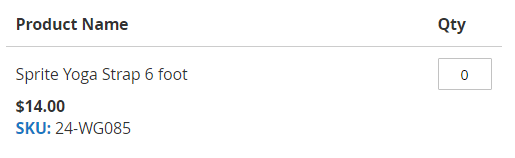
+ When hovering over tooltip:
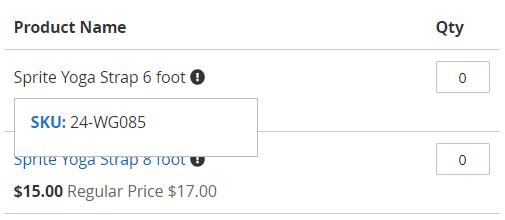
- Show Thumbnail: choose one of these options to decide how Thumbnail of children products is shown.
+ Do not show
+ In new column:
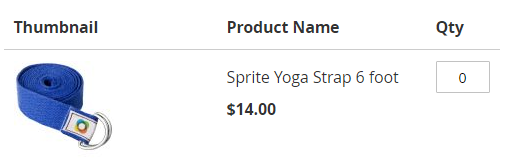
+ In product name column:
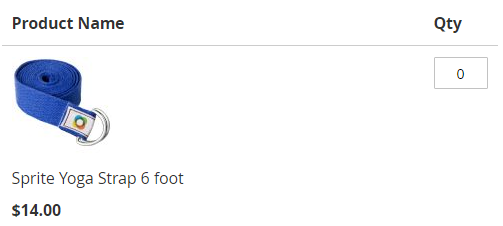
+ When hover over tooltip:
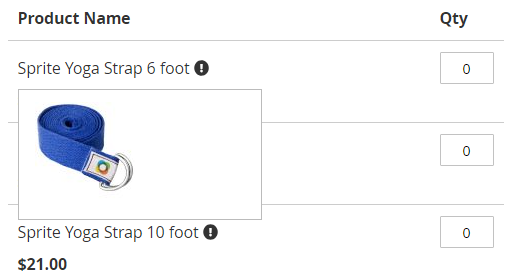
- Show Short Description: decide how Short Description of children product is shown by selecting one of these options below:
+ Do not show
+ In new column:
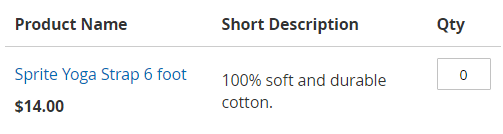
+ In product name column:
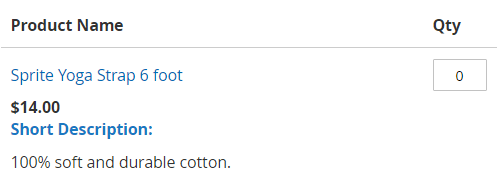
+ When hovering over tooltip:
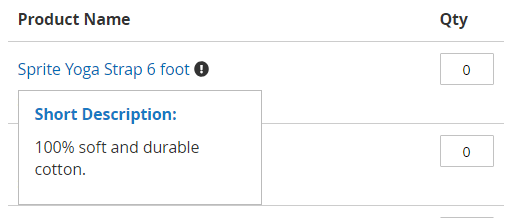
- Show Stock Number/Status: choose one of these options to decide how Stock Number of children items is displayed. In case, the children product is out of stock, it will show Stock Status, do not display Stock Number.
+ Do not show
+ In new column:
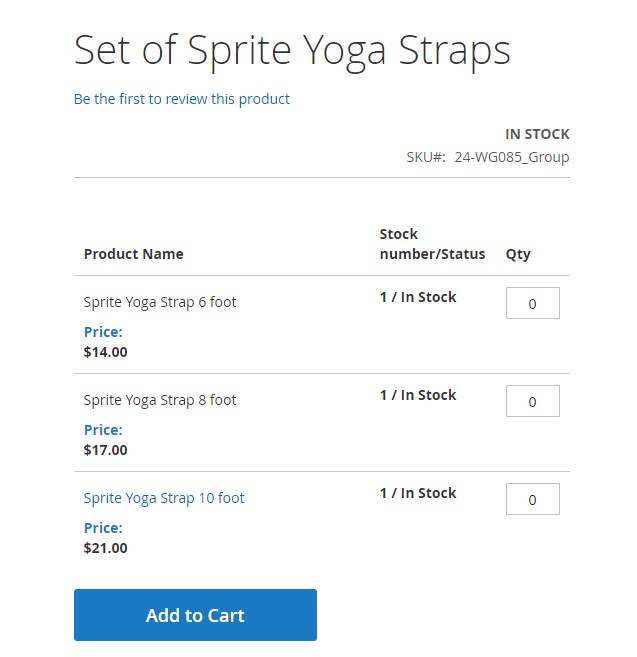
+ In product name column:
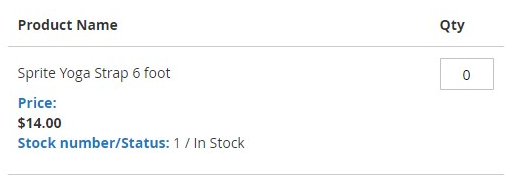
+ When hovering over tooltip:
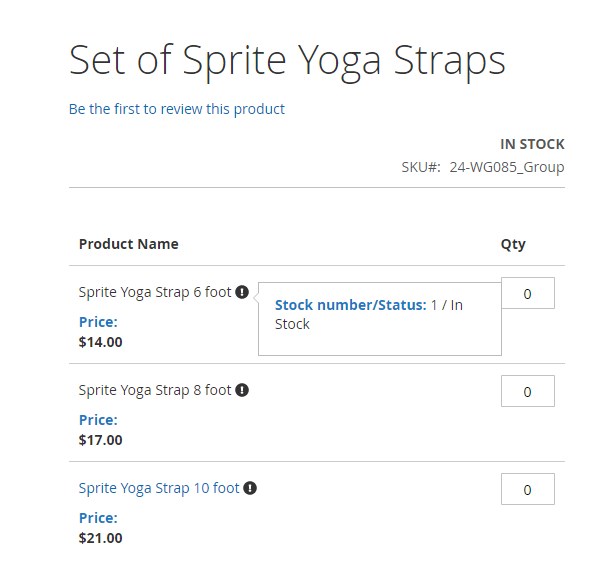
- Show Tier Price: choose one of these options to decide how Tier Price of children items is displayed.
+ Do not show
+ In new column:
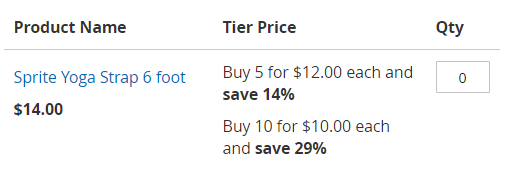
+ In product name column:
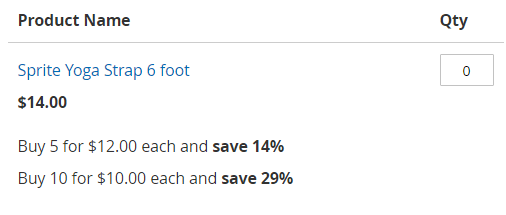
+ When hovering over tooltip:
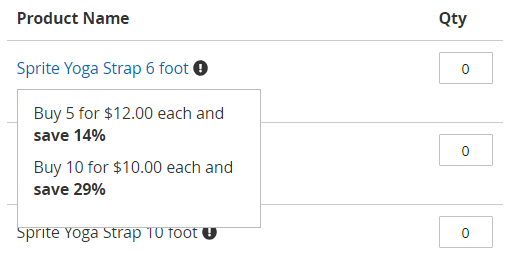
- Show Additional Attributes: all selected attributes will be shown on the grouped product page as the below configuration.
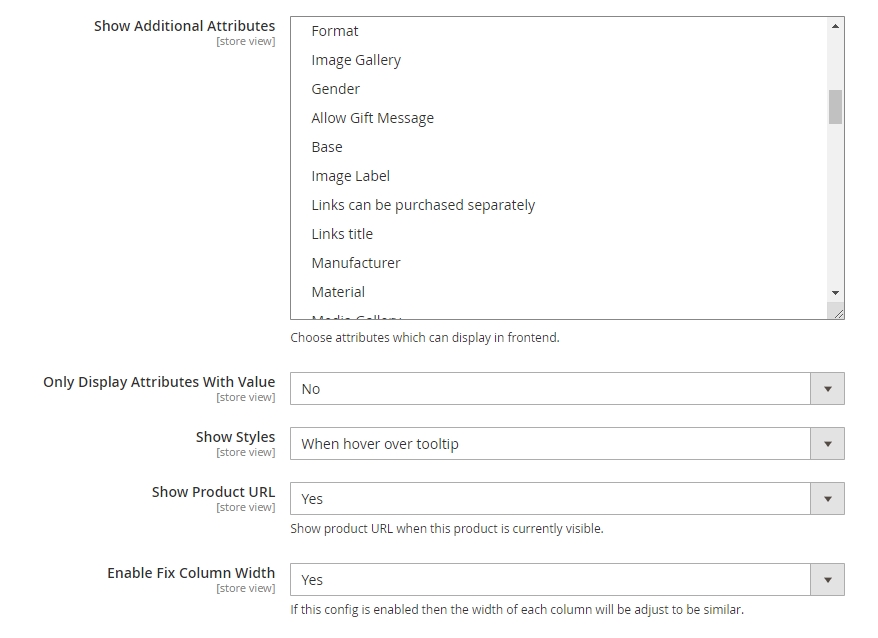
- Only Display Attributes With Value: decide whether to display the chosen attributes without value.
+ Yes: Only display the chosen attributes if they have at least one value.
+ No: Display all selected attributes as configurations.
- Show Styles: choose one of the options below to decide how the chosen additional attributes will be displayed
+ Do not show
+ In new column:
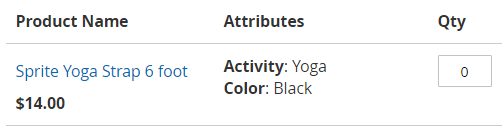
+ In product name column:
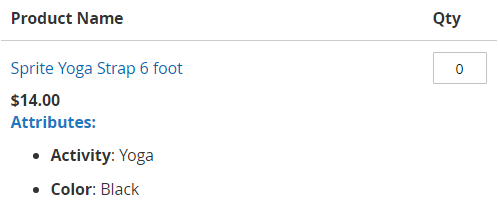
+ When hovering over tooltip:
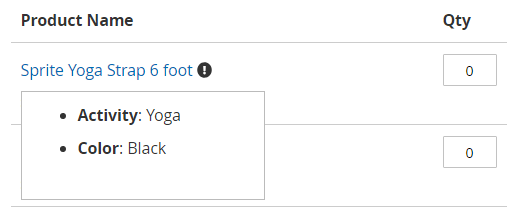
- Show Product URL: Choose Yes to display the product’s URL when this children item is currently visible.
- Enable Fix Column Width:
+ Yes: The width of each column will be adjusted equally.
+ No: The width of each column is displayed as default.
