1. Overview
By limiting the order quantity per product, store owners can manage the inventory quickly and achieve business sale margin at all time.
Limit Order Quantity Per Product For Customer Group is a key to getting these benefits. This module allows the admin to specify minimum and maximum order quantity per product for specific customer groups.
2. How Does It Work?
You need to configure 2 sections in the backend.
Firstly, please go to Store > Configuration > BSS Commerce > Limit Order Qty Per Product For Customer Group > General Configuration.
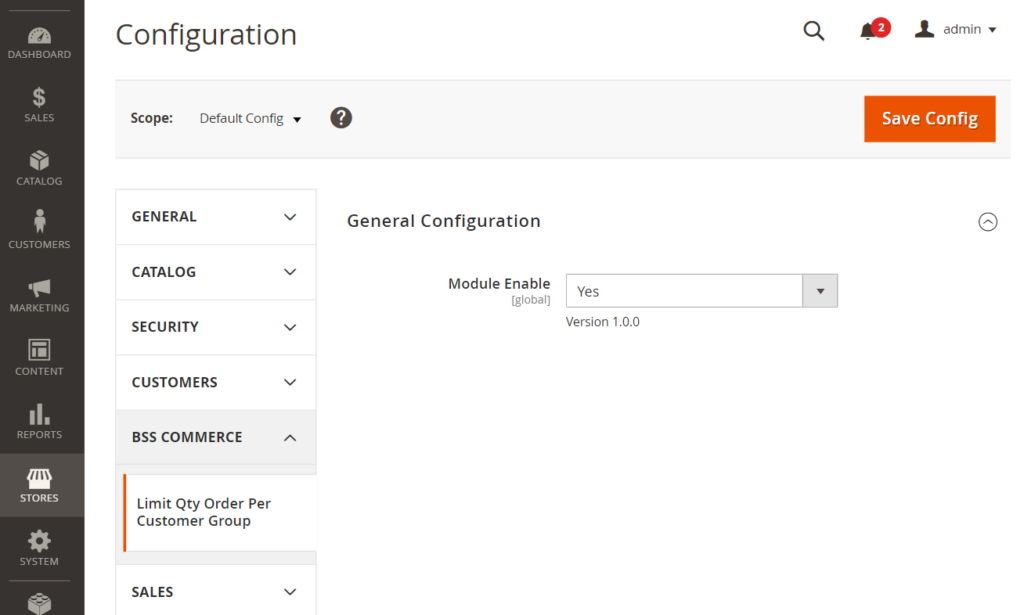
In Enable, choose Yes to enable the module, otherwise choose No.
After enabling the module, let’s follow the following steps to complete the setting:
- Go to Catalog > Products > Edit (Create New)
(At this step, you select each product from the product grid table to configure it)
- On the editing product page, click on Advanced Inventory.
- In Minimum Qty Allowed in Shopping Cart Per Customer Group config:
- Enter the minimum product quantity number you want the customer to have in the shopping cart in the Quantity column.
- In Customer Group column, select one to apply the condition.
- You can add more conditions by clicking the Add button.
- Remove the condition by clicking the Delete button.
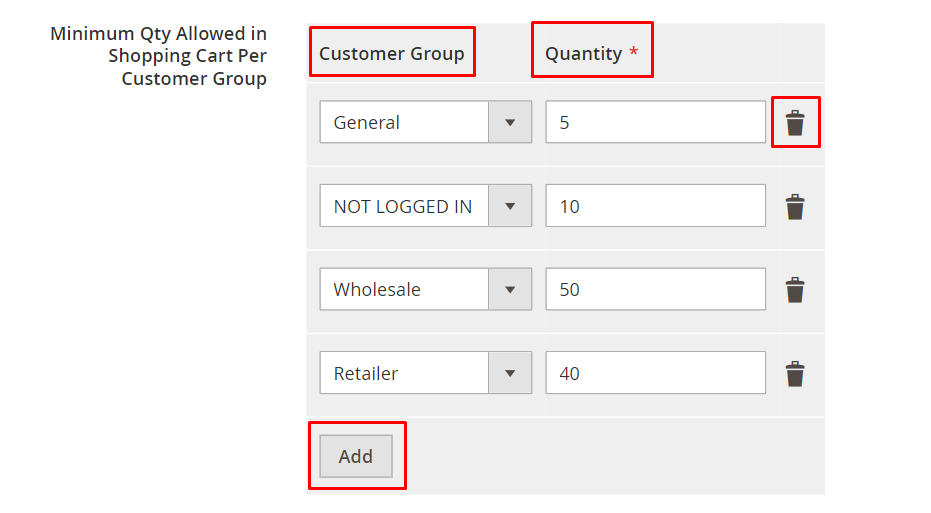
- In Minimum Qty Allowed in Shopping Cart Per Customer Group config:
- Enter the maximum product quantity number you want the customer to have in the shopping cart in the Quantity column.
- In Customer Group column, select one to apply the condition.
- Add or Delete the conditions with the available buttons.
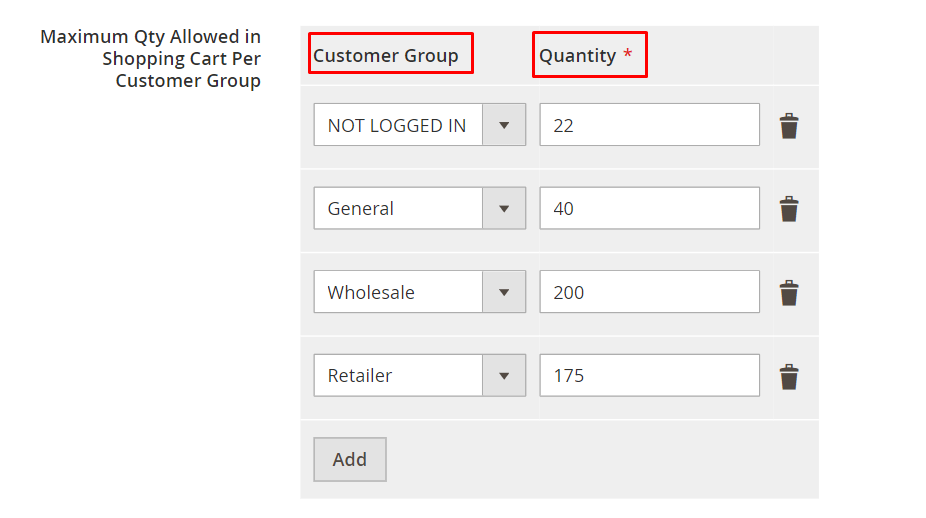
- Then Save the configuration and repeat this process for other products.
3. Import Min/Max Quantity
Please go to System > Data Transfer > Import.
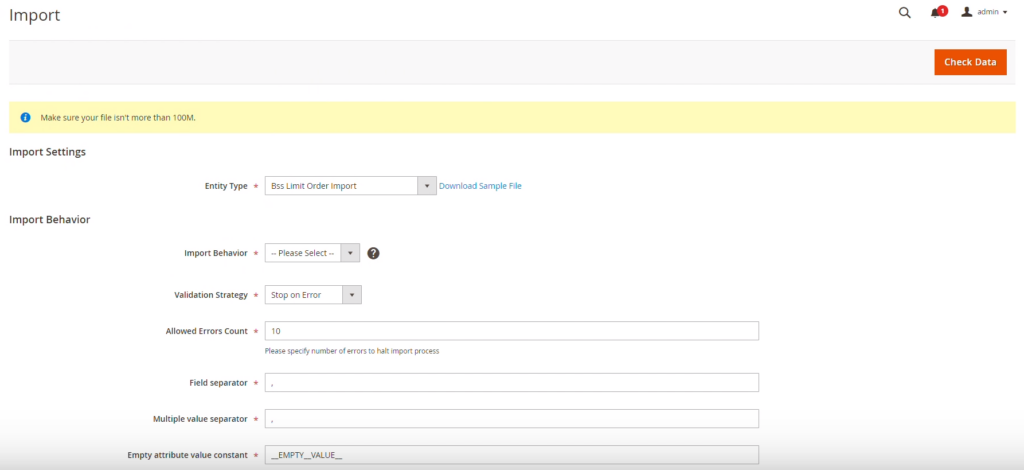
In the Entity Type dropdown, choose BSS Limit Order Import. Then click Download Sample File to download and edit the import file.
In the Import Behavior dropdown, choose the import behavior you want:
- Add/Update: If there isn't data before, the min/max quantity will be added. If there is, the min/max quantity will be updated. In case the old data. If the old data has more than one version for 1 customer group, it will be updated to only 1 version. If the new data has more than one version for 1 customer group, it will be changed to the new one.
- Replace: Delete all old data and save the new data.
- Delete: Save new data after removing old data from csdl.
Finally, scroll down to the File to Import section, in Select File to Import, click Choose File button and choose your import file.
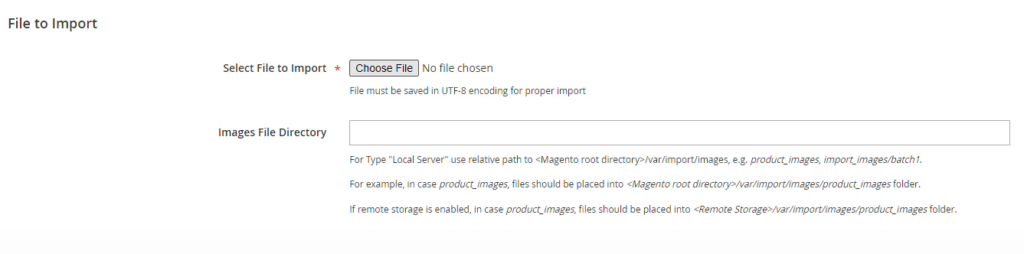
4. Version
- Version 1.0.0: First Release
- Version 1.0.1: Update the import min/max quantity feature
*Note:
- The rules apply to simple products and child products of bundle/configurable/grouped products only.
- When you enable the min/max quantity of both the default and the module, the module's logic is applied.
- In Minimum qty configuration, if you set multiple quantities for one customer group, the condition applies the minimum value. The same rule applies for multiple max values.
