1. Install the extension
After finishing the purchasing process, we will immediately send you an email containing the link to download this extension.
(Please turn off Merge-JS before installing the module. Only Turn on Merge-JS when finishing the installation).
Step 1:
Unzip the file.
Step 2:
Create another directory called app/code/Bss/PreOrder/. PreOrder is the module's internal identifier. You can find it in the "composer.json" file in the extension ZIP file you downloaded, look at the node "psr-4".
This is what you call the directory, and then you put the contents of the extension ZIP file in there.
Step 3:
Upload the directory app/code/Bss/PreOrder/ into the root directory of your Magento installation. The root directory of Magento is the directory that contains the directories "app", "bin", "lib" and more. All directories should match the existing directory structure.
Step 4:
Go to Magento 2 root directory.
Run: php bin/magentosetup:upgrade.
Step5:
Run: php bin/magentosetup:static-content:deploy.
Step 6:
Clear all Caches.
*Note
After purchasing this module, just add our skype account at support.bsscommerce,
BSS Support Team will help you to install this extension immediately. Further assistance is available via Email and Skype.
2. Uninstall the extension manually
In case you have followed all the above steps but the extension still doesn’t work properly, you can delete the file or change the module’s filename to keep your website function as normal.
Please follow:
Step 1:
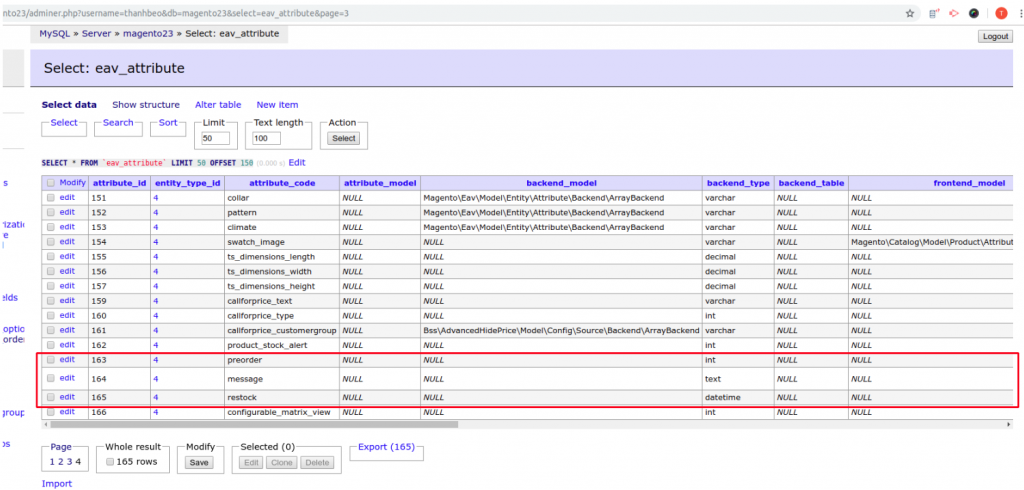
Step 2:
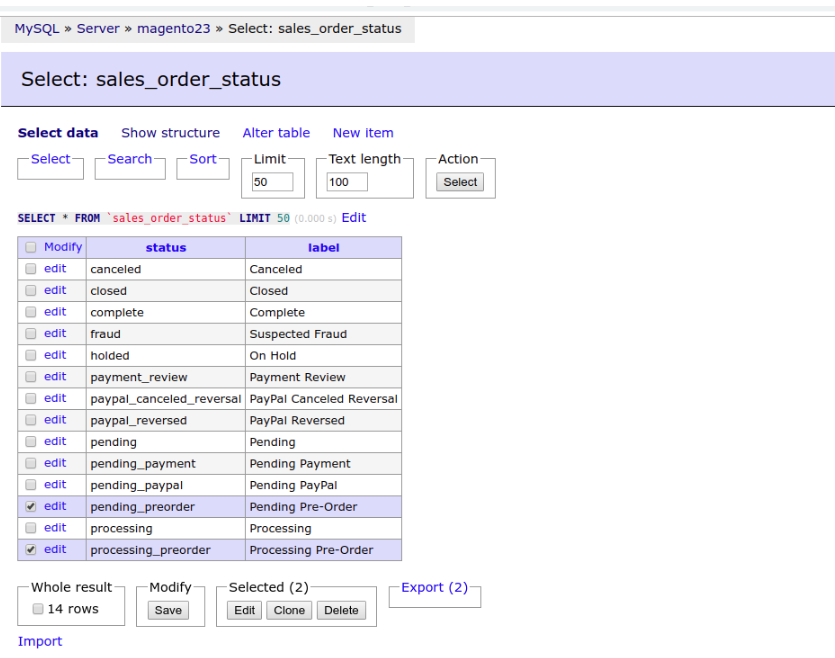
Step 3:
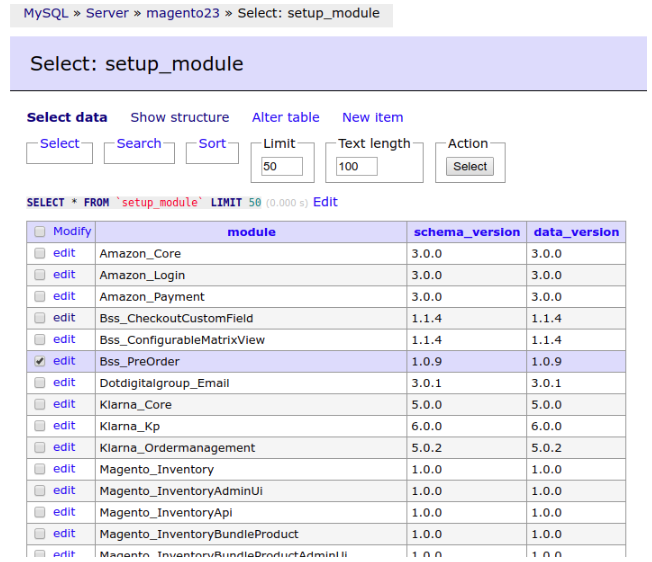
Step 4:
Step 5:
3. Install/Uninstall/Disable the Hyva Theme Compatibility package
The following instruction is used for the Hyva theme compatibility package ONLY
Install the Hyva compatibility package
Install via composer, run command:
- composer require hyva-themes/magento2-bsscommerce-pre-order
Install via gitlab, run command:
- composer config repositories.hyva-themes/magento2-compat-module-fallback git git@gitlab.hyva.io:hyva-themes/magento2-compat-module-fallback.git
- composer config repositories.hyva-themes/magento2-bsscommerce-pre-order git git@gitlab.hyva.io:hyva-themes/hyva-compat/magento2-bsscommerce-pre-order.git
- composer require hyva-themes/magento2-bsscommerce-pre-order:dev-main
Disable the Hyva compatibility package
Run commands:
- php bin/magento module:disable Hyva_BssPreOrder
Uninstall the Hyva compatibility package
Run commands:
- composer remove hyva-themes/magento2-bsscommerce-pre-order
*Note:
- This module needs to install together with the module Bss_HyvaCompatBase. To install it, follow this guide.
Then navigate to Stores > Bss Commerce > Hyvä Theme Compat Base > Rewrite Template, then in Block Product List Item choose Yes.
- When installing the module, you need to run the commands to get the CSS:
- bin/magento hyva:config:generate
- Add to file hyva-themes.json
"src": "vendor\/hyva-themes\/magento2-bsscommerce-pre-order\/src"
- Run to the path:
cd Path/vendor/hyva-themes/magento2-defa
ult-theme/web/tailwind/
- Then run the command
npm run build-dev
Please contact us via sales@bsscommerce.com or Skype: support.bsscommerce, our supporters will assist you in resolving any issues within 24 hours.
