1. Overview
Magento 2 Product Label extension allows attaching various visibly-appealing labels such as on sale, new-in, best-seller, hot-deal label to product icon. By that way, online merchants can highlight its promotion and get customers’ attention quickly.
2. How Does It Work?
Please go to Stores ⇒ Configuration ⇒ BSS COMMERCE ⇒ Product Label
2.1 General Configuration
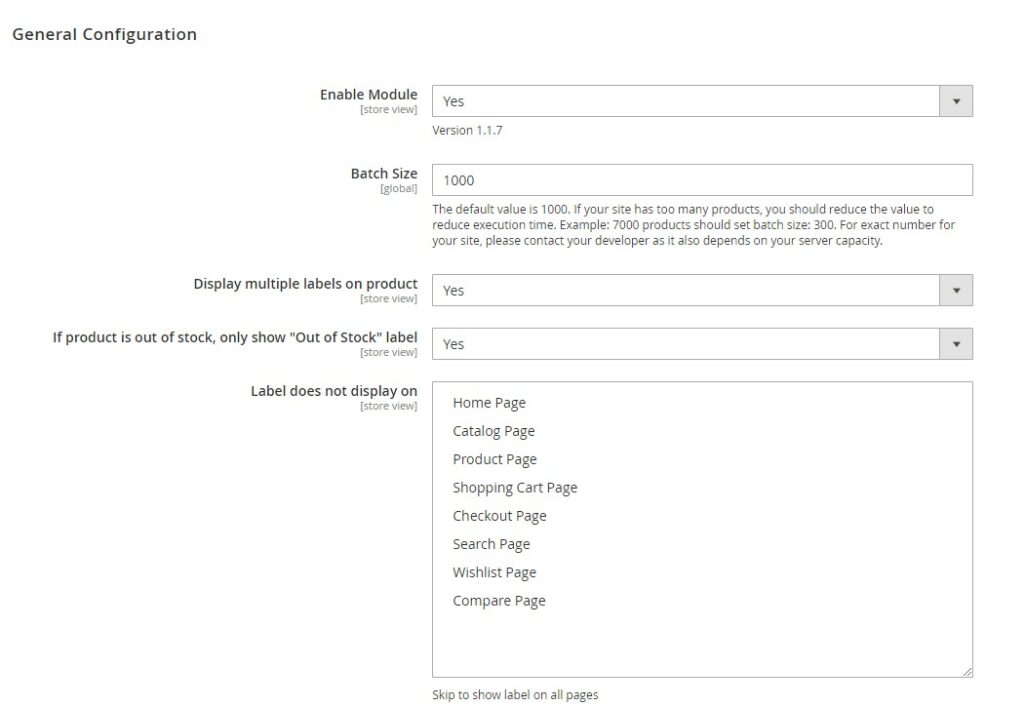
In Enable Module: choose Yes to enable the module, or No to disable it.
In Batch Size: set batch size based on your site's conditions, this function helps to optimize your website's performance - especially for those with lots of products.
In Display multiple labels on product: choose Yes to show various labels to the thumbnail image of the product that meets the set conditions. If the admin selects No, the only label with the highest priority will be applied.
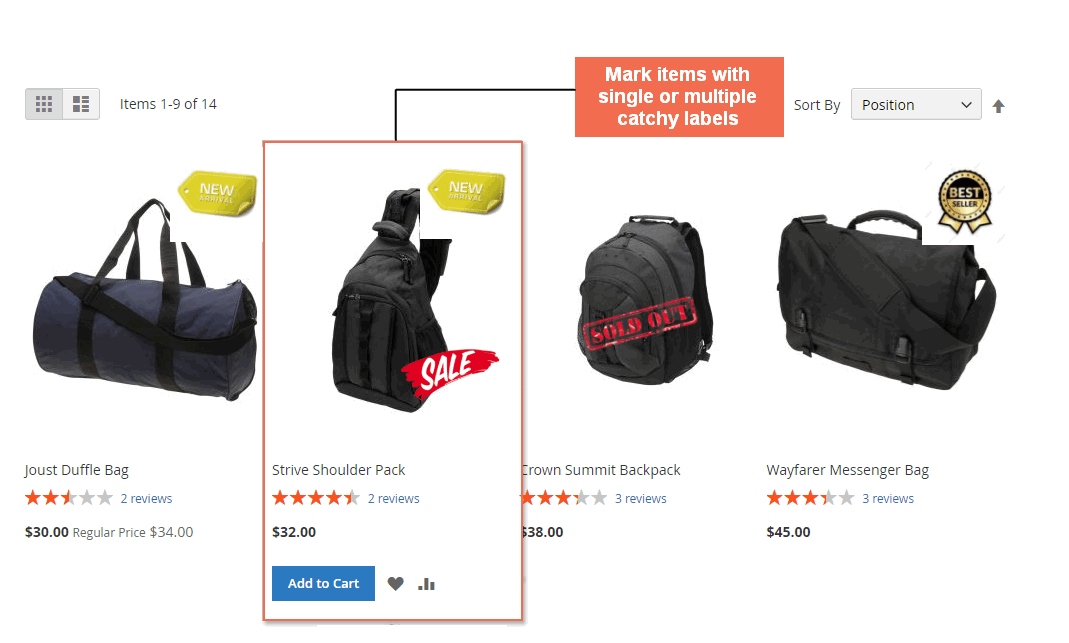
In If product is out of stock, only show "Out of Stock" label:
- With Out of stock Product: when choosing Yes, only those labels under "Apply for Out of stock product" condition will be applied to the accordingly product.
*** Note: - Label with "Apply for Out of stock product" configuration turned to YES will be shown on ALL out-of-stock products even if said products are not satisfied label's display condition.
- In case there are various labels set to “Apply to Out-of-stock Product,” the label having the highest priority is used.
- Even when those stock-out products meet the conditions of other labels, only “Out of stock” label will be shown.
- If the admin selects No, out-of-stock products can be marked with various labels.
In Label does not display on:
- Choose any page on which the display of product labels is excluded. Multiple-selection is allowed by holding Ctrl and clicking.
- Skip this field to show labels on all pages: Home Page, Catalog Page, Product Page, Shopping Cart Page, etc.
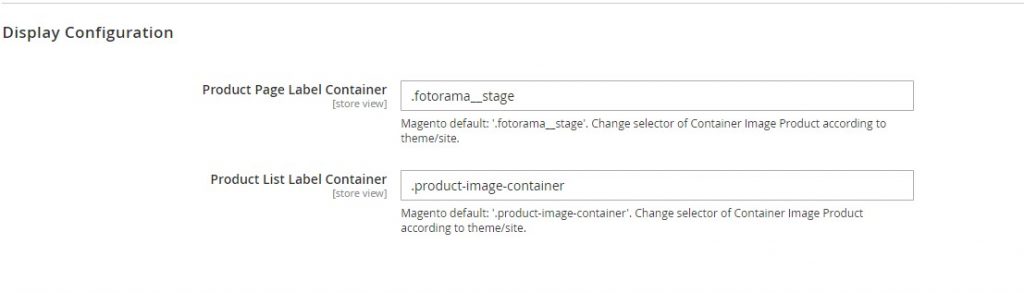
In Display Configuration:
- Product Page Label Container: currently the default Magento, change accordingly to your website theme.
- Product List Label Container: currently the default Magento, change accordingly to your website theme.
2.2 Product Label Grid
All created product labels are recorded in the grid for further management. Please follow Marketings ⇒ BSSCommerce ⇒ Product Label ⇒ Manage Label.
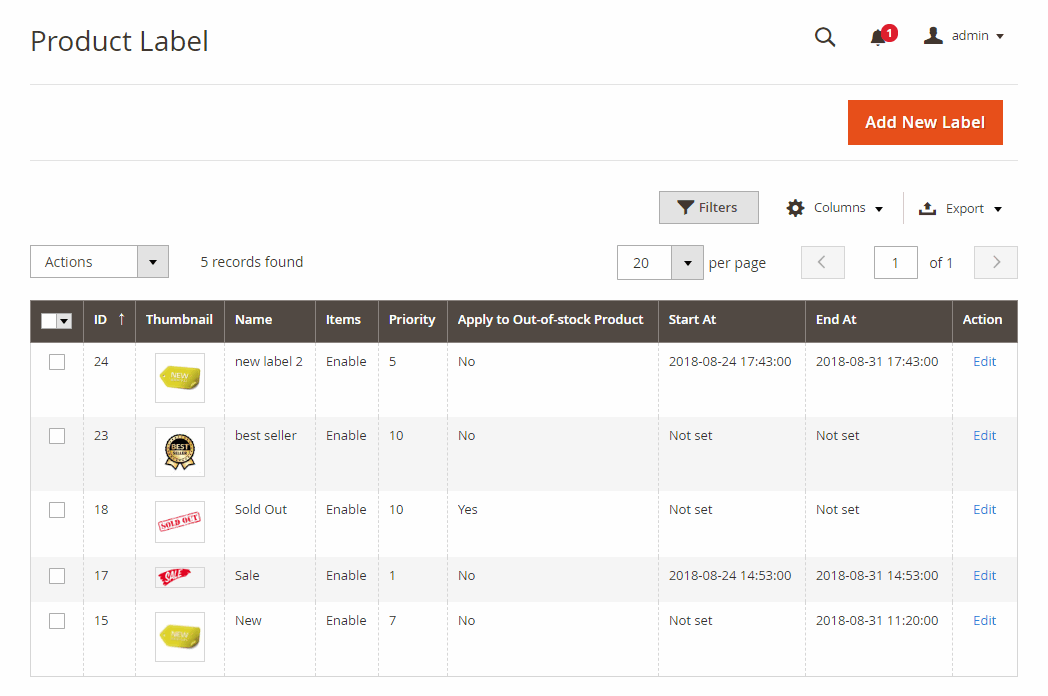
Product Label grid includes label image, label name, label status, priority, display duration, etc.
In Action column, choose Edit to modify the product label thumbnail, re-schedule the label display, or change label condition.
The admin can choose multiple labels and take mass action to delete those selected labels.
2.3 Product Label Creation
In Product Label grid, please click on Add New Label to create a new product label.
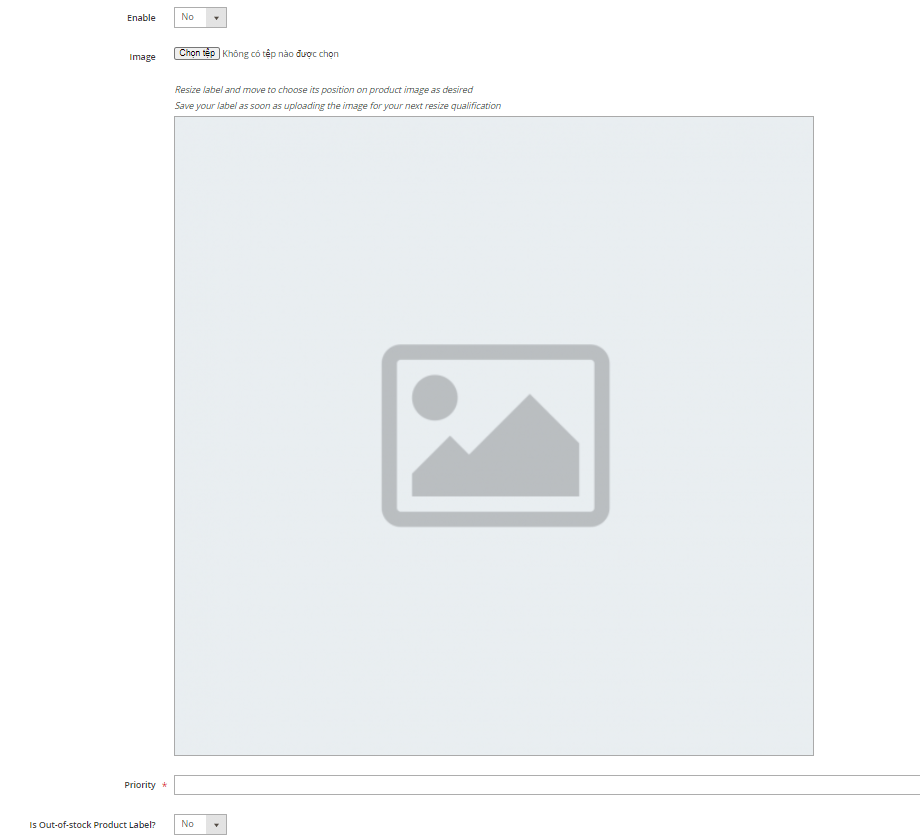
In Name: enter the name of the product label.
In Enable: choose Yes to enable product label, or No to disable it.
In Image: choose button to upload the label prepared beforehand to product thumbnail. To replace the label, click the button and re-upload another image.
Admin can adjust the size and move to locate the label anywhere within the product image.
In Priority: Insert one number to decide the priority of label display when “Display multiple labels on product” is set to No or there are multiple “Out of Stock” labels enabled.
In Is Out-of-stock Product Label?:
- Choose Yes to apply the label to all stock-out items. If so, there is no need to set label conditions.
- Choose No to apply the label to products based on label conditions.
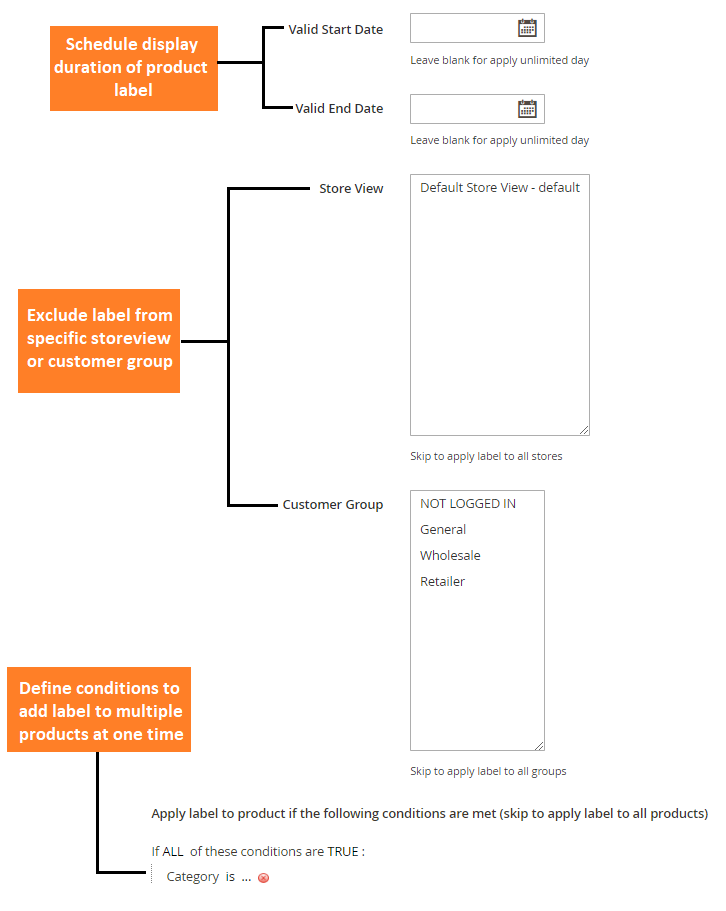
In Valid Start Date: choose date and time to begin the display of label on the product image. Skip this field to apply the label to the ending date.
In Valid End Date: choose date and time to remove the label from the product image. Skip this field to always display the label from its starting date.
In Store view: Choose specific store views that product label is shown. Skip this field to display the label on all store views. Multiple-selection is allowed by holding Ctrl and clicking.
In Customer Group: Choose specific customer groups that product label is shown. Skip this field to display the label for all customer groups. Multiple-selection is allowed by holding Ctrl and clicking.
Similar to setting the Catalog Price Rule, the admin can define flexible conditions to apply the labels to various items.
***Note:
- If a label is not set condition and the config "Is Out-of-stock Product Label" is set to No, this label will be applied to all products on the site.
- When you make configuration changes to the label that was created, remember to reindex "BSS Commerce Product Label Indexer".
- If special price is set as a label condition, it will only be applicable to products with special price that has a specific date range.
Remember to Save the label in completing the product label creation.
3. API Support
3.1 GraphQL API
GraphQL API support is included in the GraphQL package, acting as an add-on for anyone who needs to use GraphQL.
Check all GraphQL API support here.
