1. Overview
Products Widget Slider for Magento 2 extension helps store owners to create a product slide which shows off Most Viewed, On Sale, Best Seller products. This slider will promote your products in an eye-catching way, so it is very necessary to boost or cross your sales. Besides, you can put it on anywhere on your site and customize what you want to show.
2. How Does It Work?
Please go to Admin ⇒ Store ⇒ Configuration ⇒ BSS Commerce ⇒ Products Widget Slider.
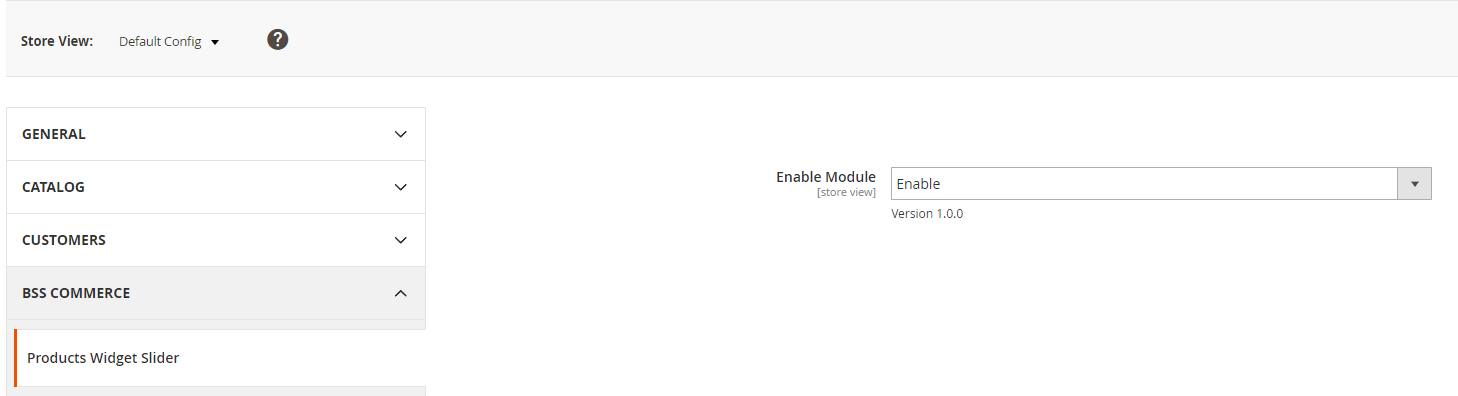
2.1 In Store Front Properties
To begin, you have to go Content ⇒ Widget ⇒ Add Widget. After that, you will see a panel with options. Let’s see this picture below for more details:
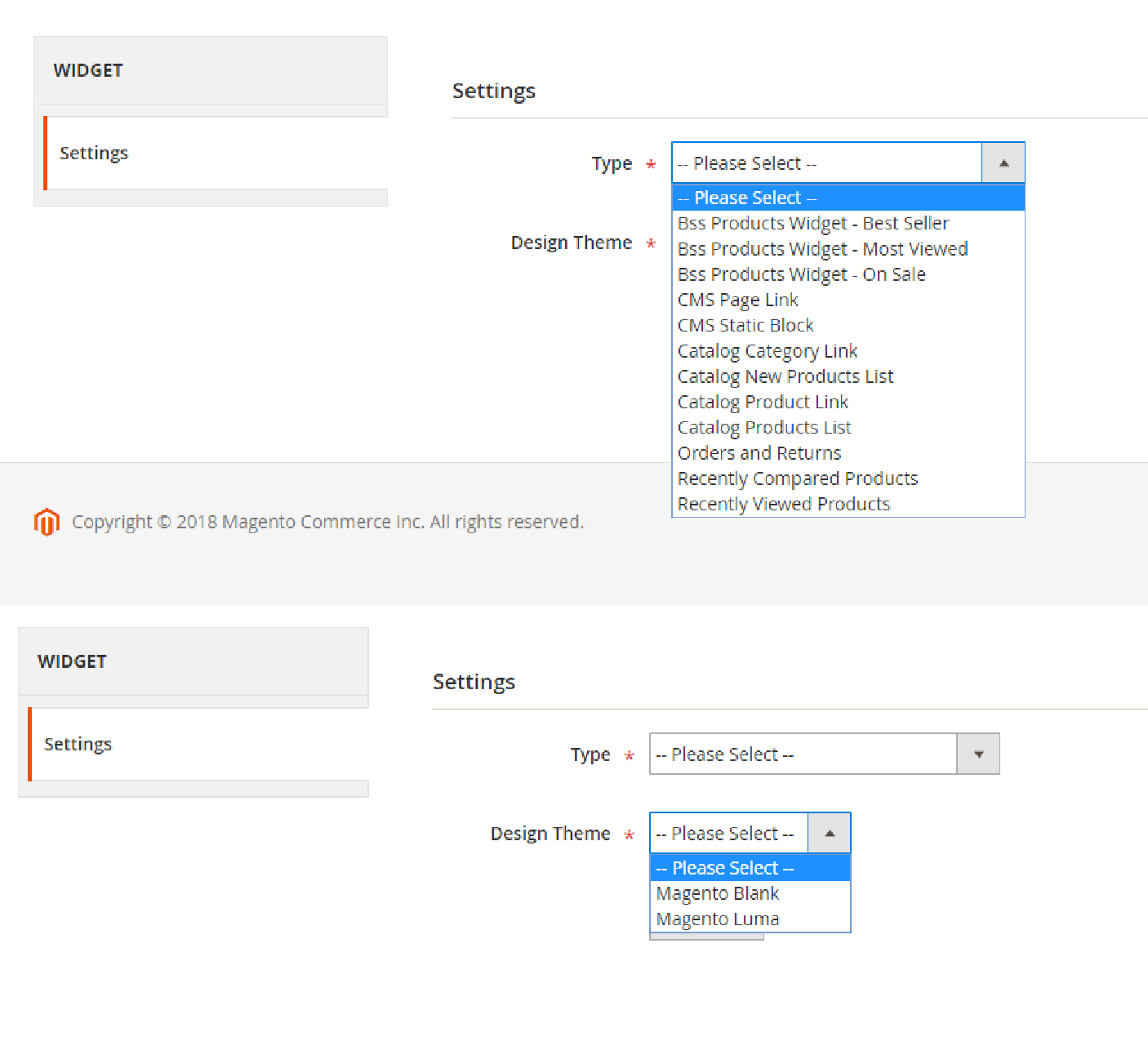
- Type Option: There are 3 types of widget slider store owners can choose, which is respectively with product features: Most Viewed, On Sale, Best Seller.
- Design Theme: Choose the theme
After clicking “continue”, a new panel will appear. See this picture below:
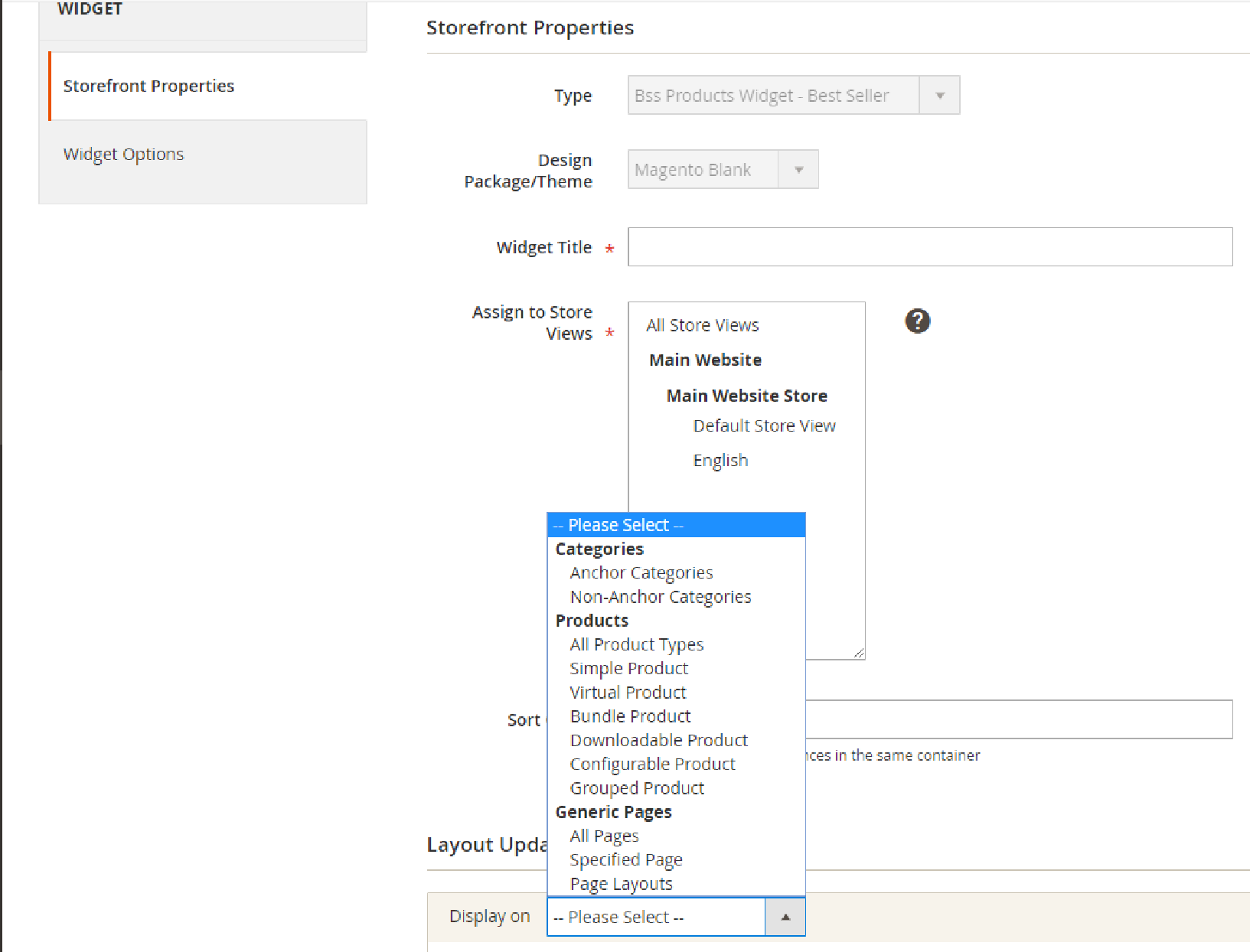
- Widget Title: Title of the widget will be used to distinguish with other widgets, not to be shown in the front-end
- Assign to Store Views: Choose Store Views which you want your slider to be displayed.
- Layout Updates: Click “Add Layout Update”. Choose where you want your slider to be displayed. After choosing a place, select a template. There are 2 types of template:
- BSS Products Template: similar to Luma Default template
- BSS Curved Template: based on Luma Default template, but improved to be more eye-catching and responsive
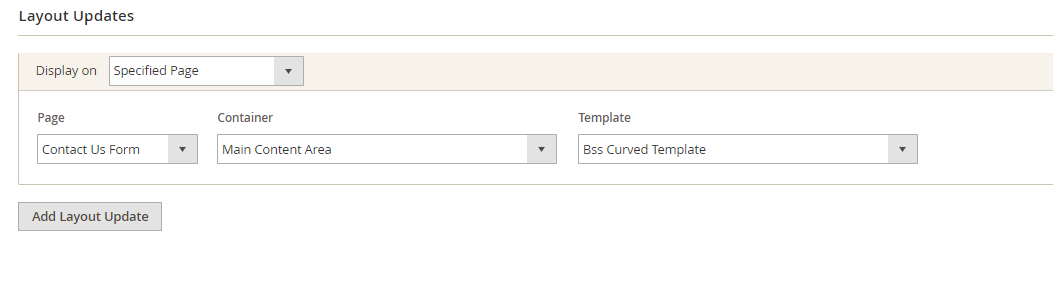
2.2 In Widget Option
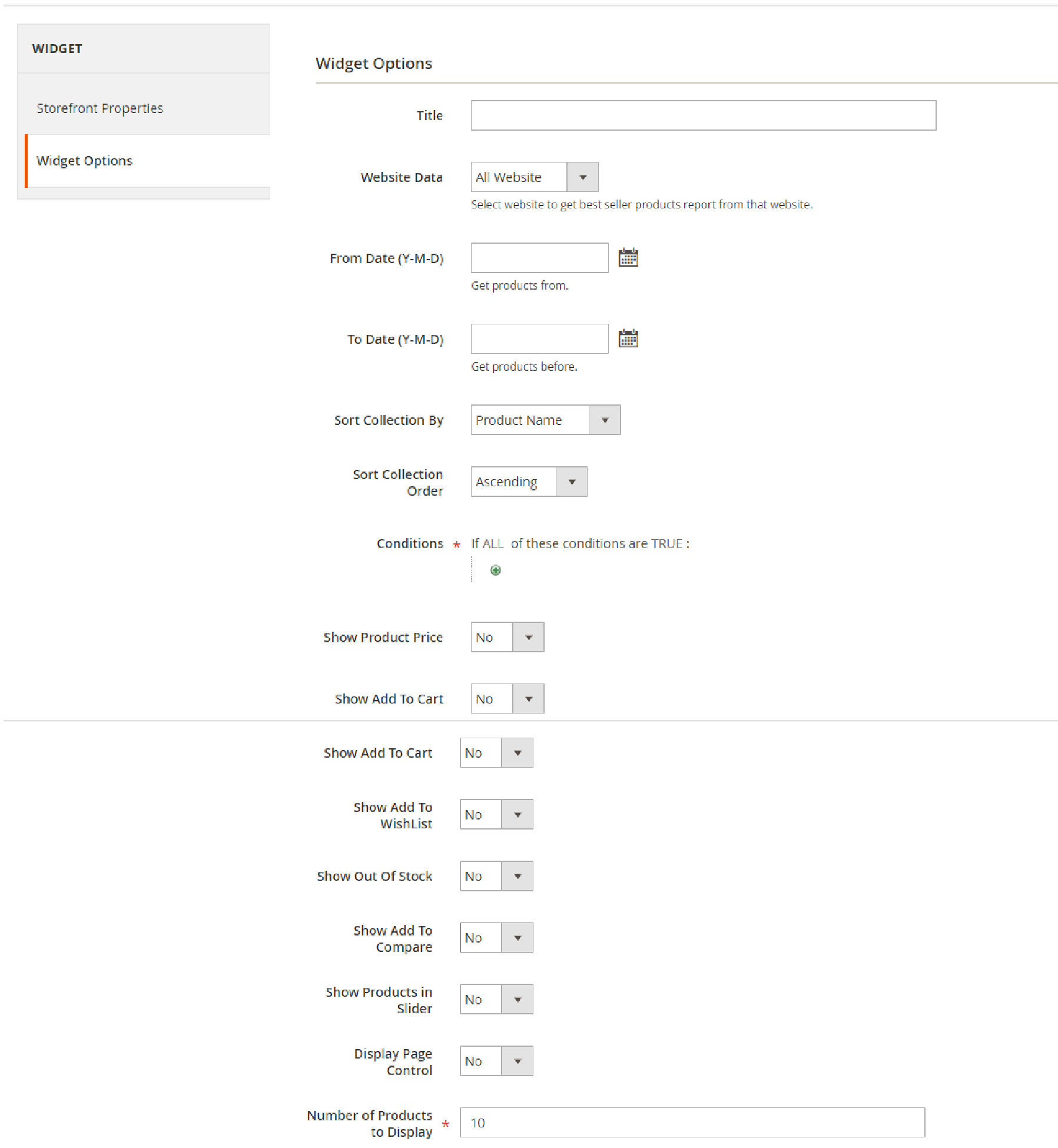
- Title: Choose a title which will be shown in the front end
- Website Data: Choose your website where data is used
- From Date to Date: Filter by date. Choose a time when data is used. This option is active with Best Seller and Most Viewed. Note:
- If you just enter From Date, products will be taken “From Date” to endless.
- If you just enter To Date, products will be taken to “To Date” as well.
- If you do not enter this option, all products will be taken
- Condition: Using conditions of default Magento to filter products
- Sort Collection By: With each type, shop owners can choose how to sort
- Best Seller: Sort by product name, price, number of products ordered
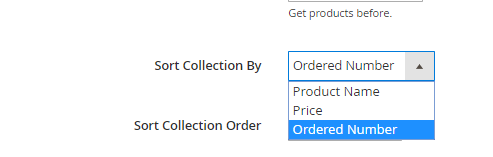
- Most Viewed: sort by product name, price, views time

- On Sale: Sort by product name, price, the percentage of price decreased, the fix value of price decreased
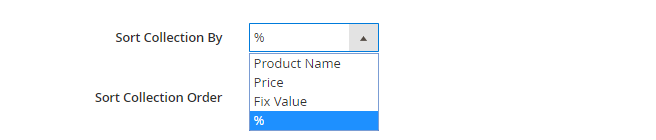
- Sort Collection Order: Ascending or descending
- Show Product Price: Choose “yes” if you want to show product price
- Show Add to Cart: Choose “yes” if you want to show “add to cart” button
- Show Out Of Stock: Choose “yes” if you want to show “out of stock” products
- Show Add to Compare: Choose “yes” if you want to show “add to compare” button
- Show Products in Slider: Choose “yes” if you want to use this widget as the slider
- Products per slide: number of products you want to show in slider
- Show Navigation Dots: Choose “yes” if you want to show navigation dots below the slider
- Show Prev/Next Button: Choose “yes” if you want your slider have Prev/Next button
- Auto slide every (second): Choose a time for the auto slide. If value = 0 or leave it blank, there is no auto transition
- Number of Products to display: the number of products to display in the slider
*Important Note: go to Reports ⇒ Statistics ⇒ Refresh Statistics to update the newest report. So your sliders can import exact data.
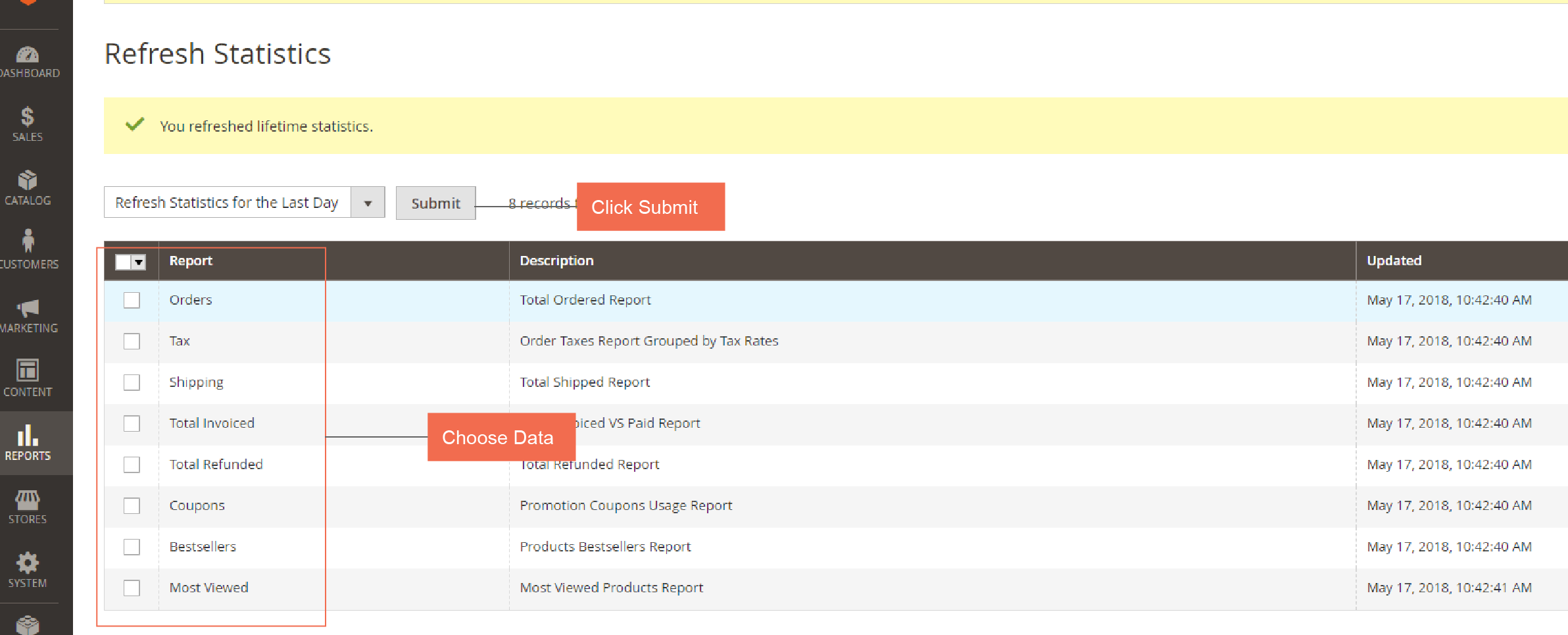
2.3 Freely add code to the page
Choose which page you want to edit. Content ⇒ Pages ⇒ Action ⇒ Edit
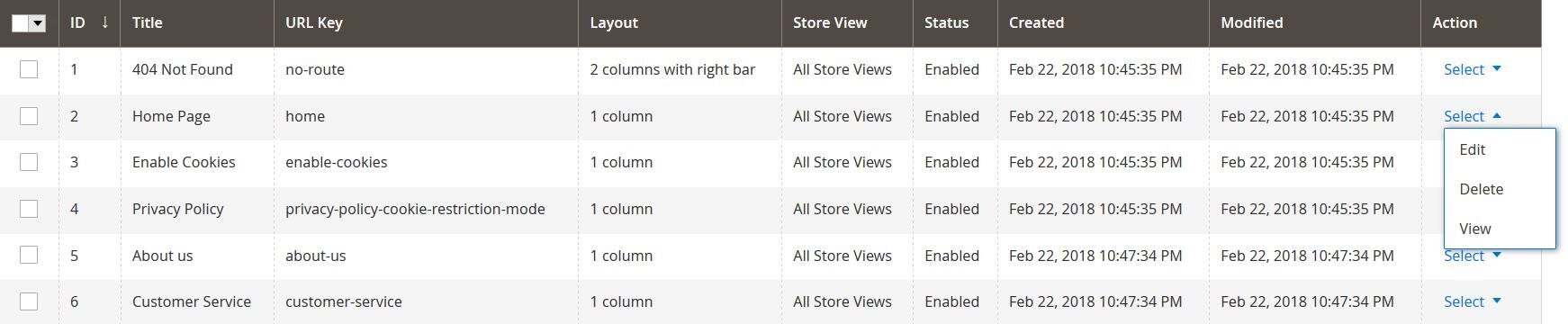
Click on Insert Widget icon. Do like 2.2-step to insert a new widget
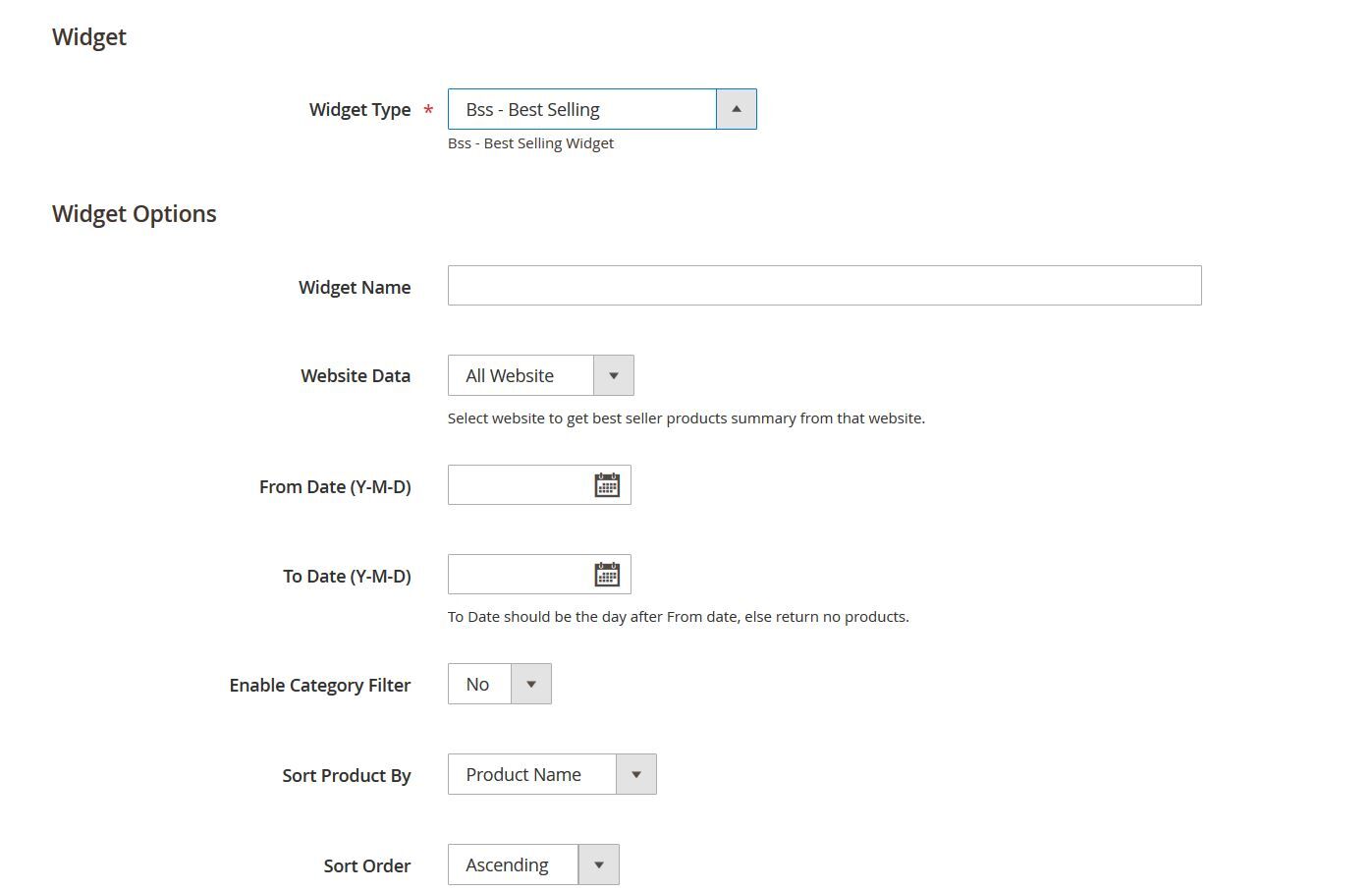
Next, click on Show/Hide Editor to see the code
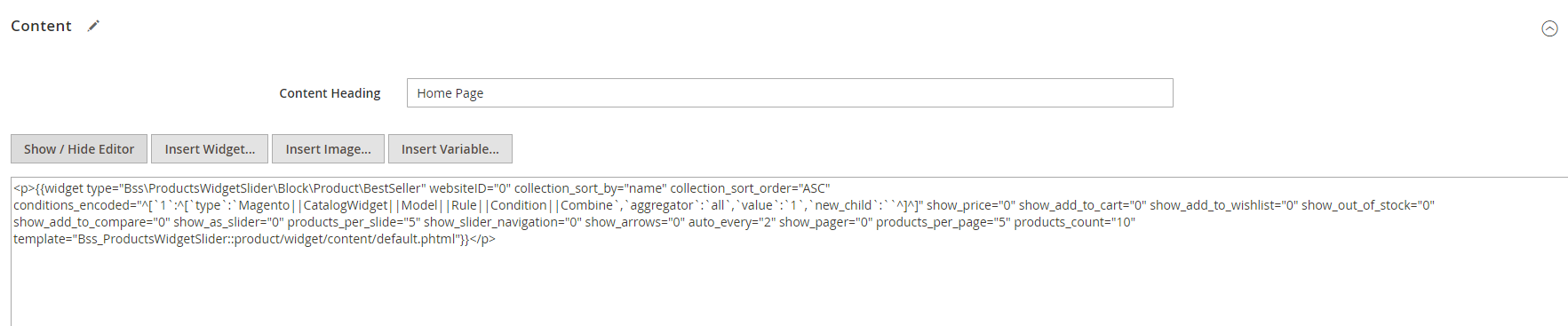
Code meaning:
- {{widget type="Bss\BestSeller\Block\Product\ProductsList" – Block which widget is using
- title="BSS Best Seller Product" – widget’s name
- websiteID="0" - website id = 0 means all website data; 1,2,3,… is ID of website data
- from_date="2018-03-07" –From Date
to_date="2018-03-15" –To Date - enable_categories_filter="1" –Filter by Category 0 = no, 1 = Yes
- categories_filter=",38,20,21,23,24,25,26" – List of category to be filtered
- collection_sort_by="sold_quantity" - Sort by quantity, name or price
- collection_sort_order="DESC" - descesding, DESC = giảm, ASC = ascending
- show_price="1" - Show add to cart button, 0 = no, 1 = yes
- show_add_to_cart="1" - Show add to cart button, 0 = no, 1 = yes
- show_add_to_wishlist="1" - Show add to wish list button, 0 = no, 1 = yes
- show_out_of_stock="1" –Show out of stock, 0 = no, 1 = yes
- show_add_to_compare="1" - Show add to compare 0 = no, 1 = yes
- show_as_slider="1" –Show as slider, 0 = no, 1 = yes
- products_per_slide="5" – Number of products per slider
- show_slider_navigation="1" - Show navigation dots, 0 = no, 1 = yes
- show_arrows="1" - Showprev/next button, 0 = no, 1 = yes
- auto_every="2" – Auto slide time, empty or = 0 is turn-off
- show_pager="1" –Display paging, just display whenshow_as_slider="0"
- products_per_page="10" –Number of products per page, just display whenshow_as_slider="0"
- products_count="100" –Number of products displayed
template="Bss_BestSeller::product/widget/content/top_products.phtml" - Template
page_var_name="pispmn"}}
