1. Overview
Product Tags for Magento 2 extension allows you to add multiple tags to products. By using these tags, you can keep your customers stay longer on your site and make purchases.
2. How Does It Work?
2.1 General Configs
You go to Stores ⇒ Configuration ⇒ BSSCOMMERCE ⇒ Product Tags to start setting up.
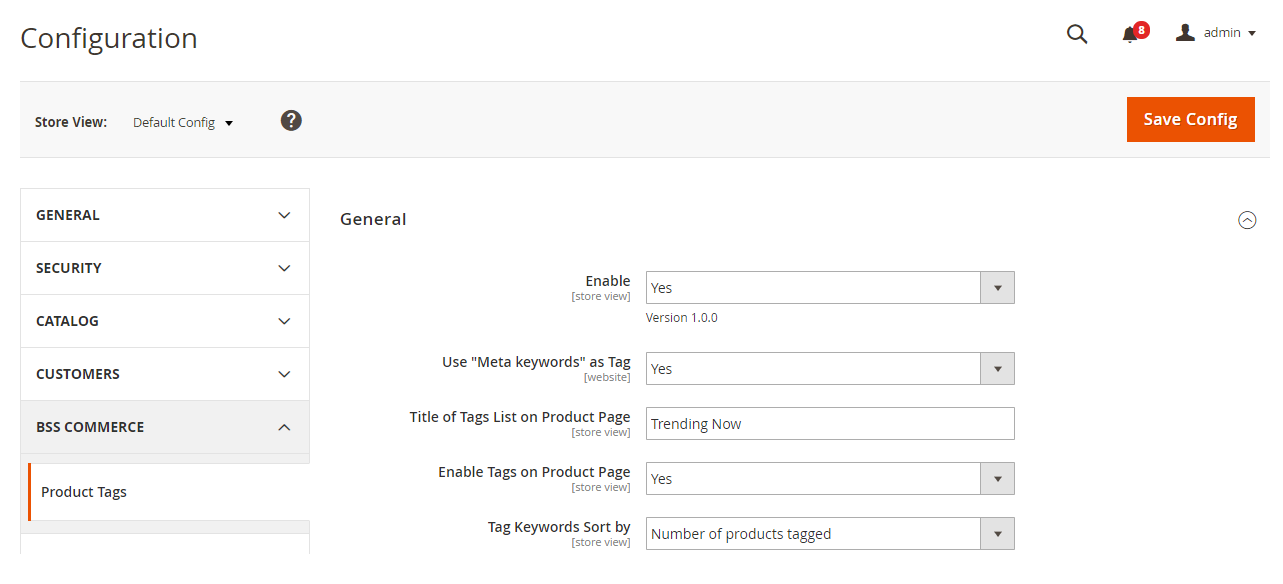
- Enable: choose Yes to enable this extension
- Use “Meta keywords” as Tag: when this configuration is enabled, the meta keywords of products will be used as a tag which is displayed on the product page and on the “Tags” page.
- Title of Tags List on Product Page: choose the name for the tag section on the product page
- Enable Tags on Product Page: choose Yes to display tags on product page
- Tag Keywords Sort by: choose the order to display tags on both product page and “Tags” page
2.2 Create tags in Product Tags (Tags Management)
Go to Catalog ⇒ Product Tags ⇒ Add New Tag
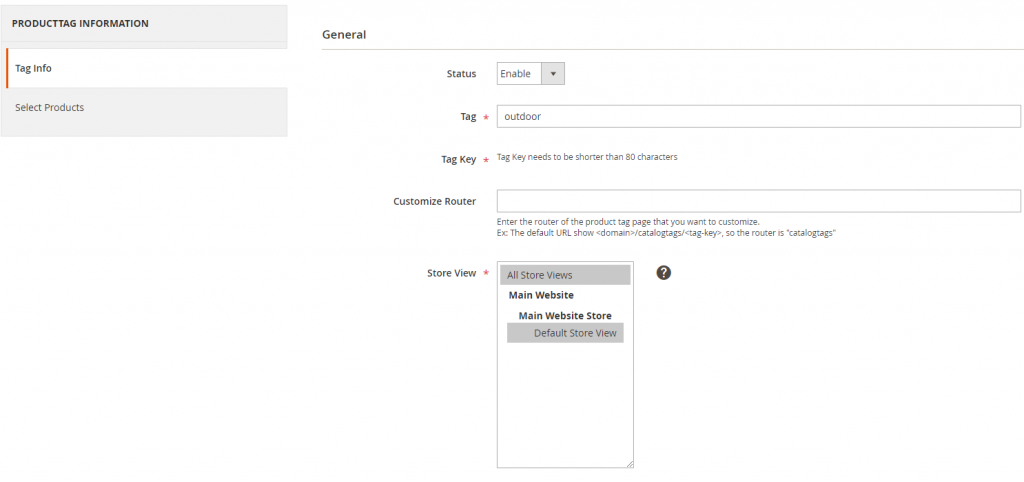
- In Tag Info tab:
- Status: choose Enable to use this tag
- Tag: name of the tag
- Customize Router: enter the router of the product tag page that you want to customize.
- Store View: choose the store view for the tag
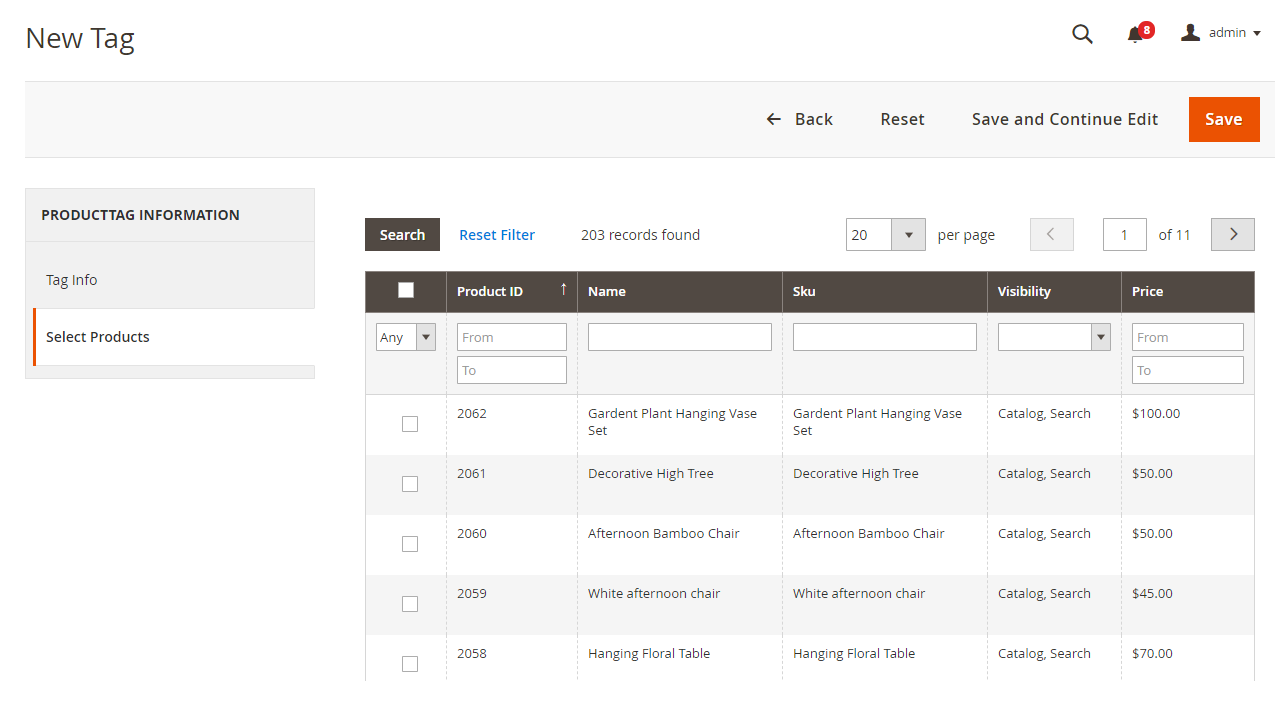
- In Select Product section, there is a grid table to choose products. You can search product by assignment (yes/no/any), ID, name, SKU, visibility, and price. After filtering out the products, tick “Select all” checkbox or single checkbox off to assign products.
2.3 Create tags in the Product Detail Page
Go to Catalog ⇒ Product ⇒ Product Detail Page, scrolling down to the end of this page, you will find Product Tags section. Under this section, you fill in the field with multiple tags (tag keyword), each keyword is separated from each other by a comma.
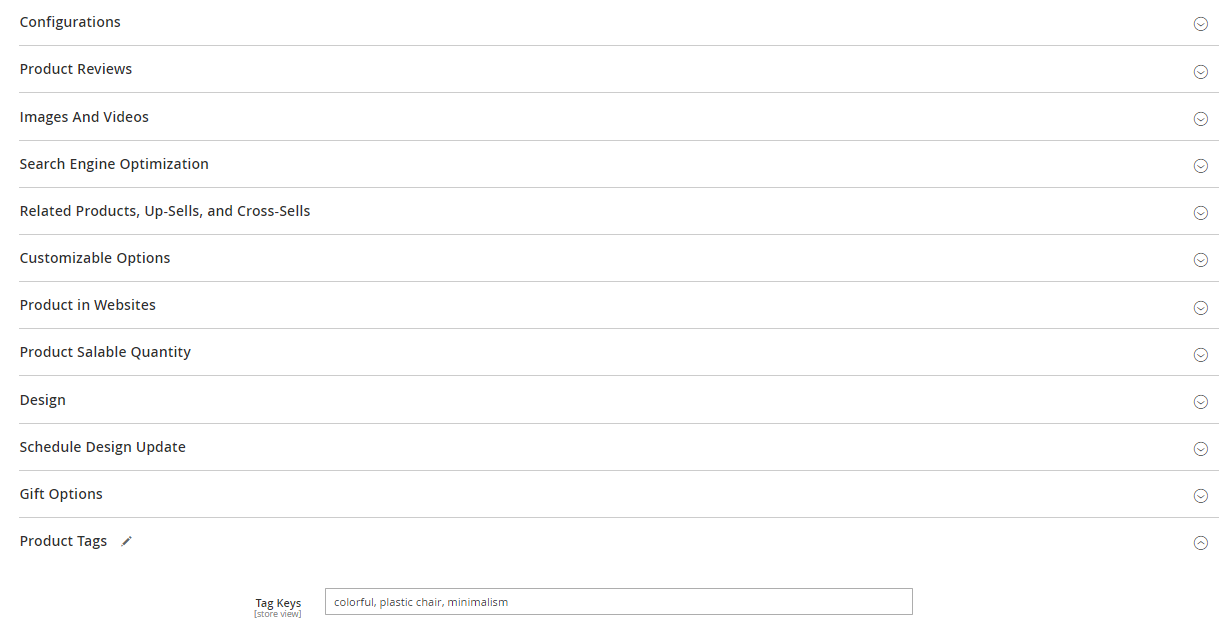
Note: tags created by this method work independently with tags created in Catalog Product Tags section and will not be shown in the Tags management
3. In the Frontend?
3.1 On product pages
All the tags created in both Product Details Page and Tags Management will be displayed on the product page
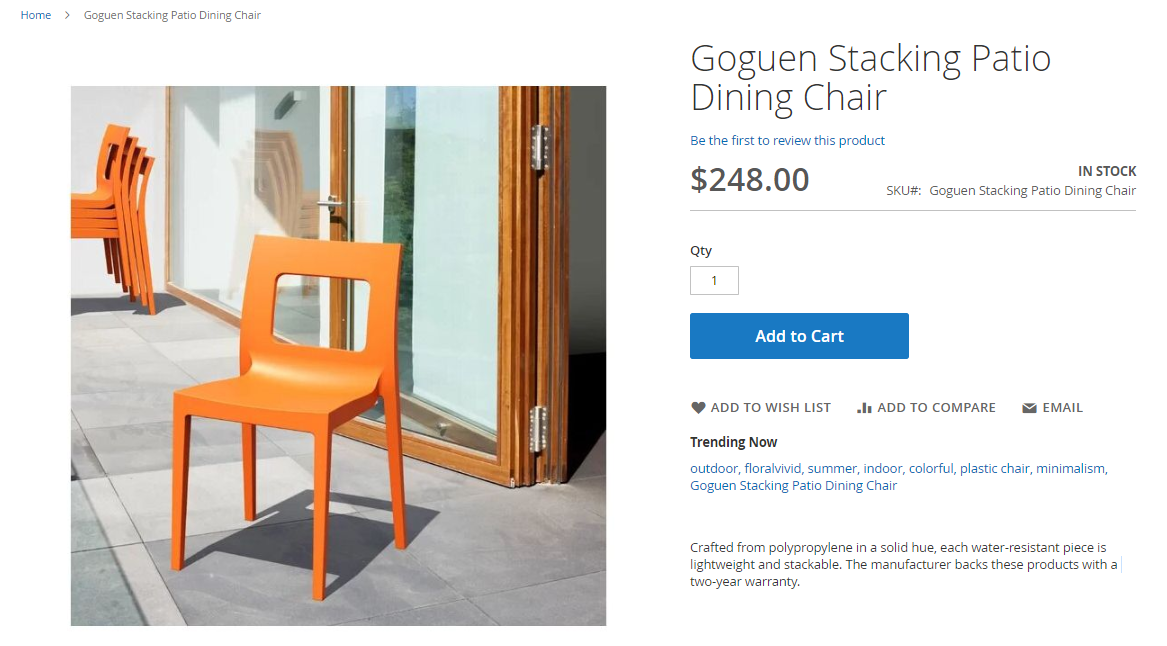
3.2 On “Tags” page
After customers click on one tag on the product page, they will be directed to “Tags” page:
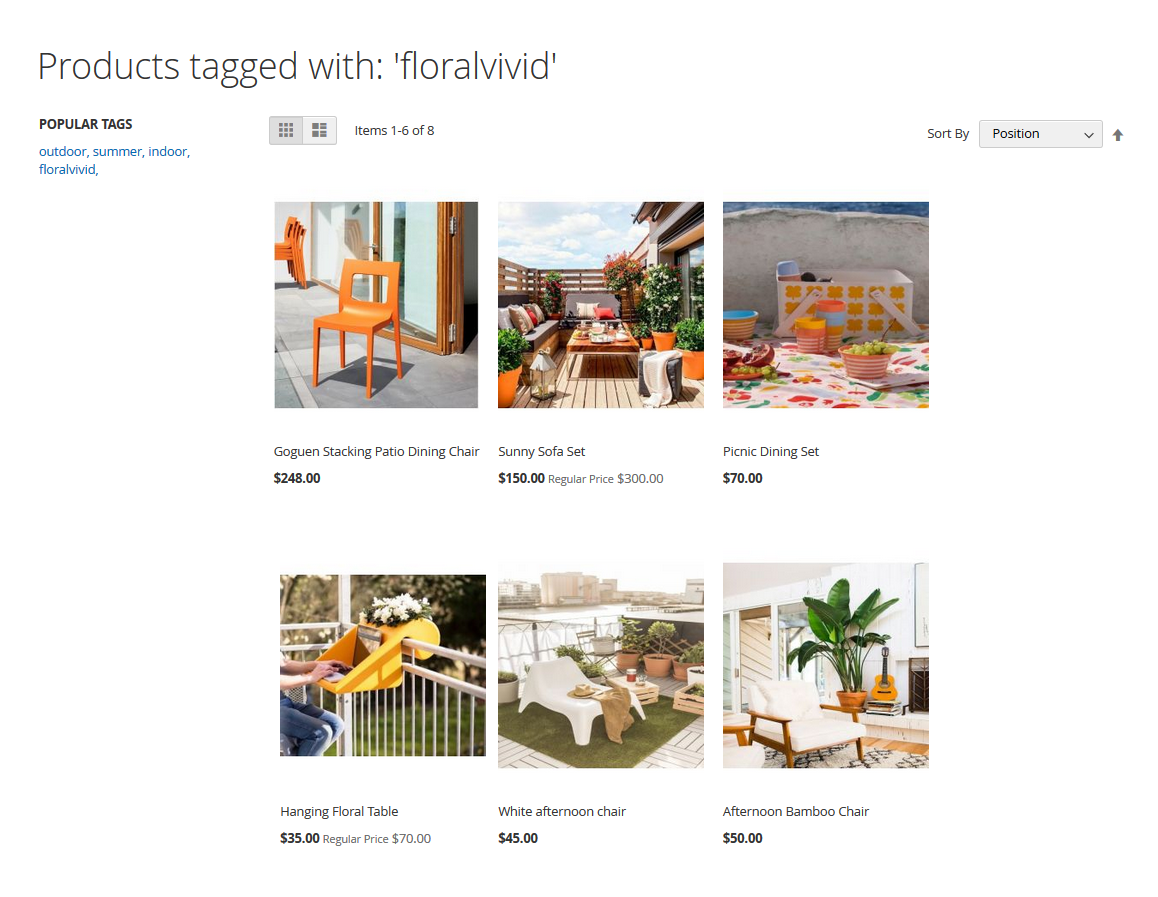
- Tags created by both two methods will be displayed
- All products under the same tag will be displayed
