1. Overview
Magento 2 Cookie Notice extension allows showing a cookie notification for to website visitors. This module is a simple way to help you comply with the Cookie Laws especially the EU Cookie Law.
The cookie notice will be displayed on the frontend like this:
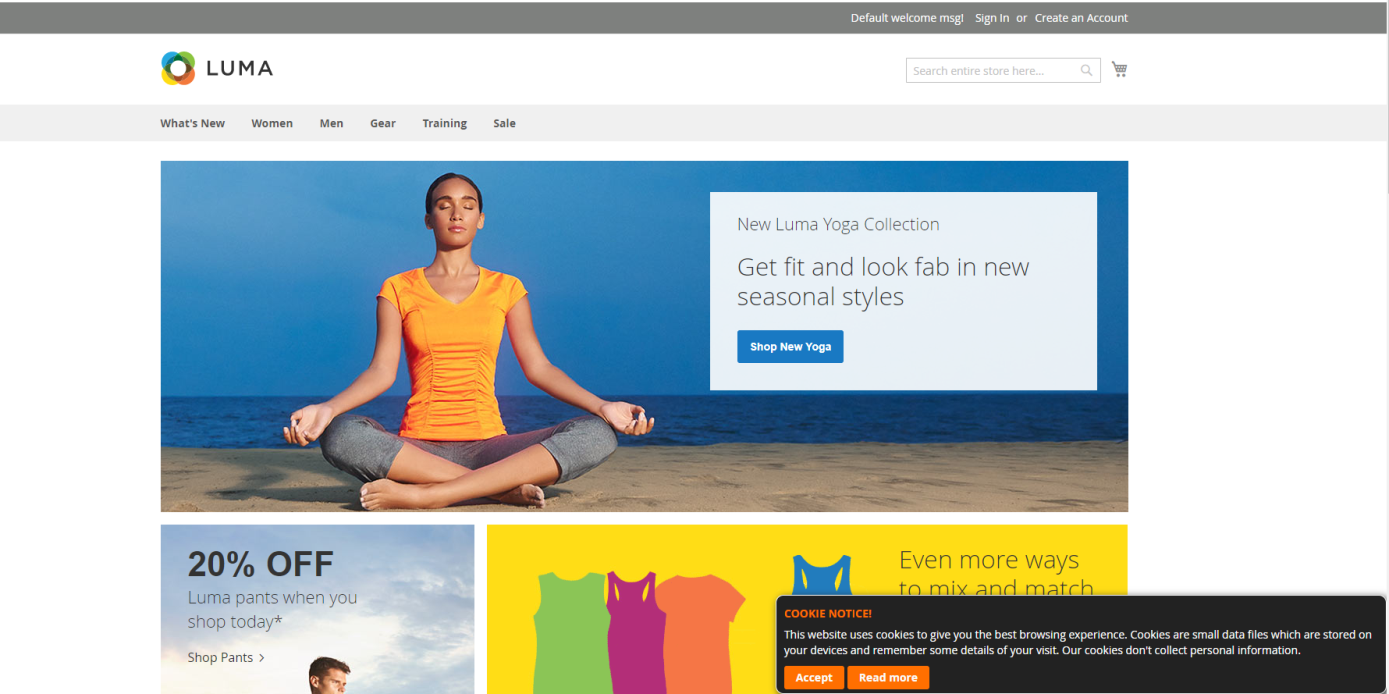
2. How Does it Work?
Please go to Stores ⇒ Configuration ⇒ BSSCommerce ⇒ Cookie Notice
2.1 General Configs
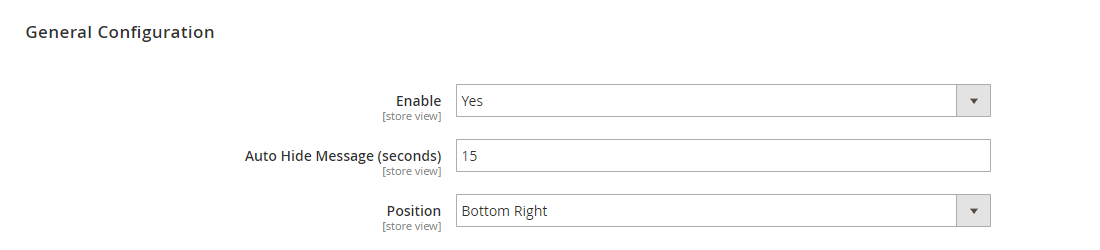
- In Enabled, choose Yes to enable the extension, or No to disable it.
- In Auto Hide Message (seconds), enter a number to set the duration that the cookie notice is displayed. When the time is over, the notification is hidden automatically.
- In Position, select an option (Bottom Left, Top Left, Bottom Right, Top Right) to set the position of the notice to be shown in your website pages.
2.2 Notice Message Configs
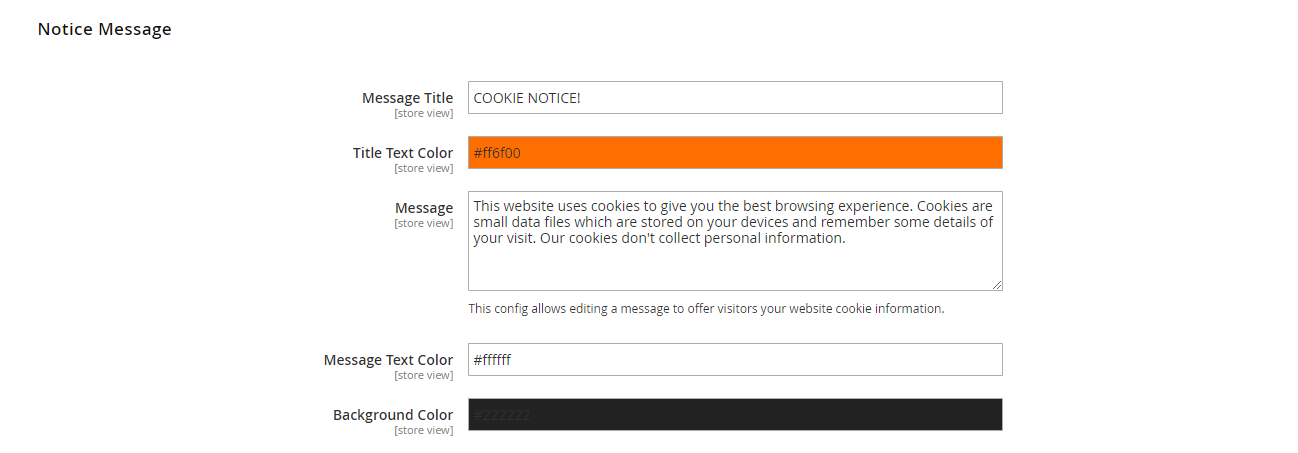
- In Message Title, edit a title for the notice.
- In Title Text Color, select color text for Message Title.
- In Message, edit a message to offer information about your website cookies.
- In Message Text Color, select color for the message text.
- In Background Color, select background color for the notification.
2.3 Acceptance Button Configs
An acceptance button is presented for customers to confirm that they have understood the notice. If they click on this button, the notice is hidden immediately. If they don’t, the notice will be displayed every time they change pages on the website or refresh a page.

- In Text, edit text on the acceptance button.
- In Text Color, select color for the text on the acceptance button.
- In Background Color, select color for the acceptance button background.
2.4 More Information Button Configs
If visitors do not understand the notice clearly, they can click on the more information button to go to another page and learn more.
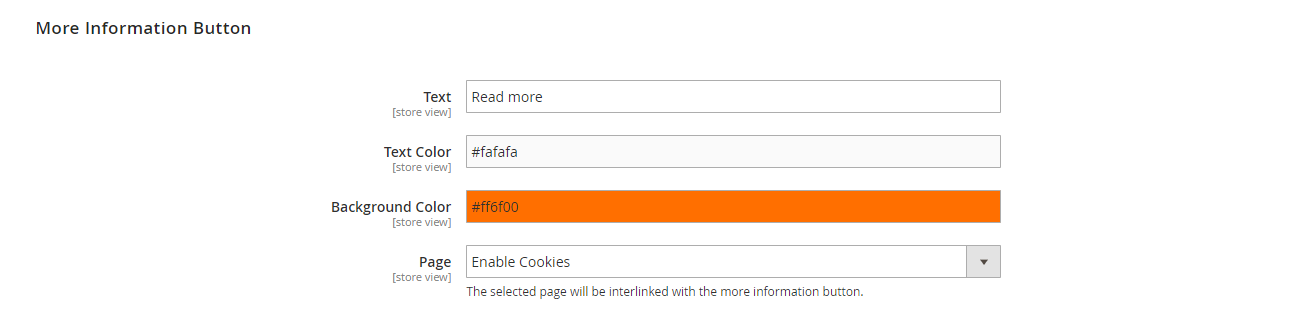
- In Text, edit text on the more information button.
- In Text Color, select color for the text on the button.
- In Background Color, select color for the more information button background.
- In Page, select a content page to be interlinked with the more information button.
Note: Pages listed in the drop-down box are CMS pages in Content Elements. You can go to Content ⇒ Pages to edit the content of CMS pages or create new CMS pages.
2.5 Custom Style Configs
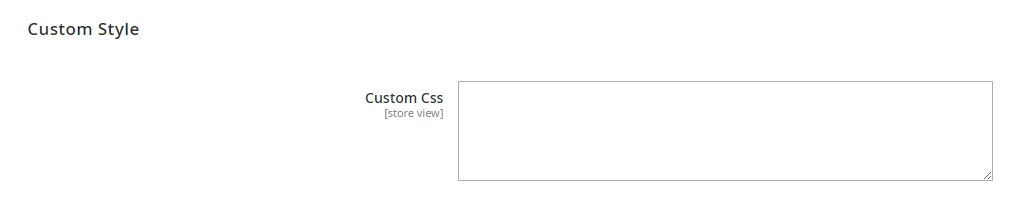
In Custom CSS, customize CSS for the cookie notice to make it more visual.
Note:
- Because the scope of the module configuration is store view, you can customize the cookie notice for each store view.
- After setting, you need to save your configuration then flush cache to start using the module.
