1. Overview
FAQs for Magento 2 extension allows admin to create and customize frequently asked questions in the backend so that customers easily find the questions. As you know, the default of Magento 2 does not support this necessary function, so installing FAQs extension is absolutely a smart decision. Your Magento 2 store will be functional when your customers can find the answers for FAQs and also make questions conveniently right on the product page
2. In the Frontend
- Navigate to FAQs main page via shortcut URL on the website header and footer in the frontend.
- On the header:
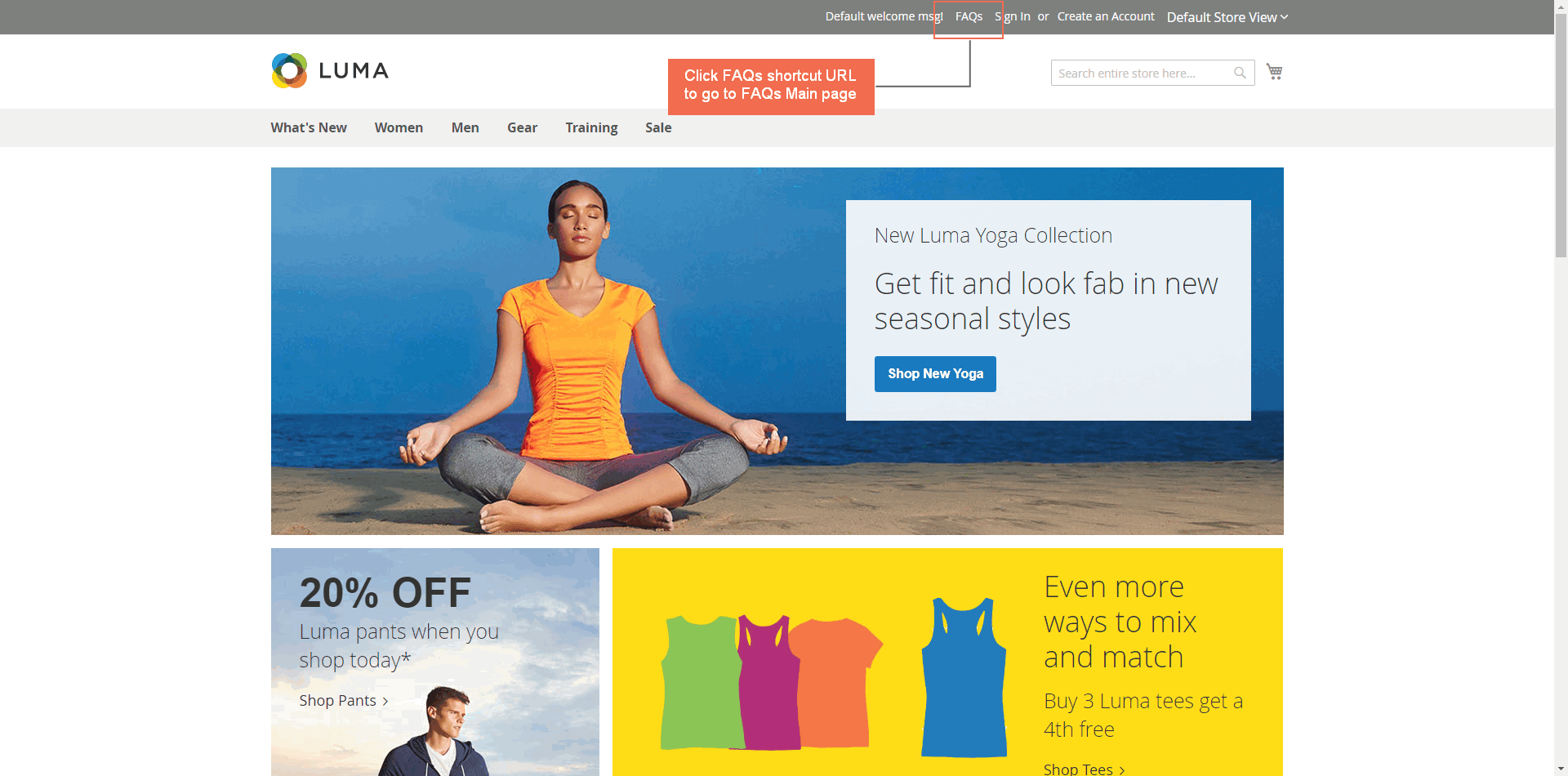
- On the footer:
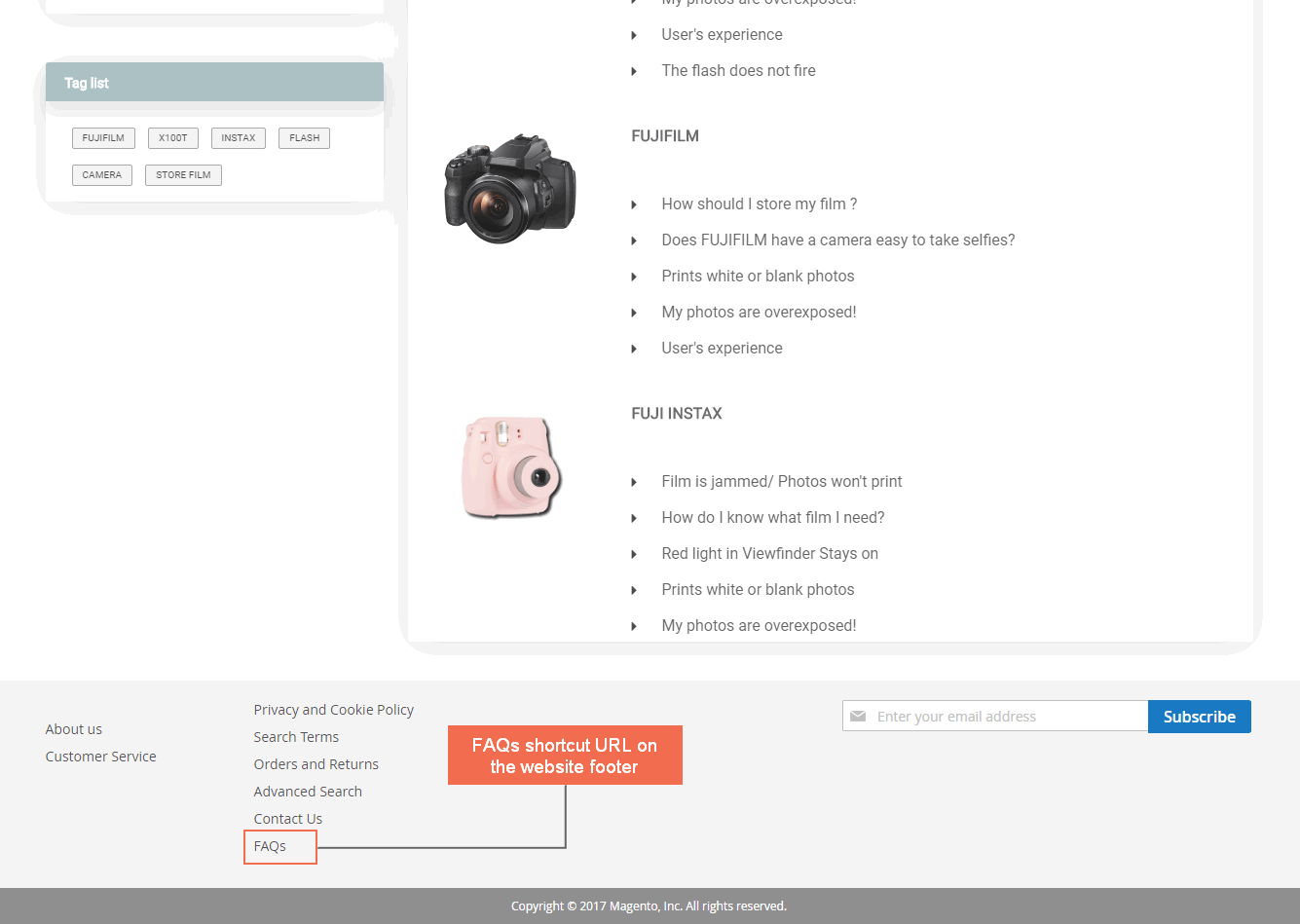
- On the FAQs main page:
- Show FAQs categories
- Display Most FAQs, Category list and Tag list on the left sidebar.
- Present an image of a category on the category box.
- On each category box, the answer per question can be collapsed or expanded. When customers click into the question, then there will a short answer displayed with the author’s name and time created. If customers want to see the full answer, just click into “See more"
- When navigating a FAQs category page, all questions in this category will be revealed here.
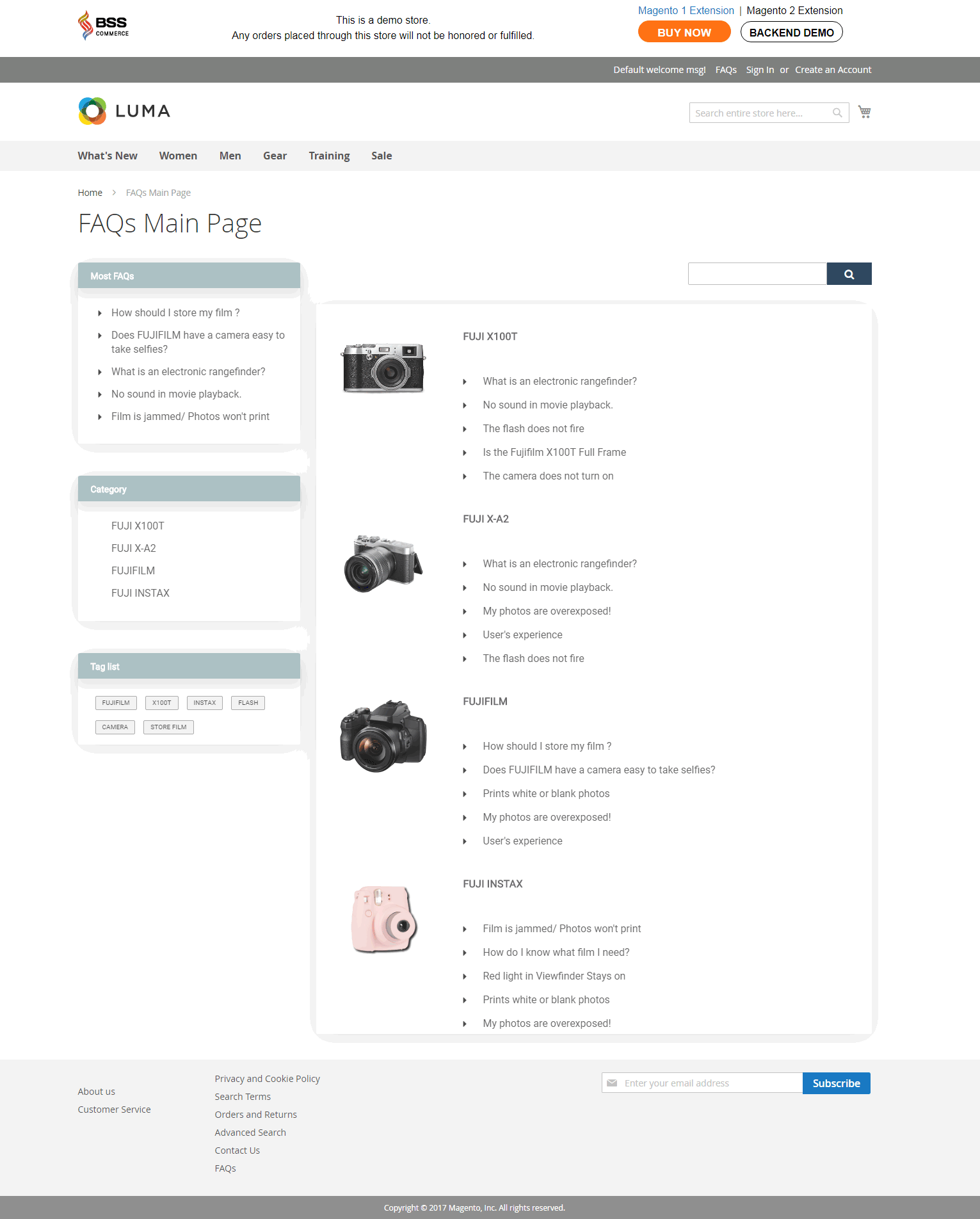
- On the question detail page:
- Customers are able to vote helpful/unhelpful for the answer
- Right sidebar and related tags under the answer conveniently

- On the product page, FAQs tab is added to the additional information block, so that customers easily see the FAQs and also submit questions.
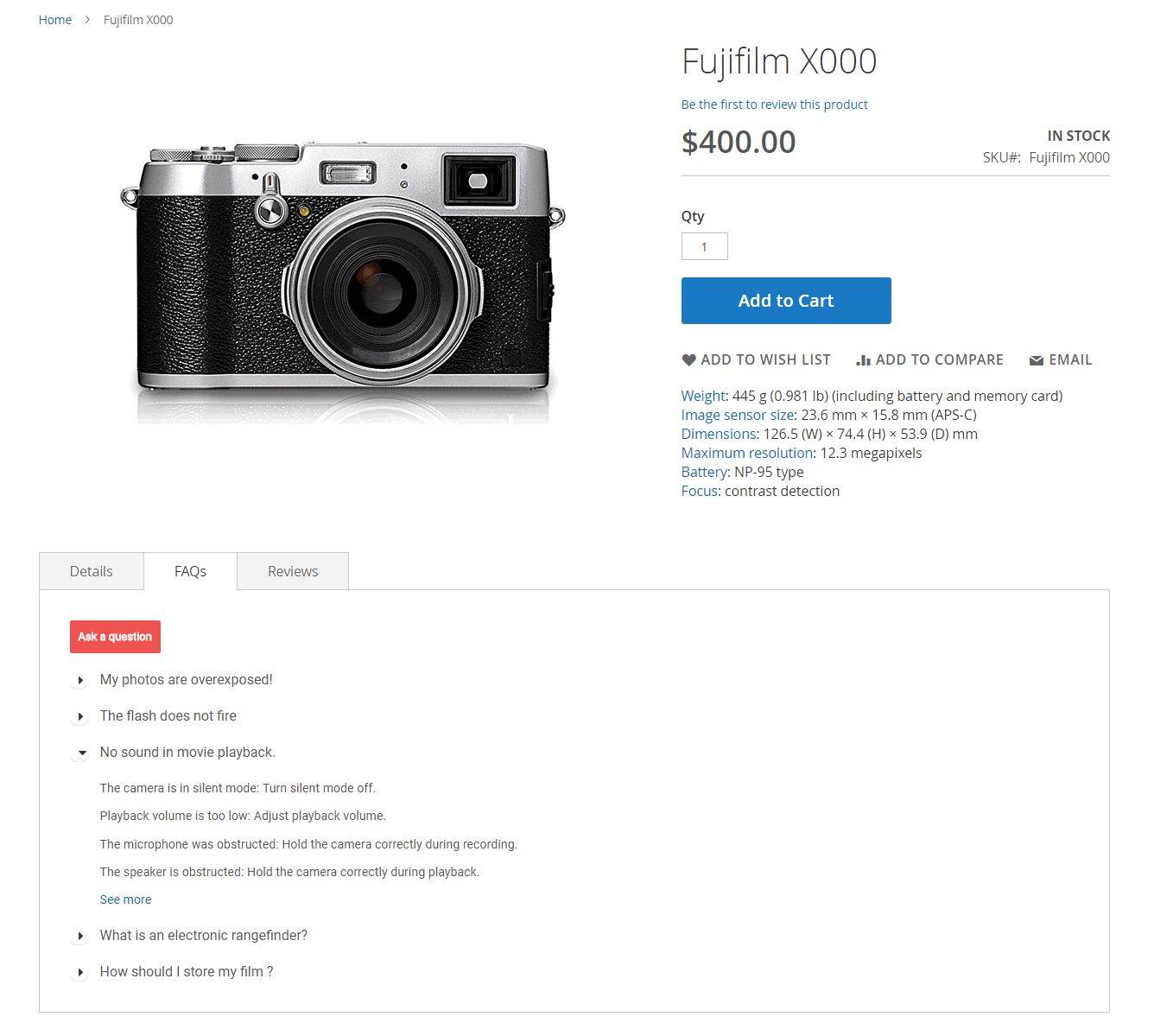
3. Configs in the Backend
3.1 General Configs
3.1.1 General
Go to Stores ⇒ Configuration ⇒ BSSCOMMERCE ⇒ FAQs
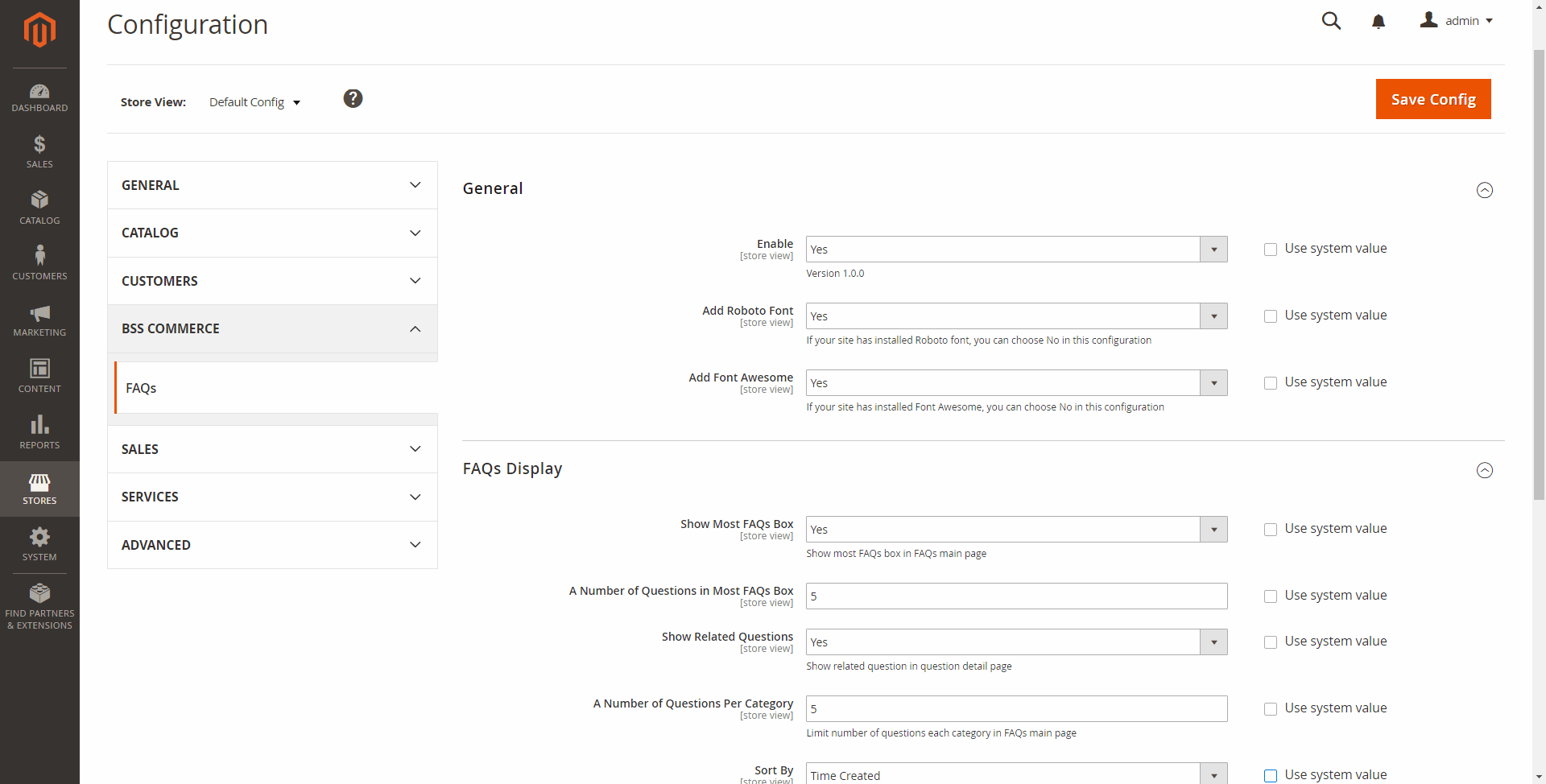
- In Enable, choose yes to enable our module.
- In Add Roboto Font, choose Yes if you want to add this Roboto font. Choose No if you don’t want or already had it.
- In Add Font Awesome, choose Yes if you want to add this Font Awesome. Choose No if you don’t want or already had it.
3.1.2 FAQ Display
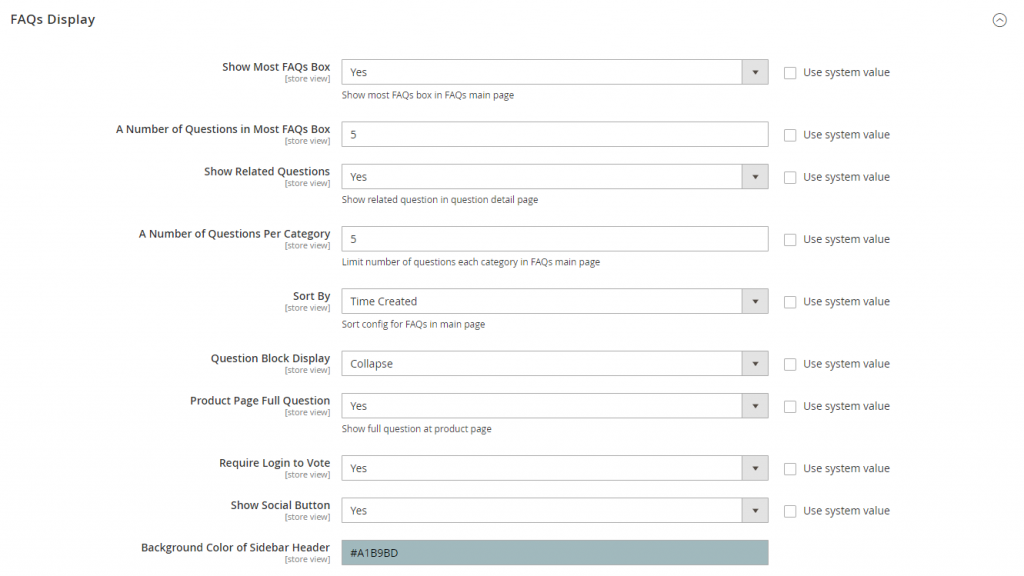
- In Show Most FAQs Box, choose Yes if you want to show the Most FAQs block in the FAQs Main Page.
- In A Number of Questions in Most FAQs Box, set a number of questions for the Most FAQs block.
- In Show Related Questions, choose Yes to show Related Questions in the question detail page.
- In A Number of Questions Per Category, set a limitation for a number of questions will be shown in categories in the FAQs main page.
- In Sort By, choose one of 3 options below to sort FAQs in the main page.
- Time created
- Title
- Number of Vote Helpful
- In Question Block Display, choose one of 2 options below to show the questions in the block in a short form.
- Expand: all the questions in the box will be always displayed.
- Collapse: when customers click into the question, the answer will be shown (and will be closed when they click into another question).
- In Product Page Full Question, choose Yes if you want to show full details including answer of each question on the product page.
- In Require Login to Vote, choose Yes if you only want the logged-in customers can vote.
- In Show Social Button, choose Yes if you want to show the social button for customers to share the question via Twitter and Facebook
- In Background Color of Sidebar Header, pick a color you want the sidebar header to be more attractive.
3.1.3 Notify Message
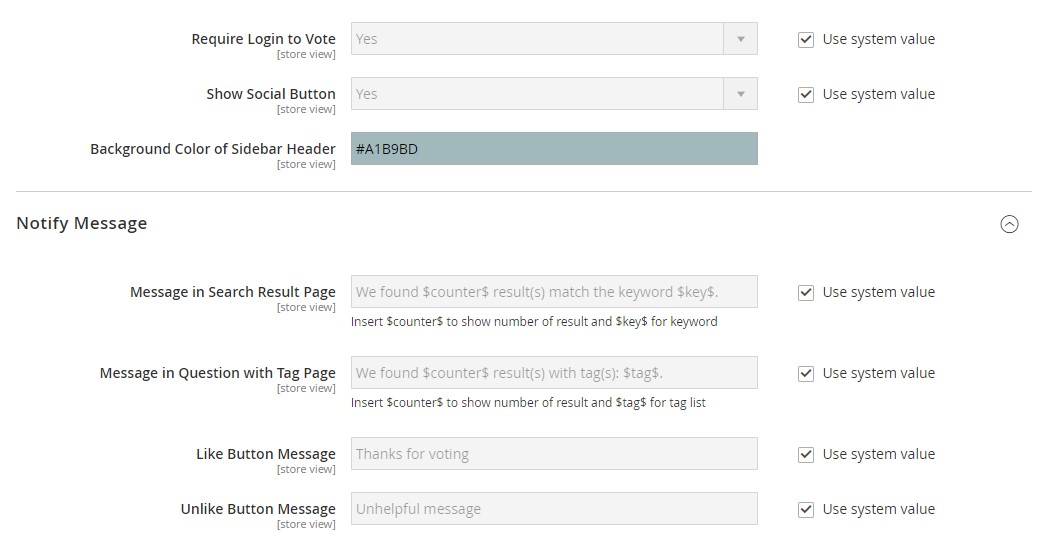
- In Message in Search Result Page, input the message you want to notify the search result.
- In Message in Question with Tag Page, input the message you want to notify the results of choosing a tag.
- In Like Button Message, input the message you want to show when customers vote helpful.
- In Unlike Button Message, input the message you want to show when customers vote unhelpful.
3.2 FAQs configs
3.2.1 FAQs
Go to Marketing ⇒ FAQs ⇒ FAQs, there will be a grid for you. Then you navigate to each question to edit or click into Add FAQ button so as to create a new question.
- In General, you can edit these following fields.
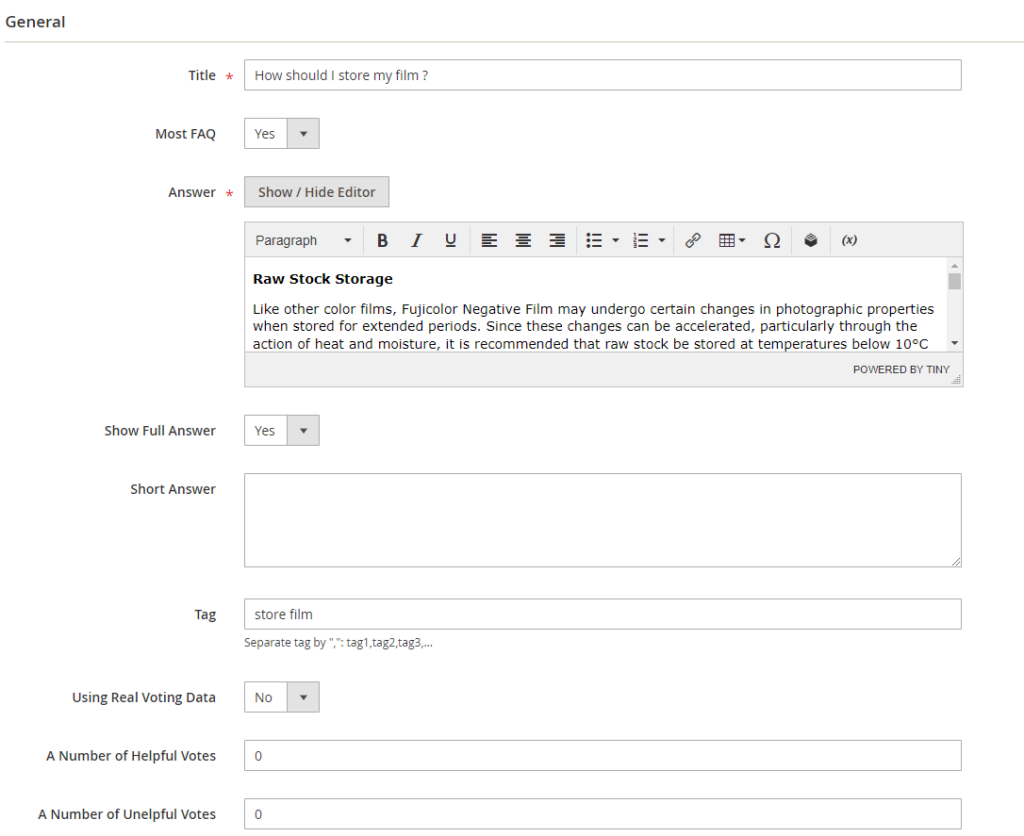
- In Most FAQ, choose Yes to show this question in the most FAQs.
- In Answer, input the answer for the question. Besides, admin can customize the answer as conveniently as in Words.
- In Show Full Answer, choose Yes if you want to show full answer when customers click into the question without navigating its own page.
- In Short Answer, edit the short answer displayed when customers click into the question.
- In Tag, input the tag related to the question. They are separated by a comma.
- In Using Real Voting Data:
- If you select Yes, FAQ module will get the real data of helpful/unhelpful votes.
- If choosing No, there will be 2 configurations for you to set a number you want for the data helpful/unhelpful votes.
- A Number of Helpful Votes
- A Number of Unhelpful Votes
- In Store, choose the store view you want to show the question.
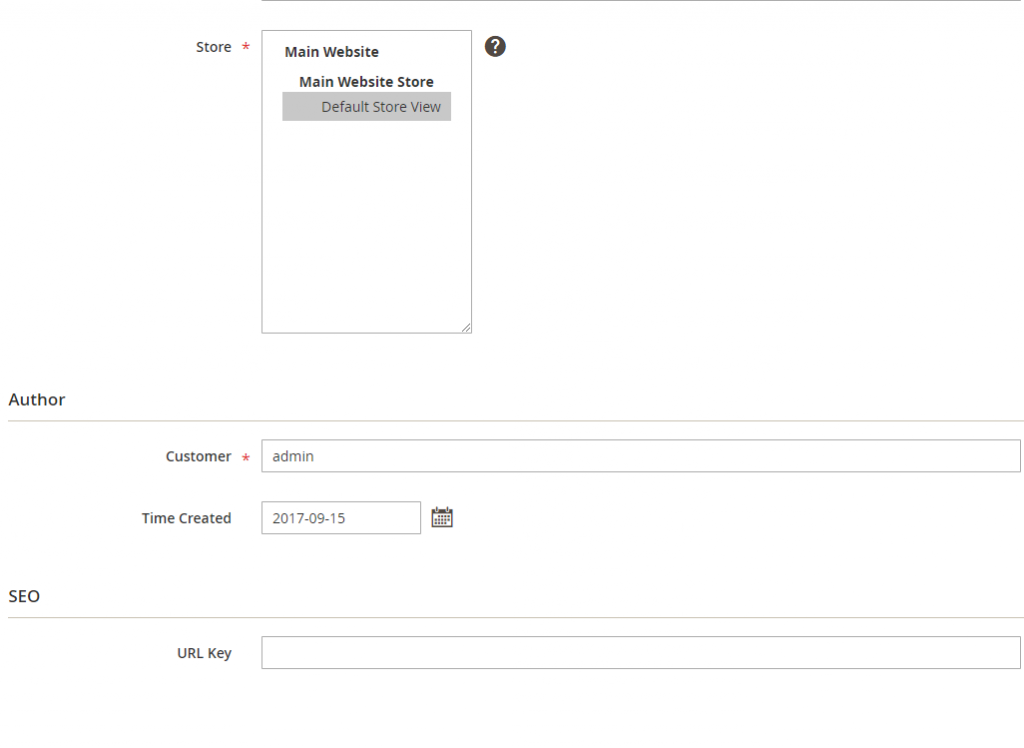
- In Customer, customize the name of the customer as you might want
- In Time Created, choose the day when the question is created as wish.
- In URL Key, set URL for the question, if let it be blank, our module will use the ID to navigate to the question detail page.
- In Category Assign, select the category you want to assign the question.
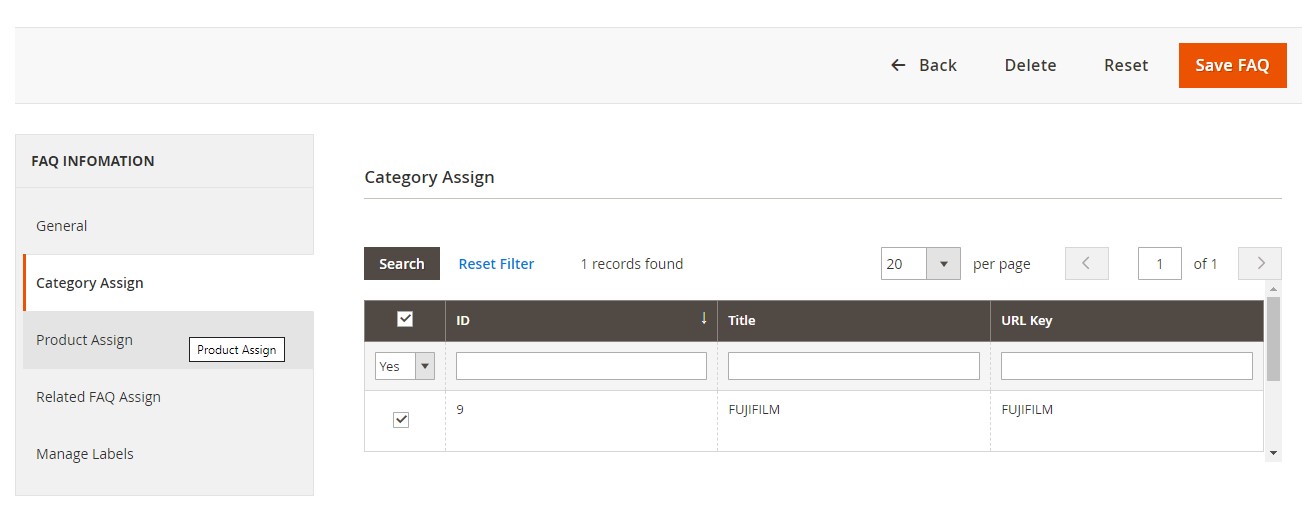
- In Product Assign ⇒ Assign All Products, choose Yes if you want to assign the question to all of your products.
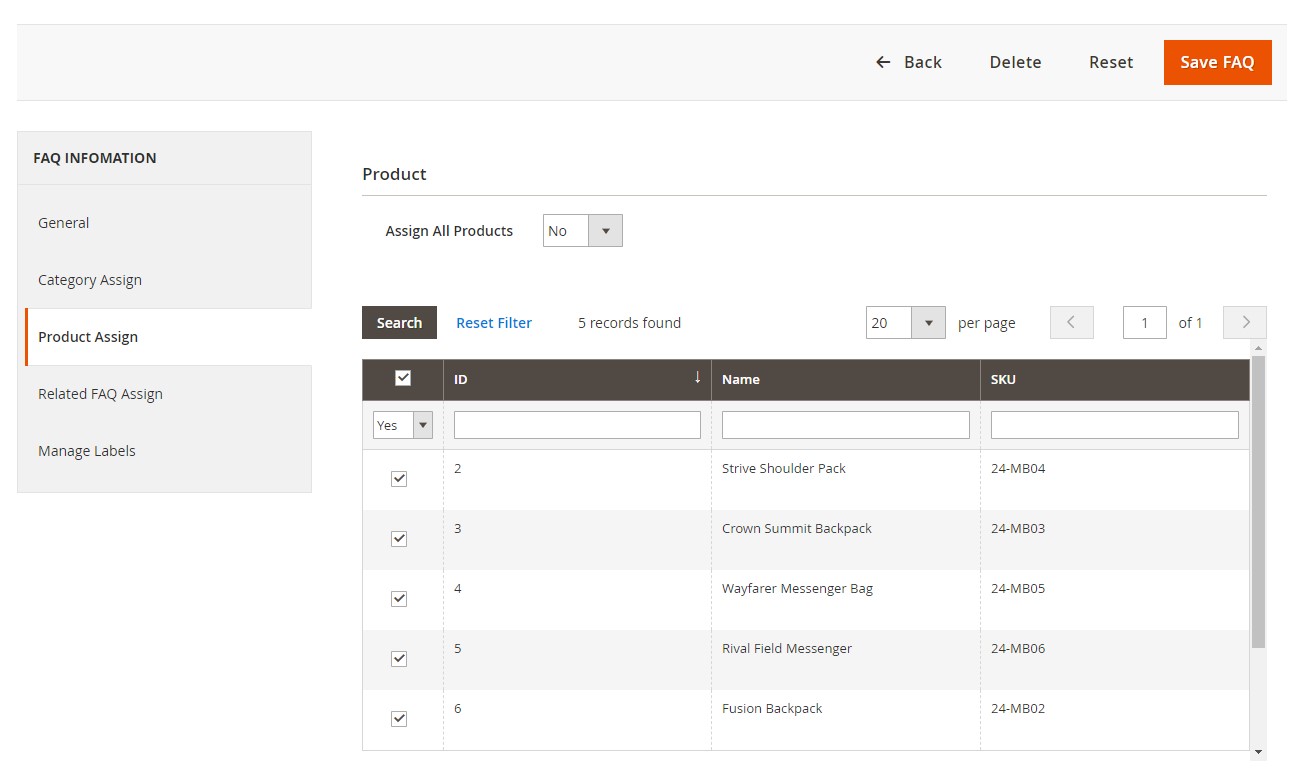
- In Related FAQ Assign, select other FAQs which are related to this question.
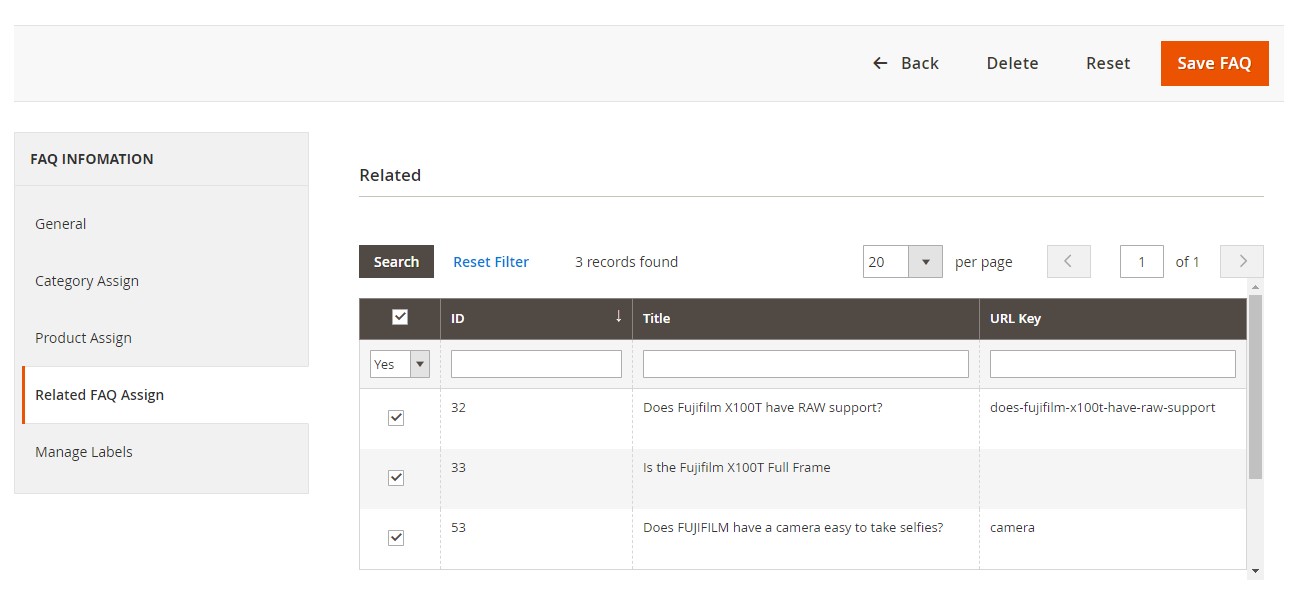
- In Mange Labels, you can set the title of question per store view.
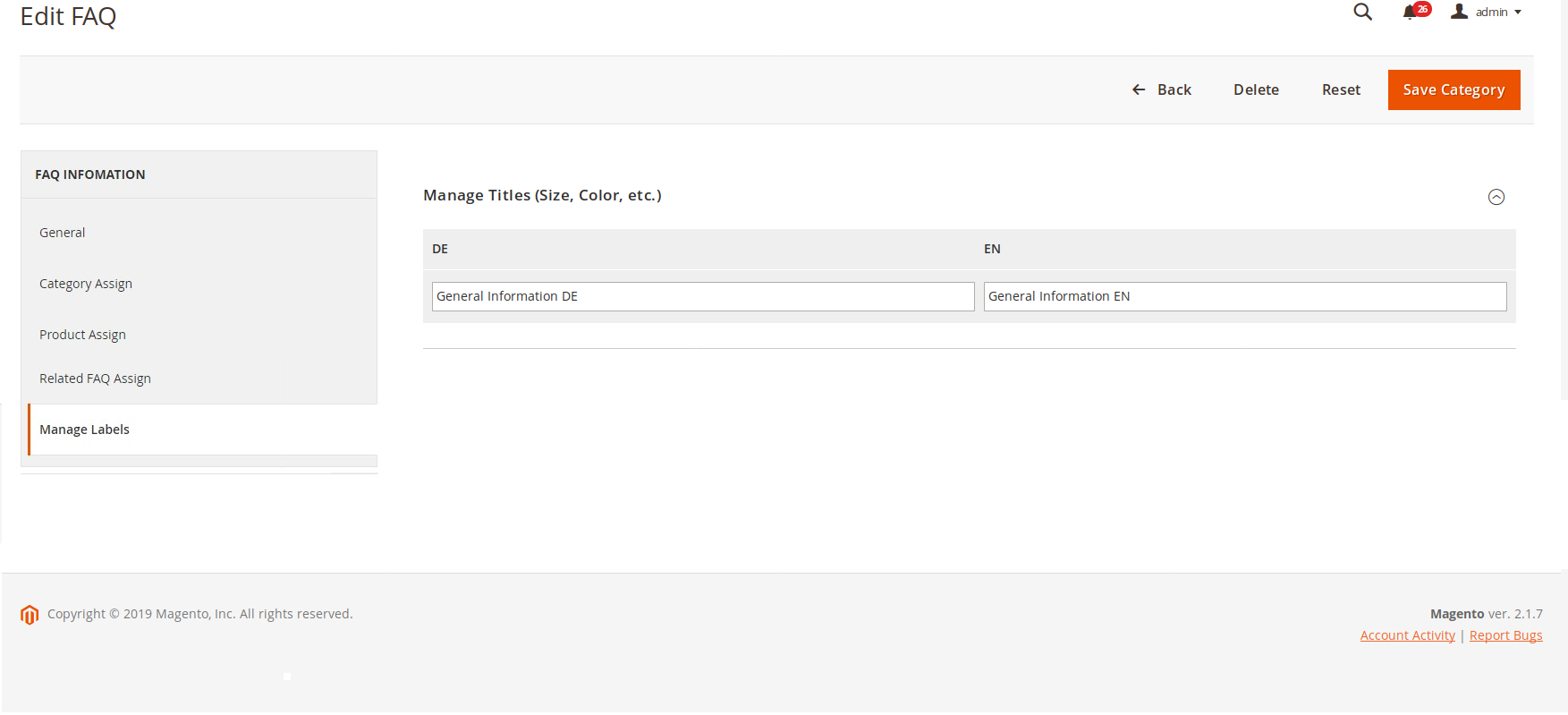
3.2.2 FAQs category
Go to Marketing ⇒ FAQs ⇒ FAQs Category, there will be a category grid. Then you navigate to each category to edit or click into Add new category button in order to create a new category.
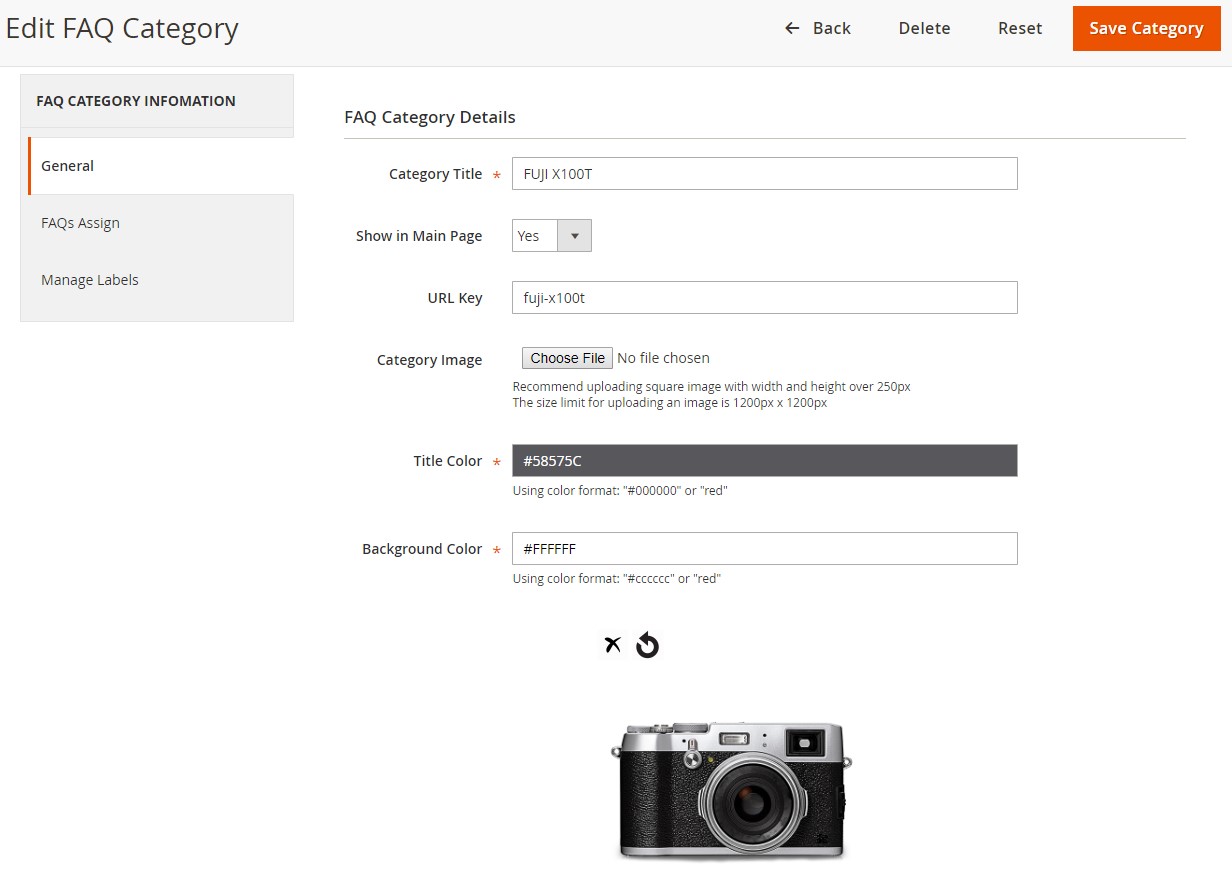
In General, you can edit these following fields.
- Category Title to input the name of the category ( 255 characters maximum)
- Show in Main Page to choose Yes if you want to show this category in the FAQs Main Page
- URL Key to set URL key for the category
- In Category Image, click into Choose File button to upload the image
- Title Color to choose the color you want for the title of the category
- Background Color to choose the color you want for the background of the image category
- In FAQs Assign, there is a grid of question assigned to the category. Admin just needs to search the question and select the tick box to add to the category.
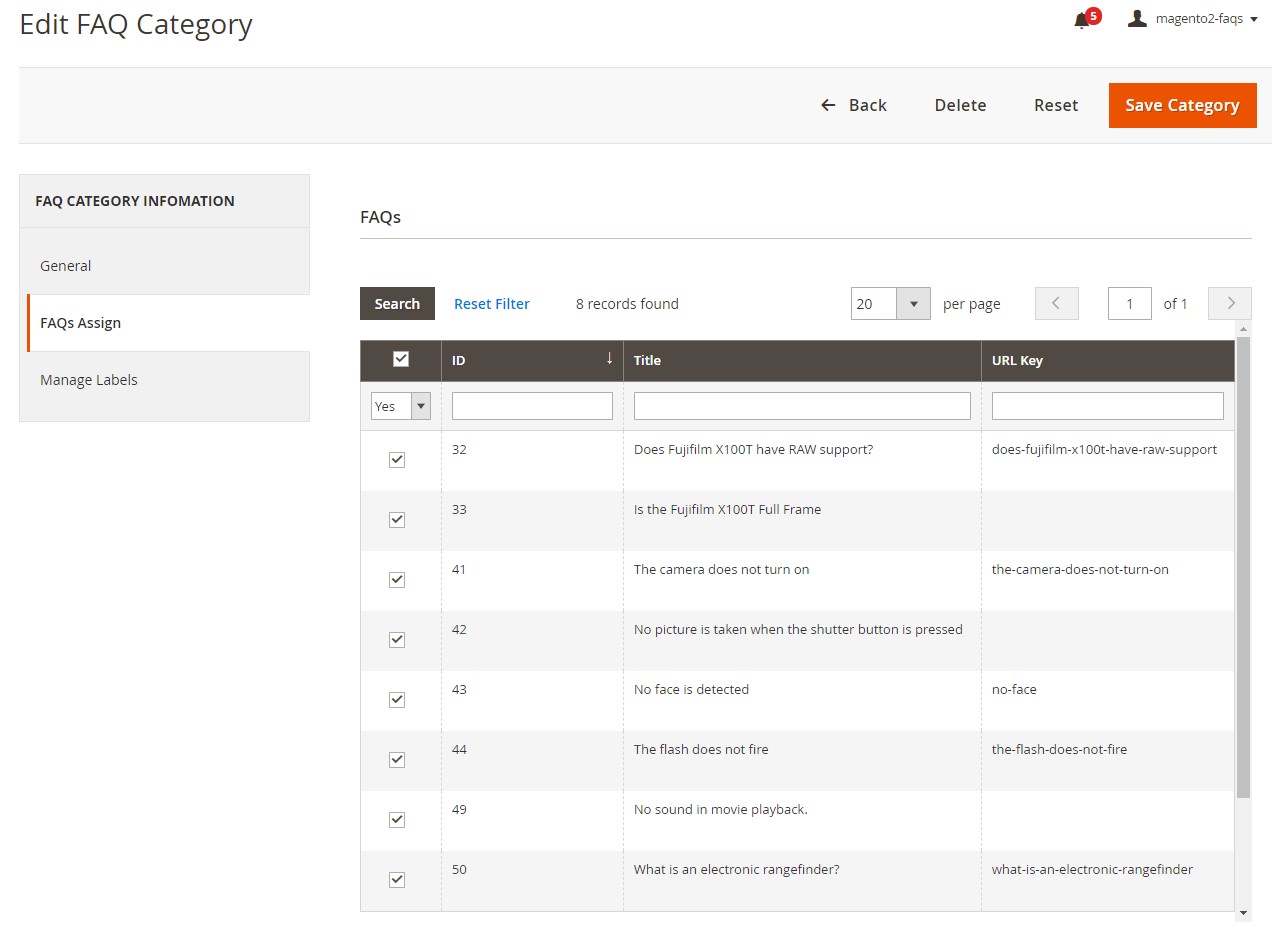
- In Manage Labels, you can set the title of FAQs category per store view.
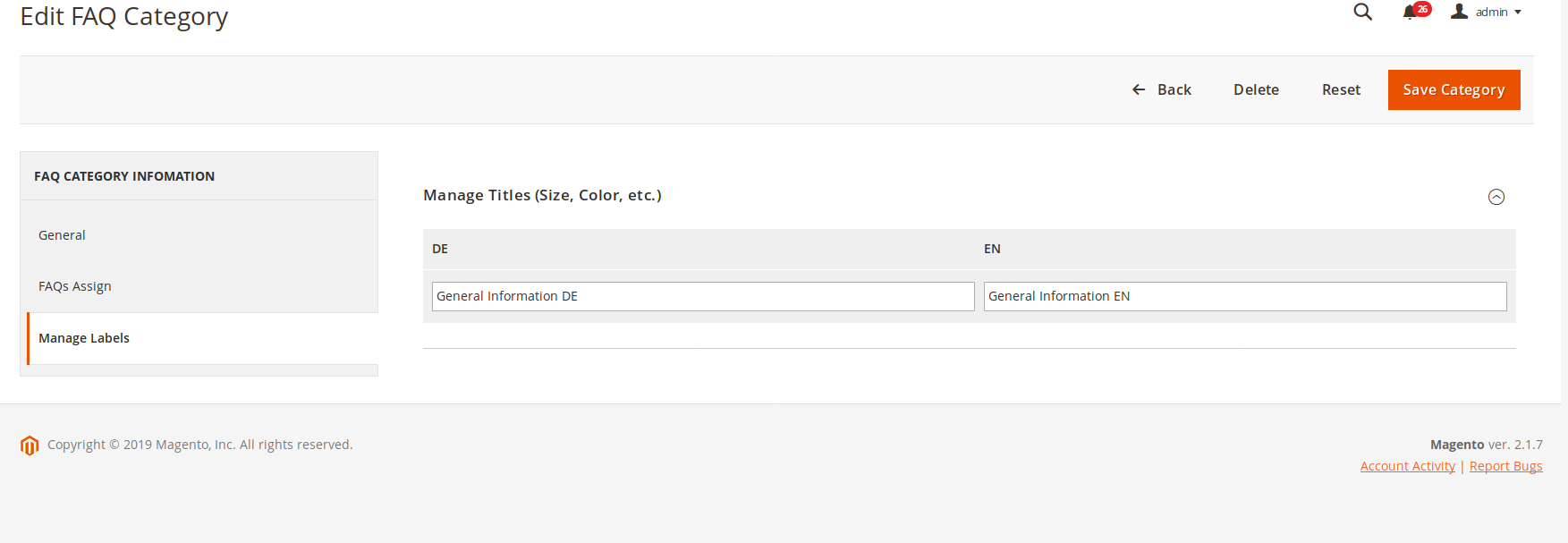
3. API Support
We provide you BSS's list of GraphQL API that our Magento 2 FAQs extension supports.
Check all GraphQL API support here.
