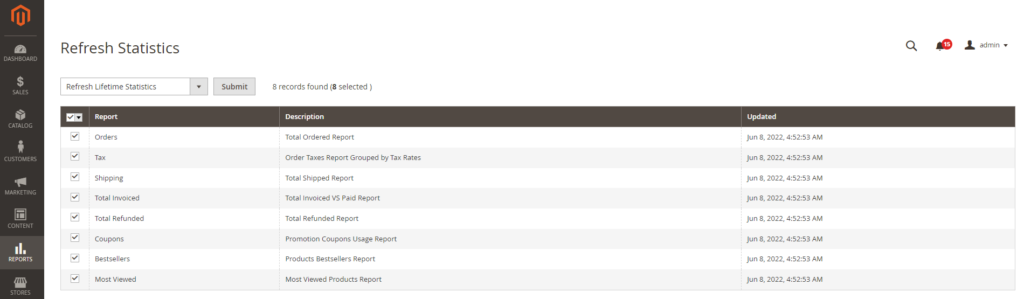1. Overview
Magento 2 Improved Product Sorting extension adds more attributes to help customers to sort products more conveniently. Such product attributes as Most Viewed, Top Rating, Recent Ordered, Best Selling or Average View Per Sale enhances sorting process, providing customers the most matched results on the Magento store.
2. How Does It Work?
Please go to Store ⇒ Configuration ⇒ BSSCommerce ⇒ Improved product Sorting to start making configuration
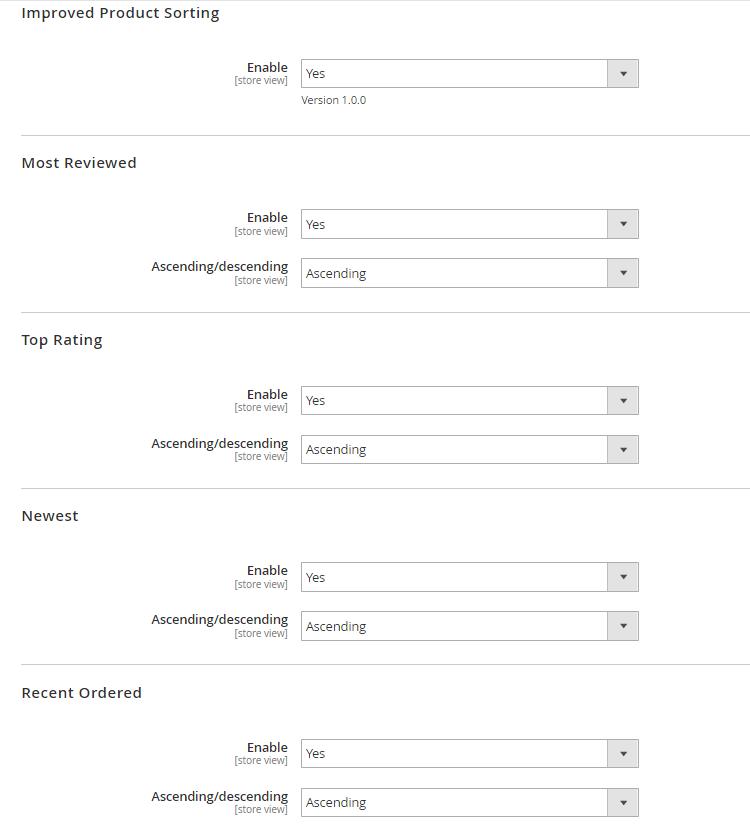
Select Enabled in the first section to make this module work
In Most Reviewed:
+ Choose Yes to allow sorting products by the number of reviews.
+ Choose how to sort results: Ascending or Descending.
(Apply for parent products of Bundle, Configurable and Grouped products).
In Top Rating:
+ Choose Yes to allow sorting products by ratings.
+ Choose how to sort results by choosing Ascending or Descending.
(Apply for parent products of Bundle, Configurable and Grouped products)
In Newest:
+ Choose Yes to allow sorting products by creation date or date when product information is modified.
+ Choose how to sort results: Ascending or Descending.
(Apply for children products of Bundle, Configurable and Grouped products)
In Recent Ordered:
+ Choose Yes to allow sorting products by creation date of the latest order.
+ Choose how to sort results: Ascending or Descending.
(Apply for children products of Configurable and Grouped products and apply for parent product of Bundle products).
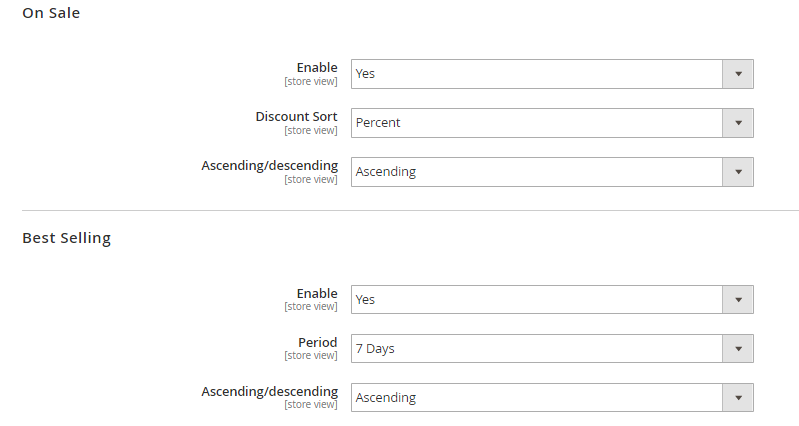
In On Sale:
+ Choose Yes to allow sorting products by discount value.
+ Discount Sort: Choose a type of discount to be sorted (Amount or Percent).
+ Choose how to sort results: Ascending or Descending.
In Best Selling:
+ Choose Yes to allow sorting products by the number of orders placed in a specific period of time.
+ Period: choose a period of time.
+ Choose how to sort results: Ascending or Descending.
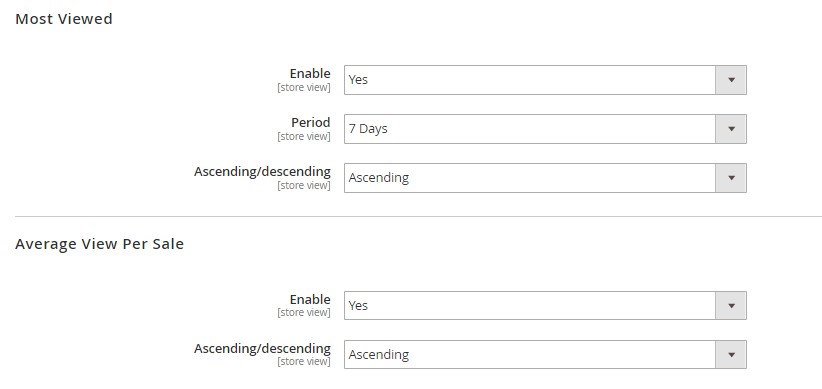
In Most Viewed:
+ Choose Yes to allow sorting products by the number of page views.
+ Period: choose a period of time.
+ Choose how to sort results: Ascending or Descending.
(Apply for parent products of Bundle, Configurable and Grouped products).
In Average View per Sale:
+ Choose Yes to sort products by the average number of product page view per order.
+ Choose how to sort results: Ascending or Descending.
In Arrange Sort: In the sort by box in the frontend, you can see a drop-down list of sorting option.
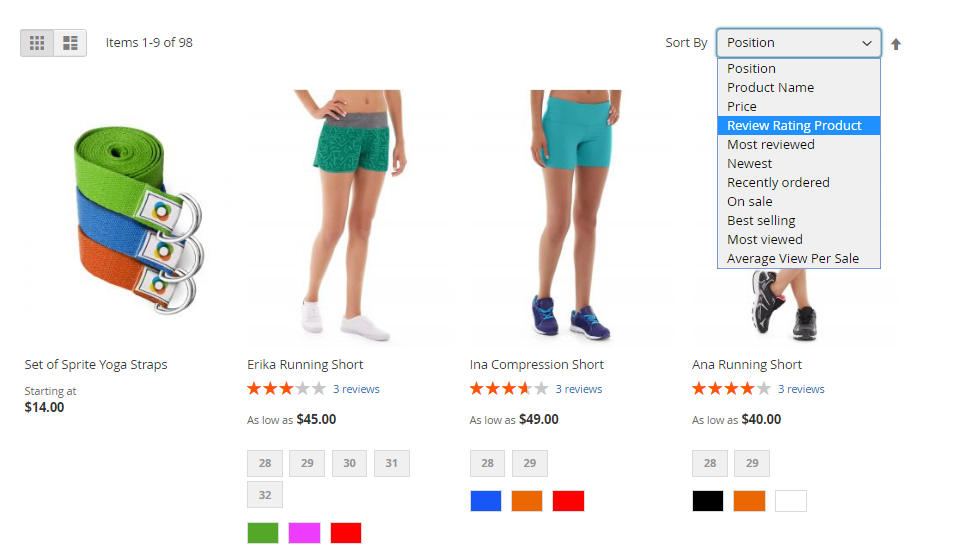
To change the position of these options, you just need to drag and drop them easily:
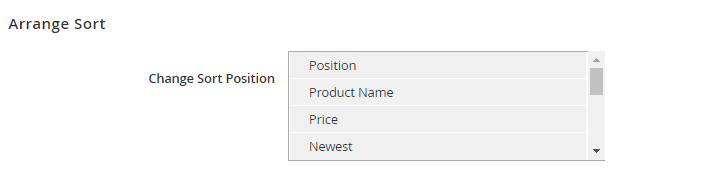
Other configurations can be made like the following instructions:
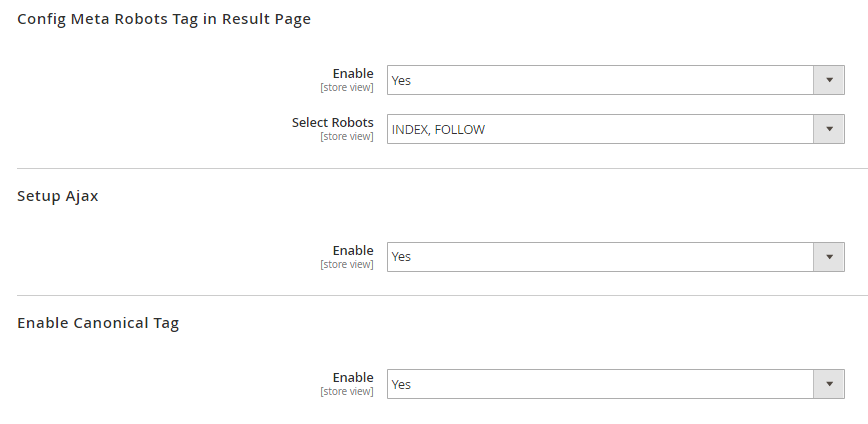
You configure Meta Robot Tag and Canonical Tag for SEO purposes.
*Note:
- When using this module, you should ensure these configurations be active:
- Recently Viewed/Compared Products: Yes
Go to Stores > Configuration > Catalog > Catalog > Recently Viewed/Compared Products.
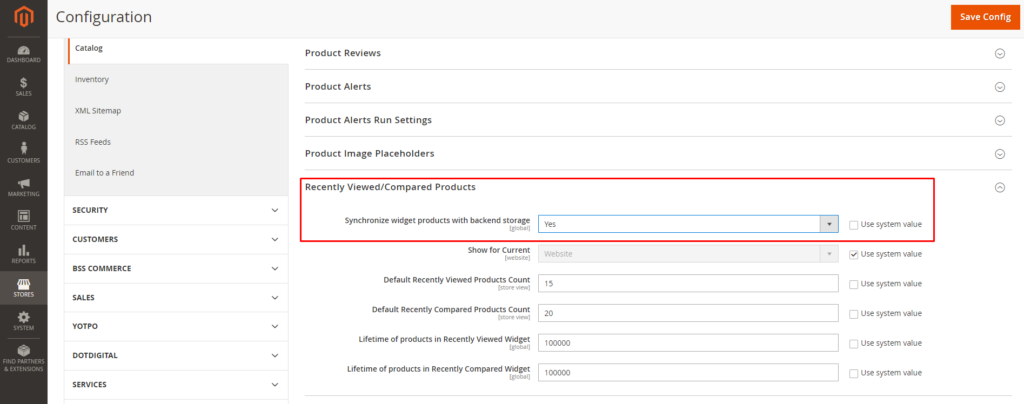
- Enable Report: Yes
Go to Stores > Configuration > General > Reports > General Options
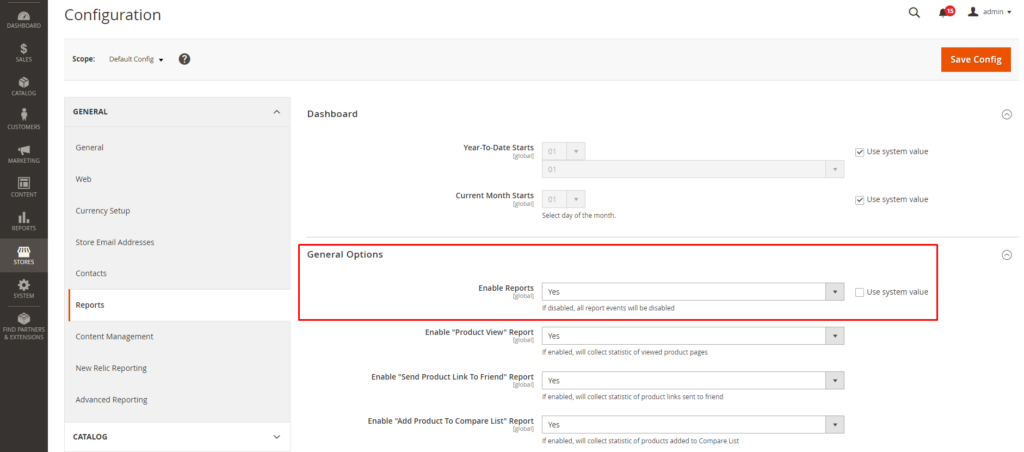
- If there are no changes in the category page or the dashboard after loading, you need to follow these steps:
Go to Reports > Statistics > Refresh Statistics.
In Actions, choose Refresh Lifetime Statistics.
In Mass Actions, choose Select All.
And Submit.