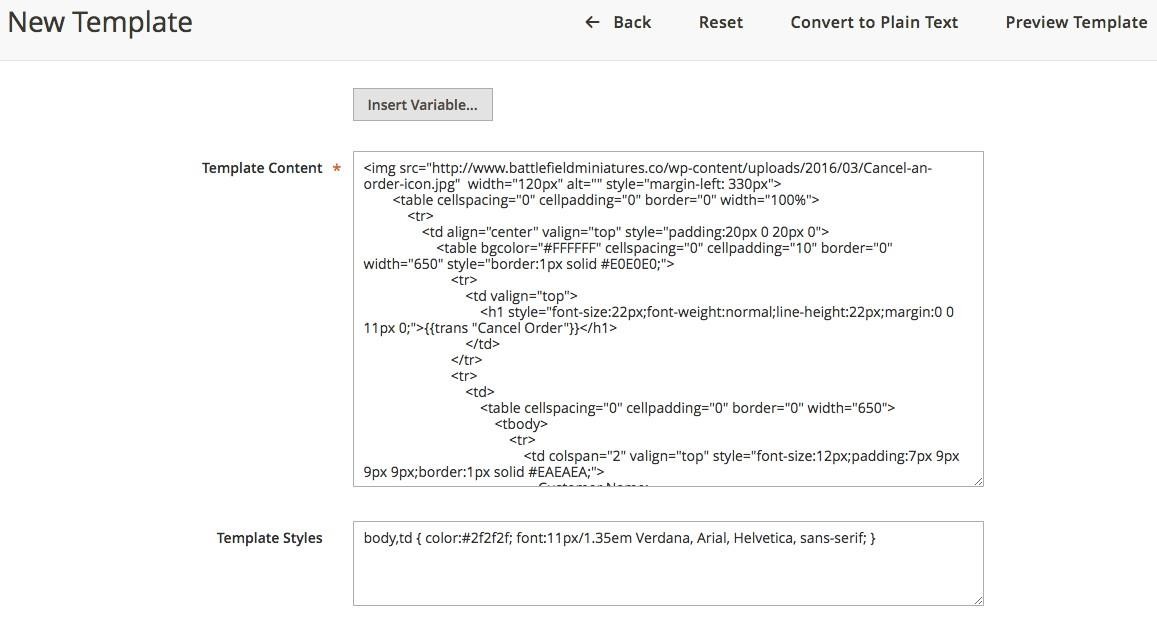1. Overview
As you know, the default of Magento does not allow customers to cancel orders from the frontend, which causes some inconvenience for them when shopping; hence, our Frontend Cancel Order for Magento 2 module totally completes this missing feature of Magento. The extension is developed to help customers cancel their orders with Pending status from My Account dashboard and My Order page in the frontend. Frontend Cancel Order for Magento 2 definitely brings more convenience for customers and enhances their shopping experiences.
2. In the Frontend?
This extension allows customers to cancel orders from the frontend: Customers need to login, then go to My Account ⇒ Account Dashboard or My Orders.
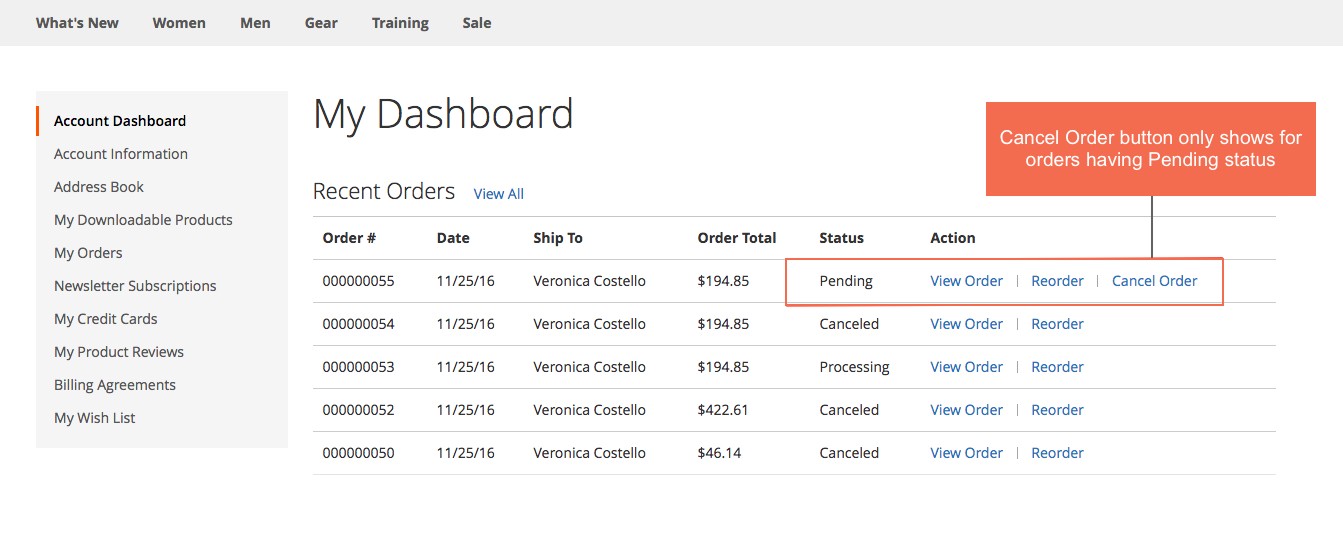
- Allow customers to add comments in a confirmation popup: When customers click Cancel Order button, there will be a confirmation popup which allows them to enter comments.
- If they click Yes, orders will be canceled.
- If they still do not want to cancel orders, they can choose No
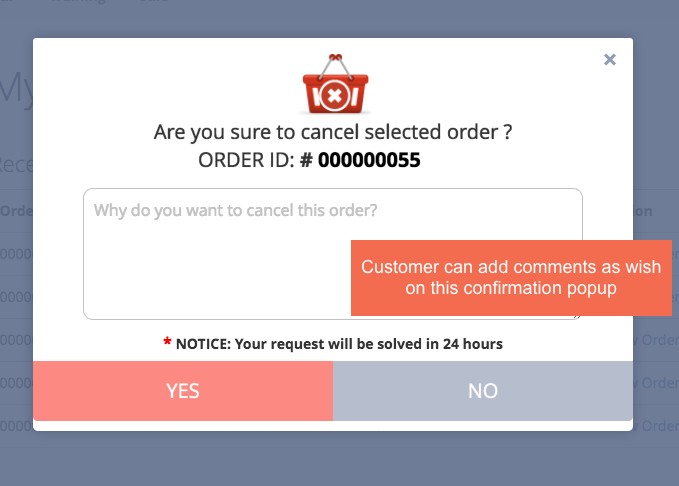
- Send Notification Emails to admins automatically after customers canceled orders
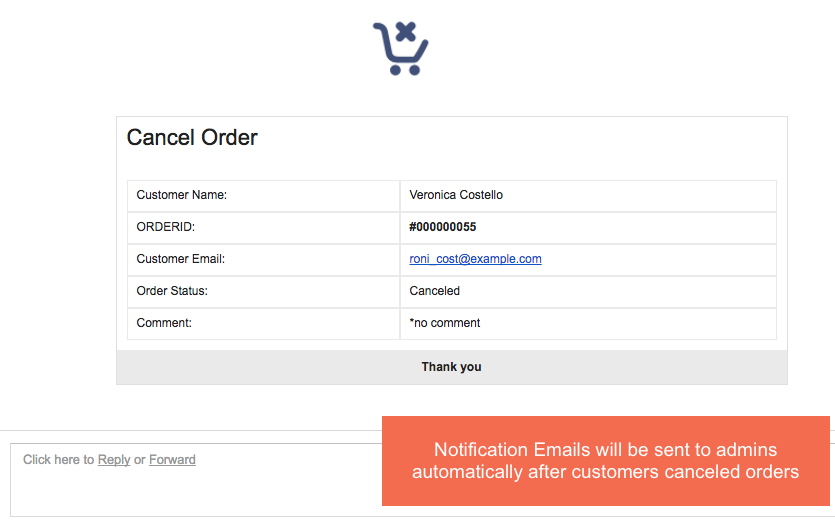
Note: The comment is displayed in the order details in the backend.
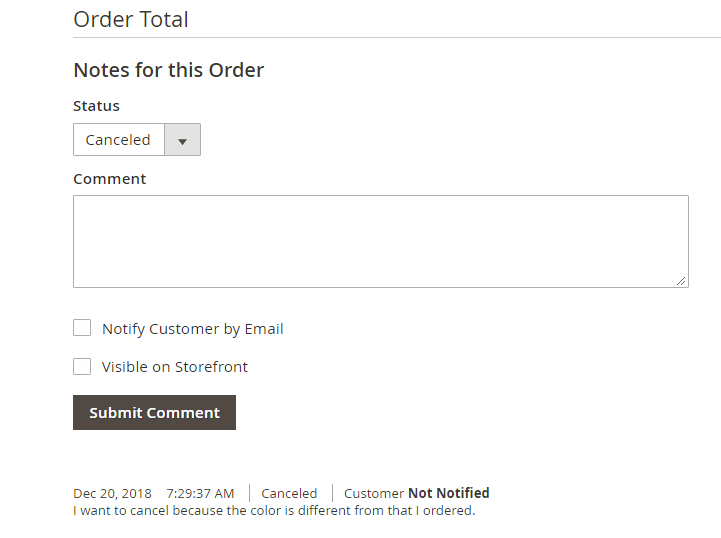
- Change order status from Pending to Canceled and auto restock products
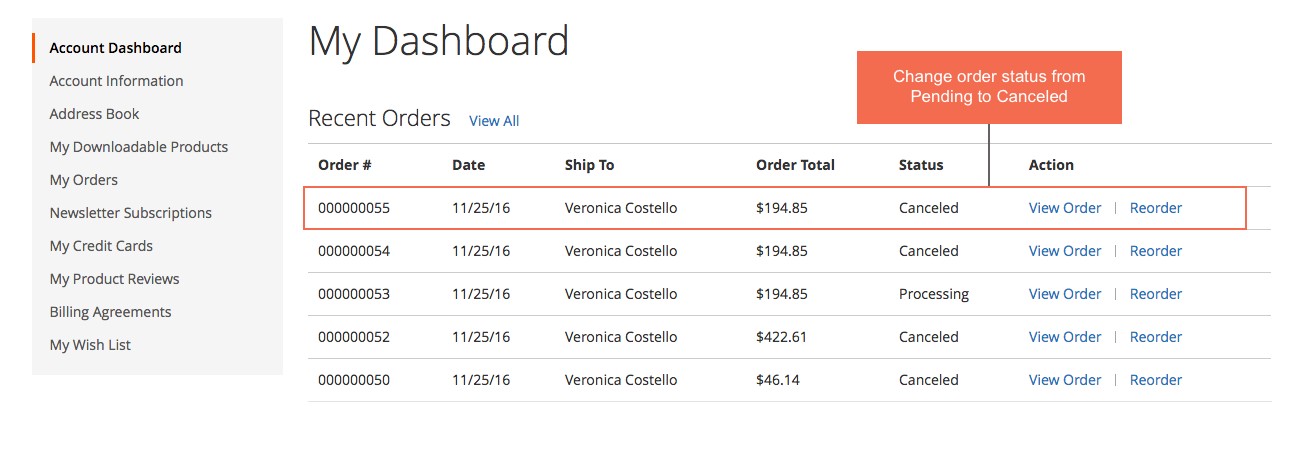 3. Configs in the Backend
3. Configs in the Backend
- Go through System ⇒ Configuration ⇒ BSSCommerce ⇒ Cancel Order
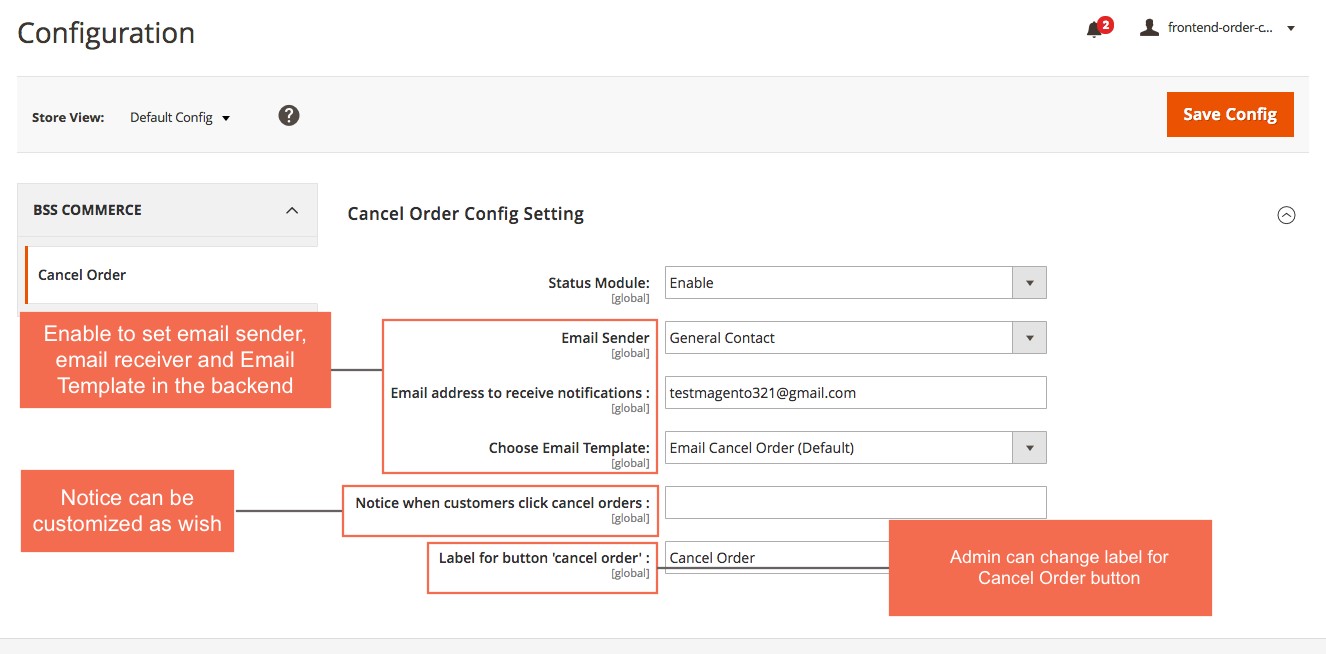
- In Status Module, choose Enable to activate the module
- In Email Sender, set which email will be email sender
- In Email Address to receive notification, enable to set which email will receive notification emails
- In Choose Email Template, configure to choose email template for the notification emails.
- In Notice when customers click cancel orders, customize Notice Note in the confirmation popup when customers click cancel orders.
- In Label for button cancel order, change the label of Cancel Order button
Note: If you want to customize Email Template to have more choices in Choose Email Template, follow these steps:
- Go to Marketing ⇒ Communications ⇒ Email Templates ⇒ Add New Template
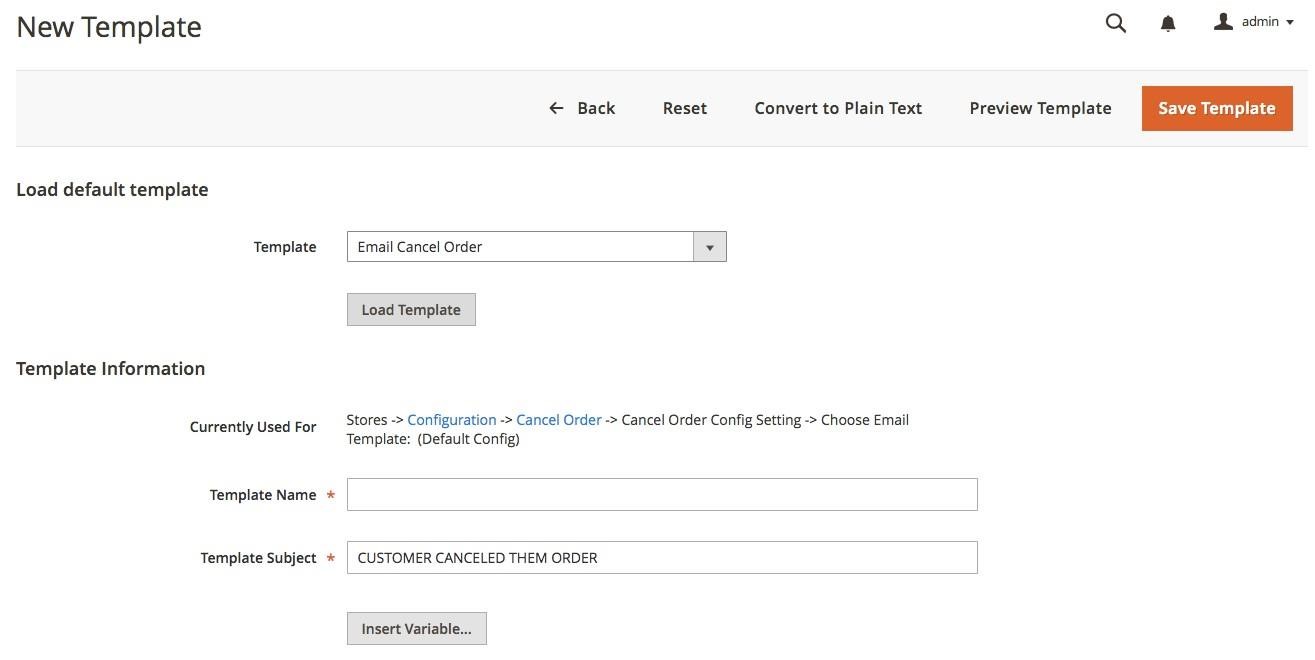
-
- In Load default template, choose Template you want, then click Load Template
- In Template Information, enter text as you want in Template Name, Template Subject.
- In Template Content and Template Styles, you can edit HTML or css as you want.