1. Overview
Magento 2 Customers Also Bought/ Also Viewed extension help you get the smart product suggestion sections for your store. This module automatically tracks and displays related products of an item based on the real behavior of customers with this item.
There are 2 separate sections in this extension: Customers Also Bought (Who Bought This Also Bought) and Customers Also Viewed (Who Viewed This Also Viewed). The Also Bought and Also Viewed block are displayed on two separate blocks in the frontend. Because they work individually, you can customize for each of them from the backend.
2. How Do It Work?
When a customer is visiting a product page, the extension filters out customers who bought (viewed) this product. After recording the list of customers, this module will collect their order (product page view) history. Then, these products will be indexed as also bought (also viewed) items by customers to be performed on the Customers Also Bought (Also Viewed) block in the frontend.
To customize the settings of this module, please go to Store ⇒ Configuration ⇒ BSSCommerce ⇒ Customers Also Bought Also Viewed to enable these 2 settings.
Next, navigate to Content ⇒ Elements ⇒ Widgets and click Add Widgets:
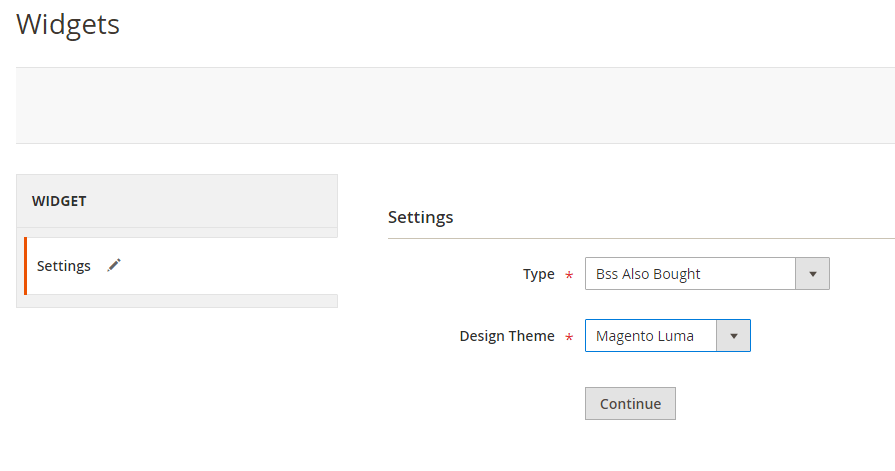
In Type: select Bss Also Bought or Bss Also Viewed.
In Design Theme: select a theme you want to add the widget.
- In Storefront Properties
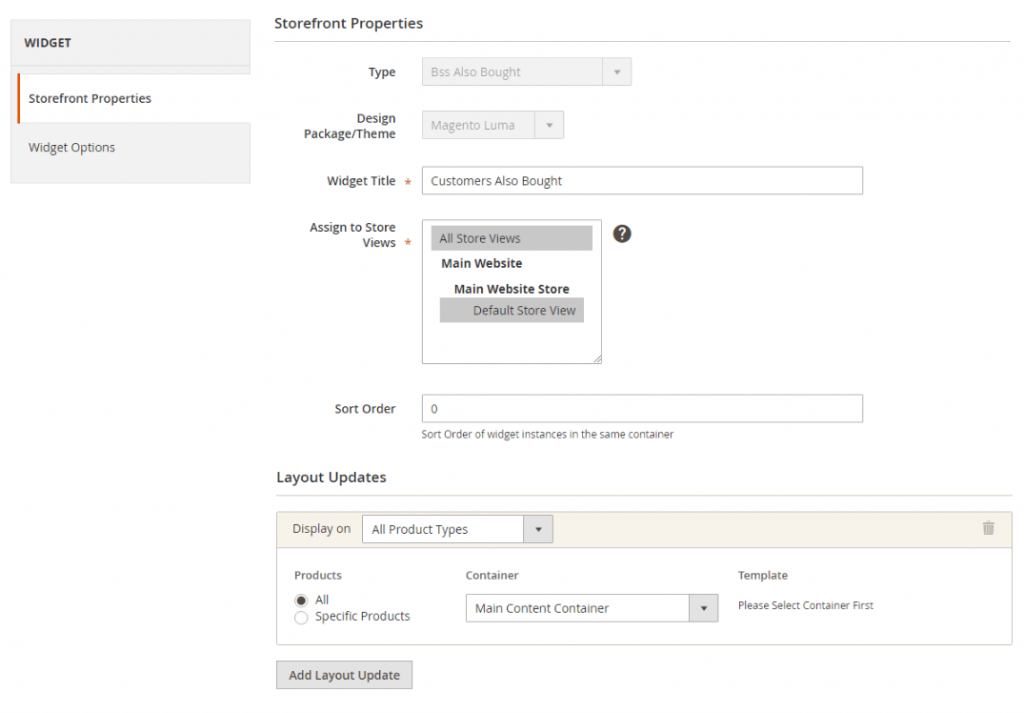
In Widget Title: enter a title/name for the widget.
In Assign to Store Views: select a store view to which you want to assign the widget.
In Sort Order: enter a number to specify the order of this widget in the same container.
In Layout Updates: click Add Layout Updates button to show display options. You select a display option in which you want to place this widget and then choose products/pages as well as a container. You can also add more layout Updates by clicking the Add Layout Update button.
- In Widget Options:
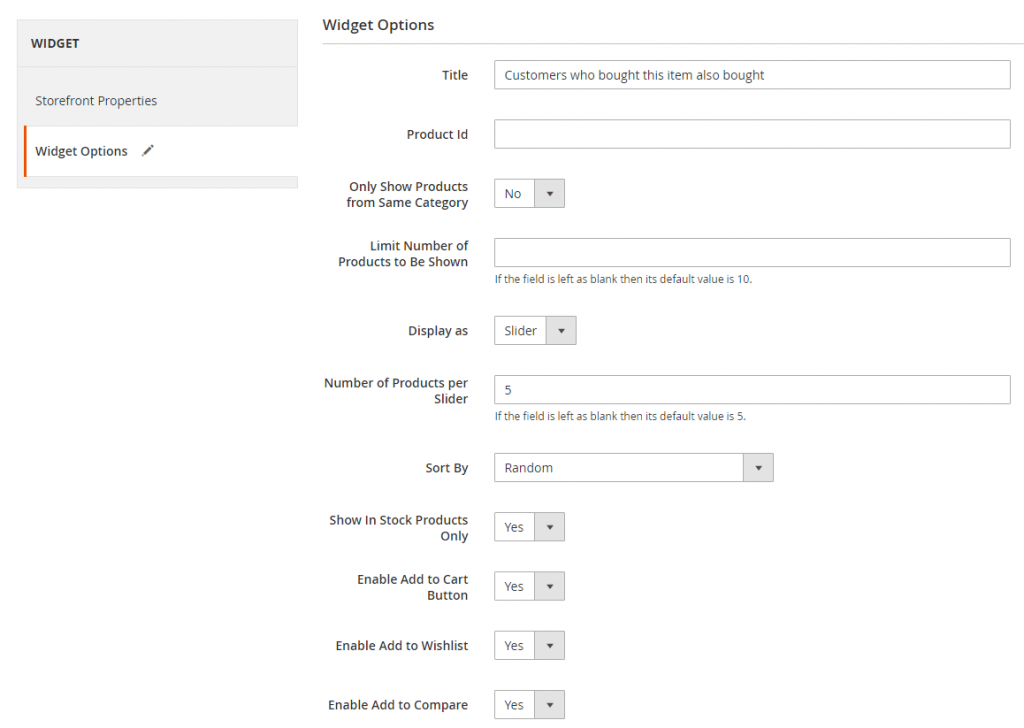
In Title: edit the title for Customers Also Bought/Customers Also Viewed to be shown in the frontend.
In Product ID:
+ If the currently selected pages are product pages, let's skip this field because the module will filter based on current products.
+ If the currently selected pages are not product pages, let's enter product ID into this field and the module will show the list of also bought/also viewed products of this product ID on the widget.
In Only Show Products from Same Category: choose Yes to only show also bought/also viewed products in the same category as the product being bought/ viewed, or No to show products in any category.
Note: when indicating the category of viewed product, this module will eliminate the root category to get the exact result.
In Limit Number of Products to Be Shown: enter a number to set the maximum number of products are shown on the Also Bought/Also Viewed. The default value will be 10 in case you don’t fill in this field.
In Show as Slider:
+ choose Yes to show also bought/viewed products as a slider. In Number of Products per Slider, set the number of items to be displayed in a slider.
+ choose No to show them in multiple rows. In Number of Product per Row, set the number of items to be displayed in a row.
In Sort by: choose a condition to filter out products to be shown, there are 7 options for you to select:
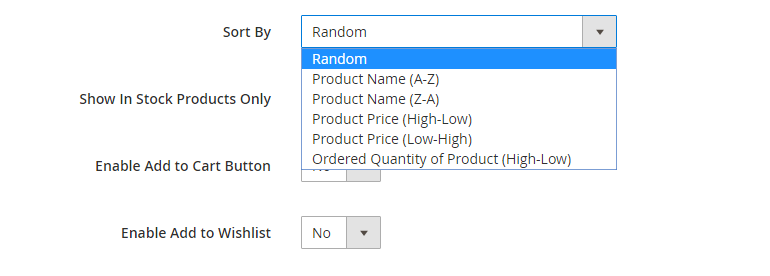
+ Random: sort out also bought/also viewed products randomly
+ Product Name (A-Z): arrange also bought/also viewed products based on name (A-Z) and sort out the number of products to be shown from the top.
+ Product Name (Z-A): arrange also bought/also viewed products based on name (Z-A) and sort out the number of products to be shown from the top.
+ Product Price (High-Low): sort out the number of products to be shown from the highest to lowest price.
+ Product Price (High-Low): sort out the number of products to be shown from the lowest to the highest price
+ Ordered Quantity of Product (High-Low): sort out the products to be shown from the highest ordered quantity of product to lowest.
In Show In Stock Products Only: choose Yes to only show in-stock products, or No to show both in stock and out of stock products.
*Note: Default Magento 2 disables out of stock product, you can go to Store ⇒ Configuration ⇒ Catalog ⇒ Inventory, change Display Out of Stock Products to Yes to enable them.
In Enable Add to Cart Button/ Add to Wishlist/ Add to Compare/ Reviews Link: choose Yes to display these buttons along with products in, or No to disable them.
Finally, click Save, and Flush Cache to see the result on the frontend.
Because the scope of the module configuration is store view, you can customize for each store view.
