You can set rules for the same product in the Custom Pricing feature of our B2B/Wholesale Solution app in order to show different prices to different customers.
To classify customers, you can add tag(s) to relevant customers and divide them into groups. There are several ways to add tag(s) to customers, manually and automatically by our Auto-add tags feature.
FIND OUT NOW >>> How to create a tag for customers/products in Shopify manually and automatically?
After adding tags to customers, you can create separate rules applying to the same product, each rule is made for each customer tag. Therefore, customers with which tag(s) will see the corresponding price for the same product.
Please follow the instructions on How to create custom prices for specific products.
However, under Apply to Customers > Choose Customer tags > Type in the assigned tag(s).
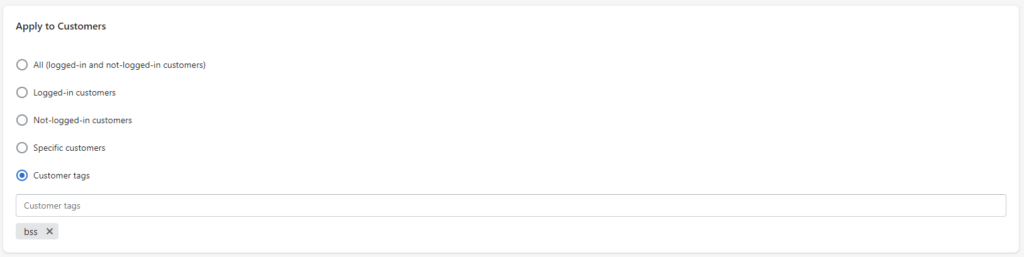
Under Apply to Products > Choose Specific Products/Product Collections/Product Tags
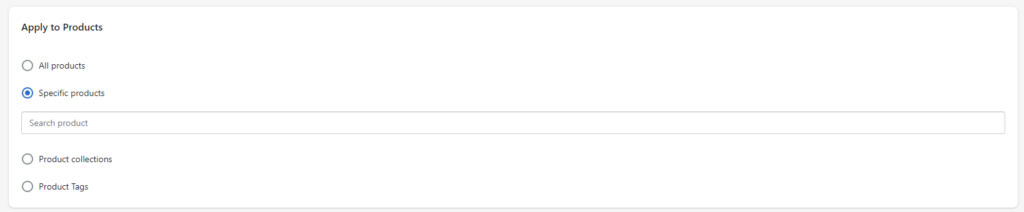
Under Custom Prices > Choose your desired type of custom price. The custom price type can be different between rules based on your preference, customers will only see the final price calculated by the chosen rule type:
- Apply a price to selected products
- Decrease a fixed amount of the original prices of selected products
- Decrease the original prices of selected products by a percentage (%)
Remember to click Save and the price rules applied!
Moreover, if you want to lock the page and only customers with tag(s) can access and see the price, let’s combine this feature with our B2B Login Access Management app to fully protect your products.
You can try our demo store to see how different prices are shown for different customers work. This feature is only available on Advanced plan ($50/mon).
