In our B2B/Wholesale Solution app, now you can filter your customers more easily by adding tags based on custom fields in your B2B registration forms. Please follow the instructions below.
Under AUTO TAG, go to Rules and choose Create new tag rule.
In General information, enter the Name of the rule for easy management. Also, Enable to activate the rule.
In Events, choose Customer Created. This means new registrations will be automatically tagged.

With this event, we allow more custom fields as useful conditions to sort out your customers based on their triggering actions.
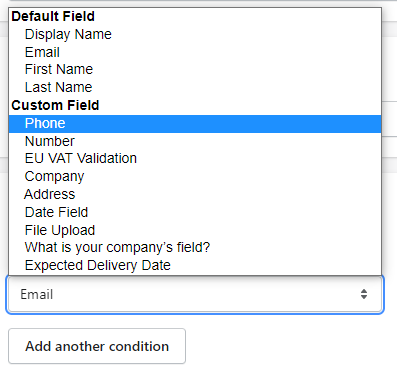
You can detect a customer based on their:
- Display name
- First Name
- Last Name
- All custom fields based on your registration forms
In Actions, choose Add Customer’s Tag and type in the tag(s) as you want. If customers meet the conditions you’ve created above, they will be automatically tagged.
Remember to click Save all the settings.
For example:
The auto-add tags rule will apply a tag named ‘pharmacy’ to those choosing Pharmacy in the question What is your company’s field?
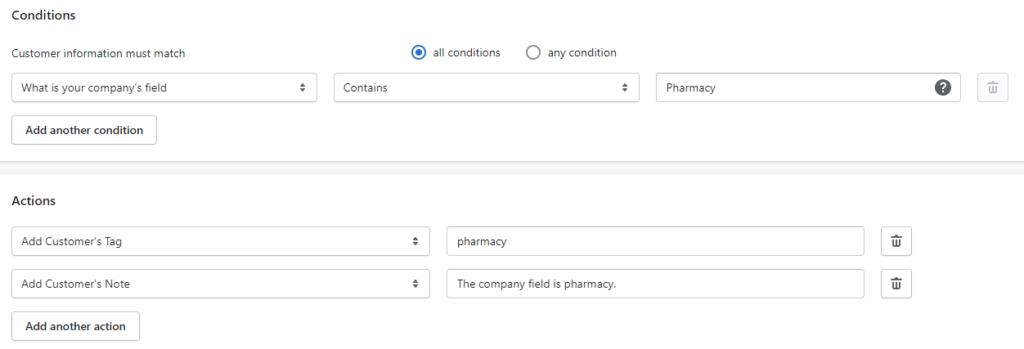
After you have approved the customer's account, response from custom fields in the registration form will be added in Customer Note in Shopify Customers. Since the customer chose Pharmacy in the question, therefore, in Customer Note shows option 1 and this account is automatically added a tag named ‘pharmacy’.
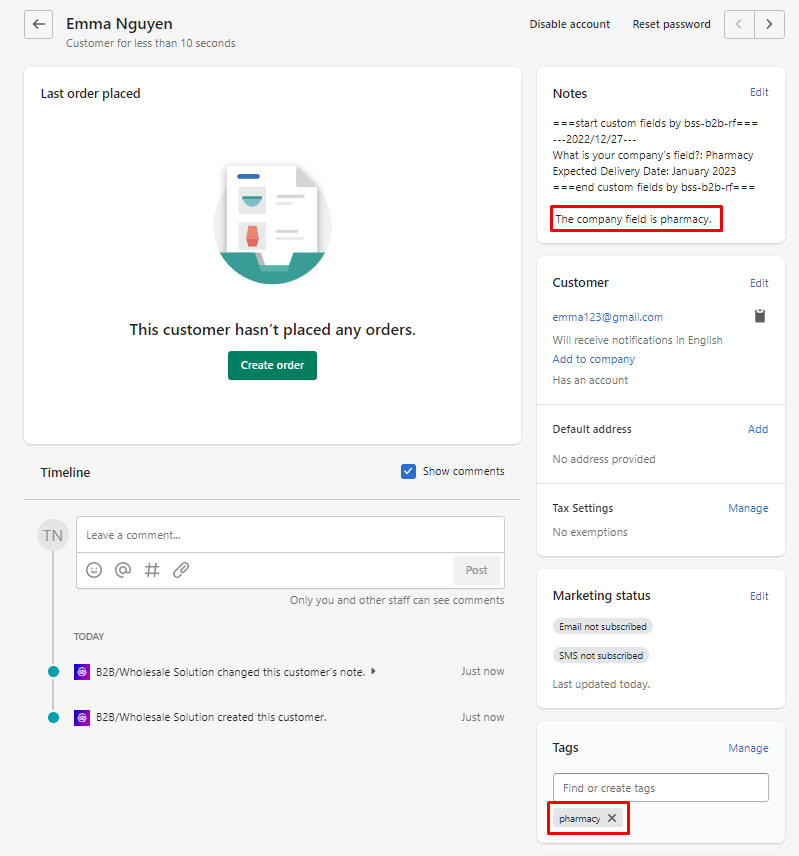
This feature is available on Essential plan ($25/mon) and Advanced plan ($50/mon).
READ MORE >>> How to create a registration form?
