“Order Limit” (OL) function has been a great tool to promote sales per purchase. Nevertheless, as a B2B business, you can have better sales opportunities when combining Order Limit and Quantity Increment.
These features are available from Advanced Plan ($50/month).
This article will elaborate on a typical example to help you understand how the two features can collaborate.
Request: Customers must buy at least 5 products from “Summer Fruit Collection” to check out. The quantity increment for these products is 10 (Order quantity).
Tutorial:
Set up Order Limit rule
Create a new rule at OL Rules.
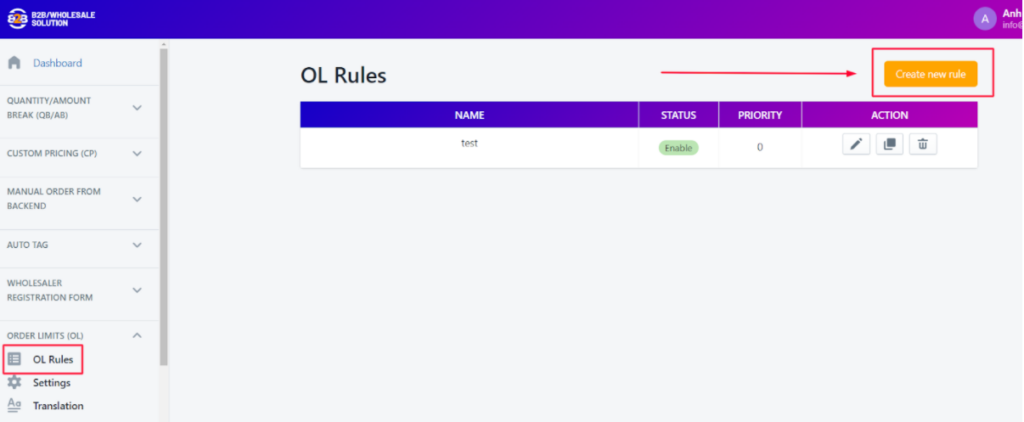
In order to allow purchase with at least 5 products from “Summer Fruit Collection”, you will need to make changes to “Rule type”, “Minimum” and “Apply to Products”.

Set up Quantity Increment rule
Create a new rule at QI Rules.
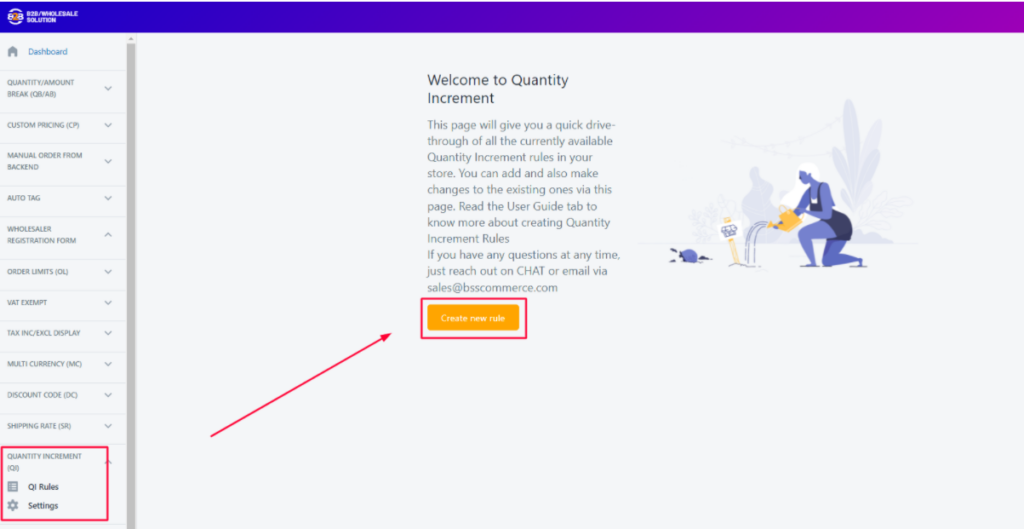
In order to create a quantity increment of 10 (Order quantity), you will need to make changes to the “Apply to Products” and “Quantity Increment” sections as below.
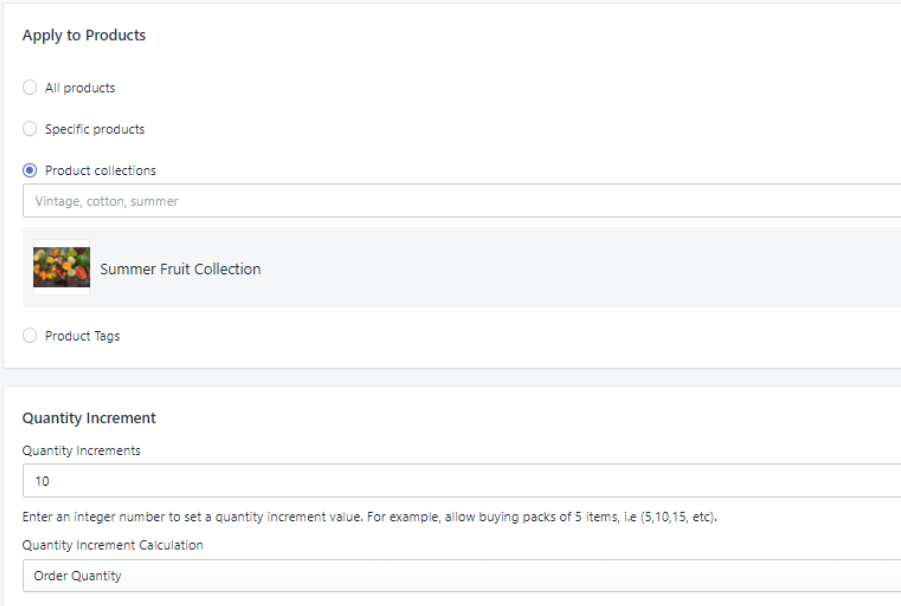
On the front end: A text like below will show if your cart does not qualify all of your rules.
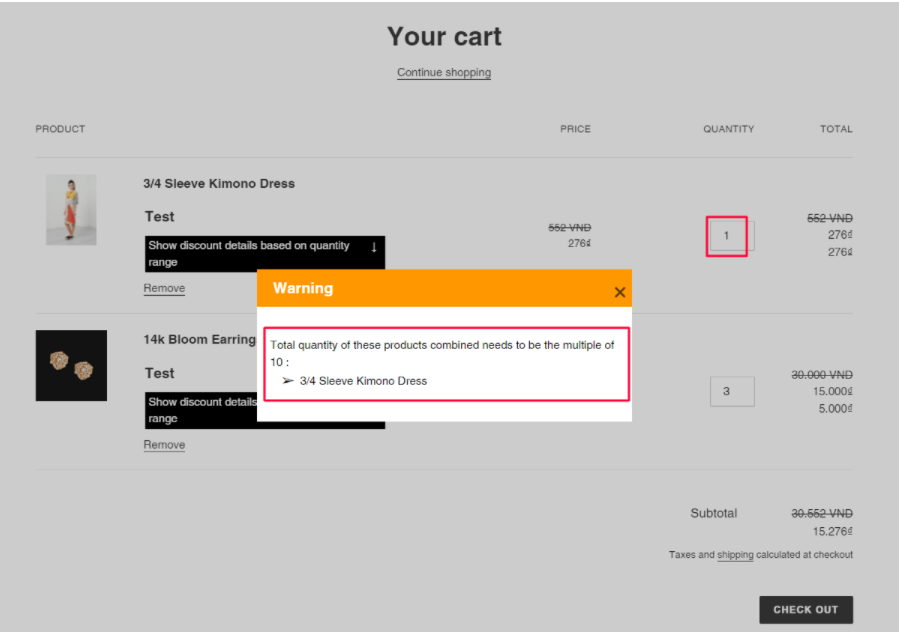
For more information on how to use Order Limit and Quantity Increment, please refer to the articles below:
Hopefully, this guide can help you to use B2B/Wholesale Solution app effectively to promote sales. Please do not hesitate to drop a line at sales@bsscommerce.com or book a demo call at https://calendly.com/shopify-admin/b2b-wholesale-solution-demo. We will help you with any queries.
