Many store owners need to limit minimum/ maximum order rules to promote/limit purchases. Writing up codes can be challenging. But with our B2B/Wholesale Solution app, rules can be set up in a few simple steps. This feature is available on Advanced plan ($50/month).
This article will guide you on how to limit maximum order quantity with Order Limit (OL) rule. Similar steps will be applied if you want to limit minimum order amount.
Tutorial: Limit maximum order quantity
First, you will need to enable OL function on Apps > B2B/Wholesale Solution > Dashboard.
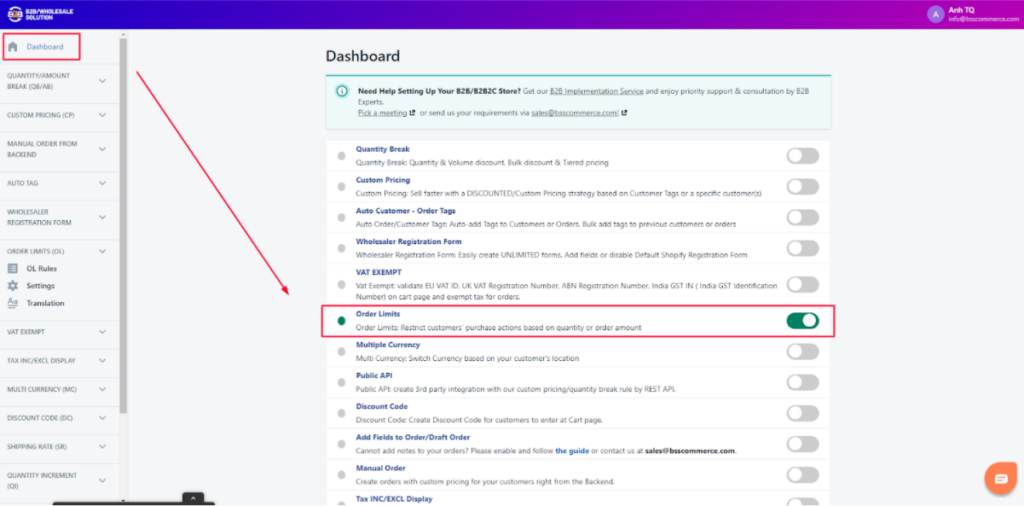
Then, go to Order Limit > OL Rules > Create new rule.
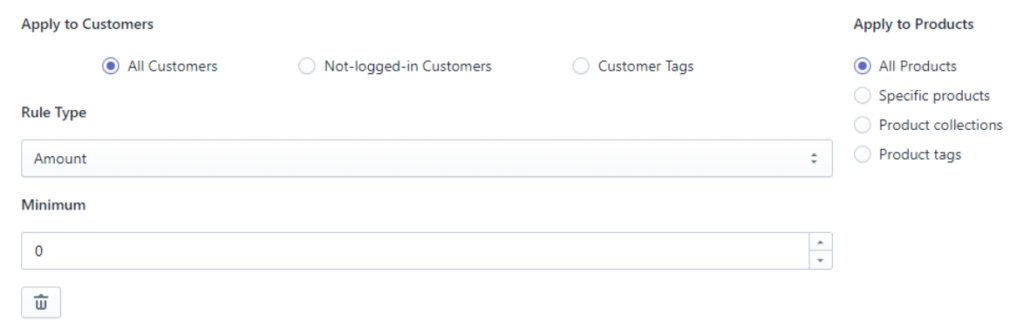
Under Rule Type, choose Maximum Order Quantity
Amount: Customers cannot buy more than the maximum order quantity.
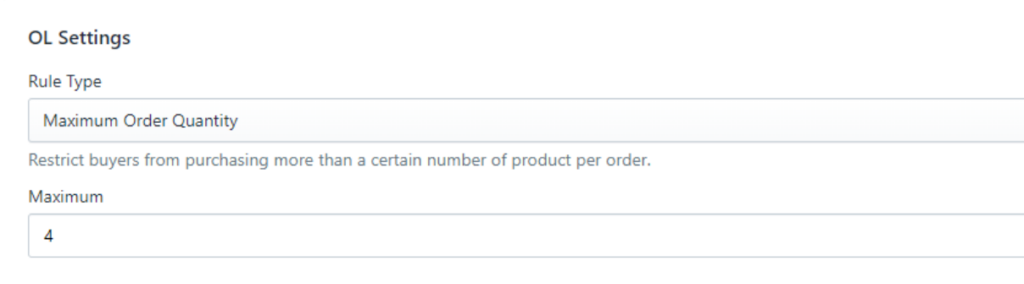
Under Apply to Customers, choose among:
- All customers; or
- Non-logged-in customers; or
- Customer tags.
Under Apply to Products:
- Choose All Products, or
- Search to choose Specific Products, or
- Search to choose Product Collections, or
- Search to choose Product Tags.
From admin:
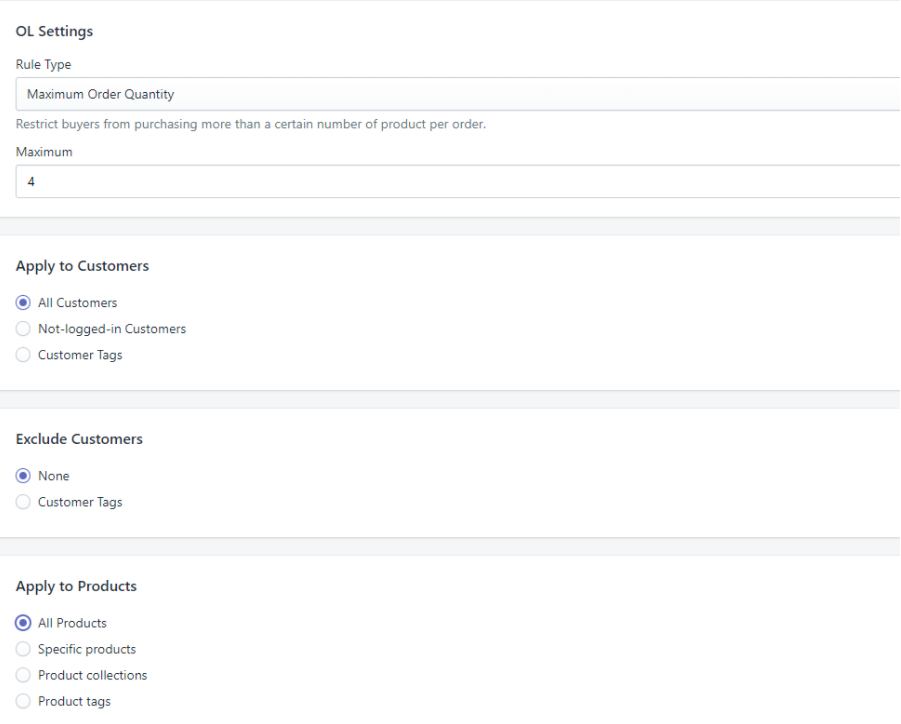
From frontend:
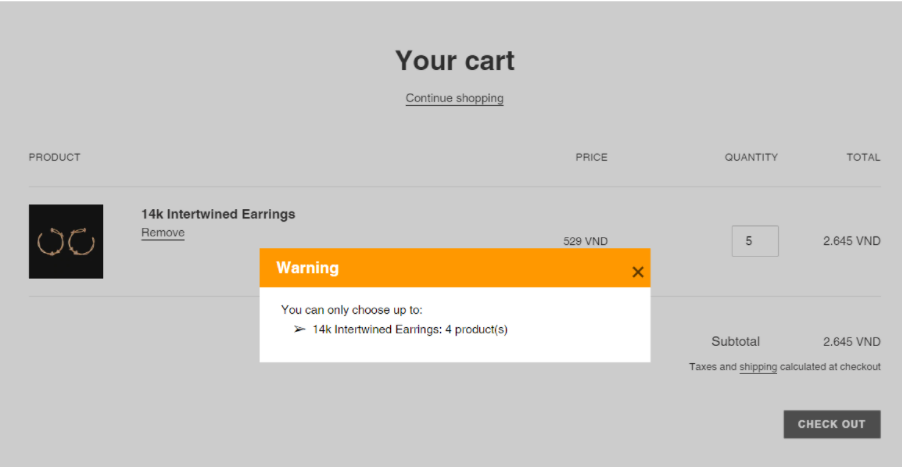
Hopefully, this guide can help you to use B2B/Wholesale Solution app effectively. Please do not hesitate to drop a line at sales@bsscommerce.com or book a demo call at https://calendly.com/shopify-admin/b2b-wholesale-solution-demo. We will help you with any queries.
