If you want to apply special discounts for specific customers, you can consider using the Custom Pricing or Quantity Break functions.
However, what if you already have the order list of customers and want to create orders on your end?
Then, please consider using our Manual Order function in the Advanced Plan ($50/mon.)
Step 1: Set up CP and QB rules
You might set up the Custom Pricing discount and Quantity Break discount for specific products and customers as follow.
Custom Pricing rule
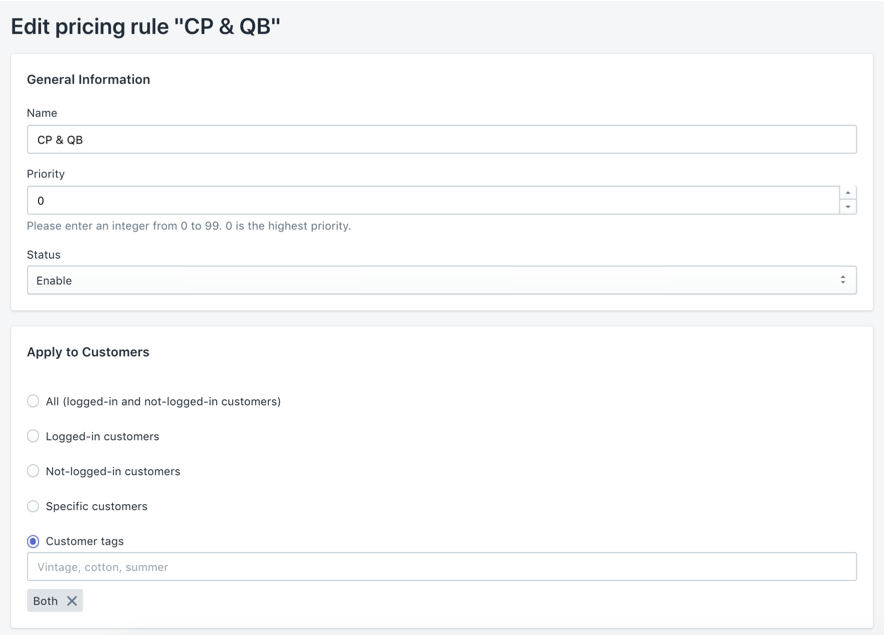
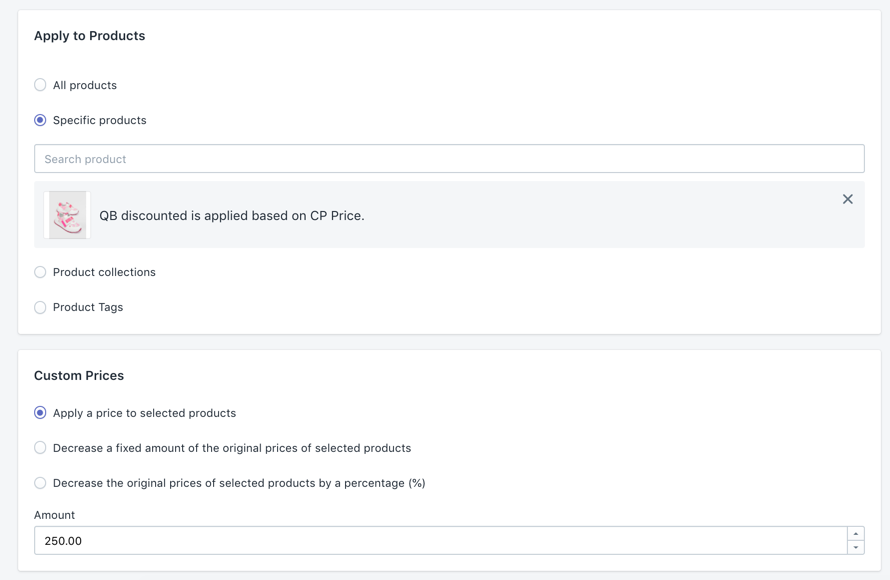
Quantity Break rule
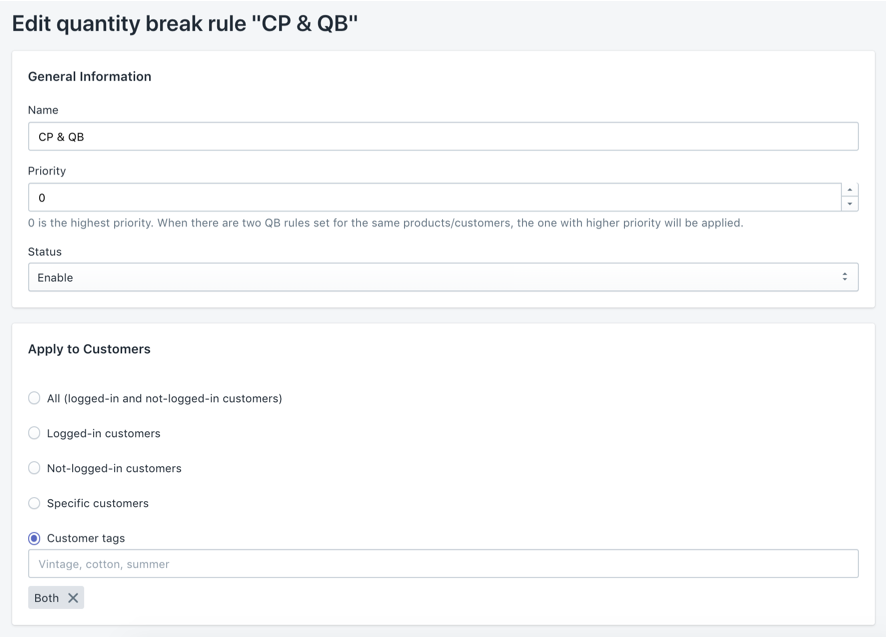
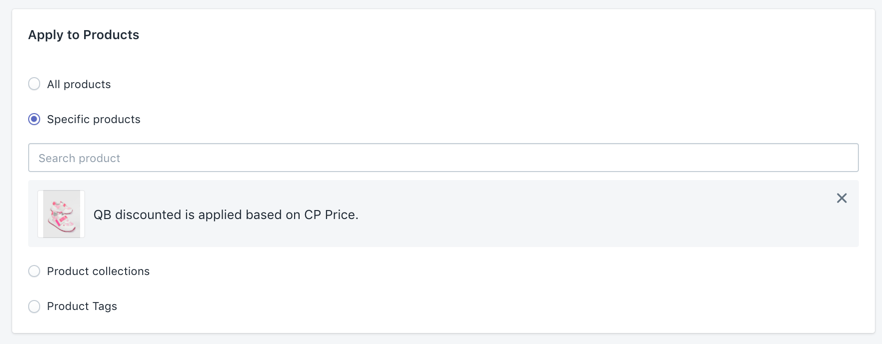
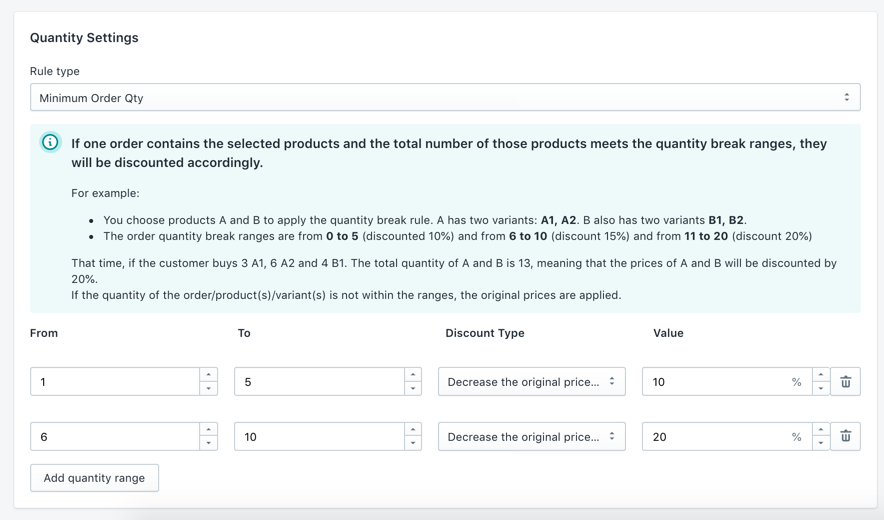
Step 2: Check Frontend Order
Make sure that the customer already created account on your website. Otherwise you can create on under the Wholesale Registration Form.
Here we use the test account:
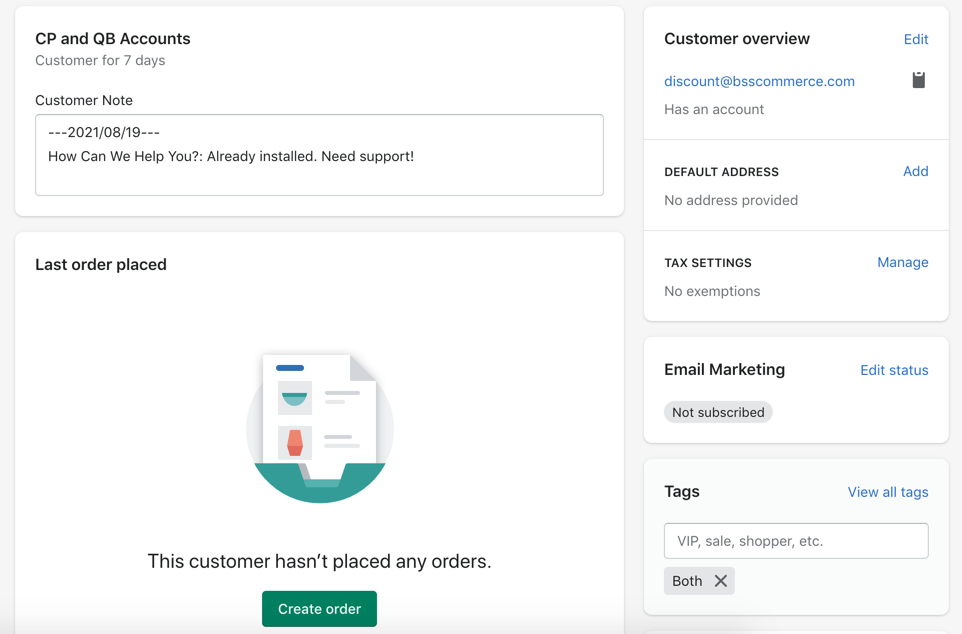
On the store front, the customer can login and place normal orders.
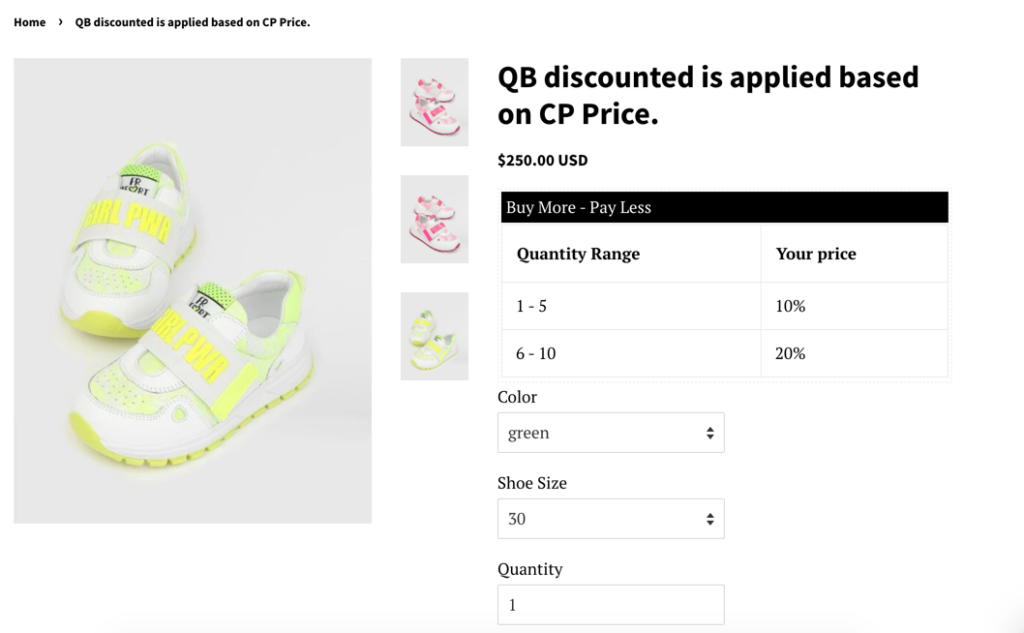
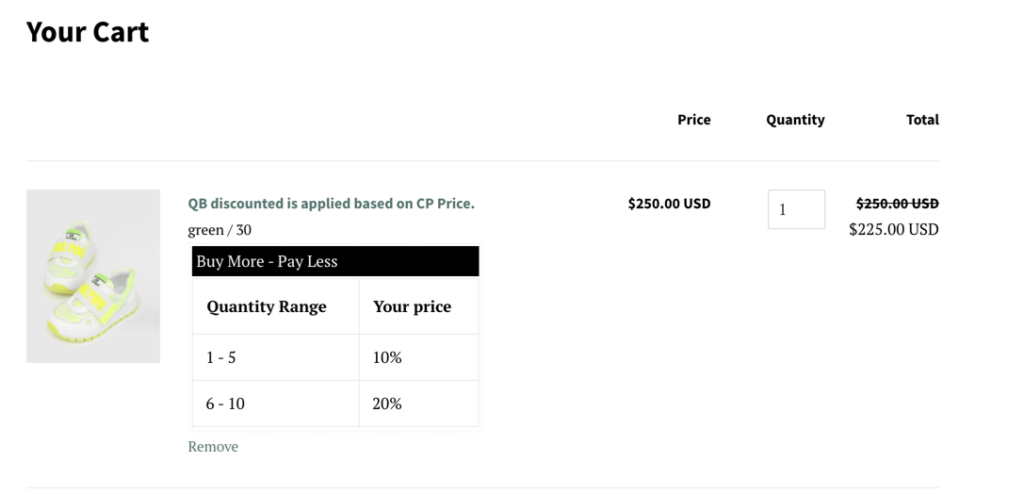
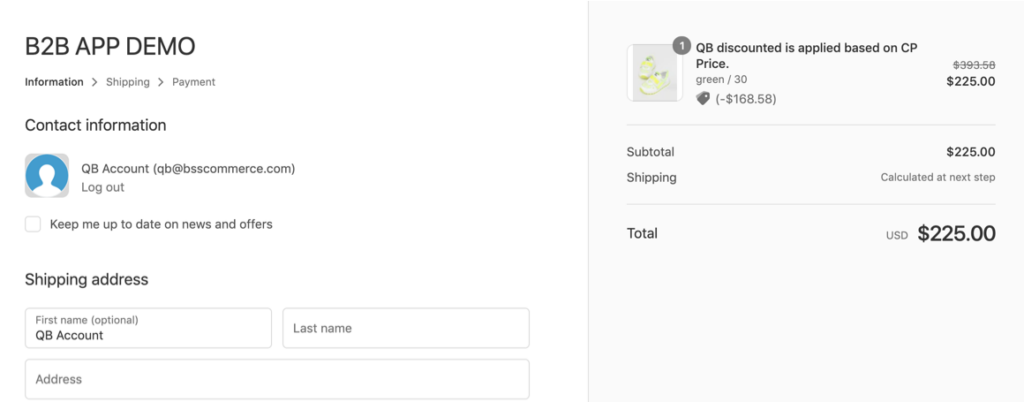
Step 3: Create Backend Order
From the app dashboard, enable Manual order from backend
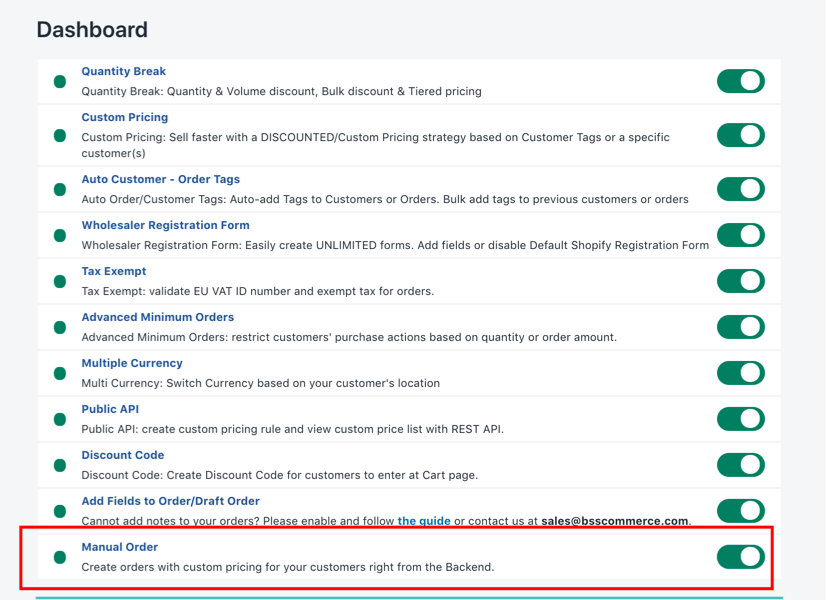
Go to Manual order from backend from the left sidebar, click Create Order.
- From Order details, search for products
- and search for an existing customer from your customer account list
- or send order confirmation to a new customer by entering his email address
- or just save a draft order without a customer
- Finally, Edit other necessary information and click Save
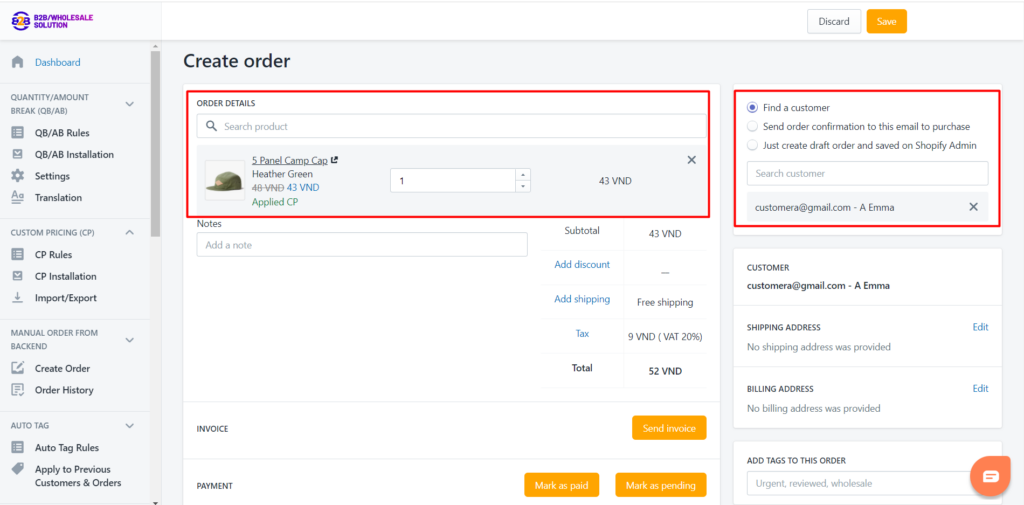
Check the Order in the app and the Shopify Admin.
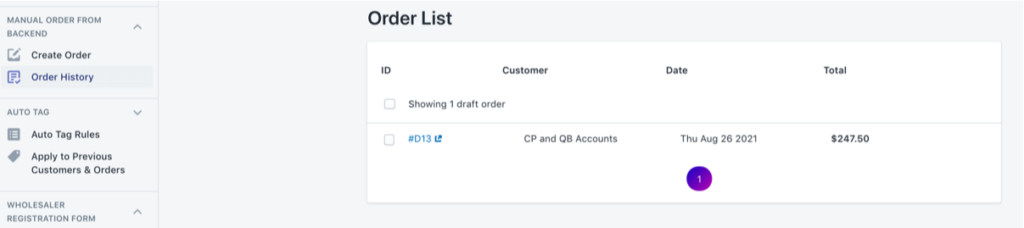
The order will be saved as a Draft Order and you can turn it into a real order by Sending an Invoice or Payment.
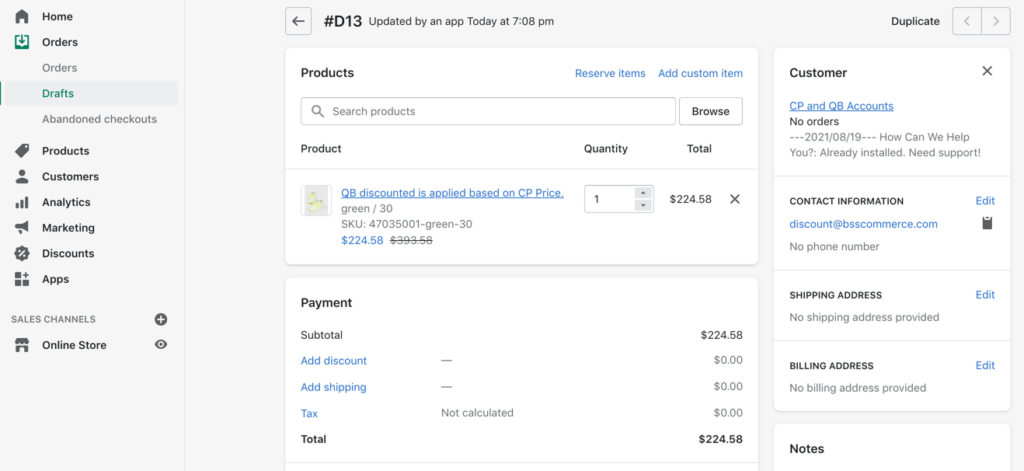
Hope the instruction helps and please enjoy the feature.
Let us know at sales@bsscommerce.com if you need further advice.
