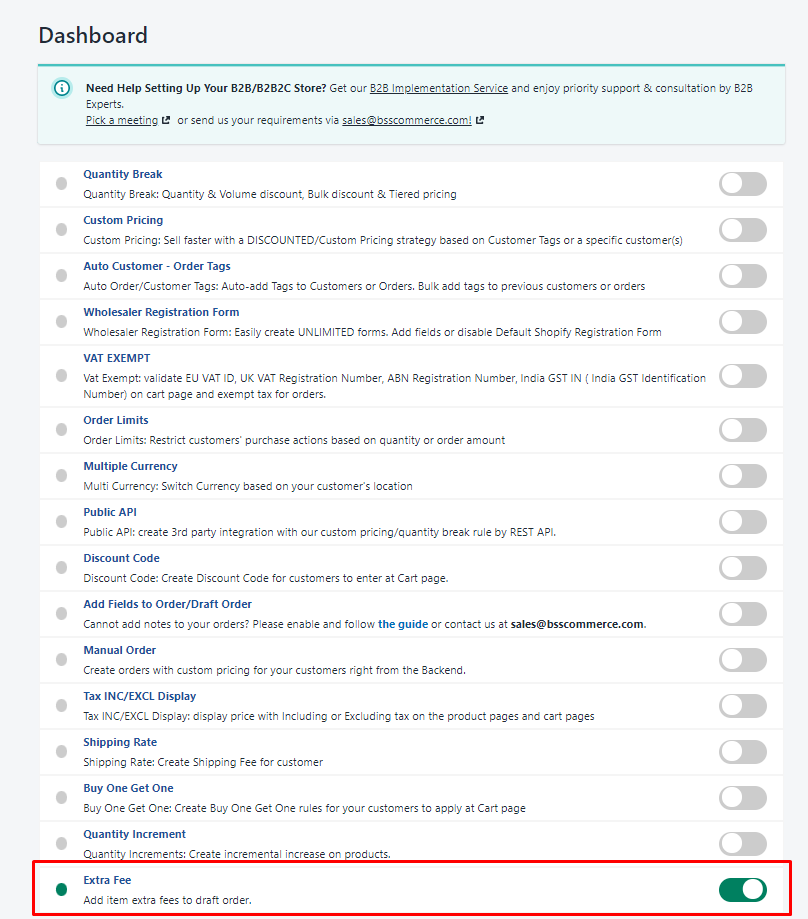1. Enable The Function
Firstly, to make sure the Extra Fee rule will work, you need to enable it.
Please go to Apps > B2B/Wholesale Solution > Dashboard and enable the Extra Fee feature.
2. Create The Rule
On the left panel, please scroll down to Extra Fee > EF Rules > Create new rule.
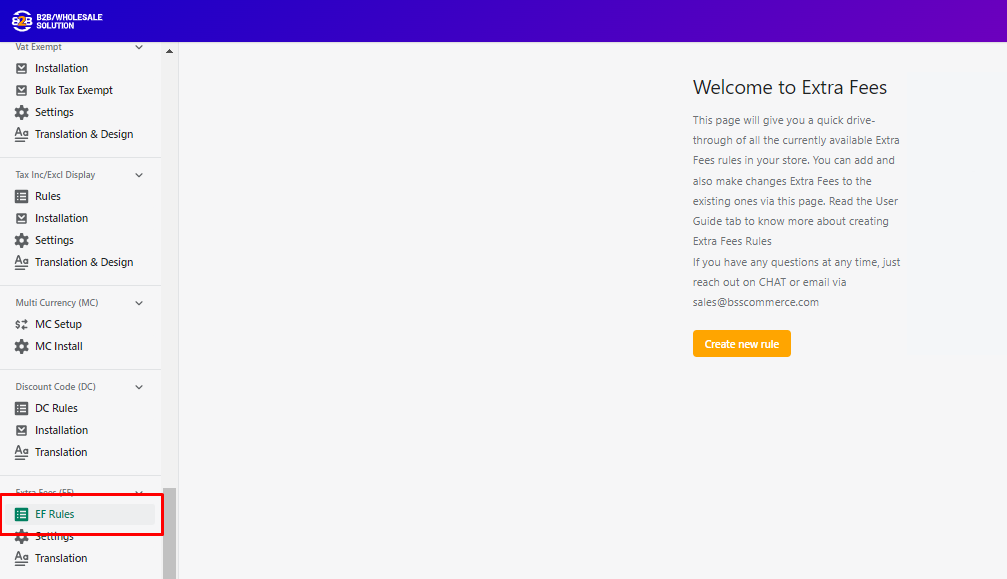
2.1. Enable The Rule

- Enter the name of the rule so that you can manage it later.
- Set the status to Enable.
2.2. Choose Customers
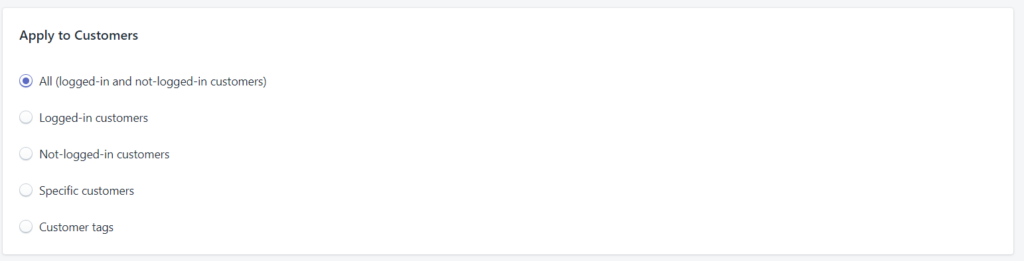
Only choose customers you want to charge the Extra Fee.
For example, add a tag “B2B/Wholesale” to your wholesale customers and choose the tag. Otherwise, search and select specific customers based on their email addresses.
2.3. Choose Products
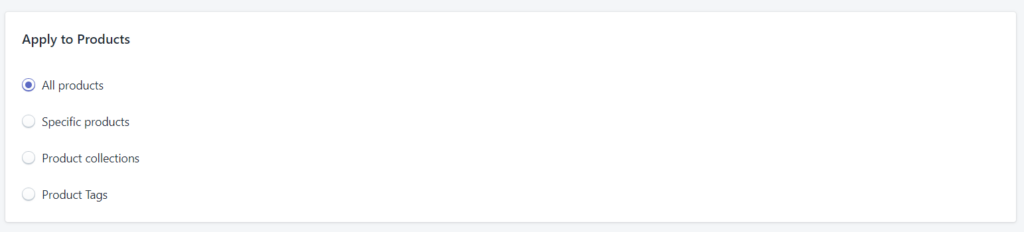
Only choose products you want to apply Extra Fee. For example, you may want to apply fee to a product collection named “Summer Collection”, or a specific product.
2.4. Rule Settings

- Price Amount: The Extra Fee is applied based on total Amount
- Quantity: The Extra Fee is applied based on total Quantity
2.5. Extra Fee Calculation

In this sections, you can set up the Extra Fee based on all Applied Products or Per Product
- All Applied Product: The extra fee will be calculated based on total quantity/amount of applied products in Shopping Cart.
- Per Product: The extra fee will be calculated based on quantity/amount of each applied product in Shopping Cart.
2.6. Extra Fee Quantity and Amount setting

In this sections, you can set up the Extra Fee based on order amount/quantity ranges by means of filling in the blank fields:
- From (the minimum order amount/quantity)
- To (the maximum order amount/quantity)
- Fee (money value)
- Free ship check box (whether or not order have free shipping)
3. Check out how this feature works in the backend and frontend
3.1. If you set up Extra Fee Calculation by all Products in the backend as followed:
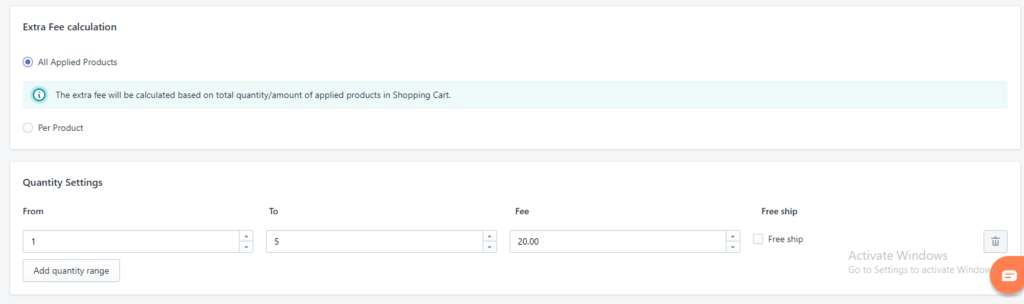 From frontend, with subtotal quantity of all Applied product in the order equal to 1-5, the extra fee will be calculated as: $20
From frontend, with subtotal quantity of all Applied product in the order equal to 1-5, the extra fee will be calculated as: $20
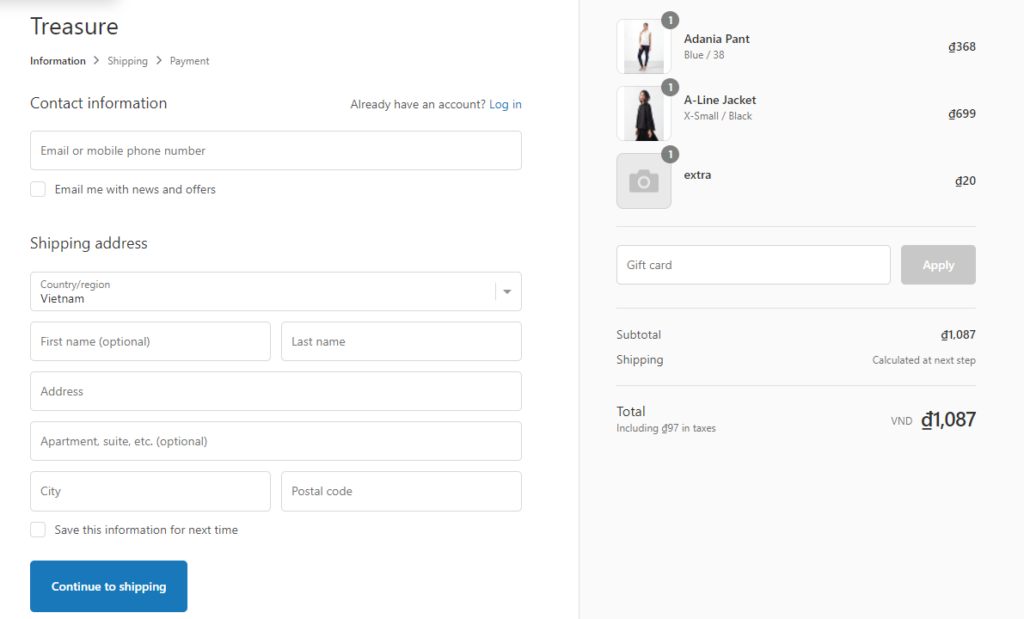
3.2. If you set up Extra Fee Calculation by Per Product in the backend as followed:
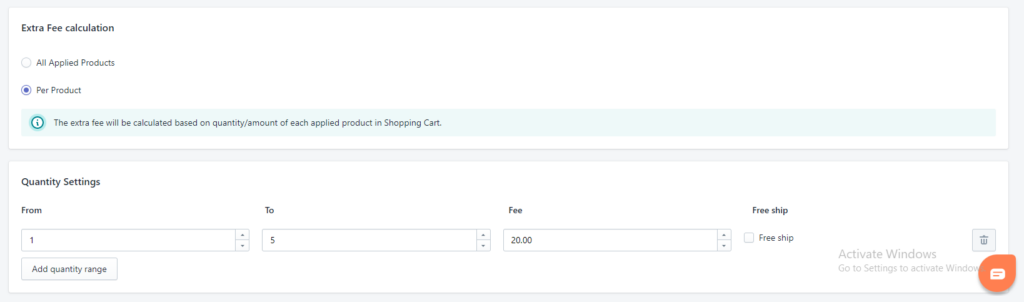
From frontend, with quantity of each Applied product in the order equal to 1-5, the extra fee will be calculated as: $40
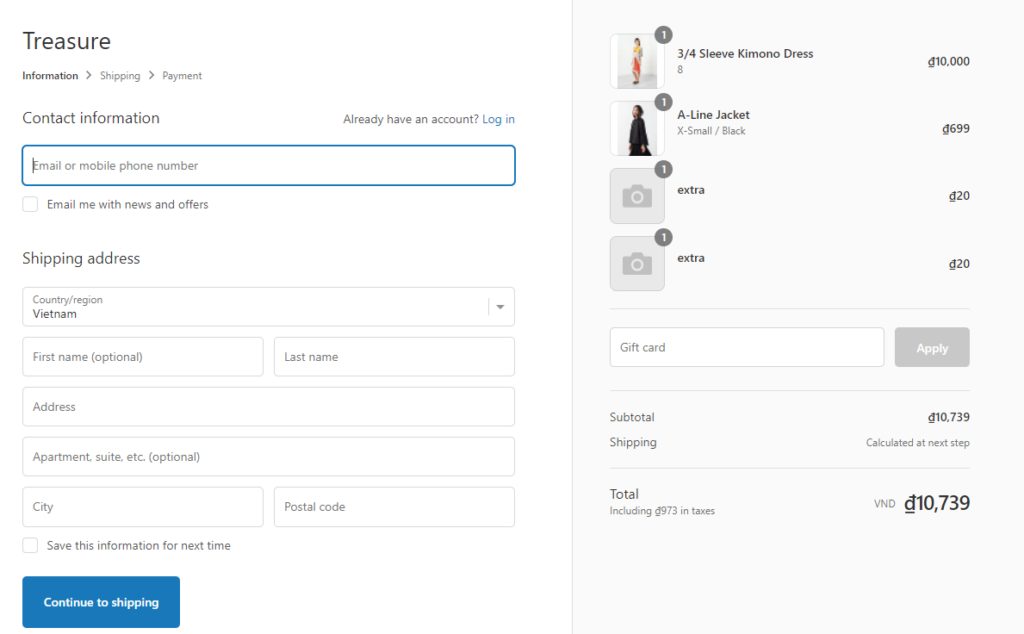
3.3. In case you have set up 2 EF rules for the same product and customer, the one with lower extra fee will be applied.
For example, if you set up 2 rules as followed:

As you can see, range (3-5) has lower fee than these of range (1-5). Therefore, the final Extra fee for the product will be 15$.
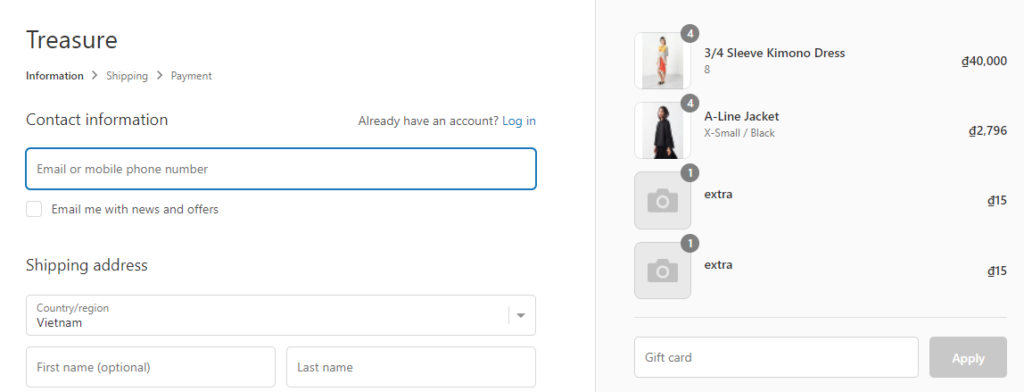
Hope the guide is helpful and let us know at sales@bsscommerce.com if you need further help from us.