Obviously, B2B customers who buy bulk do not have to pay Shipping Fee or they will get a cheaper one.
You can set it in our B2B Wholesale Solution App: Advanced Plan ($50/mon).
This instruction is for your reference.
1. Enable The Function

Firstly, to make sure the Shipping Rate rule will work, you need to enable it.
Please go to Apps > B2B/Wholesale Solution > Dashboard and enable the Shipping Rate feature.
2. Create The Rule
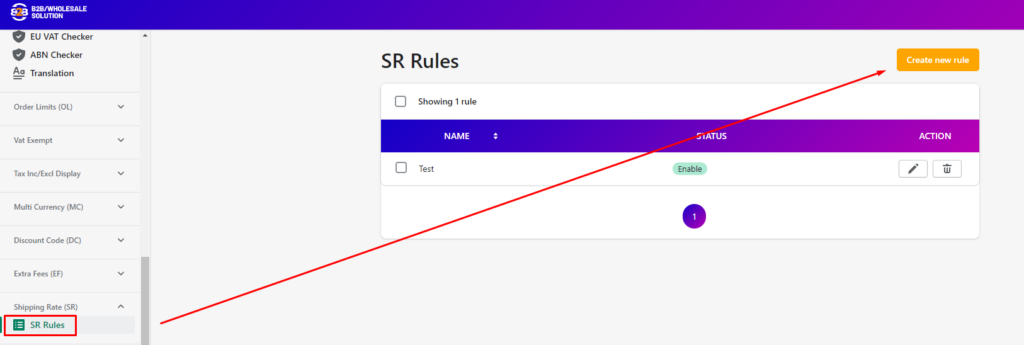
On the left panel, please scroll down to Shipping Rate > SR Rules > Create new rule.
2.1. Enable The Rule
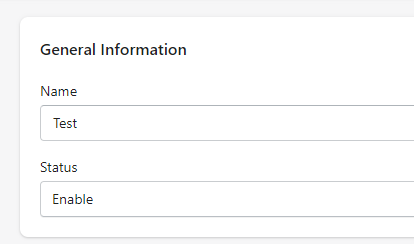
- Enter the name of the rule so that you can manage it later.
- Set the status to Enable.
2.2. Choose/Exclude Customers
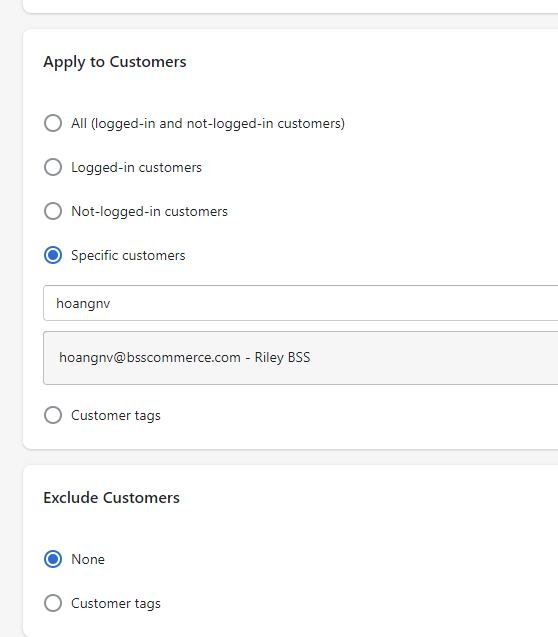
Only choose customers you want to grant the Shipping Fee incentive.
For example, add a tag “B2B/Wholesale” to your wholesale customers and choose the tag. Otherwise, search and select specific customers based on their email addresses.
2.3. Choose Products:
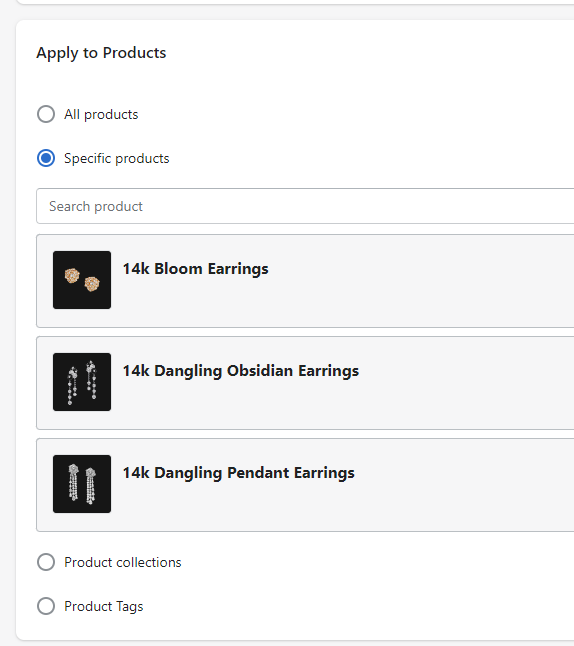
Only choose products you want to apply Shipping Rate.
For example, you may want to apply discounted Shipping Rate to a product collection named “Summer Collection”, or a specific product.
2.4. Set up Shipping Rate conditions:
In Rule Setup section, you can choose either Quantity Range condition or Amount Range condition.

I choose Amount Range for example.
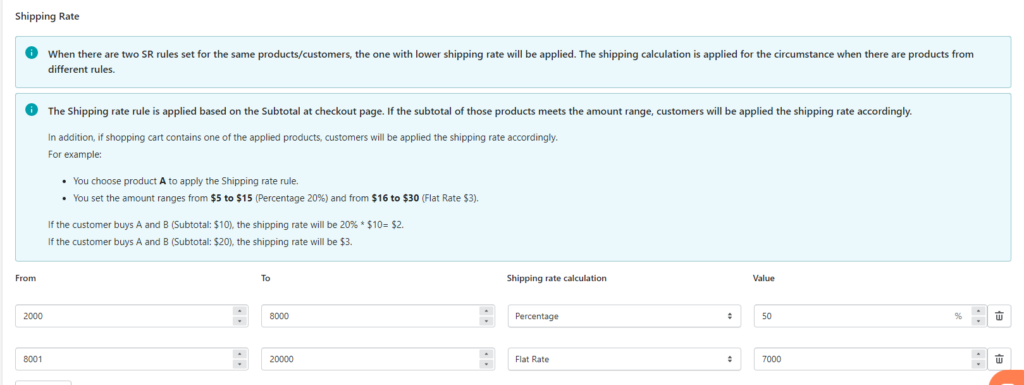
In the Shipping Rate section, you can set up the shipping rate based on order amount ranges by means of filling in the blank fields:
- From (the minimum order amount)
- To (the maximum order amount)
- Shipping Rate Calculation ( calculated by percentage or Flat Rate)
- Value (by percentage or money value)
3. Check out how this feature works in the backend and frontend
3.1. If you set up Shipping Rate Calculation by percentage in the backend as image above:
From frontend, with subtotal order amount equal to 2500 Euro, the shipping rate will be calculated as: 50% * 2500 = 1250 Euro:
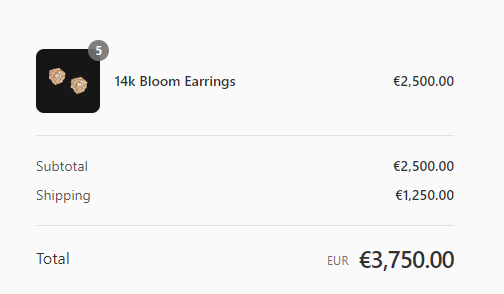
3.2. If you set up Shipping Rate Calculation by Flat Rate in the backend as image above:
From frontend, the shipping rate will automatically be 7000 Euro:
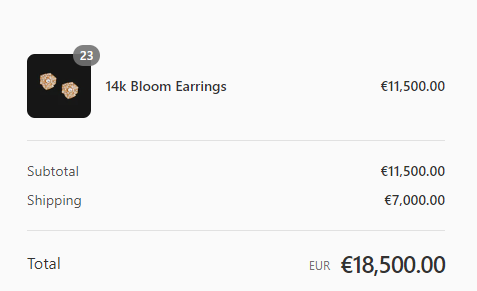
3.3. In case you have set up 2 SR rules for the same product and customer, the one with lower shipping rate will be applied.
For example, with a $3000 product, if you set up 2 rules
There will be 2 ways of shipping rate calculation:
- By percentage: 50%*$3000=$1500
- By Flat Rate: $600
As you can see, the shipping rate calculated by Flat Rate ($600) is lower than by percentage ($1500).
Therefore, the final shipping rate for the product will be $600.
Hope the guide is helpful and let us know at sales@bsscommerce.com if you need further help from us.
