There are 2 ways to create CP rules on the B2B /Wholesale Solution application.
- The original way is to create CP rules manually in the dashboard section, where you can make one rule after another. This is helpful when you have few rules that you want to make for your customers.
- The other way is to automatically create CP rules by using the import/export function on the application. This is helpful when you have many rules that you want to simultaneously upload to your store without making manually one by one.
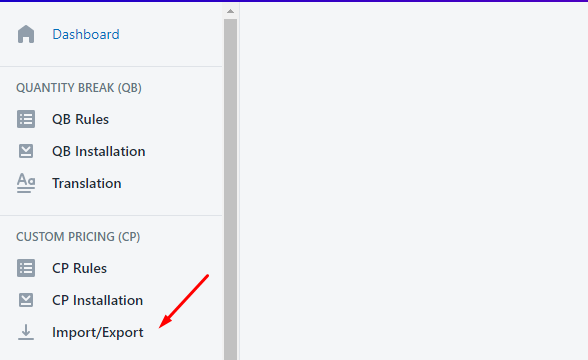
- Export function.
Export function might be helpful for you when you want to:
- Take mass action on the CP rules (edit or delete multiple rules)
- Save the rules that you created for backup purposes
After making the necessary changes, you can import the file back to your store.
Export function step-by-step guideline:
Step 1: Check your saved CP rules
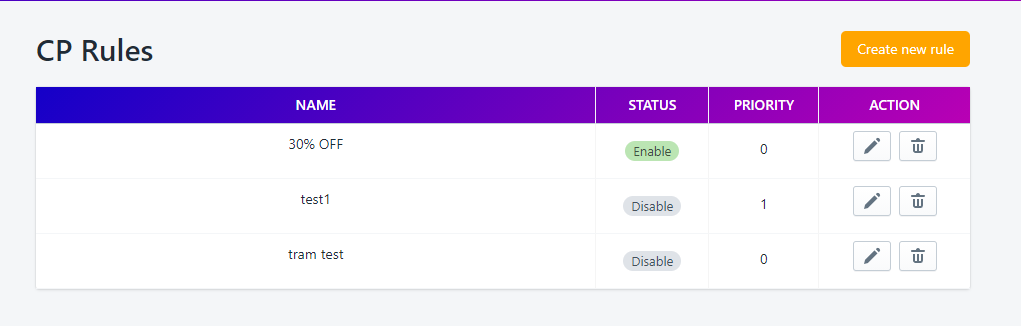
Step 2: Click on Export rules buttons (Export Rules file CSV/ XLSX) and all the CP rules saved in your store will be exported to your computer.
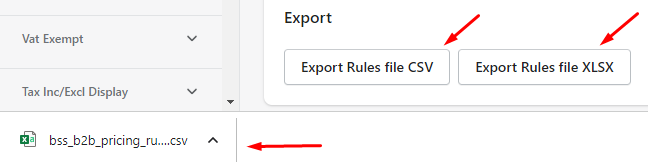
Step 3: Open the downloaded CSV/ XLSX file and compare the CP rules in your store and data in the file.
Make necessary changes.

Step 4: After making changes to your CSV/ XLSX files, save them on your computer and import them into your store.
2. Import function
Import function is used when you want to create/update a bunch of rules at the same time.
You can also import back the rule file after exporting it to make mass changes. Importable files are in .csv format/ .xlsx format and have to include respectively required fields so that the rules can be applied appropriately.
Step 1: Click on the Import/Export button in the Dashboard
Step 2: Click on Choose File button and open a CSV/ XLSX file on your computer.
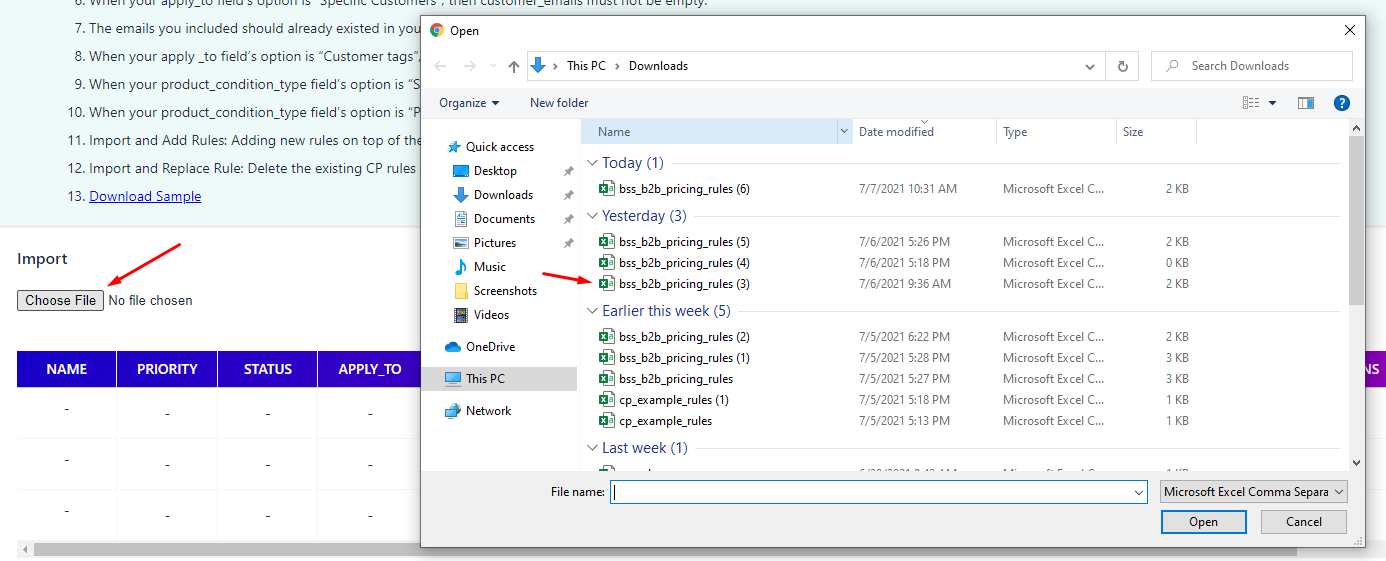
Step 3: After successfully updating the file, click on Check File CVS button to check the eligibility of the rules.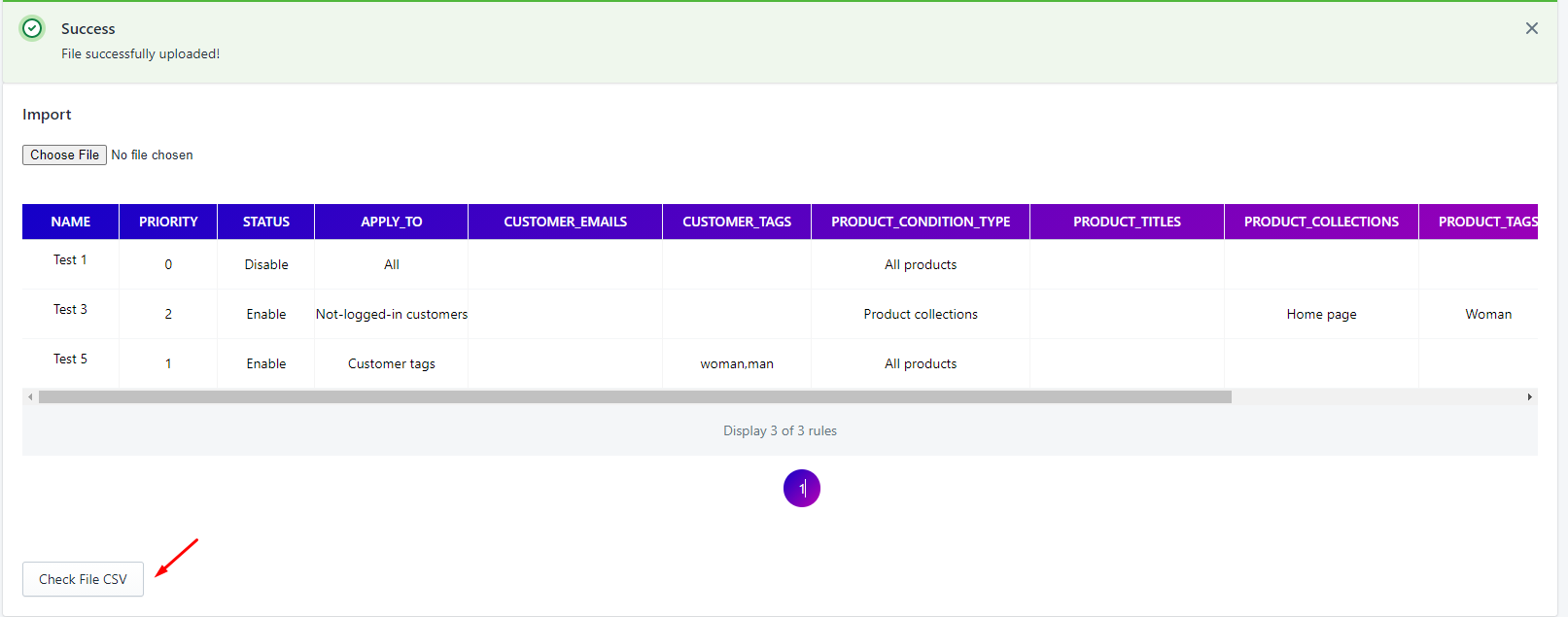
In case all the rules are eligible, there will be a Success Message as below.
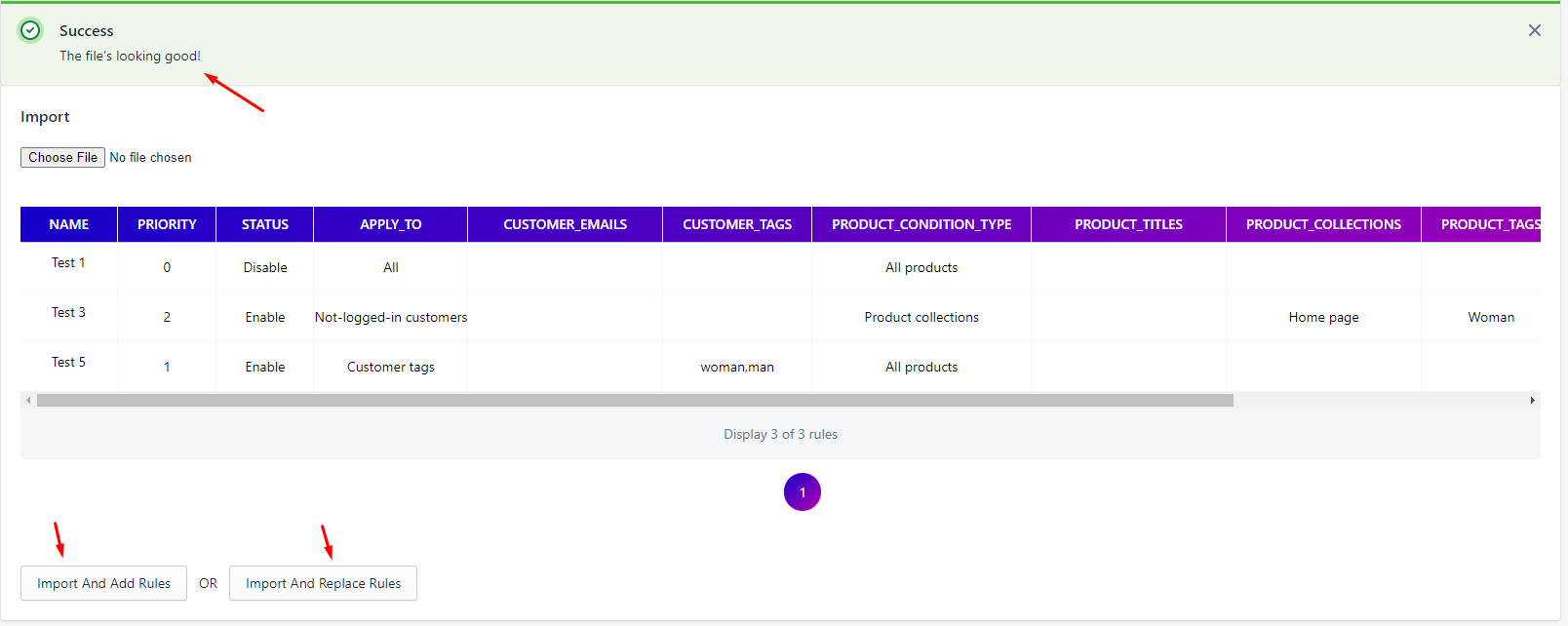
In case there are some rules ineligible in the CVS files, a message will be shown below:
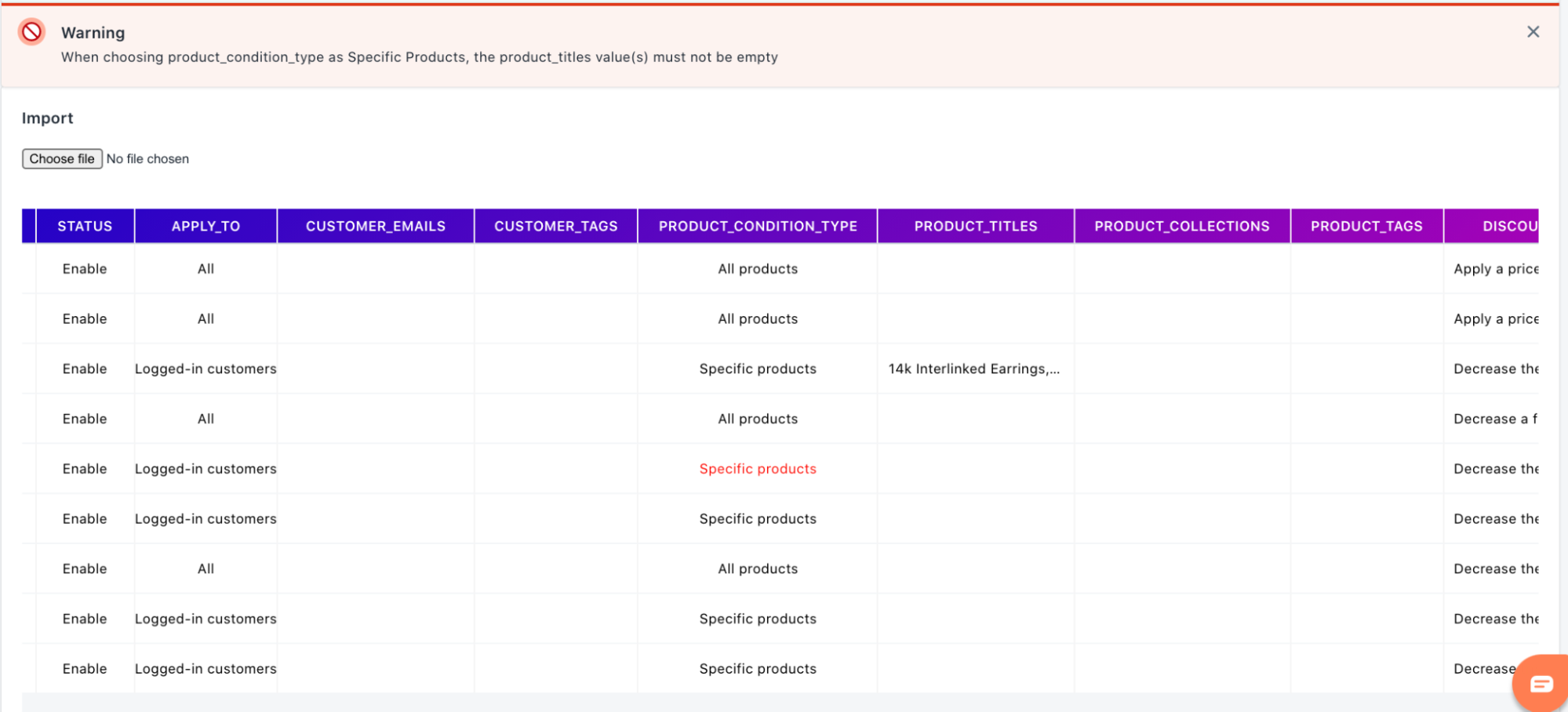
The highlighted fields indicate the fields are empty or invalid.
E.g: In the case above, it shows that the product_collections field has to be input according to the product_condition_type, meaning that if you choose a product condition type specifically, the corresponding field has to be filled as well.
Then, you can choose either Import And Add Rules or Import and Replace Rules options:

- Import and Add Rules: If you choose this option, the newly imported CP rules will be added to the existing CP rules and displayed in the CP rules grid.
Result:
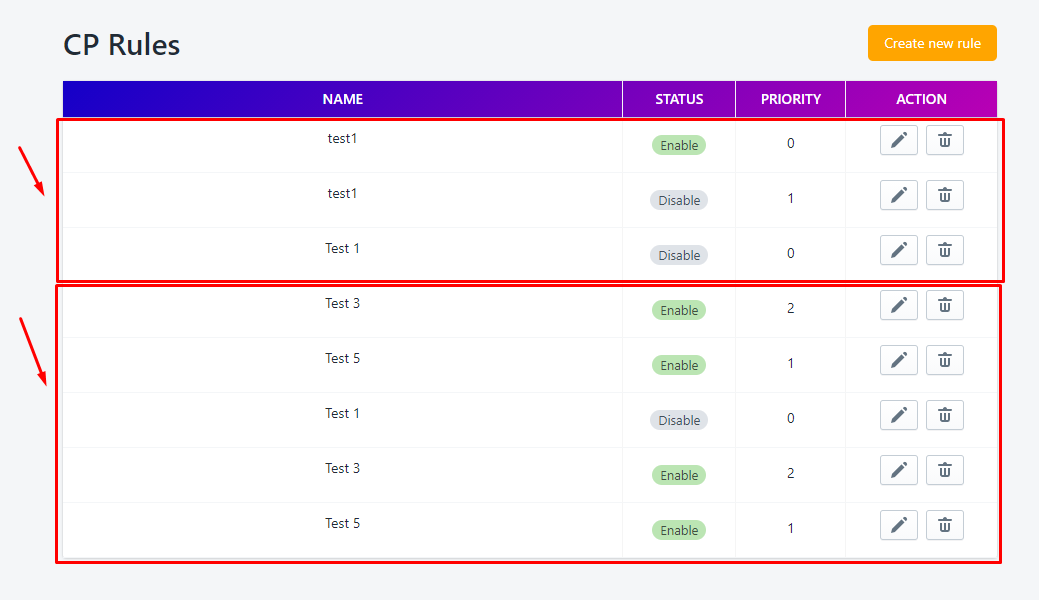
- Import and Replace Rules: If you choose this option, existing CP rules will be replaced by the newly imported one. It means that the old CP rules in your store will be deleted, and only newly imported rules will display in your CP rules section.
Result:
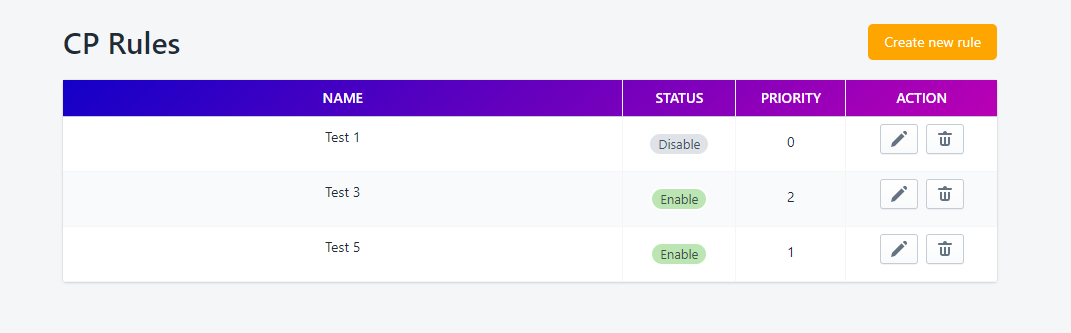
To know more about the conditions for eligible rules, please refer to the Notes below:
NOTES:
- The Status column value(s) must be Enable or Disable.
- All selectable value(s) of the apply_to field: All, Logged-in customers, Not logged-in customers, Specific customers, and Customer tags.
- All selectable value(s) of the product_condition_type field: All products, Specific products, Product collections, and Product tags.
- All selectable value(s) of the discount_type field: Apply a price to selected products, Decrease a fixed amount of the original prices of selected products, and Decrease the original prices of selected products by a percentage.
- The name, apply_to, product_condition_type, exclude_from and discount_type must not be empty.
- When your apply_to field’s option is “Specific Customers”, then customer_emails must not be empty.
- The emails you included should already existed in your Shopify’s store. You can’t add new customers for your CP rules via CSV import.
- When your apply _to field’s option is “Customer tags”, then customer_tags must not be empty.
- When your product_condition_type field’s option is “Specific Products”, then product_titles must not be empty.
- When your product_condition_type field’s option is “Product tags”, then product_tags must not be empty.
- When your exclude_from field’s option is “Customer tags”, then exc_customer_tags must not be empty.
- If you want to set up start/end date, you should check the format in csv file carefully. The format should be “mm-dd-yyyy HH:mm:ss”.
- Import and Add Rules: Adding new rules on top of the existing CP rules.
- Import and Replace Rule: Delete the existing CP rules and replace by the imported CP rules via CSV file.
