Our B2B Wholesale Solution app allows you to set Buy One Get One for specific products and customers. This feature is available on Advanced plan ($50/mon) and Platinum Plan ($100/mon)
1. Creating BOGO rules
1.1 Under Buy One Get One, go to the BOGO Rules tab and choose the Create new rule button.
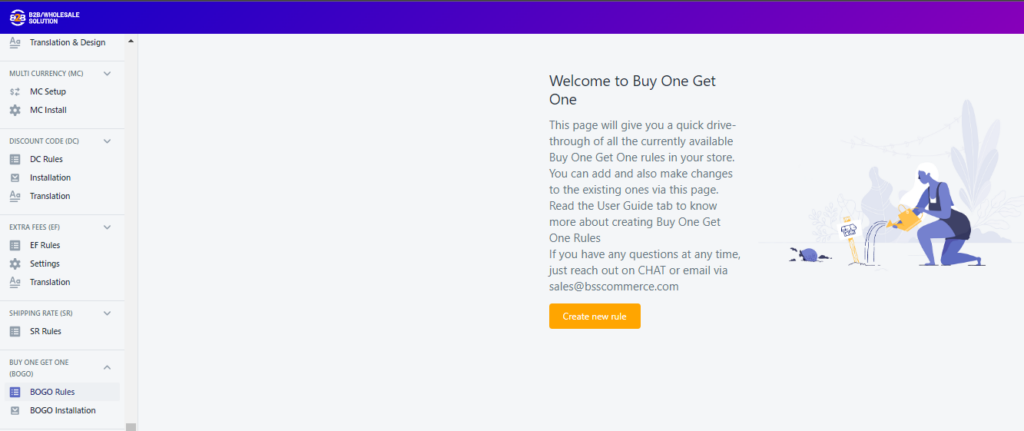
1.2 Under the General Information section, configure the following settings.
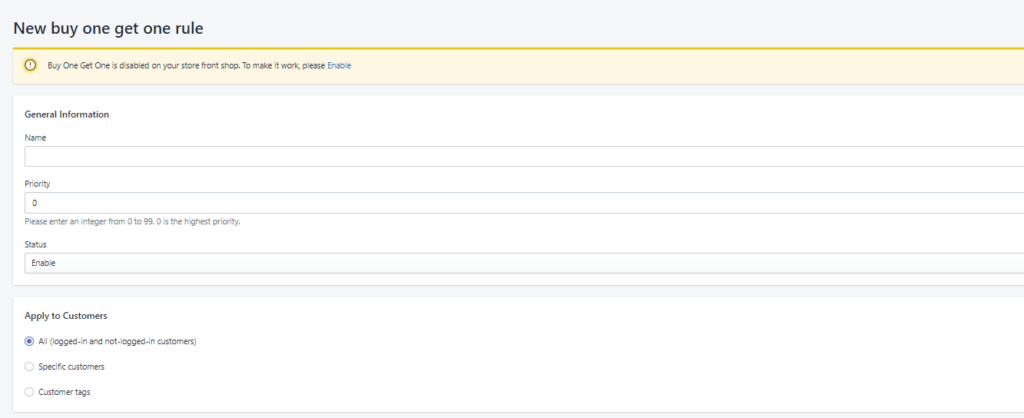
- Enter the Name of the rule
- Enter the Priority.
+ 0 is the highest priority.
+ In case there are several rules applied to the products or customers, the higher priority is used. If they have the same priorities, the latest created rule is used.
- Set Status to Enable to activate the rule or Disable it as you wish.
1.3 Under the Apply to Customers section, configure the following settings.
- All (logged-in and not-logged-in customers)
- Specific customers
- Customer tags.
1.4 Under the Customer buys section, configure the following settings.

-
- Choose Minimum quantity of items or Minimum purchase amount.
- Set the number of items that the customer must buy or the amount of money that the customer must spend to be eligible for the discount.
- In the Any items from section, choose whether you want to include products or collections as the qualifying items.
- Use the Search product field to add products or collections to the promotion. If you want to remove a product or collection from the discount, then click X to delete it from the list.
1.5 Under the Customer gets section, configure the following settings.
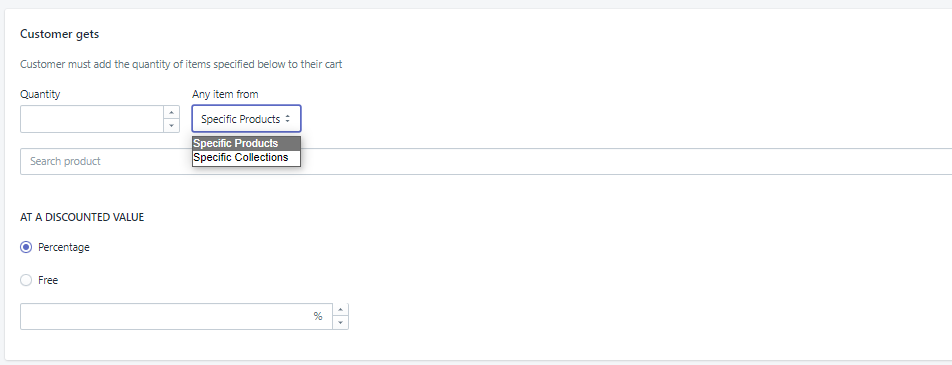
- Set the quantity of items that the customer must add to their cart to get the discount.
- In the Any items from section, choose whether you want to include products or collections as the discounted items.
- Use the Search product field or the Browse button to add products or collections. If you want to remove a product or collection, then click X to delete it from the list.
- In the At a discounted value section, choose the discounted value that customers receive when they buy the set number of items. If you want to offer a percentage discount, then select Percentage and enter a rate. If you want to offer items for free, then select Free.
- Optional: Check Set a maximum number of uses per order and then enter the maximum number of times that this promotion can be applied to an order.
1.6 In the Active dates section, configure the following settings.
- Use the calendar under From field to set the start date for the discount.
- If you want to set an end date for the discount, then click To field and use the calendar to choose when the discount will end.
1.7 Click Save.
2. Manage BOGO rules
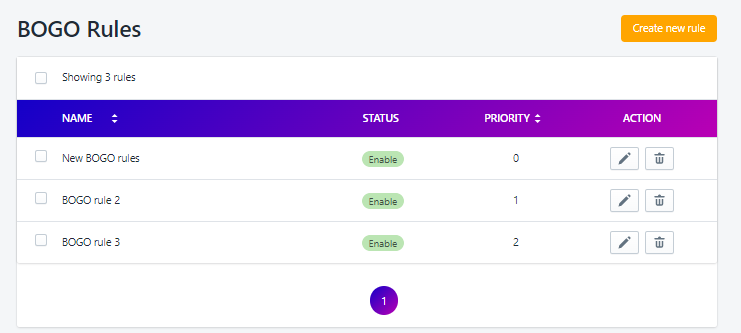
All created rules are saved in a grid under the Rules tab, in which you can enable/disable/delete rules in bulk as well as create/edit/delete each rule.
Need help? Let us know at sales@bsscommerce.com. We are all available to help.
