In this article, I will assume that you have already enabled the Re-Order feature. If you have not, read this for more information: How to enable Re-Order feature?
After enabling Re-Order, you can go to Customer Portal to use the feature.
If you don't know what Customer Portal is or how to go to it, please read: How to open “My Customer Portal"?
Going to Customer Portal, you should go to REORDER > Previous Order List to use the feature.
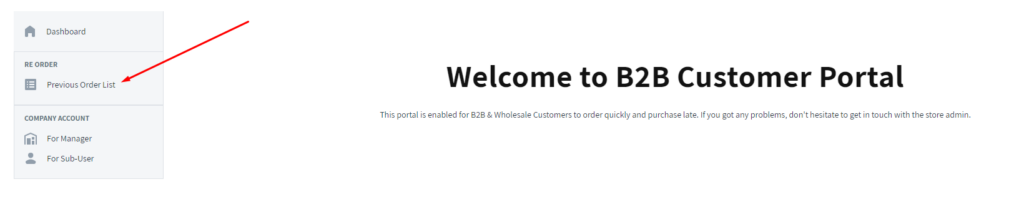
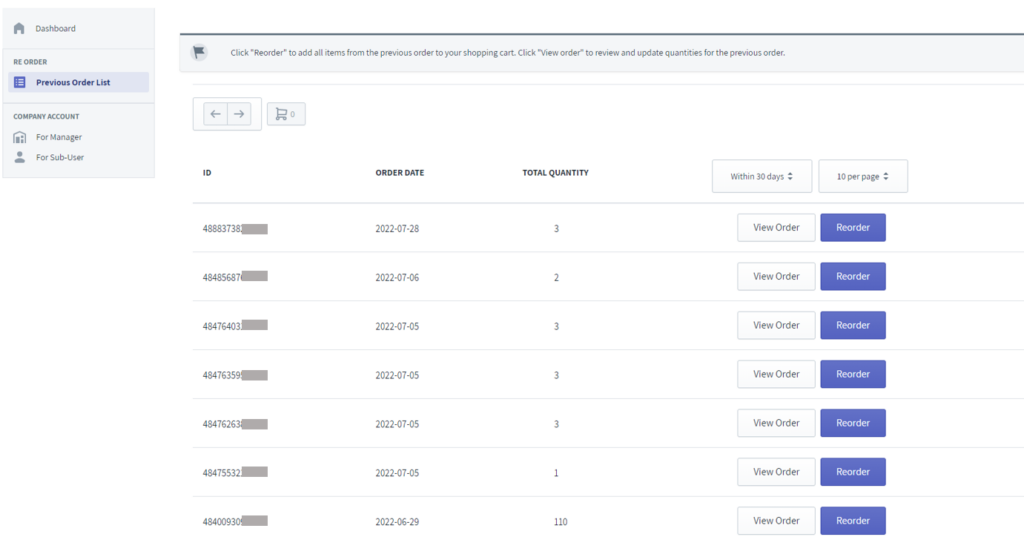
You can click Reorder button on the right of a previous order to add its items to reorder cart. Subsequently, the Reorder button will change to Remove button.
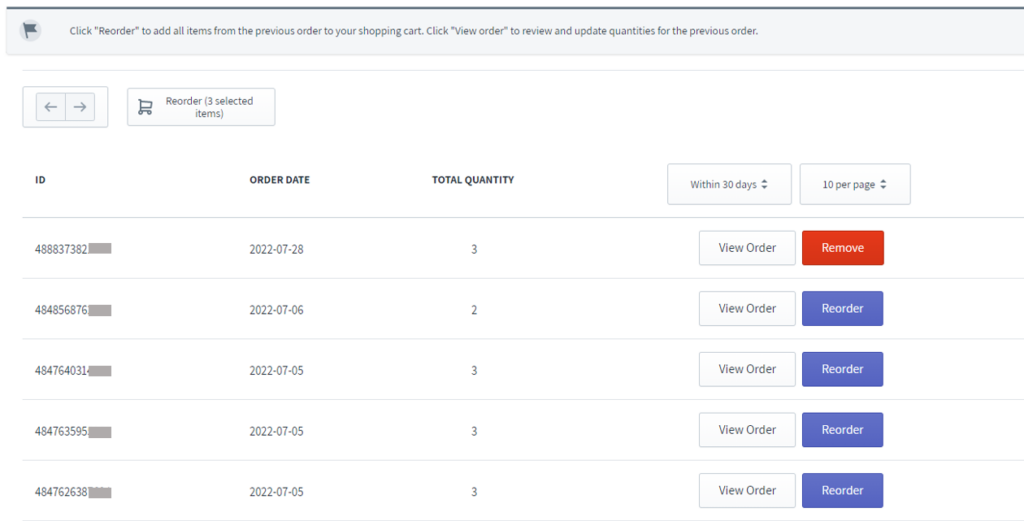
Besides re-ordering old orders, if you want to change a previous order and re-order it, you should click on View Order button.
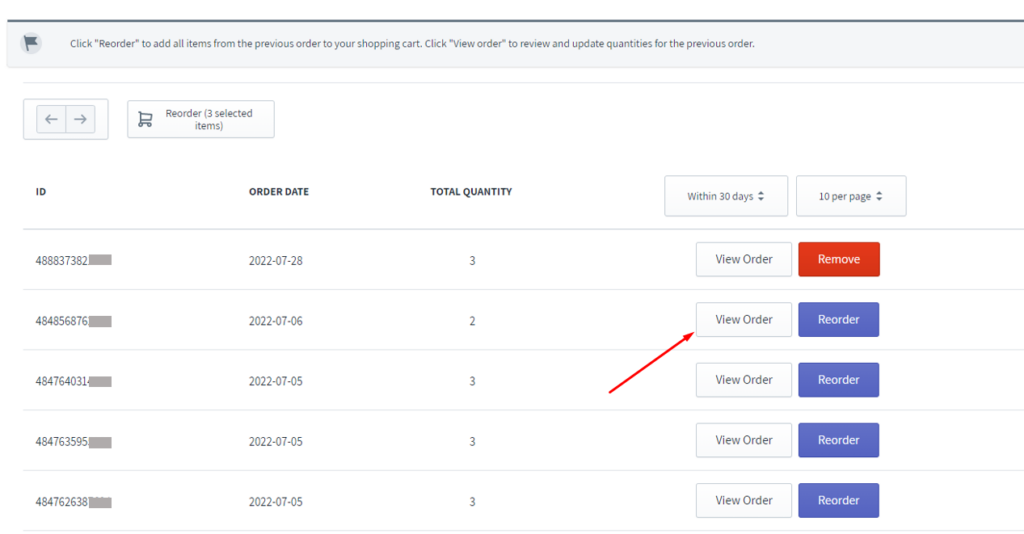
Then the function like the below picture will show up.
At this stage, you can change the quantity of the items. After that, you should tick the checkbox Select or Select All to add your items to reorder cart.
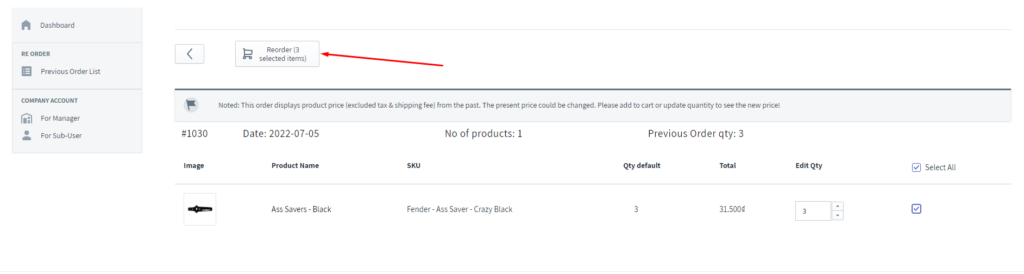
After you finish choosing the items you want to reorder, click on Reorder button like the image above. There will be a popup showing up.
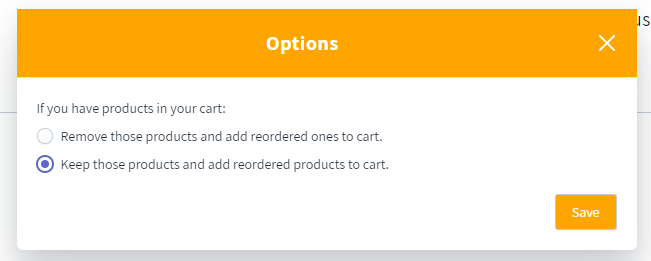
When clicking Save, you will be redirected to Cart page with the items of reorder cart. Then, you can check out normally.
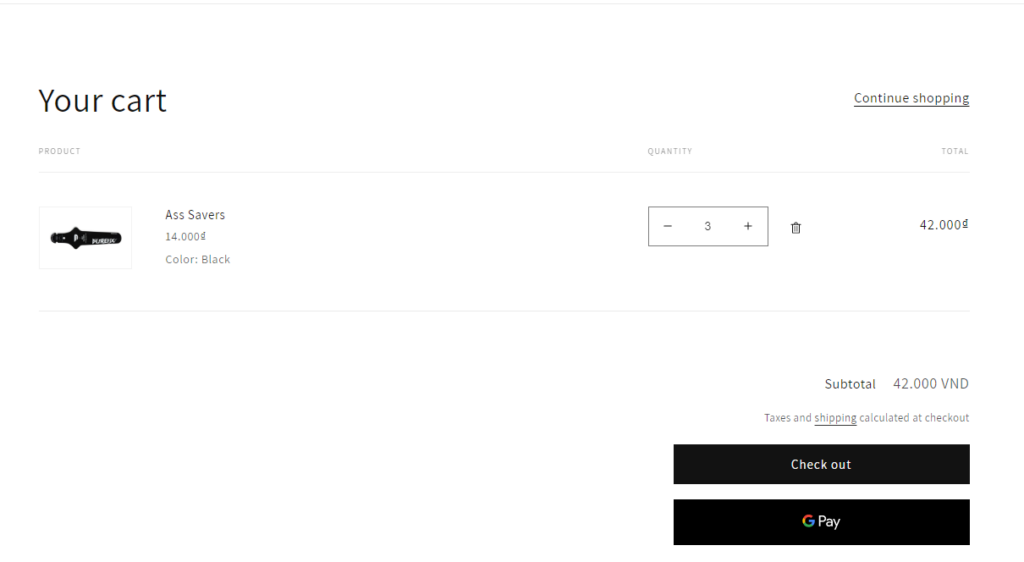
If you have any further questions, feel free to contact us at sales@bsscommerce.com or Live Chat.
