Thank you for using our B2B Customer Portal App.
By default, although Shopify allows us to view order history, we are not able to reorder them. We, BSS Commerce team, understand that pain so we have made the Re-Order module in order for customers to do that.
Re-Order is really simple to use, you should do the following:
1. Enable Re-Order feature
In order to make the feature work, you have to enable it first.
You should go to Dashboard > Click to enable Re-Order feature
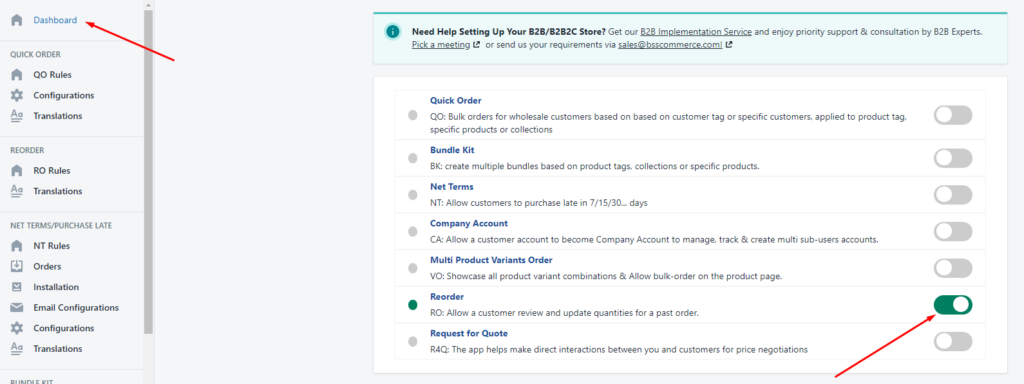
2. Create the first rule
Similar to Quick Order, Re-Order needs rules to work.
Step 1: Create a new rule
Go to REORDER > RO Rules > Create new rule. After that, you will see a page to set up your reorder rule.
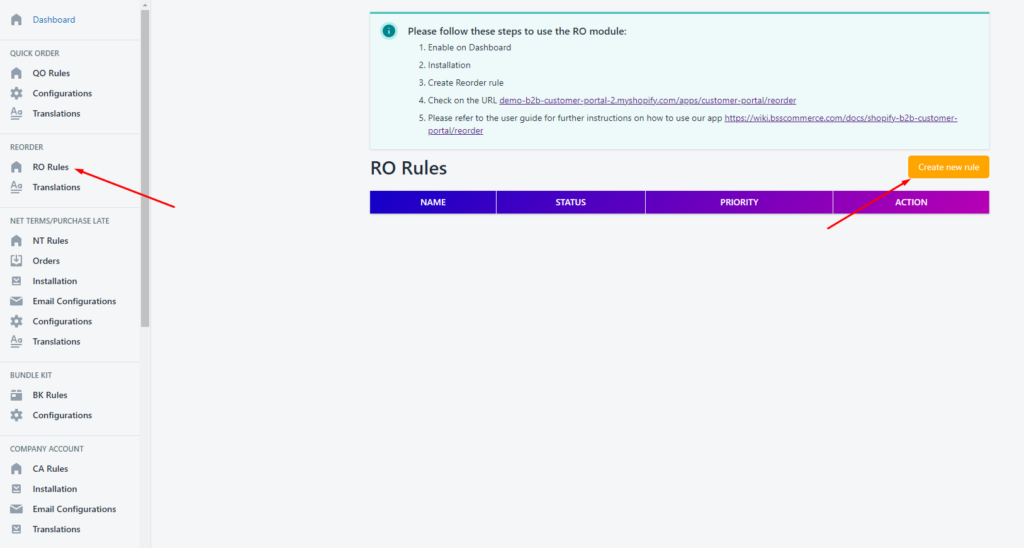
Step 2: Fill in and choose options for fields of the form.
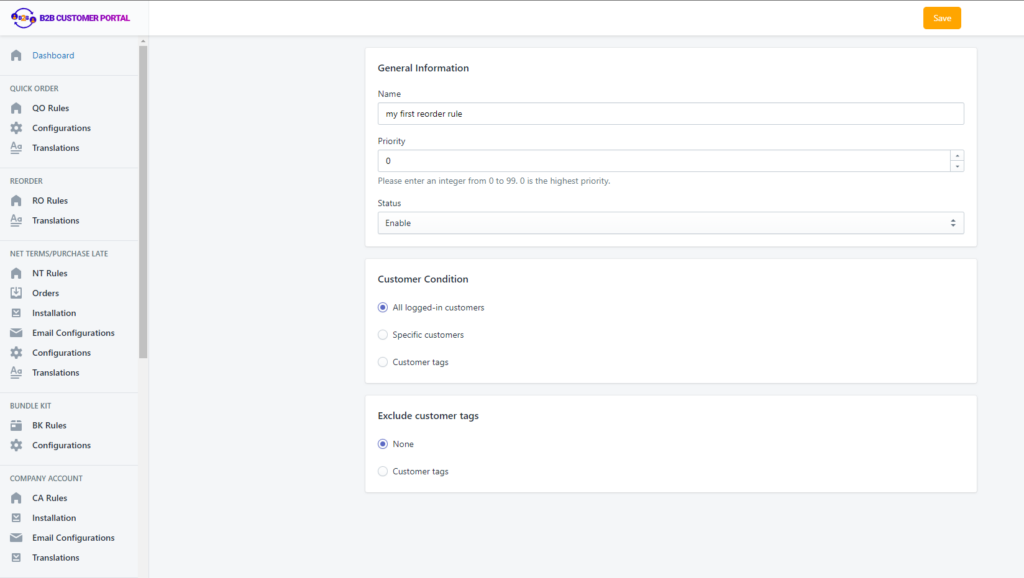
The Priority will be considered when there are duplicated rules. 0 is the highest priority.
The Status has to be Enable unless you want to disable the rule.
For Customer Condition, it is to decide who will be available to apply the rule. You can choose one of the three options shown depending on your needs.
In addition, you can also choose which customers should be excluded from the rule by selecting options of Exclude customer tags.
Step 3: Save
After inputting everything you need, you should click Save to make the rule work.
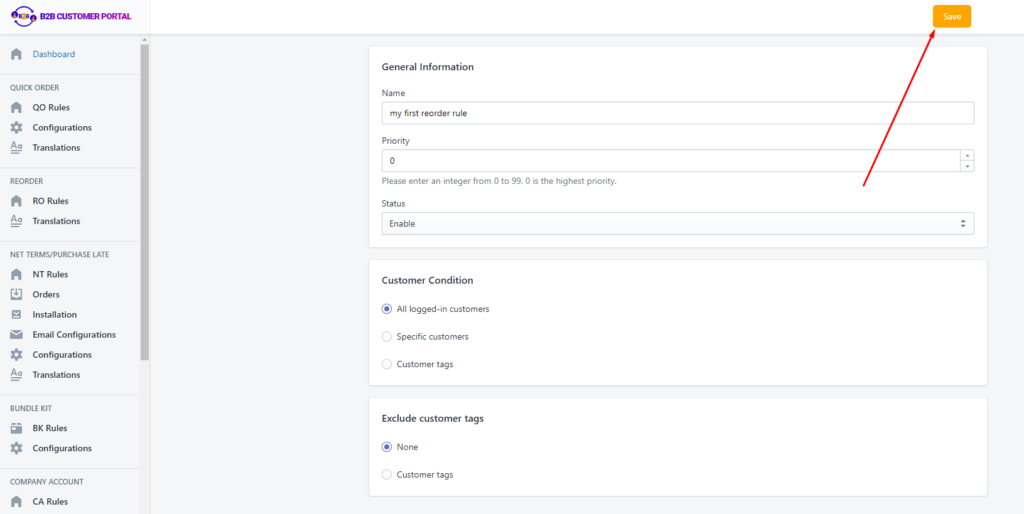
When the rule is created, it will show up like this
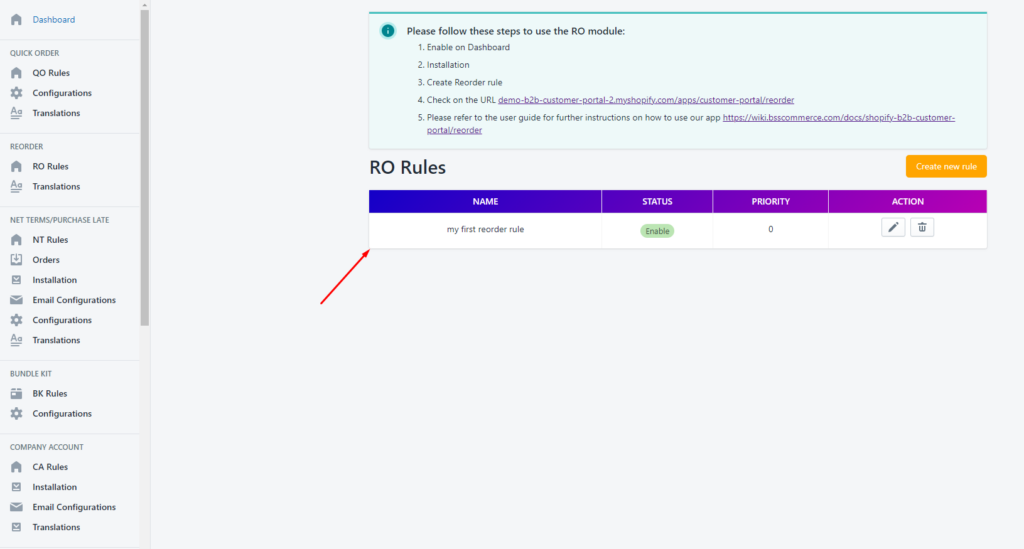
That's all. Now, customers can use Re-Order feature on Customer Portal Page through the link: <your store address>/apps/customer-portal/reorder
For example: https://demo-b2b-customer-portal-2.myshopify.com/apps/customer-portal/reorder
To understand the way that customers should interact with Re-Order feature on Customer Portal Page, please click: <link>
