This guide will help you to fully understanding of how our Email Notifications work for this "Company Account" feature!
1. Enable the email
After you have successfully comprehend how Company Account flow works and enable the rule. Head to "Email Configurations" on left panel and choose which event you want to have email sent.
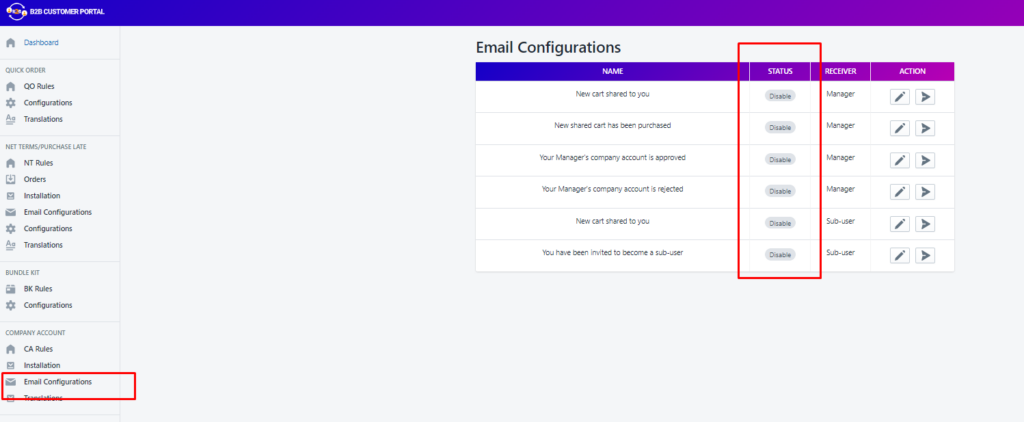
Enable the rule:
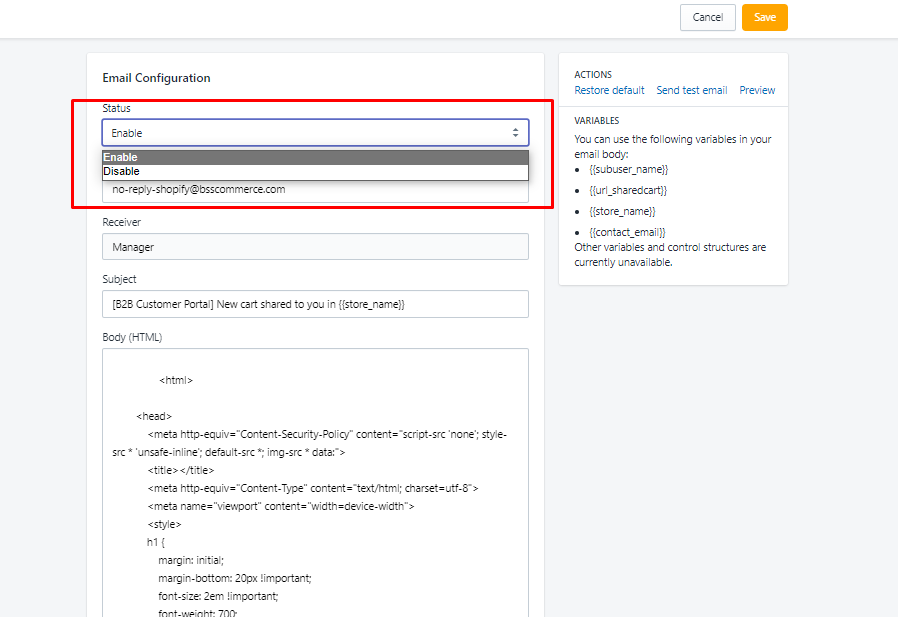
Under Email Subject and Email body (HTML), you can customize the message as you wish or keep our default message.
Click Save to activate the rule.
2. How different roles receive email
2.1 Manager account receives email in these below conditions:
- New cart shared to you: When Sub-user shared cart to Manager
- New shared cart has been purchased: When Sub-user purchases new orders
- Your Manager's company account is approved: When store owner accepts customer's account to be Manager's account
- Your Manager's company account is rejected: When you already have Manger account and store owner remove your authority
2.2 Sub-user account receives email in these below conditions:
- New cart shared to you: When Manager/other Sub-user shared cart to this Sub-user
- You have been invited to become a Sub-user: When Manager invite other account to become Sub-user
Should anything else arise, please reach out to us. We are willing to help!
