Obviously, B2B Wholesale customers who have lots of staff may want to share carts within their company, thereby simplifying the purchasing process.
You can set it in our B2B Customer Portal App: Advanced Plan ($25/mon).
This instruction is for your reference.
1. Enable the rule
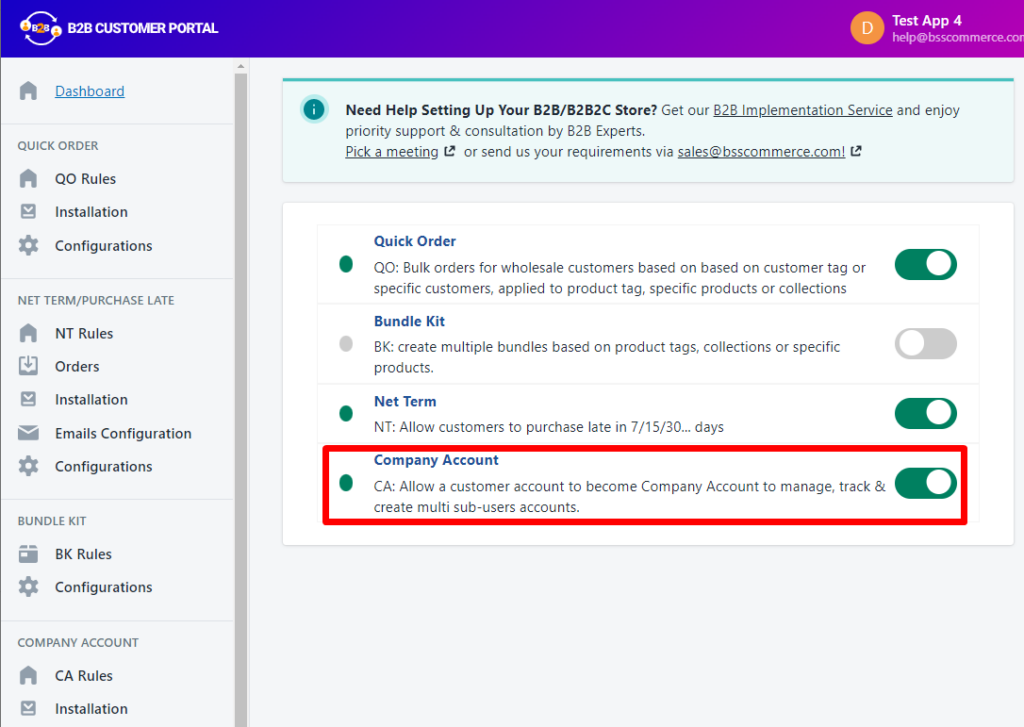
Firstly, to make sure the Company Account rule will work, you need to enable it.
Please go to Apps > B2B Customer Portal > Dashboard and enable the Shipping Rate feature.
2. Installation
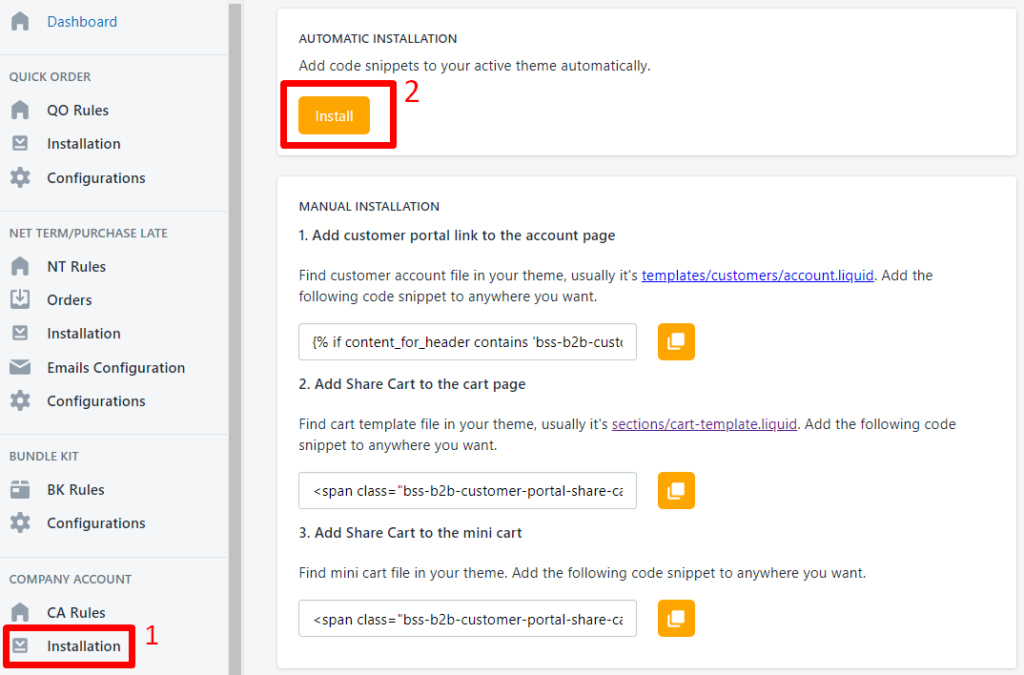
Also, you need to Install it.
Please head to Company Account: Installation > Install.
3. Approve a Manager Account
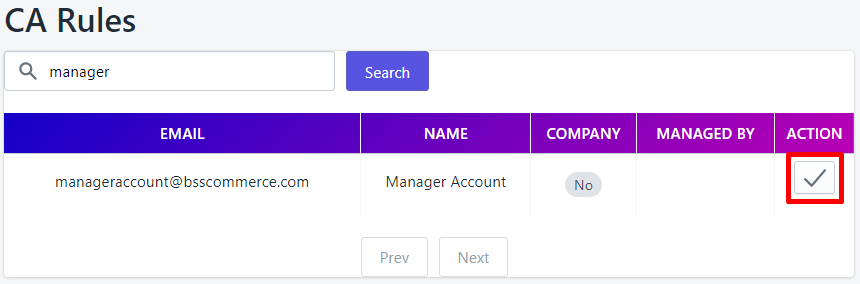
To make the rule happen, there needs to be a Manager account first.
Please go to CA Rules > Click the Tick icon in the Action column.
When an account has been approved to become a Manager account, it will display Yes in the Company column.
Hope the guide is helpful and let us know at sales@bsscommerce.com if you need further help from us.
