You have to go to the app => Pricing Plan and subscribe to the Advanced Plan ($25/mon) to use the function. You will have a trial of 14 days.
Please follow the instructions to test the function and hope you enjoy it.
1. Create a bundle product and bundle items
The Bundle function will allow adding items into one existing bundle product and you might sell the bundle at a lower price.
You have to create a bundle product and items in advance.
1.1. Bundle product
Please go to Shopify Admin => Products => Add product. You should add images of the bundle product and its items.
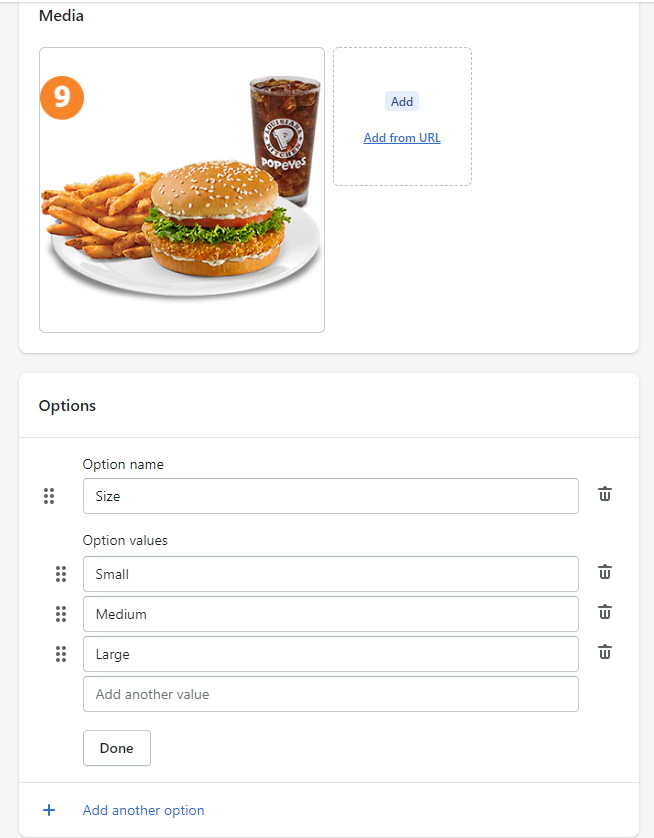
You can skip Pricing since the price of the bundle product will be set up in our app.
However, you must enter the number of quantities available.
When the customer adds the bundle product to the cart, both the quantity of the bundle products and the bundle items will be reduced.
1.2. Bundle items
Similarly, please go to Shopify Admin to create bundle items.
- French Fries
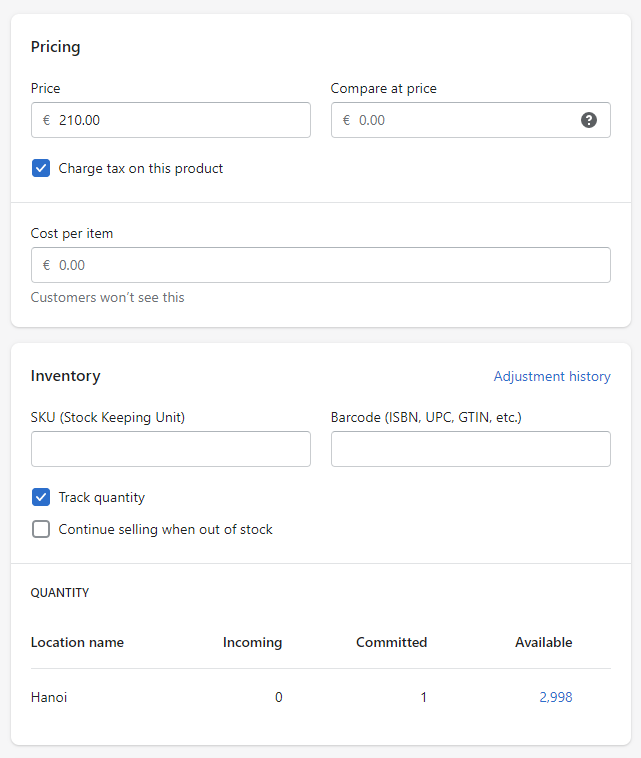
- Coca-Cola
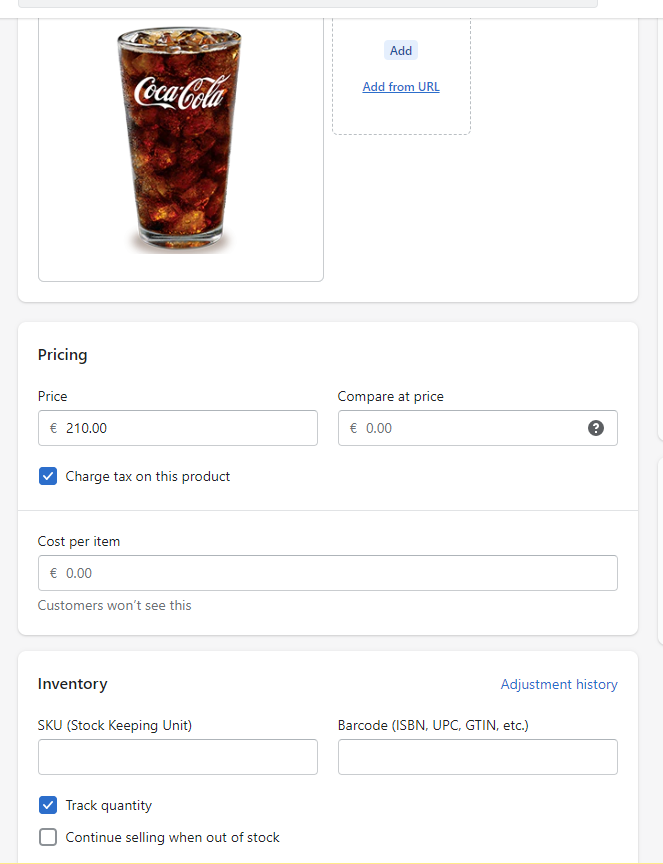
- Hamburger
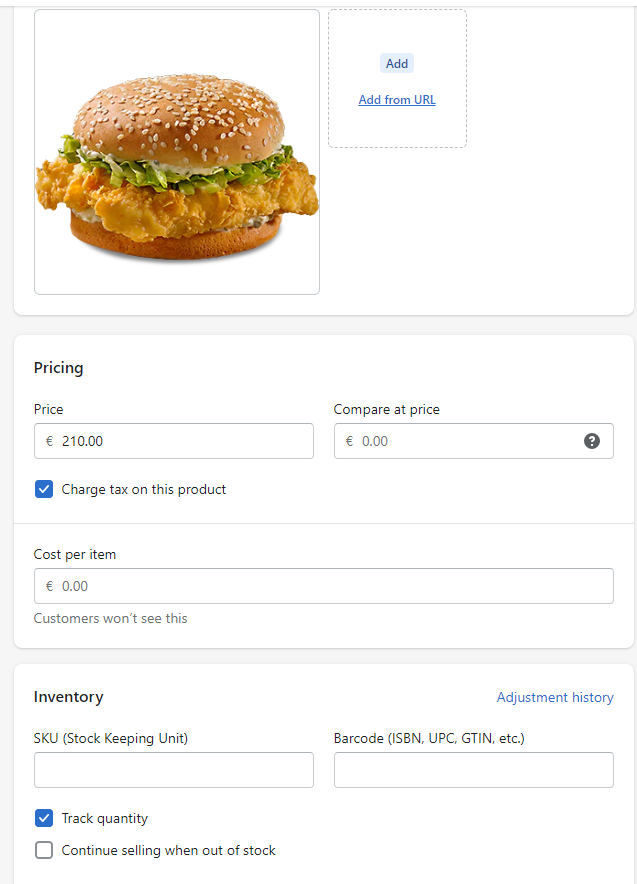
2. Enable the function
Now, it is time to add the bundle items into the bundle product, using our Bundle Kit function.
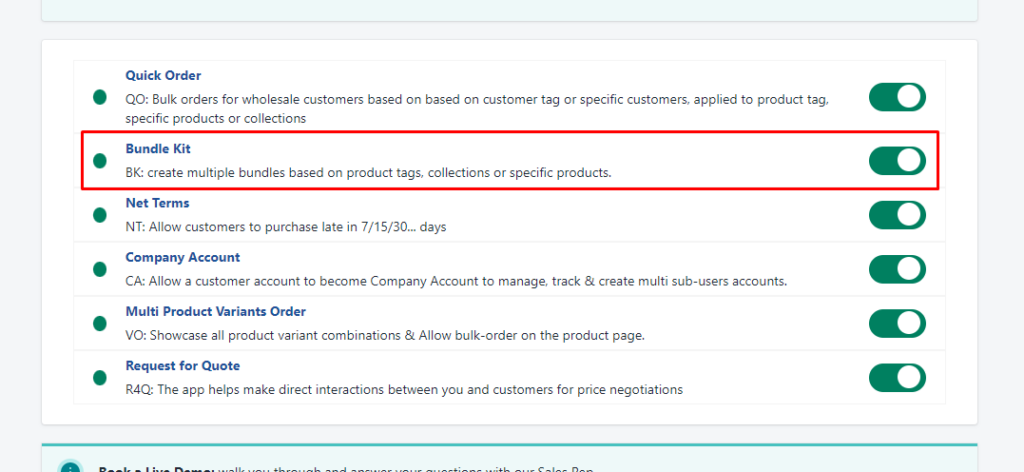
Go to Dashboard and turn on the Bundle Kit function.
3. Configuration

Go to Configuration
- Set it to Yes if you want to show the bundle items on the order information.
- Set it to No if you only want to show the bundle product on the order information.
4. Create a Bundle kit
Go to Bundle Rules and choose “Create New Rule”
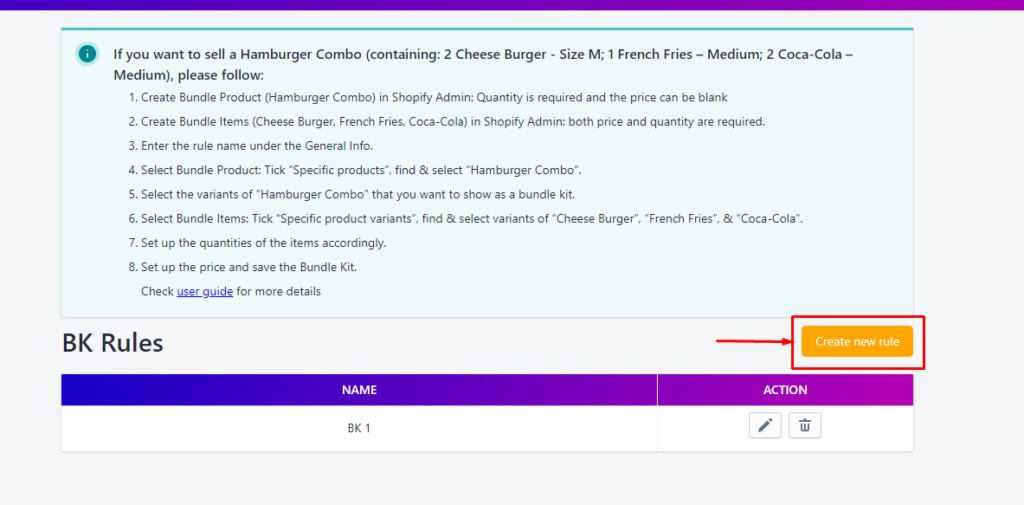
Please follow the steps to create a bundle kit.
Step 1: Enter the general information
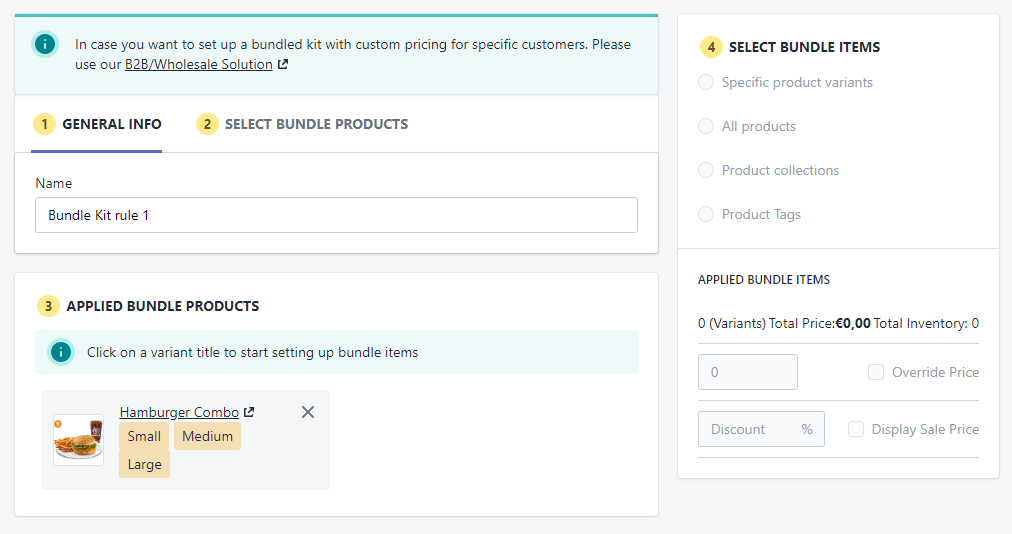
Under General Info, enter the name of the bundle kit so that you can manage it better.
Step 2: Select products to create the bundle kit
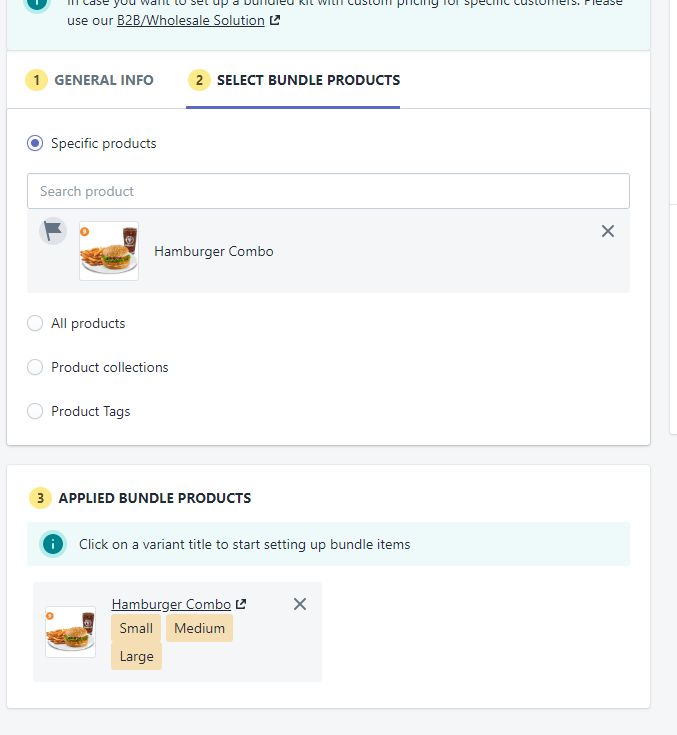
Choose the bundle product(s) you want to create. Multiple selections are allowed.
The chosen product(s) will be loaded in section 3.
Step 3: Choose the bundle product
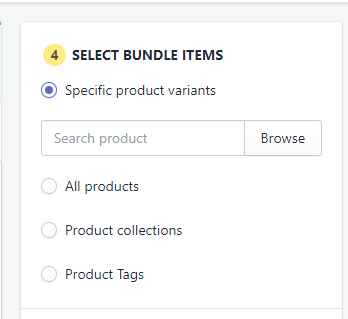
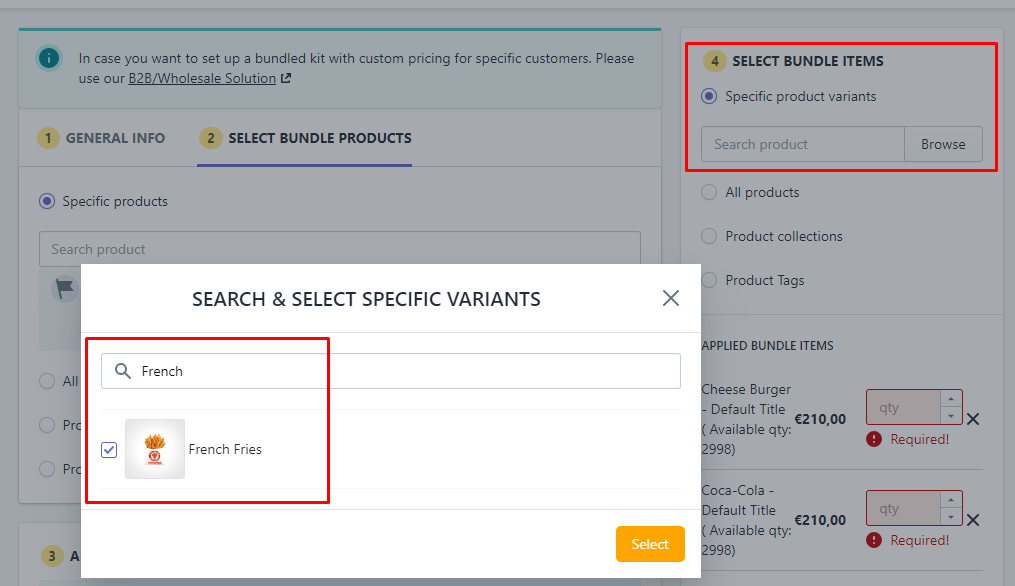
In section 3, please choose the variant that you want to show as a bundle kit. Multiple sections are allowed.
Step 4: Choose the bundle items
In section 4, choose the variant that you want to show as a bundle item. Multiple sections are allowed. All chosen products will be loaded automatically.
Step 5: Set up the quantity and price.
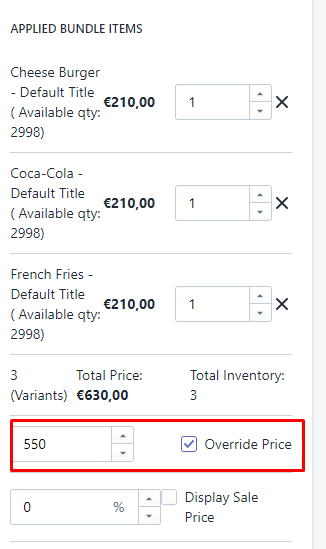
You can set up the quantity of items required in the bundle product. The bundle product's price will be calculated accordingly. As you can see on the image, the sum is 630 Euro.
In case you want to set up a cheaper price for the bundle product, you can:
- Tick on Override Price and enter the new price (550 Euro)
- Or, tick on the Display Sale Price and enter the percentage discount.
Save to check the bundle product.
6. Check the bundle product
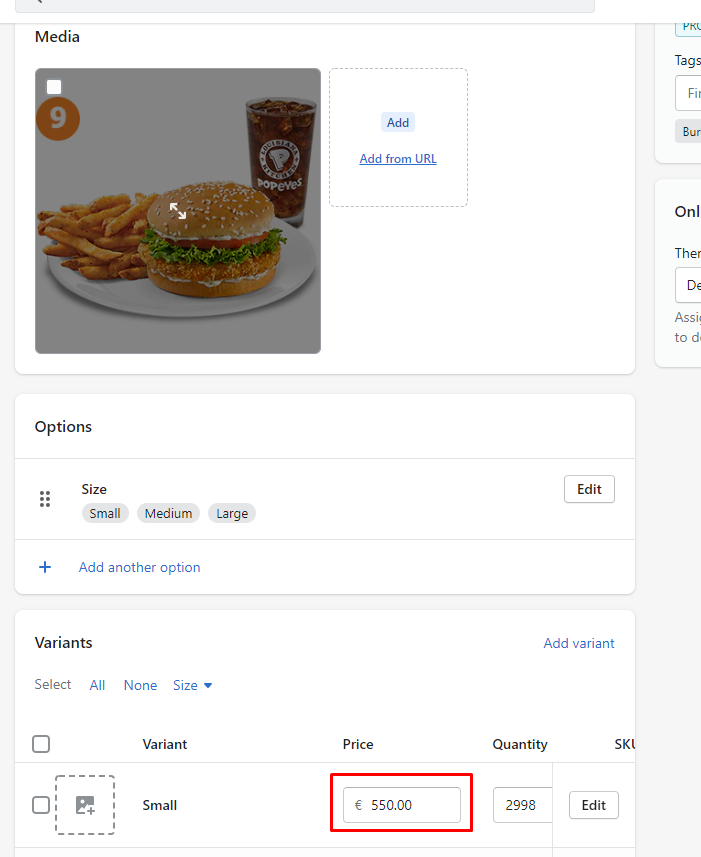
When you save the bundle kit, the price will be updated on the bundle product’s details on Shopify Admin => Products.
On the store front, customers can add the bundle product to the cart with a cheaper price.
- Product page:
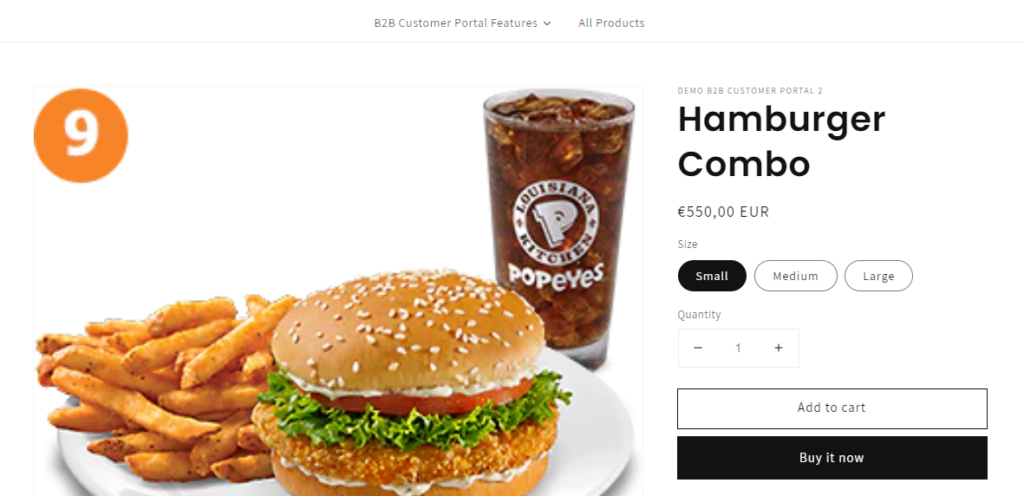
- Shopping cart page:
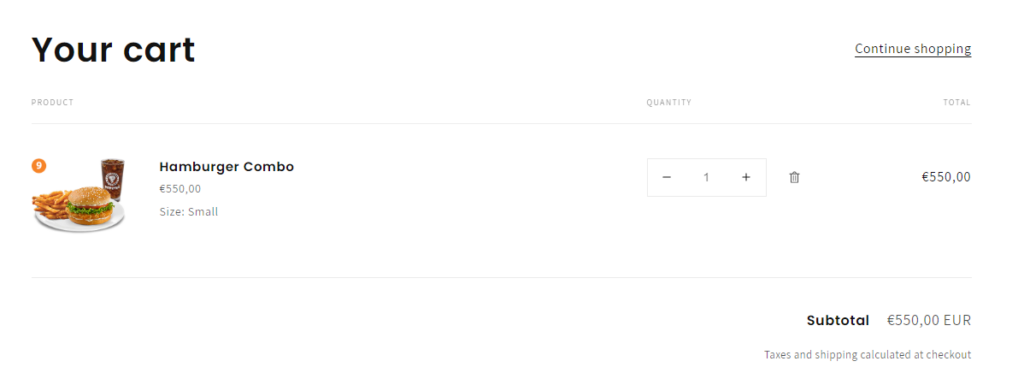
- Checkout page
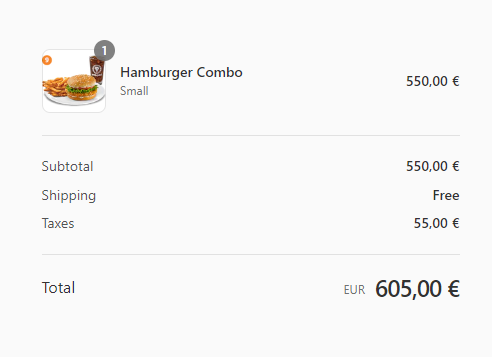
- Order information with the bundle kits included
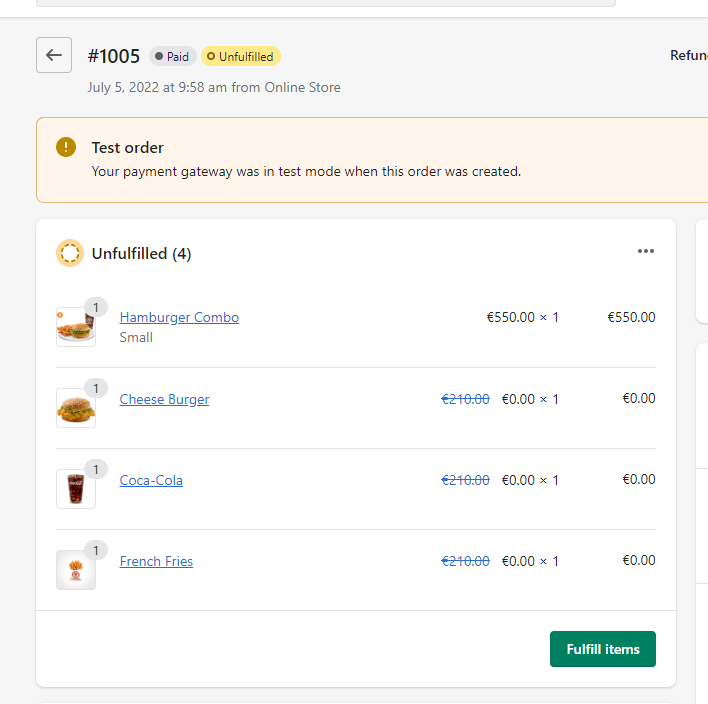
7. Advanced: Set up different prices for the bundle product
Please take notes that everyone will see and purchase the bundle product at the same price. However, if you want to sell the kit for specific customers/customer tags, you can consider using our B2B/Wholesale Solution: Advanced Plan ($50) with the Custom Pricing feature
Read more: How to set up different product prices for specific customers?
