Many merchants wonder whether they can apply additional discounts created on Shopify or by other 3rd-party apps with the Custom Pricing and Quantity Break of our app.
Then, we confirm that when you create the CP and QB functions for specific customers, other discounts will be inactive.
You will no longer find the "Apply Discount" box on the Checkout page.
Additional discounts, if any, must be created in our app using the Discount Code function in the Advanced Plan ($50/mon.)
Instead of showing the Apply Discount at checkout, the function allows showing another box at the shopping cart as follows.
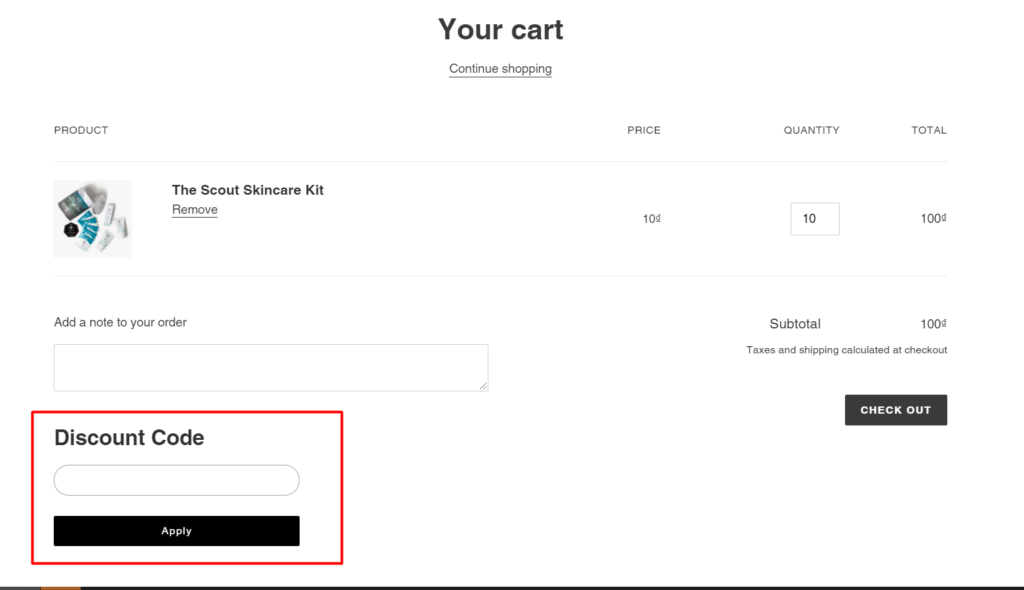
Please follow these steps to enable the Discount Code function.
Step 1: Enable the function
From the app Dashboard, enable Discount Code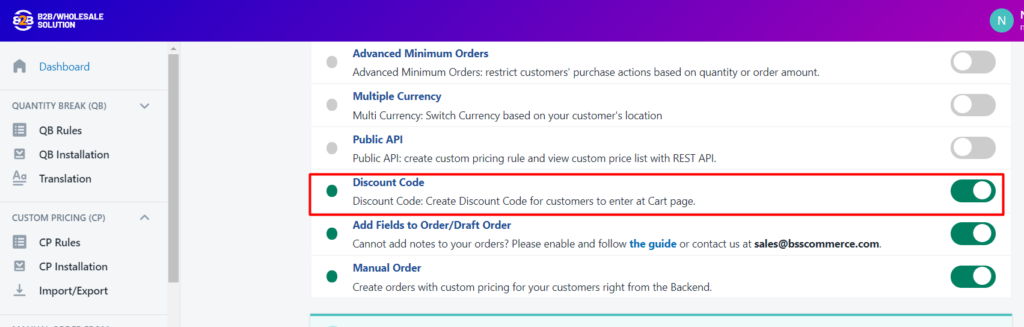
When you enable the function, a Discount Code box will be shown automatically on the cart page as above.
If you do not see the box, please contact us sales@bsscommerce.com. Otherwise, you can refer to the Manual Installation guide here.
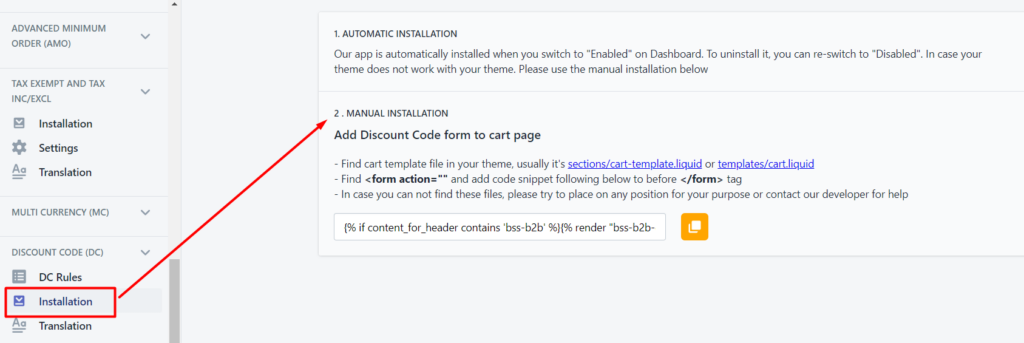
Step 2: On the left sidebar navigation, find Discount Code (DC)
- Click DC rules > Create new rule
- Fill out DC Name and Status
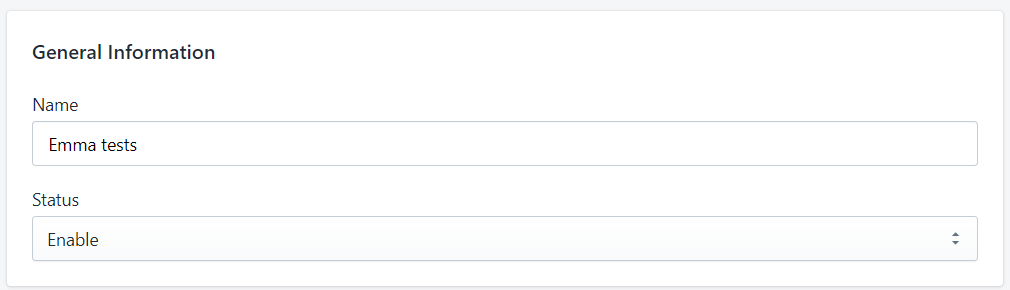
- Add Discount code and Discount amount/percentage
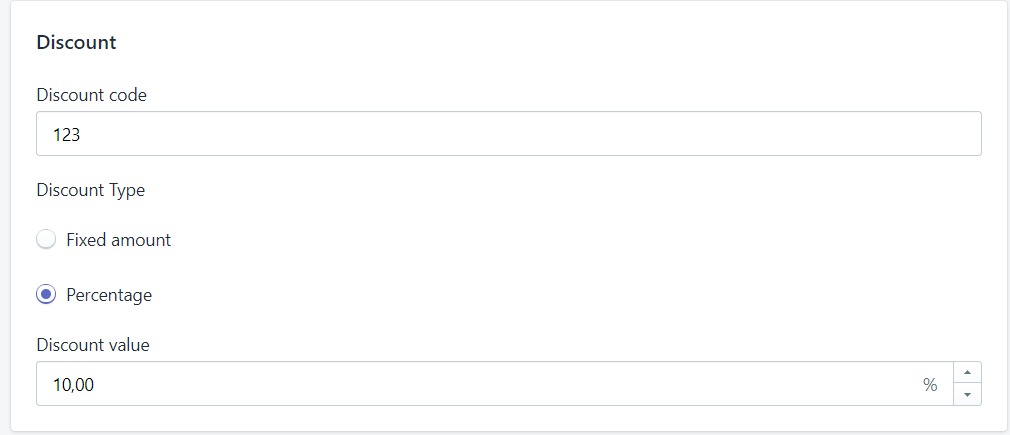
- Select customer groups to enjoy the discount program

- Select products to apply the discount code
- Set Start date time and End date (if necessary) of the code
- Click Save to apply the changes
Finally, test the discount code created:
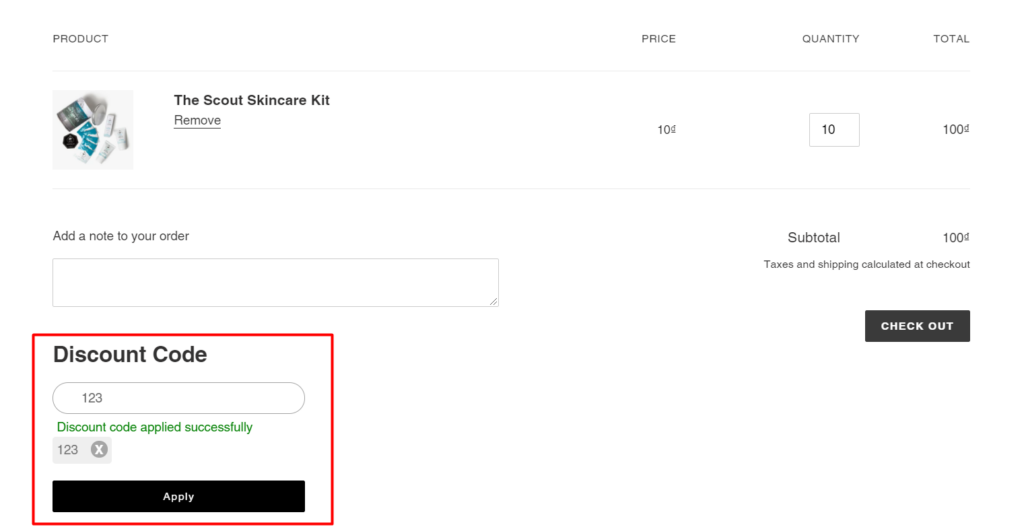
In this example, there are 2 discount types applied, in which:
- Discount from my CP rule
- Discount from the discount code on cart page
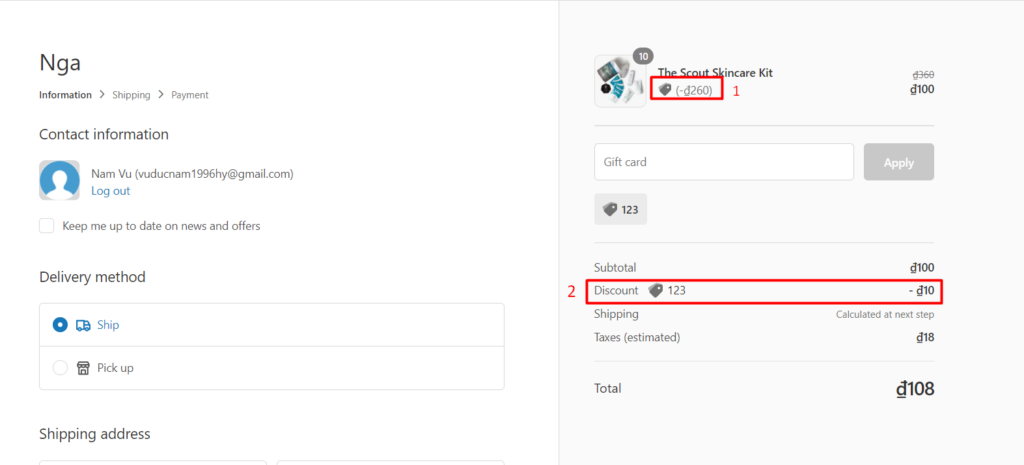
Please give it a try on your end.
Should anything else arise, please reach out to us. We are willing to help.
