When you put a product on sale for a lower price, you might want your customers to be able to see the Original price or Compare at price, so they see the price comparison. Our app provide configuration for different displays of Custom price.
Note: If your custom pricing's config is higher than original price/compare at price or your original price is higher than/equal to compare at price, that's not a sale price and our system's CP price won't show.
1. Set a Display for Custom price
- From your B2B Solution, under Custom Pricing (CP) section, go to Setting
- Under Display Customized Price section, choose how CP displays on your store:
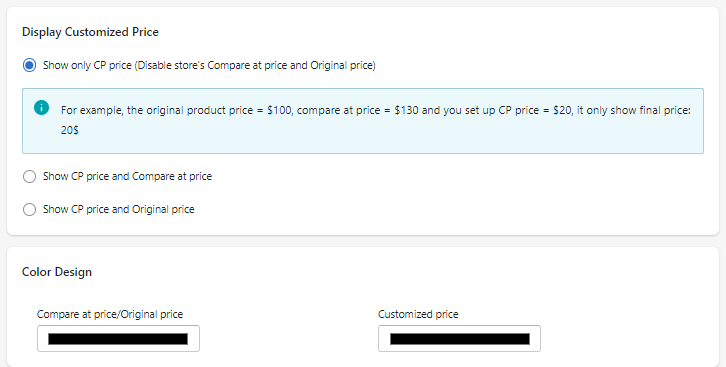 Then, for example: a product has price and CAT as below:
Then, for example: a product has price and CAT as below:
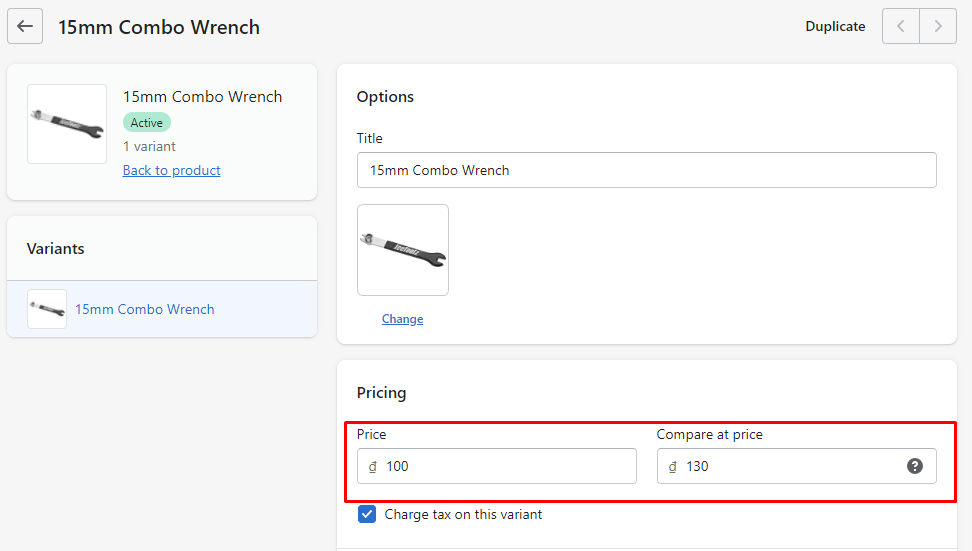
- Show only CP price (Disable store's Compare at price and Original price). For example, the original product price = $100, compare at price = $130 and you set up CP price = $20, it only show final price: 20$
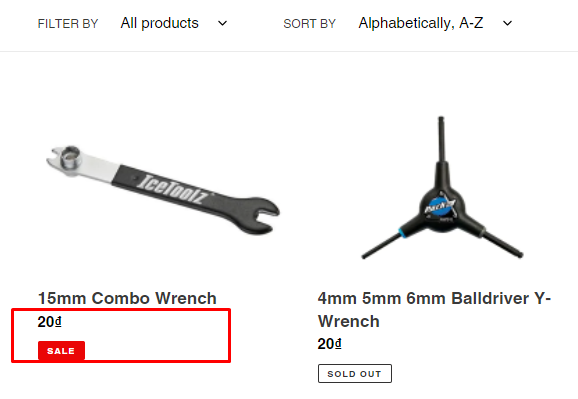
- Show CP price and Compare at price. For example: the Compare at price = $130, Original price = $100 and you set up CP price = $20, it shows both prices:
$130$20. Note: If your product doesn't have Compare at price, it will display Original price instead:$100$20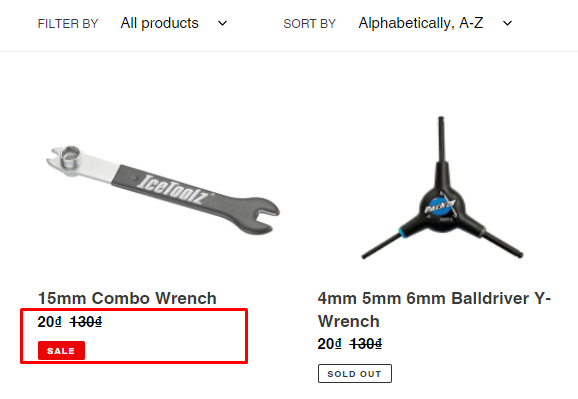
- Show CP price and Original price. For example: the Original price = $100 and you set up CP price = $20, it shows both prices:
$100$20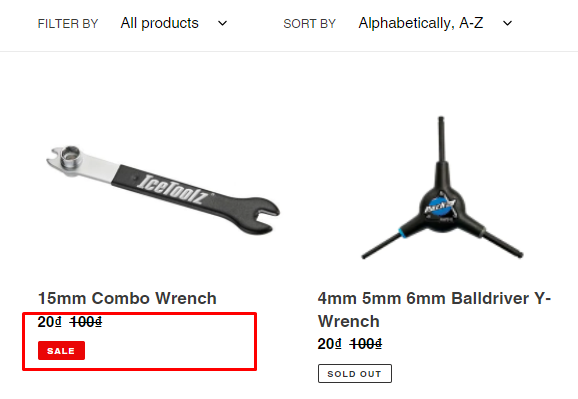
3. Click Save
4. You can also customize color for displayed prices by below option:

2. How CP price appears on Cart page when stores enable QA/QB
When there are QA/QB rule and CP rule simultaneously set for the same products/customers, the one with lower price rate will be applied. These below examples show how price appears on cart page in this condition.
- Enable QA/QB rule from left panel:
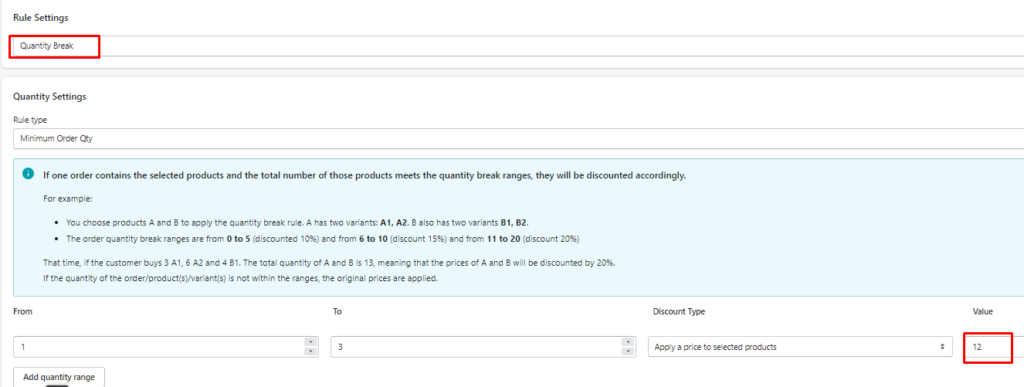 This rule is applied to all product, if customer buy from 1-3 items, those item get $12 each.
This rule is applied to all product, if customer buy from 1-3 items, those item get $12 each. - Enable CP rule, under Display Customized Price section, choose how CP displays on your store.
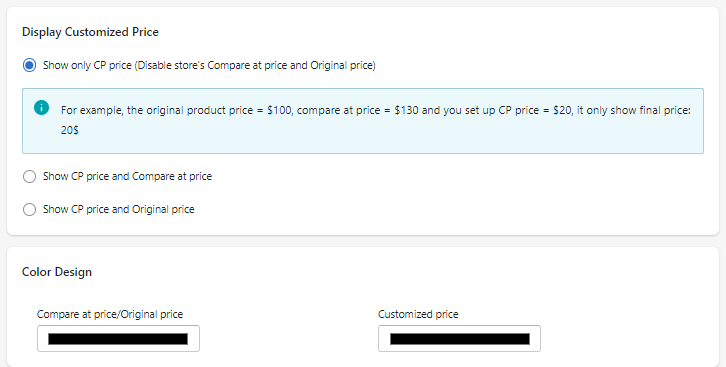
Then, for example: a product has price and CAT as below:
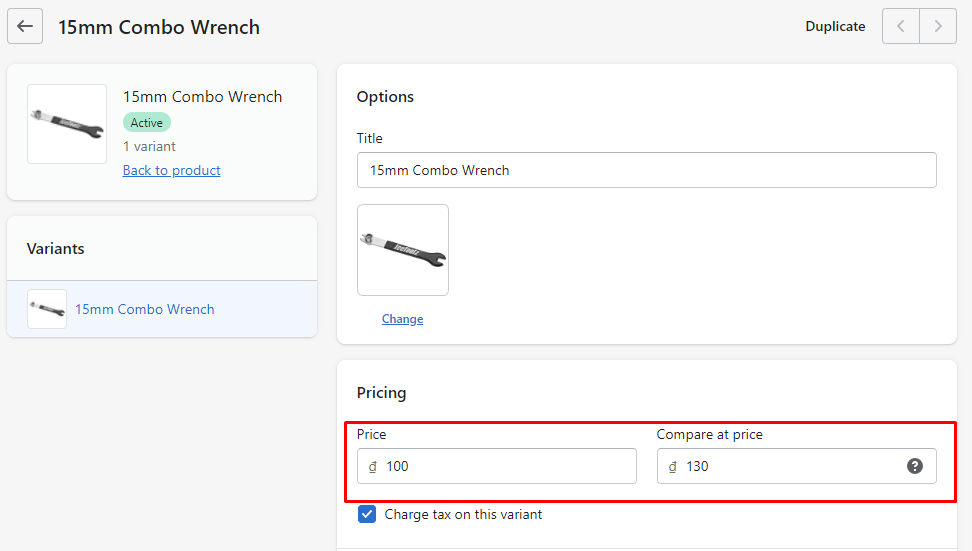
With all these above settings, product have both QA/QB and CP rule will display on cart page like below image:
- Show only CP price (Disable store's Compare at price and Original price). For example, the original product price = $100, compare at price = $130 and you set up CP price = $20, QA/QB price = $12 it displays:
$20$12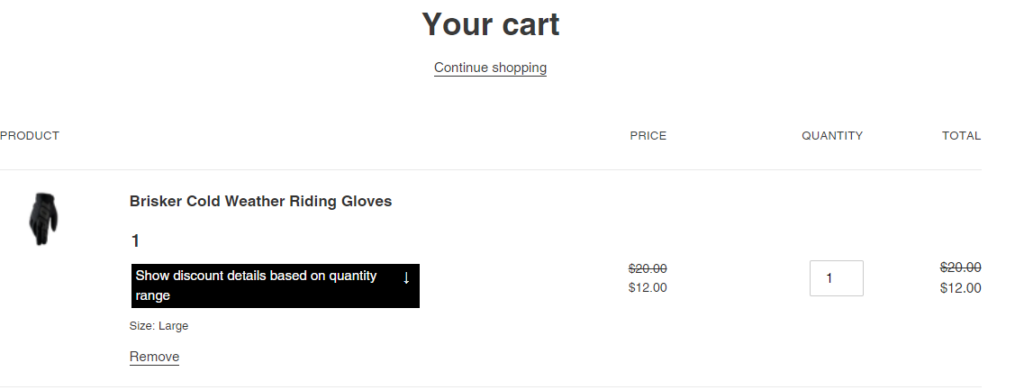
- Show CP price and Compare at price. For example: the Compare at price = $130, Original price = $100 and you set up CP price = $20, QA/QB price = $12, it shows both prices:
$130$12. Note: If your product doesn't have Compare at price, it will display Original price instead:$100$12
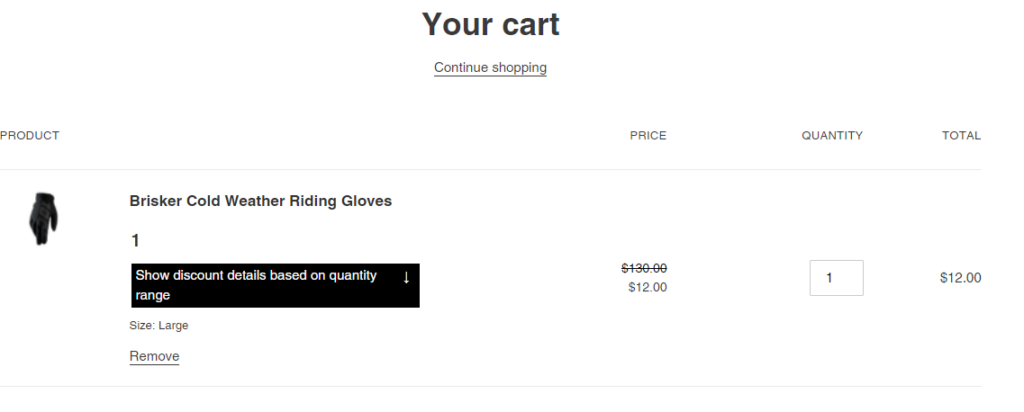
- Show CP price and Original price. For example: the Original price = $100 and you set up CP price = $20, QA/QB price = $12, it shows both prices:
$100$12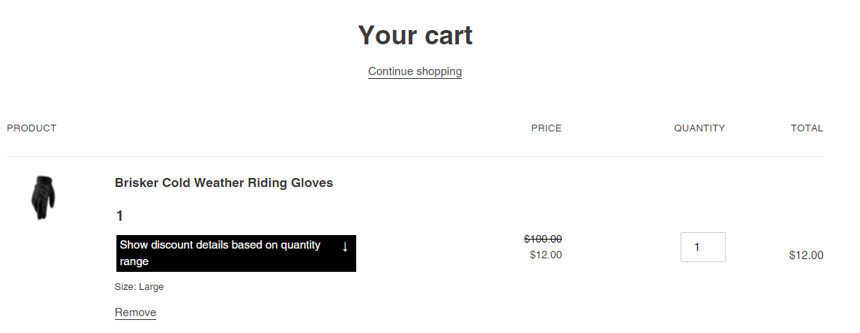 If you need further assistance after contacting Shopify, please feel free to reach us at sales@bsscommerce.com or Live Chat and we will check your issues.
If you need further assistance after contacting Shopify, please feel free to reach us at sales@bsscommerce.com or Live Chat and we will check your issues.
Thank you so much and have a great day!
