1. Overview
With help of Order Delivery Date for Magento 2 extension, shipment information for every order from your Magento 2 based websites will be more detailed and clearer than ever. In the frontend, customers can choose the exact date and time slots; even leave a comment about it. In the backend, website admin can easily control his own conditions to build timing options for customers, including Processing Time, Cut-off Time, Holidays/Exclude days/Blackout days, Time slots, Disable Delivery Date.
Note: The extension doesn't work with Multiple Address Checkout.
2. How Does It Work?
2.1 Set up delivery date
Order Delivery Date for Magento 2 offers store owners an easy way to set up and control advanced delivery time choices for their customers’ orders. In Admin Panel, navigate to the section of this extension: Stores ⇒ Configuration ⇒ BSS Commerce ⇒ Order Delivery Date.
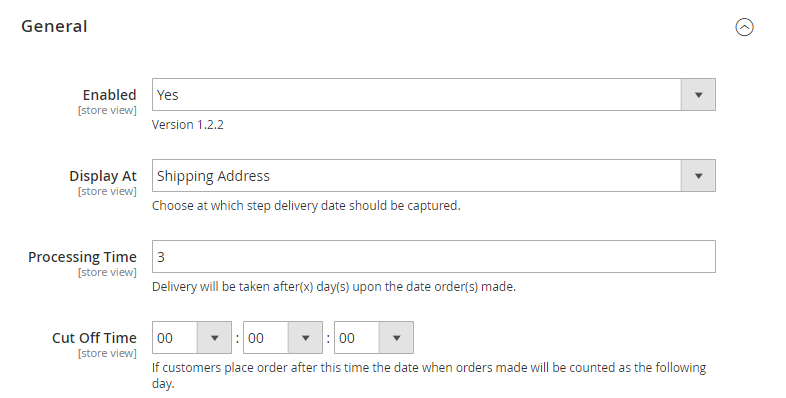
- Enabled: select Yes/No to turn on or off this extension from taking effects.
- Display At: this section lets you decide where the part for customers fill in details about delivery dates will be shown: Shipping method and Shipping Address.
*Note: When using 3rd-party payment methods, customers can modify delivery date/comment when in Review Order tab.
It is required to Update Delivery Date to save changes before selecting Place Order button.
- Processing Time: the number of days from the time an order is placed on the website until when the delivery can begin. If you set it as 1 day, then a customer placing an order today has his options of delivery date start from tomorrow.
- Cut Off Time: set up as a point of time in the day when the order made after that will be counted as being made on the next day.
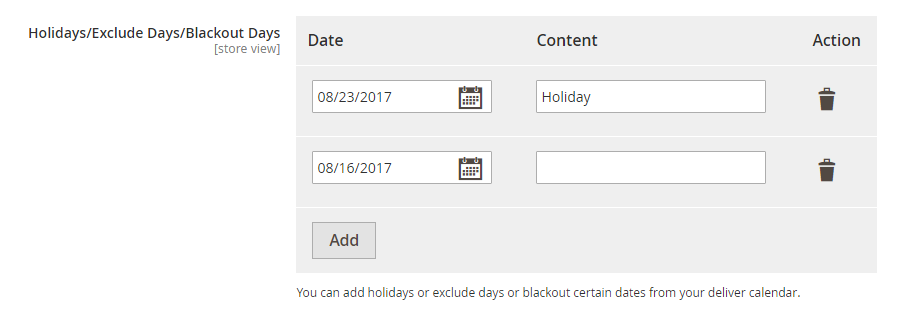
- Holidays/Exclude Days/Blackout Days: These are the days that are not available for delivery picked in the calendar by admin. They will be faded in the delivery calendar shown for customers and of course, they cannot be selected. Admin can add more unavailable days like that by clicking the button “Add” or delete them by clicking on trash bin icon under column “Action”. Content for each one may be filled in, the reason for its out-of-options status for instance.
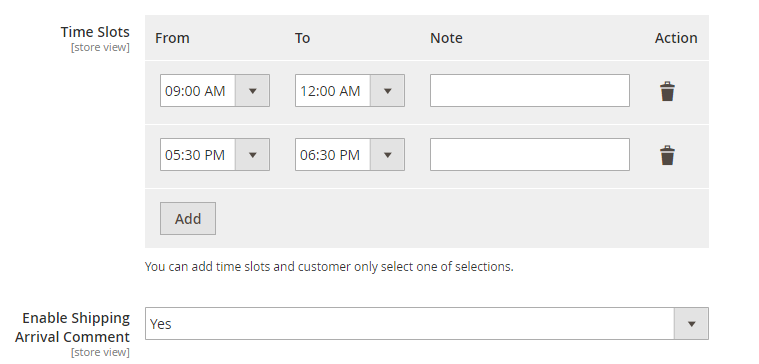
- Time Slots: set up delivery time more exactly by hours in the day. You can also Add new time slots or Delete them, and write a note for each one just in a similar way to what you do with Holidays/Exclude Days/Blackout Days before.
- Enable Shipping Arrival Comment: choose Yes if you want to show comment box for customers. If not, choose No.
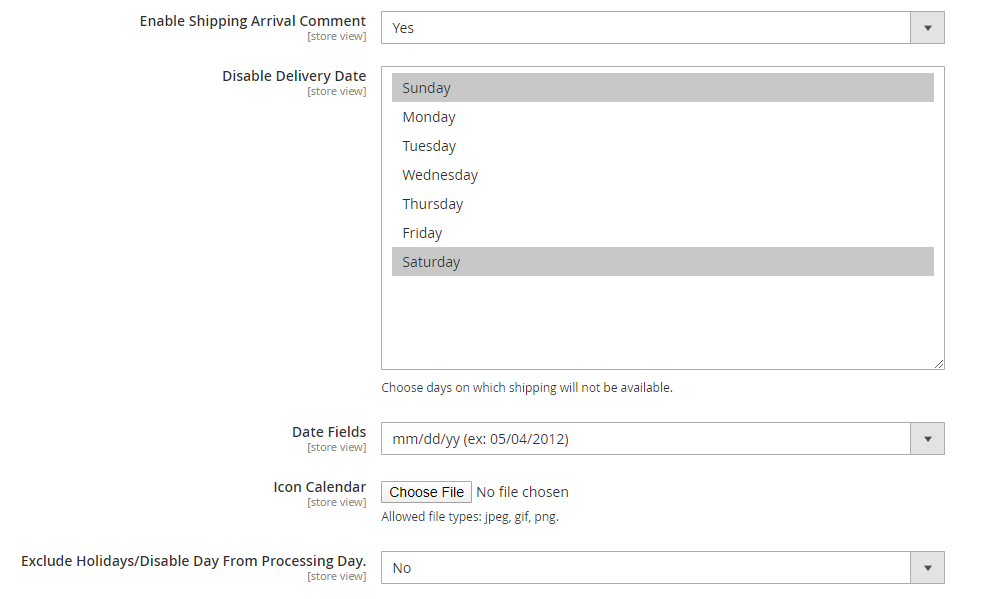
- Disable Delivery Date: you can fix the days in every week that are not available for choosing delivery dates.
- Date Fields: you can choose which format as you want for Delivery Date.
- Icon Calendar: you can choose the icon of the calendar as you wish.
- Exclude Holiday/Disable Days to Processing Day:
Let’s take an example:
The order date is Monday, June, 4th 2018. Sunday is a disable day while Wednesday, June, 6th 2018 is set as a holiday. Processing time is ten days.
- Yes: Disable Days and Holidays WILL NOT be counted as the processing days in delivery time.
Then, the earliest day is June, 16th 2018 since the processing days include 04, 05, 07, 08, 09, 11, 12, 13, 14, 15.
- No: Disable days and holidays WILL be still counted as process days.
This time, the earliest day is June, 14th 2018 since the processing days include 04, 05, 06, 07, 08, 09, 10, 11, 12, 13.
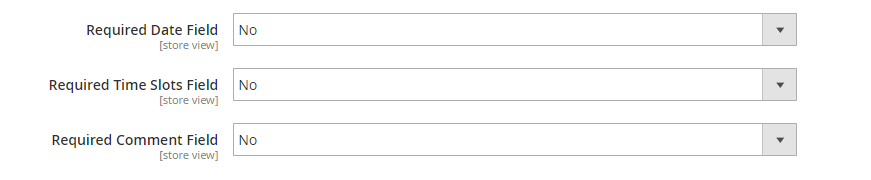
The admin can set Date/Time Slots/Comment field as the required field if wanted.
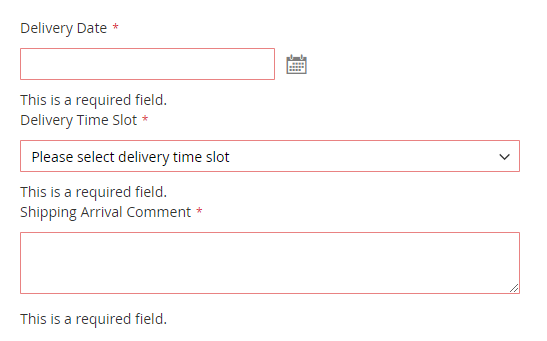
2.2 Insert info to sales emails
Besides allowing a very detailed timing customization, Order Delivery Date for Magento 2 extension also adds customers’ Delivery Date, Time Slots and Arrival Comments Information directly to Orders/Invoices/Shipments/Credit Memos info in the backend for admin to keep tracking more easily. To check it, from Admin Panel you go to Sales section and choose which one you want to see. Opening every single order/invoice/ shipment/credit memo you will see the added part of this module.
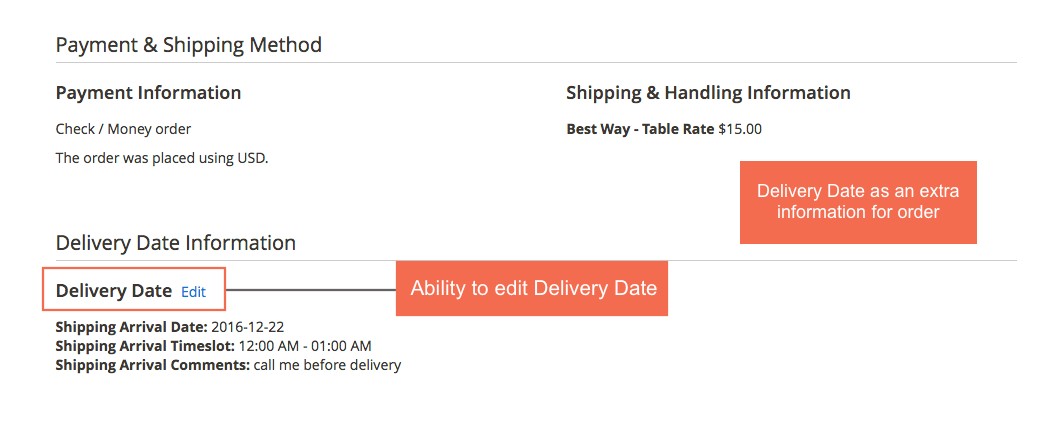
As for Emails, Order Delivery Date for Magento 2 Extension automatically adds Delivery Date, Time slots and Arrival Comments as given by customers into email variables so that when creating an email template, you can use this information if needed. To do so, from Admin Panel you go to Marketing ⇒ Email Templates ⇒ Add new template:
Step 1: Choose a template from the list and tap Load Template to edit the template as wanted.
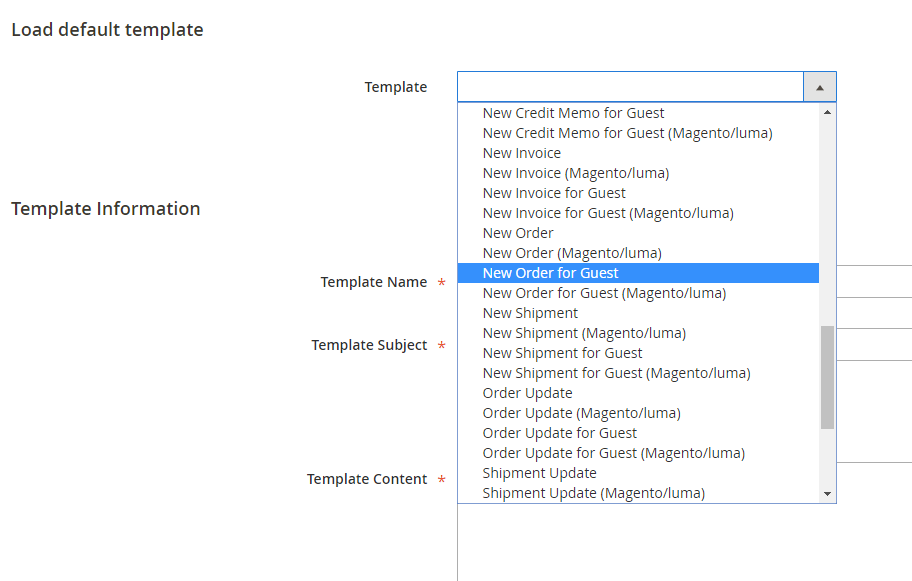
Step 2: Enter Template Name, for example, “New Order for Guest.”
Step 3: Choose where in template content you want to display new variables value and click Insert Variable…
Here is the list of variables you can freely pick from.
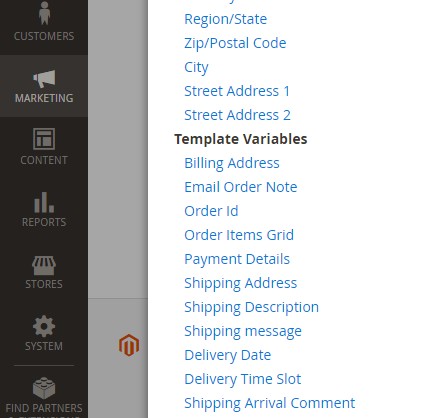
Click on the variable to insert it into the template, as below:
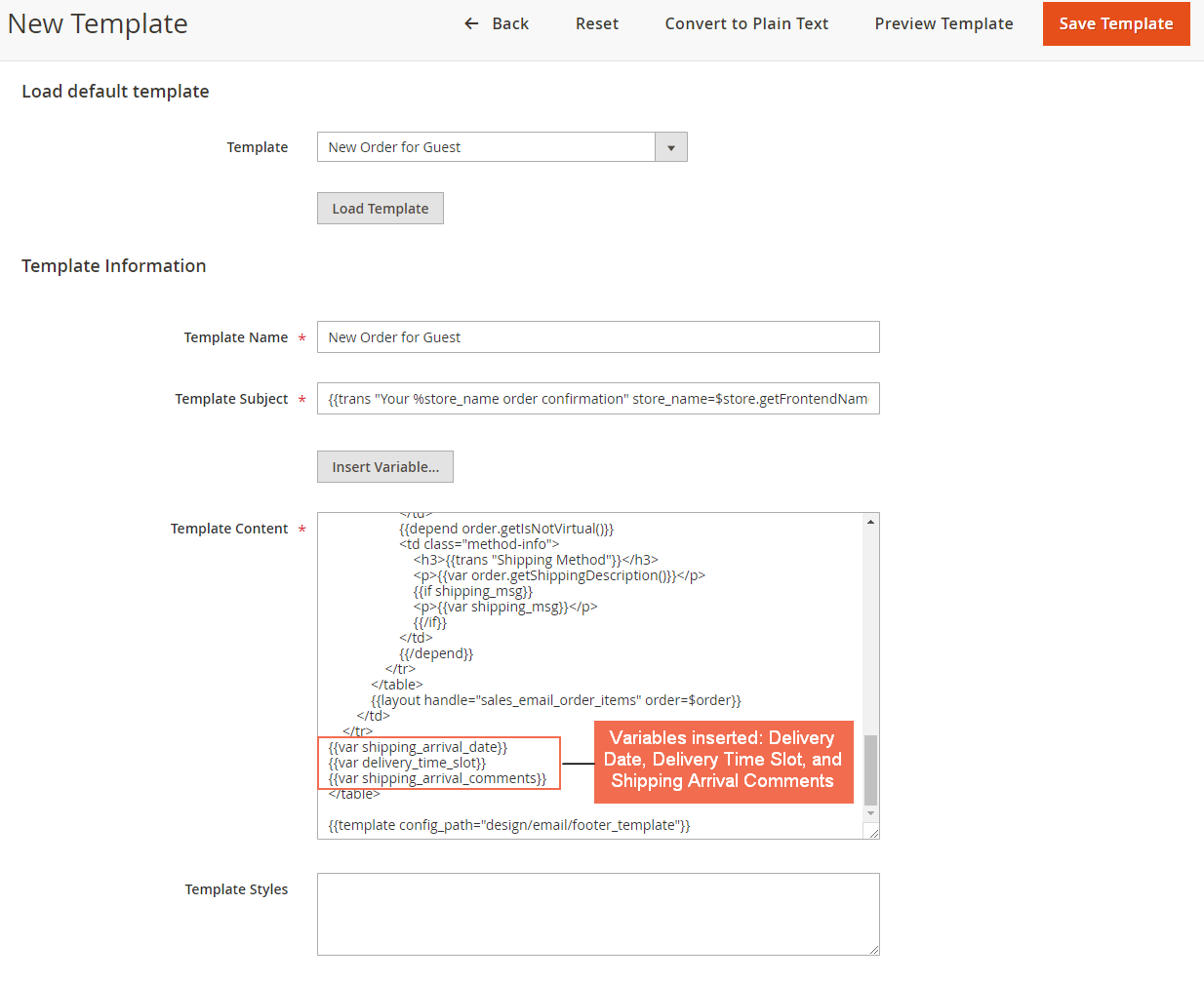
Step 4: Save Template on completing the insert of the variables.
Step 5: Go to Stores ⇒ Configuration ⇒ Sales ⇒ Sales Emails
In New Order Confirmation Template under Order settings, choose the new created email template and Save Config.
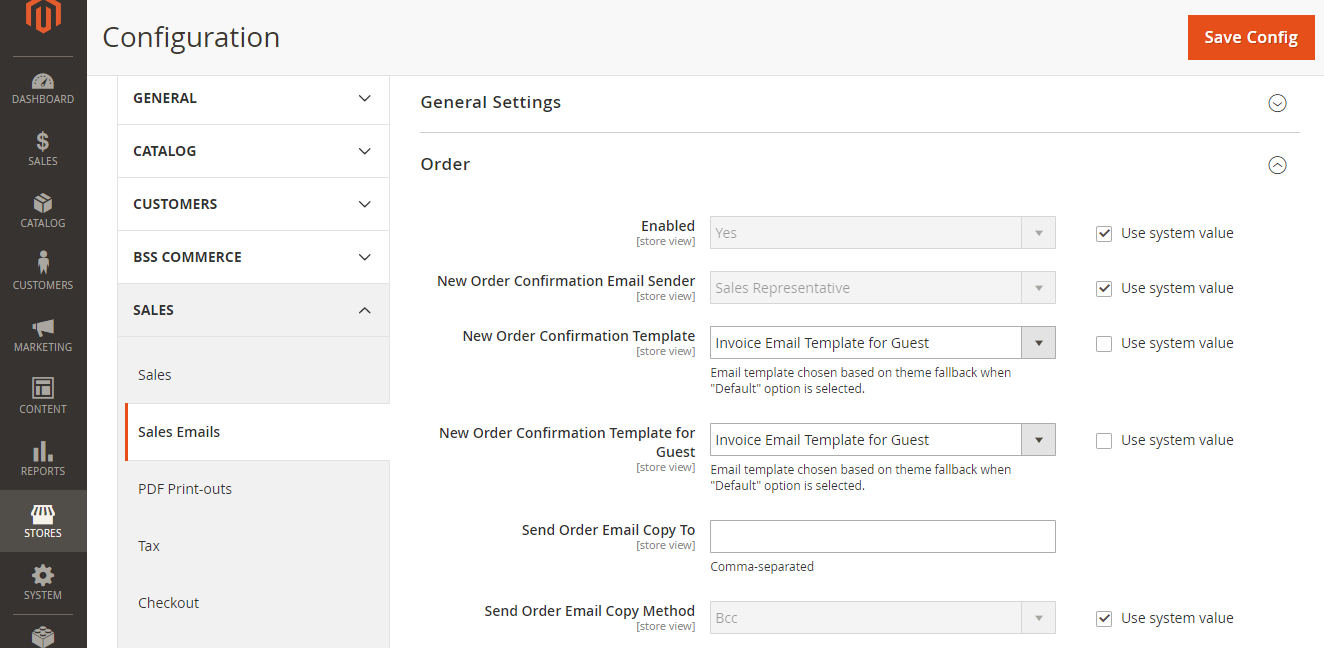
When you continue to send emails to your customers as usual using the templates that were just created, Delivery Date, Delivery Time Slot and Shipping Arrival Comment will be included.
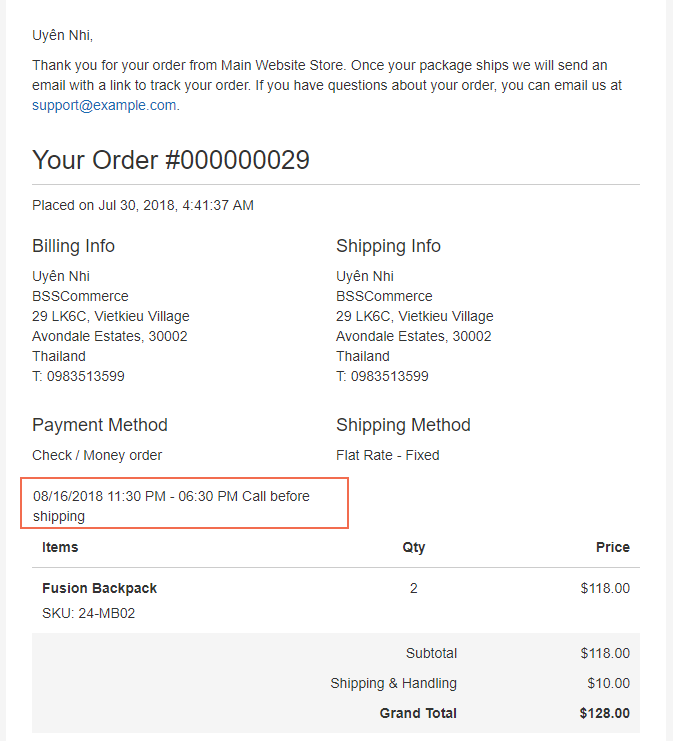
3. API Support
We provide you BSS's list of GraphQL API that our Magento 2 Order Delivery Date extension supports.
3.1 GraphQL API
Check all Graph API support here.
3.2 REST API
Check all REST API support here.
