1. Upgrade to the Advanced plan
On the app, kindly go to the Pricing Plan tab to subscribe to the Advanced plan. After installing the app successfully, you can add unlimited catchy labels to your labels/badges.
Note: After changing your theme, please return to the app and refresh it to allow the app to operate with your new theme (press Ctrl/Command + r).
2. Choose Between Badge or Label
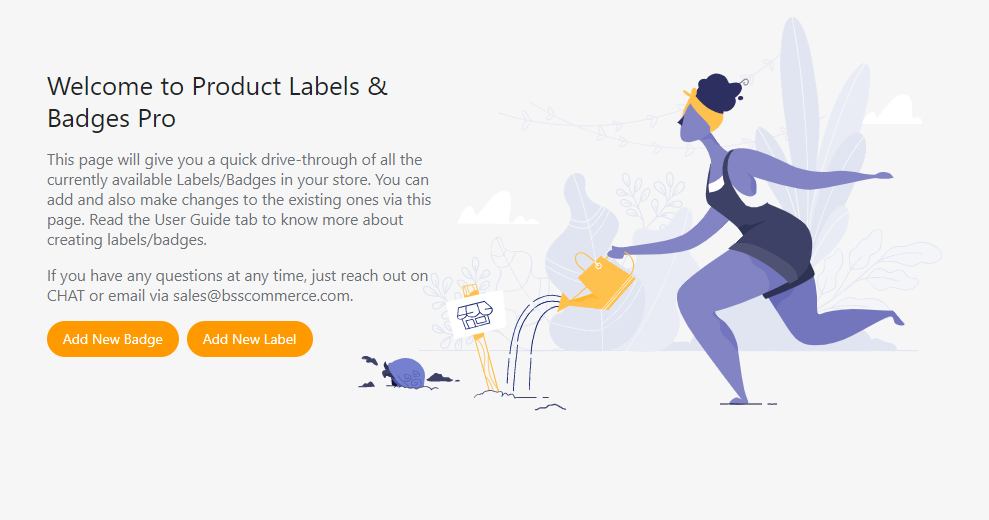
To get started, you need to choose Add New Label or Add New Badge.
- The label is used to display inside the product images.
- The badge is used to display outside the product images, for example, under the product titles/prices/etc.
2.1. Add a new label
There are three tabs to set up the display of the label at hand.
2.1.1 General

