1. Overview
Recently many researches have proved that even one second delay in buying process can engage your loyal customers in abandoning your online store. Therefore, you can enhance your online store performance and encourage customers to start searching and selecting products by using Magento Wholesale Fast Order extension by BSS Commerce right now.
2. How Does It Work?
2.1 In The Frontend
Wholesale Fast Order is a very useful extension that allows selecting multiple products at the same time and then adding them to shopping cart without spending too much time purchasing one by one. By this way, Wholesale Fast Order can optimize the order process and decrease buying time by following these steps:
Step 1: Click “Fast Order” shortcut on the right side of the website
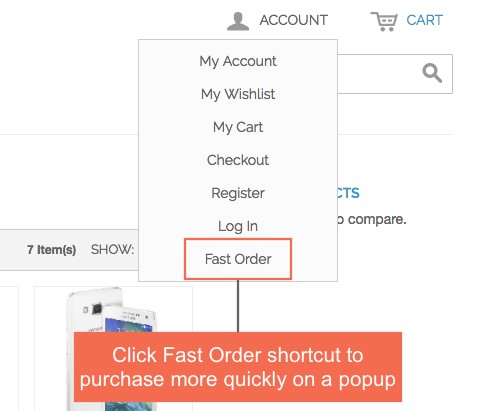 When you install BSS Wholesale Fast Order Extension, Fast Order shortcut will appear in the right side of your website. Customers click to Fast Order shortcut and there is a Fast Order pop up for them to search.
When you install BSS Wholesale Fast Order Extension, Fast Order shortcut will appear in the right side of your website. Customers click to Fast Order shortcut and there is a Fast Order pop up for them to search.
Step 2: Search products by typing names or SKU in the search boxes of the Fast Order pop up
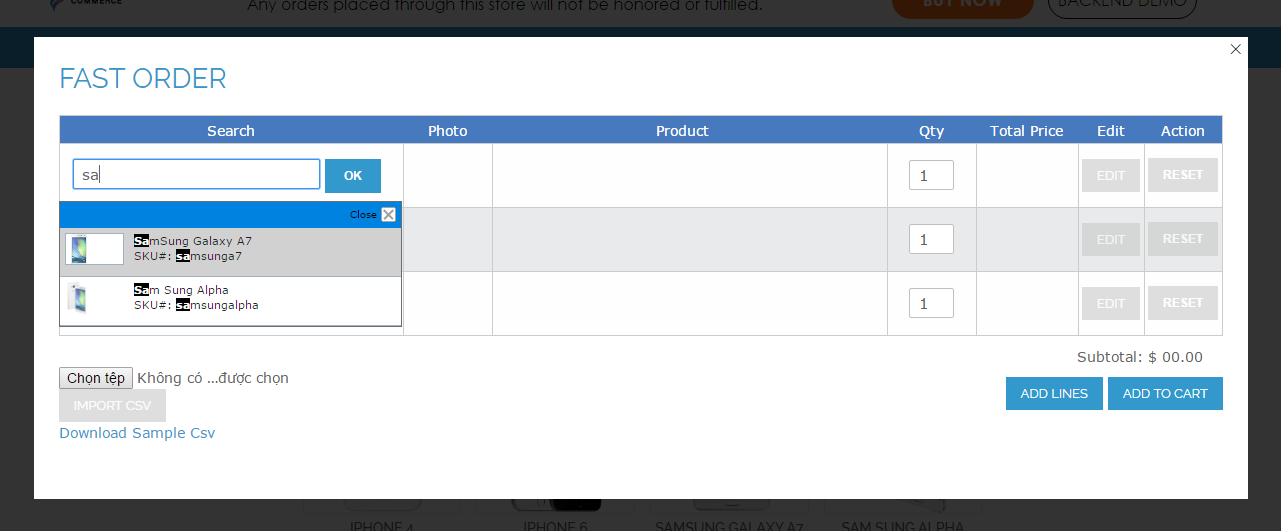 There will be some suggestions for customers to choose and both names and SKUs are included in the search results with the highlighted search keyword.
There will be some suggestions for customers to choose and both names and SKUs are included in the search results with the highlighted search keyword.
Step 3: Select your wanted products with quantity and add them to cart. 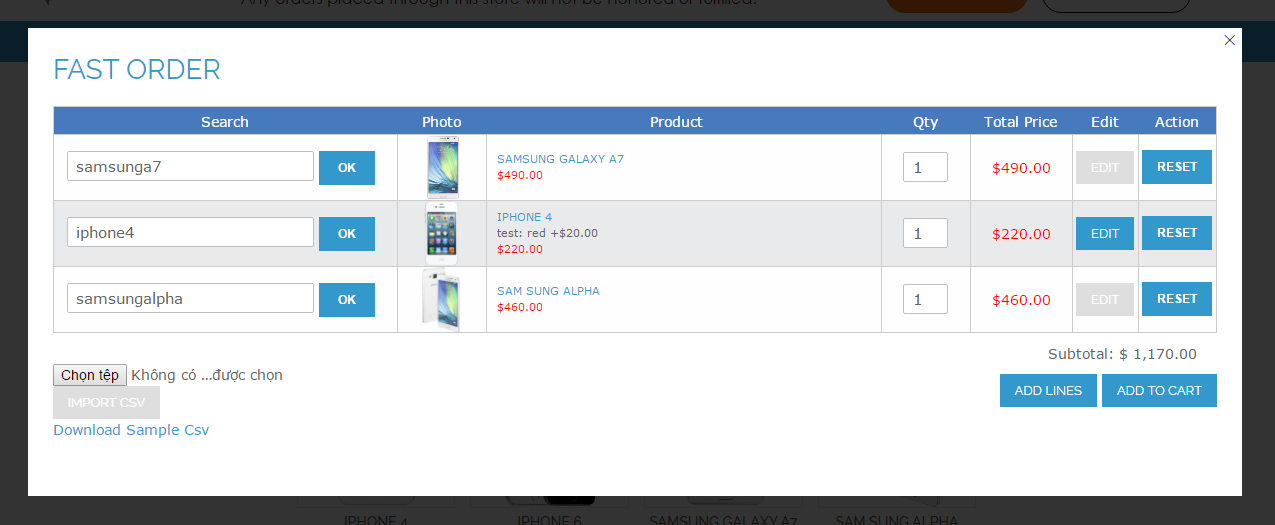
In addition, customers also import a CSV file of products that they can download a sample right on the popup (just require product name and SKU) to carry out the buying process faster without spending much time. If customers search for a configurable product, Wholesale Fast Order displays custom options of attributes in a pop up to choose. Moreover, you can edit product attributes and other custom options by clicking “EDIT” button.
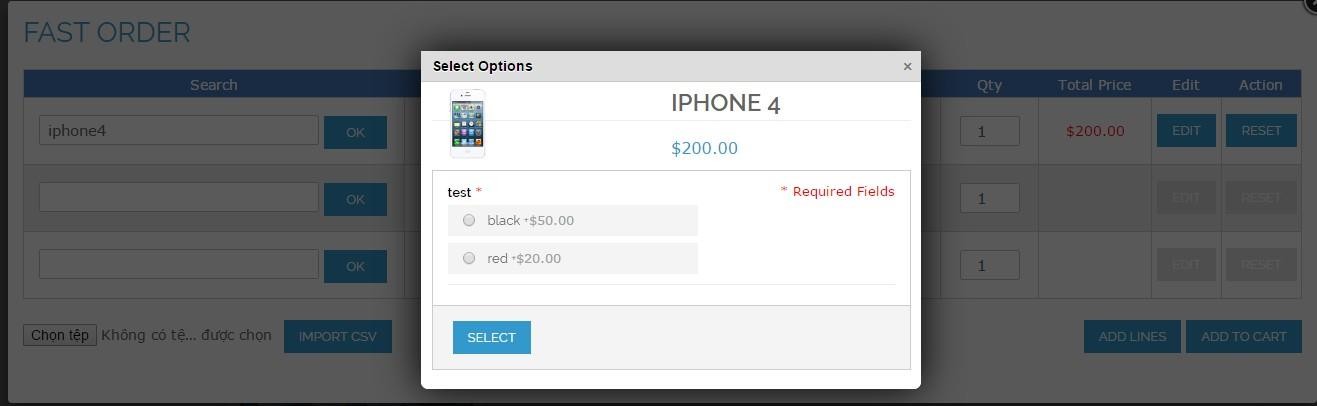
Step 4: Customers can also view your shopping cart page to see the chosen products
Step 5: Process to check out right after adding products into the cart. The grand total will be automatically calculated as you add multiple desired items to cart at a time.
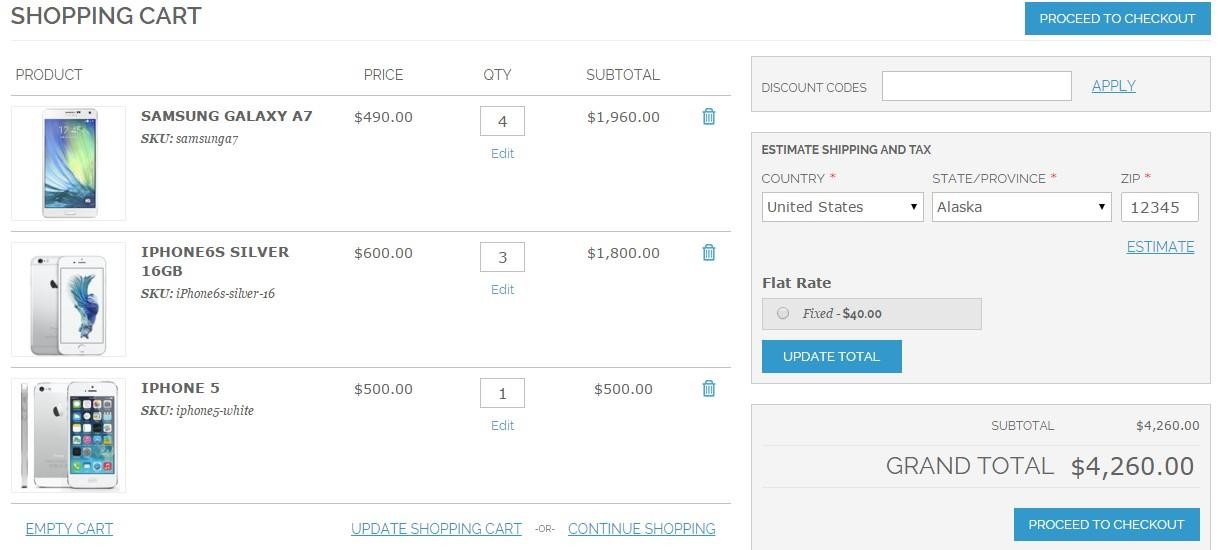
2.2 In The Backend
For Admin Configuration, go through System ⇒ Configuration ⇒ BSS Commerce ⇒ Fast Order.
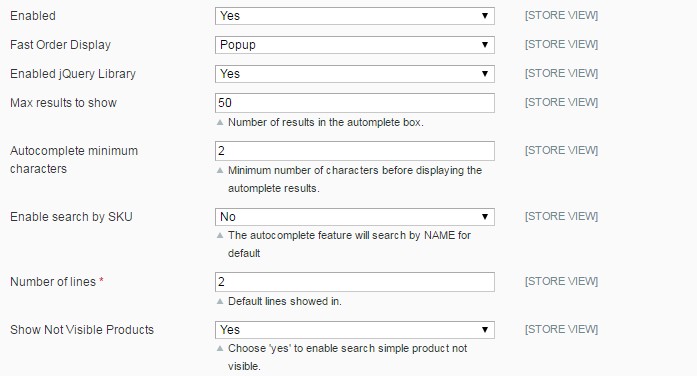
In Enabled: You can switch on/switch off Whole Sale Fast Order by choosing Yes or No it in the back end.
In Fast Order Display:
- Choose Popup to display Fast order function in a Popup. It will display a Fast Order shortcut in Magento link in the sidebar. If the site does not have toplink or toplink has been edited this setting does not take effect. To put Fast Order shortcut to your wanted position please insert html into the file you want the shortcut will display:
<a href="domain/fastorder/ajax/loadform/" title="Fast Order" class="bss-fastorder" data-featherlight="ajax">Fast Order</a>
- Select CMS Page if you want to show Fast Order in a CMS Page. It’s required to create a CMS Page from Admin panel and add this code below into its content.
{{block type="core/template" template="bss/fastorder/form.phtml"}}
In Enabled jQuery Library:
- Choose Yes to enable jQuery Library to run things related to jQuery.
- Choose No if your site already has jQuery Library already because it will cause some conflicts.
In Autocomplete minimum characters: you set the minimum characters customers have to type in the search box so that the result can appear.
In Max results to show: you set the number of results displayed in the autocomplete box.
In Enabled search by SKU:
- Choose Yes to enable customers to search by SKUs.
- Choose No and customers can only search by names as default.
In Number of lines: you set the number of lines of Fast Order shown in the popup.
In Show Not Visible Products:
- Choose Yes to enable search for not visible products.
- Choose No to disable this function.
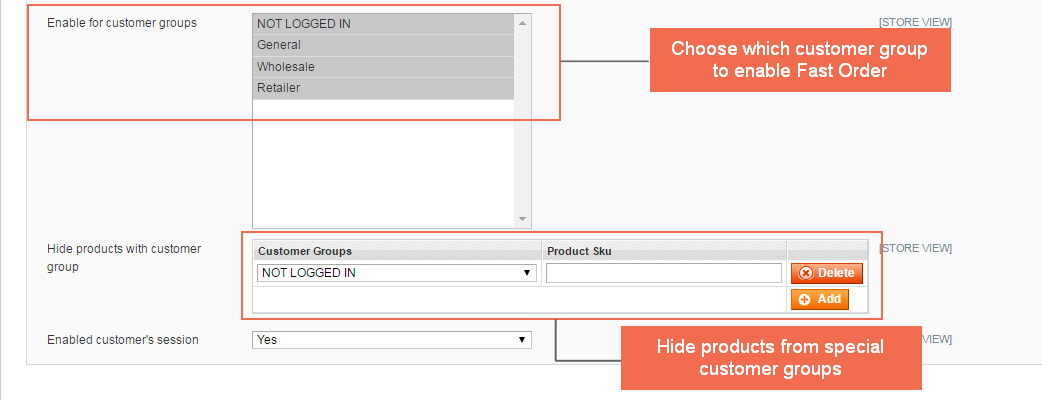
In Enable for customer groups: you choose groups for whom you do not want to enable Wholesale Fast Order
In Hide products with customer group: You click “Add” to choose customer group and add product names or SKU that will be hidden from this group.
In Enabled customer’s session:
- Choose Yes: it will save your customer’s session on Fast Order form, so when they go to other page. and open the form again, the products they chose are still there.
- If you choose No: the chosen products which are not added to cart will be gone when customers navigate to another page.
