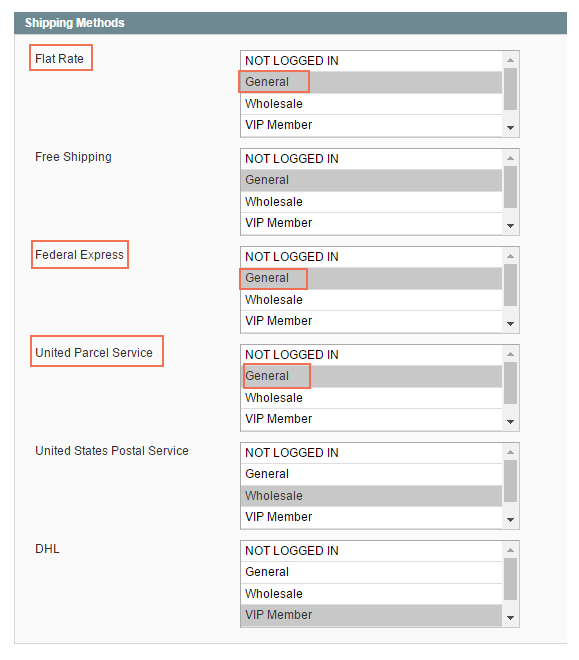1. Overview
Magento Shipping and Payment Per Customer Group enables admin to set up different shipping and payment methods for various groups of customers. Once set up in the backend, only chosen methods display for particular customer groups in the shipping and payment process in the frontend.
This extension permits admin to satisfy their customers by providing their customers the most suitable products in the neatest organization.
2. How does it work?
Please go to Admin Panel ⇒ Advanced Shipping/Payment Methods.
2.1. Payment Methods
To customize shipping methods for each specific customer group, follow steps below: Go to Admin Panel ⇒ Advanced Shipping/Payment Methods ⇒ Payment methods
After that, a screen appears showing many payment methods for admin to make configuration.
NOTE: Before making configuration, you must first consider the Current scope for your configuration. Right in the top, there is a “current scope” box, in which there have two options:
- Admin: If you choose the current scope to be Admin, the configuration runs in all of your websites.
- Main website: The configuration is only applied on the main website.
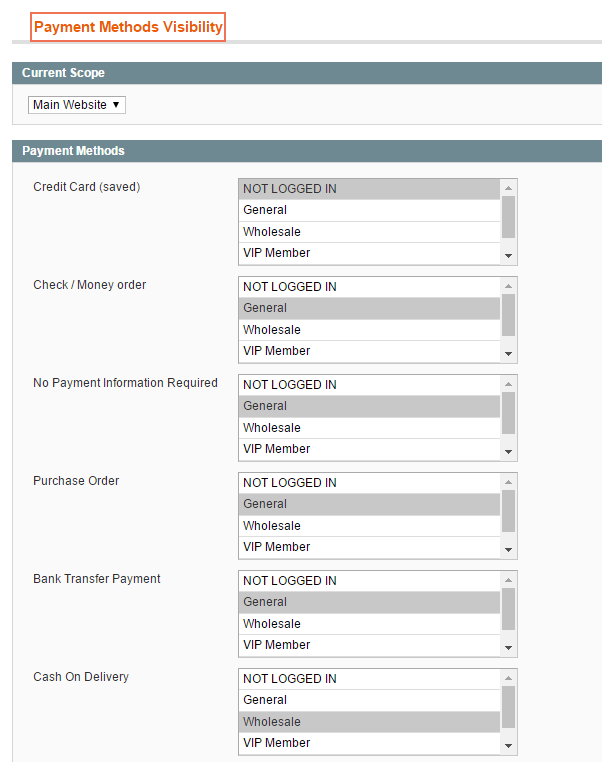
Here, all payment methods which are set up by admin in payment section will be listed with various options of customer groups.
In order to set up any payment method for customer group(s),
- Choose the Payment method.
- Choose your desired customer group(s)
- Save your configuration.
For instance, if you wish to set up No Payment Information Required for NOT LOGGED IN CUSTOMERS:
- Go to No Payment Information Required.
- Click on NOT LOGGED IN.
- Click on “save Visibility settings” to save your configuration.
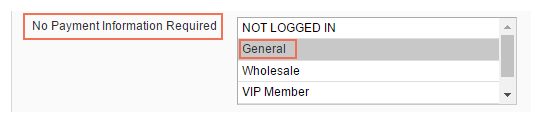
The process is the same as other payment methods with any other customer groups.
2.2. Shipping Methods
Go to Admin Panel ⇒ Advanced Shipping/Payment Methods ⇒ Shipping methods
After that, a screen appears showing many payment methods for admin to make configuration.
NOTE: Before making configuration, you must first consider the Current scope for your configuration. Right in the top, there is a “current scope” box, in which there have two options.
- Admin: If you choose the current scope to be Admin, the configuration runs in all of your websites.
- Main website: The configuration is only applied on the main website.
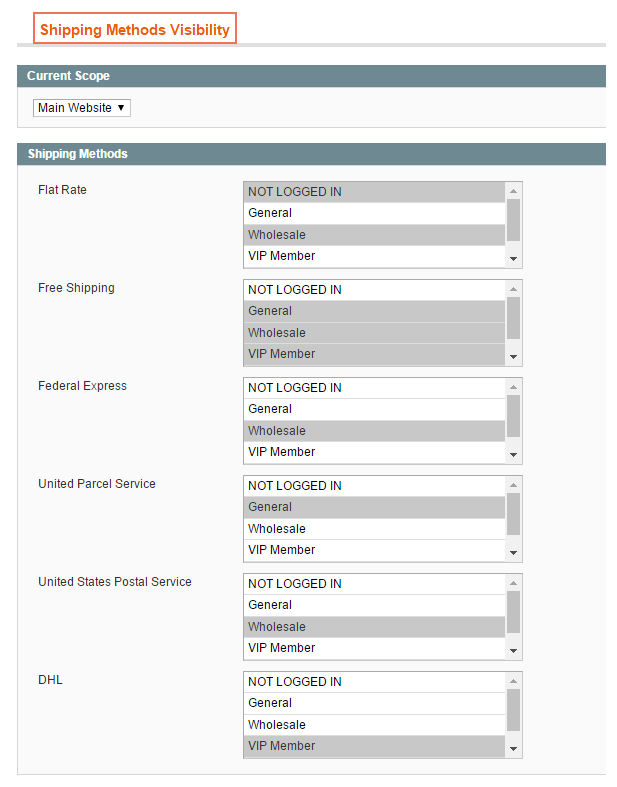
Just the same as payment methods, all shipping methods which are set up by admin in shipping section will be listed with various options of customer groups.
You can entirely configure the shipping methods for specific customer groups:
- Choose the Shipping method
- Choose your desired customer group(s)
- Save your configuration.
For example: you would like to set flat rate, Federal Express, United Parcel Service for General customers, In Flat rate, Federal Express, United Parcel Service, you click on General.
As a result, these shipping methods will be shown for general customers.