1. Overview
Considering marginal revenue and cost that an order could bring back, online shop owners sometime might want to set up a minimum order amount for a particular category so that only when customers’ total amount in shopping cart meet that requirement, can they proceed to checkout. Understand that demand, BSSCommerce has developed a smart module called Minimum Amount for Category which allows admin to put a minimum restraint on order amount of each category.
2. How Does It Work?
2.1. General Config
Please go to System ⇒ Configuration ⇒ BSSCOMMERCE ⇒ Categories Minimum Amount
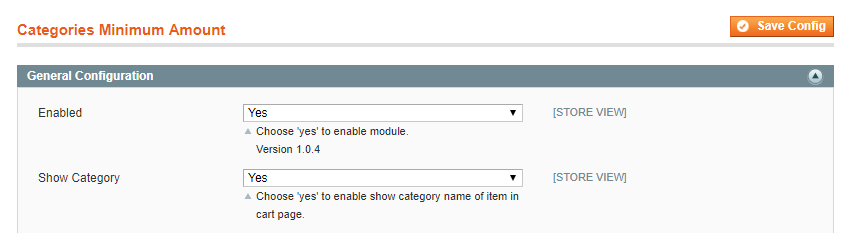
In Enabled, choose Yes to enable or No to disable the module.
In Show Category:
- Choose Yes to show product category in the shopping cart.
- Choose No to hide product category in the shopping cart.
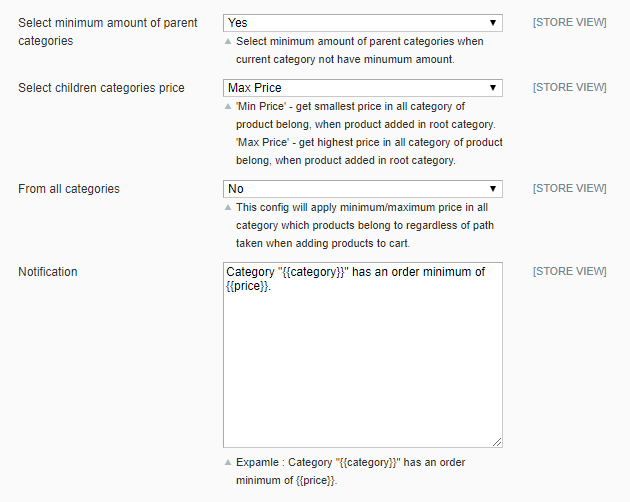
In Select minimum amount of parent categories: This is the setting for a product in a category without minimum amount requirement while its parent category is still under amount limitation:
- Choose Yes: The minimum amount per category of that product will follow the limitation rule of the nearest parent category.
- Choose No: The order amount of that product will not have to meet the minimum amount requirement of the parent category.
In Select children categories price: This is the setting for products belonging to multiple categories with different minimum order amount rules.
- Choose Min Price: If customers add product to cart from a children category, the minimum amount set for that category will be applied accordingly. In case, the product is added from the root category, the smallest price among all categories the product belongs to will be applied.
- Choose Max Price: If customers add product to cart from a children category, the minimum amount set for that category will be applied accordingly. In case, the product is added from the root category, the highest price among all categories the product belongs to will be applied.
Note: Root Categories include homepage, search page, and product page.
In From all categories: With this configuration, the admin can decide whether to apply min/max price in all categories that the product belongs to regardless of where the product is added to cart.
In particular:
- Choose Yes: The minimum amount will get the min/max value as set in Select children categories price wherever customers add the product from.
Here an example: The price of product A is $5. It belongs to both Category 1 and Category 2, in which:
- The minimum amount of Category 1 is $10
- The minimum amount of Category 2 is $15
- Set Select children categories price to Min Price.
In this case, whether the product is added to cart from root categories; category 1; or category 2, the minimum amount is $10.
- Choose No: Only when customers add the product from the root category is the config Select children categories price applied.
It means if the product is added from Category 1, the minimum amount is $10 while from Category 2, the minimum amount is $15.
In Notification: Admin can customize notification message appears when customers order an amount lower than the limitation.
- Use {{category}} to automatically display the name of category.
- Use {{price}} to automatically display the minimum amount required for that category.
Without any changes, the message will be automatically displayed as: Category “{{category}}” has an order minimum of {{price}}.
After completing the setting, click Save Config.
2.2. Minimum Order Amount
Go to Admin Panel Catalog Manage Categories. In Root Catalog at the left side, select category to set up the minimum order amount.
In the configuration page, choose Minimum Order Amount section. In the box Minium Amount, fill in with number of the minimum amount you want to set up for the chosen category.
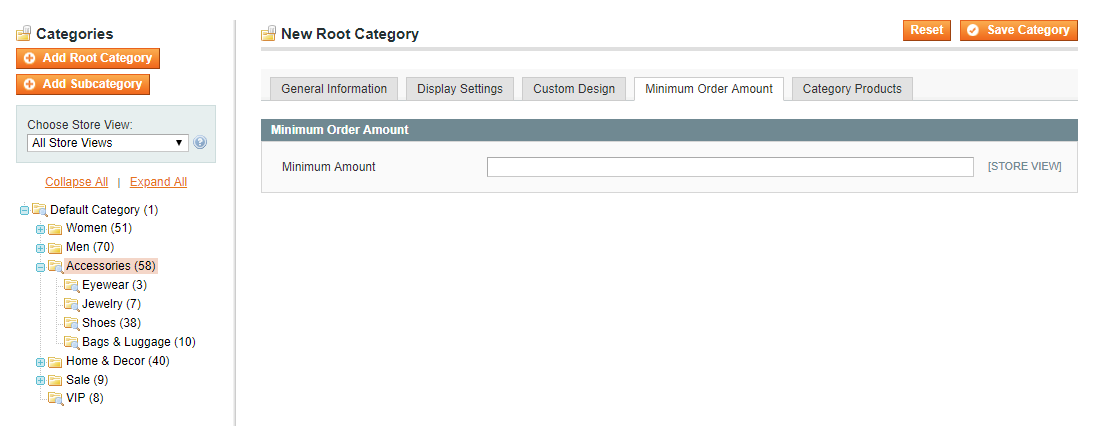
Click Save Config to complete the setting.
