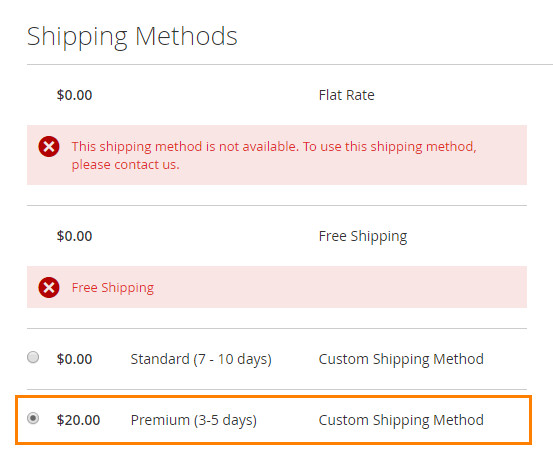1. Overview
Magento 2 Custom Shipping Method allows you to add new shipping methods in a simple way. You can take advantage of available delivery service at your local or any type of delivery service that suits your customers’ demand for shipment.
2. How Does It Work
2.1 In the backend
2.1.1 General Configuration
Go to Store ⇒ Configuration ⇒ Sales ⇒ Shipping Methods ⇒ Custom Shipping Carriers
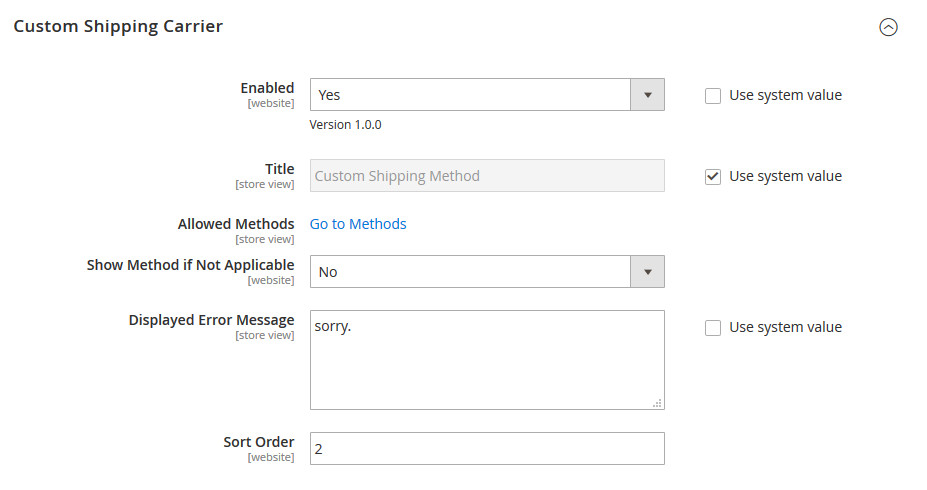
- Enable: choose Yes to use this extension
- Title: type the general title for all custom shipping methods
- Allowed Methods: click on “Go to Methods” you will be directed to the Custom Shipping Method managerial grid table
- Show Method if Not Applicable: choose to show the method when it’s not available for the shipping address or not
- Display Errors Message: type the message to notify your customers when there is a shipping method not available with their shipping address
- Sort Order: choose the order of the custom shipping carrier amongst a list of shipping methods
2.1.2 Custom Method managerial grid table
To open this table, there are two ways:
Way 1: Go to Sales => Custom Shipping Method
Way 2: Go to Stores => Configuration => Sales => Shipping Methods => Shipping Carriers => Custom Shipping Carrier => Allowed Methods => Go to Methods
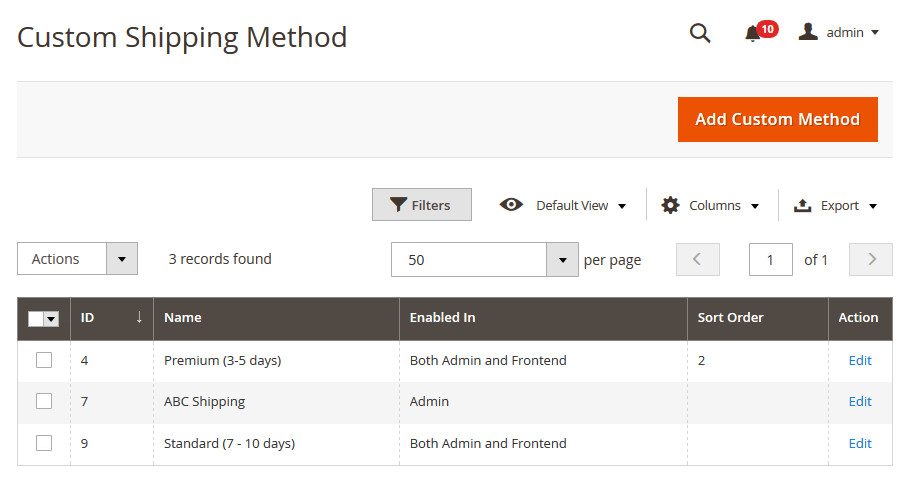
Then click on Create New Shipping Method 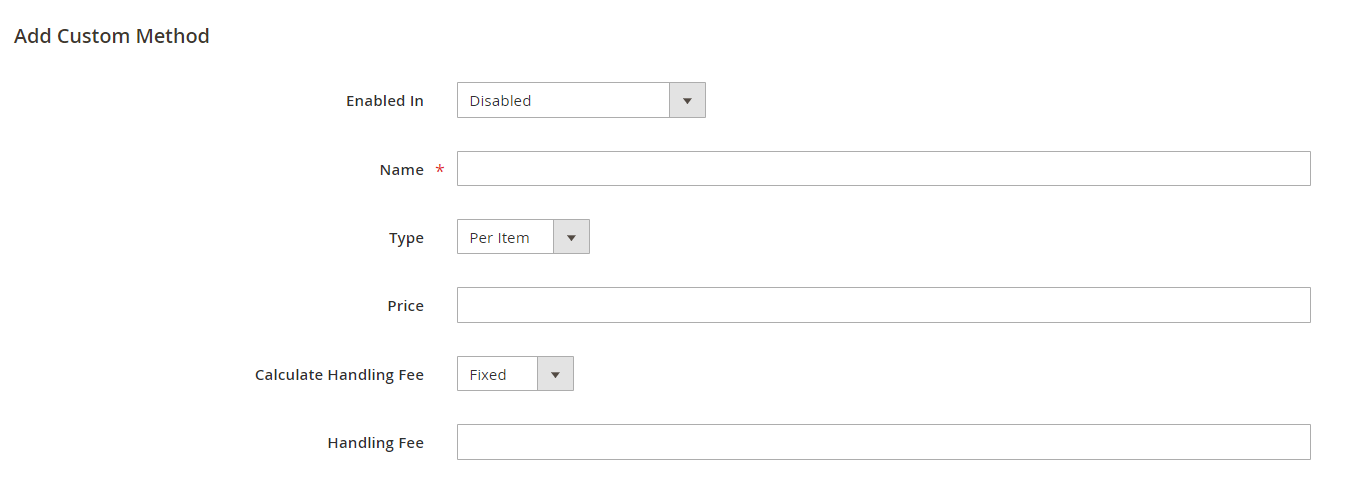
- Enabled In: choose to display the custom method in admin/ frontend/ both admin and frontend or disable it when needed
*Note: You can test the custom shipping method shown only on the admin page in the Sales section. Visit Sales -> Order -> Create New Order. Then click to one user name, and choose the store view that you have configured in your custom shipping method.
- Name: type the name of the custom method
- Type: choose between “per item” and “per order”. This configuration will decide your customer will be charged per item or per order with the shipping price which is on the below configuration
- Price: type the price (note this price is not the final price of the shipping method which can be higher with the handling fee
- Calculate Handling Fee: choose to calculate the handling fee by a fixed price or by a percentage of the Price
- Handling Fee: set the number to apply the handling fee with the calculating method above
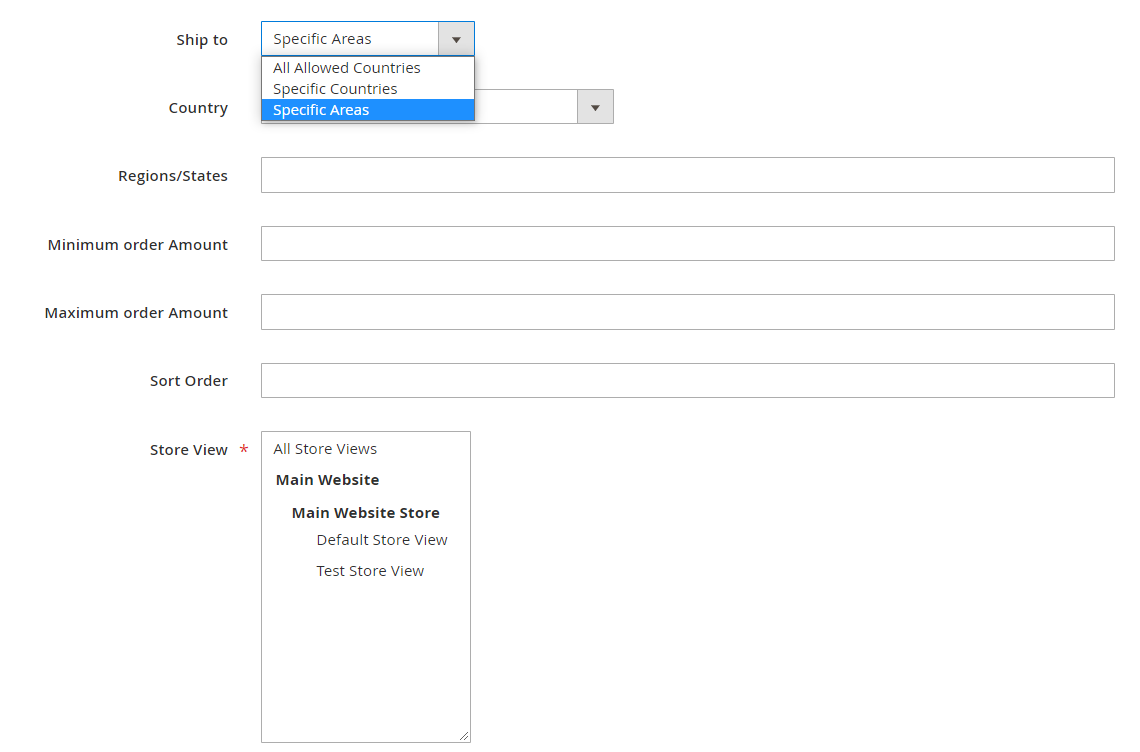
- Ship to Applicable Countries: choose the country/countries to which customer can use the shipping method to deliver
- Minimum Order Amount: set the maximum amount of the order with which customers could use the shipping method
- Maximum Order Amount: set the maximum amount of the order with which customers could use the shipping method
- Sort Order: choose the position in which the shipping method is displayed at the checkout page
- Store View: choose the store view for the shipping method
2.2 In the frontend
At the checkout page, the custom shipping method will appear in this way.